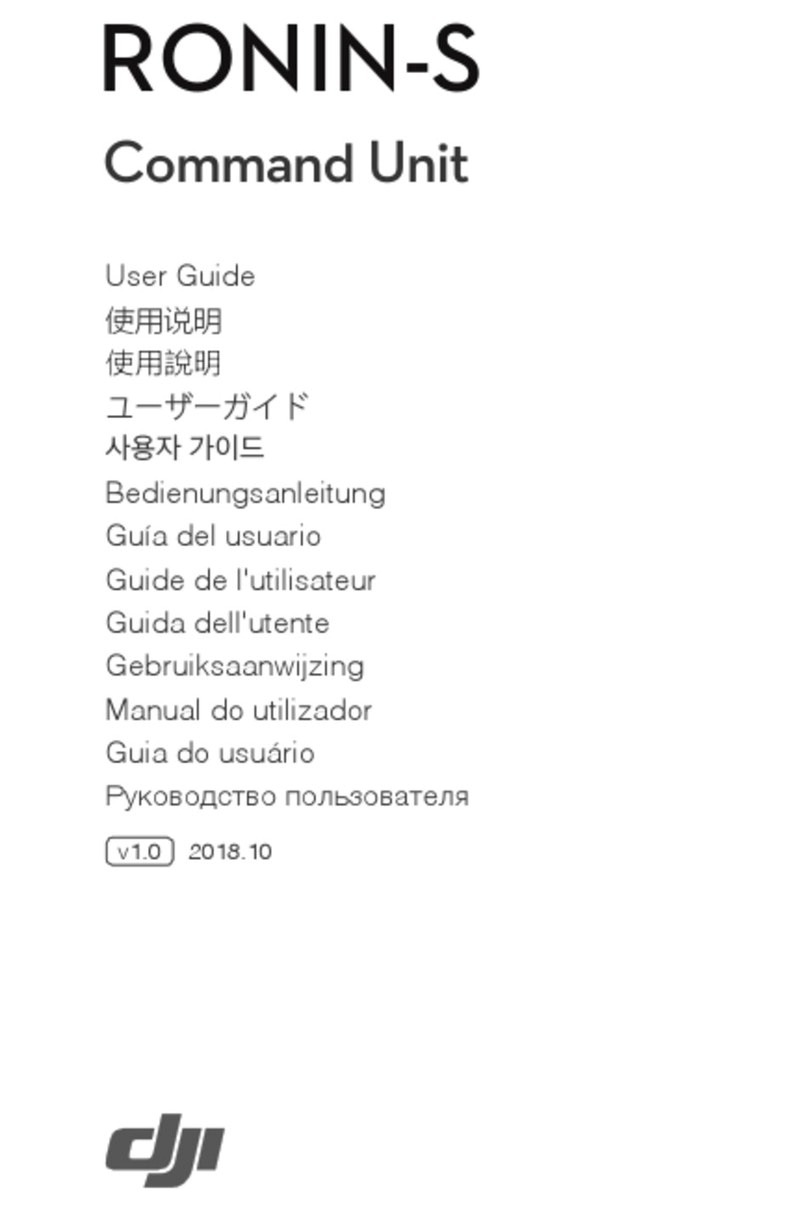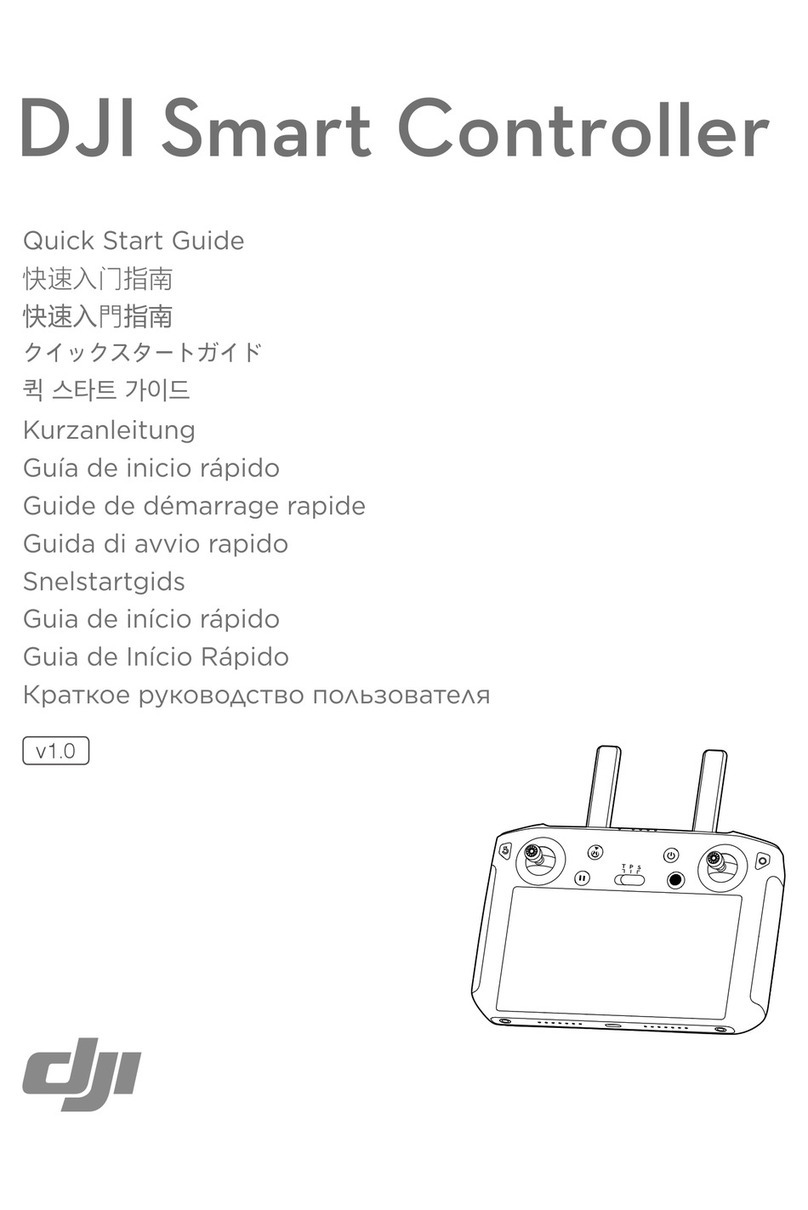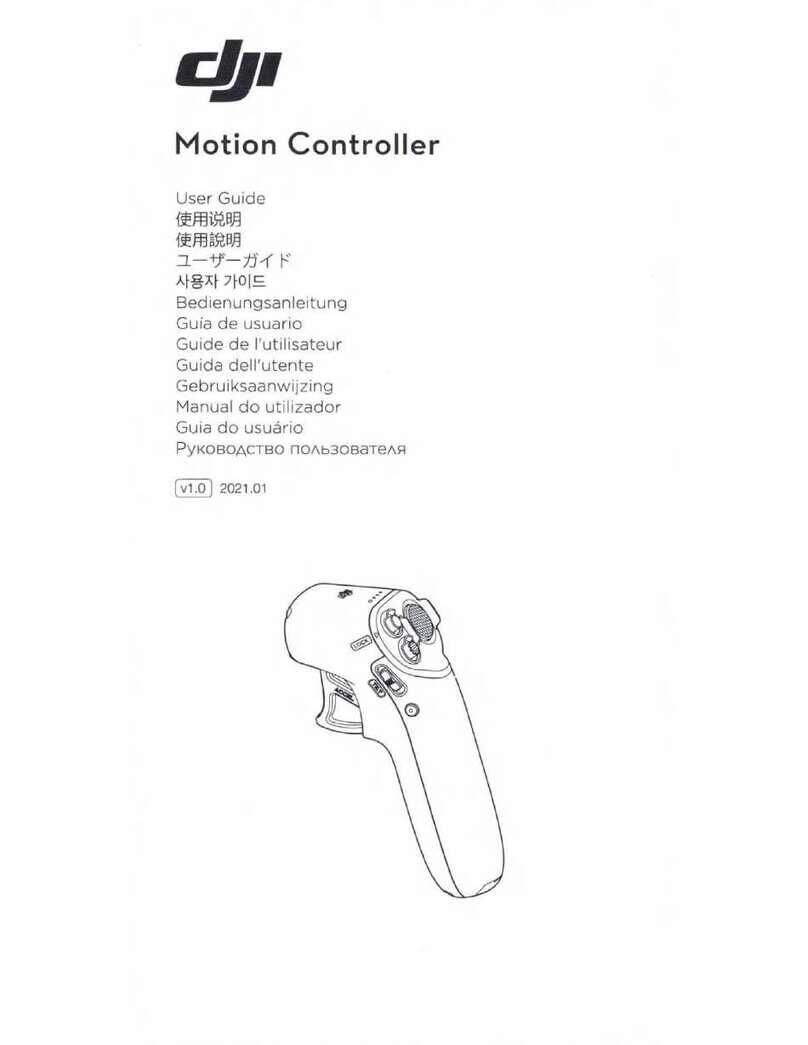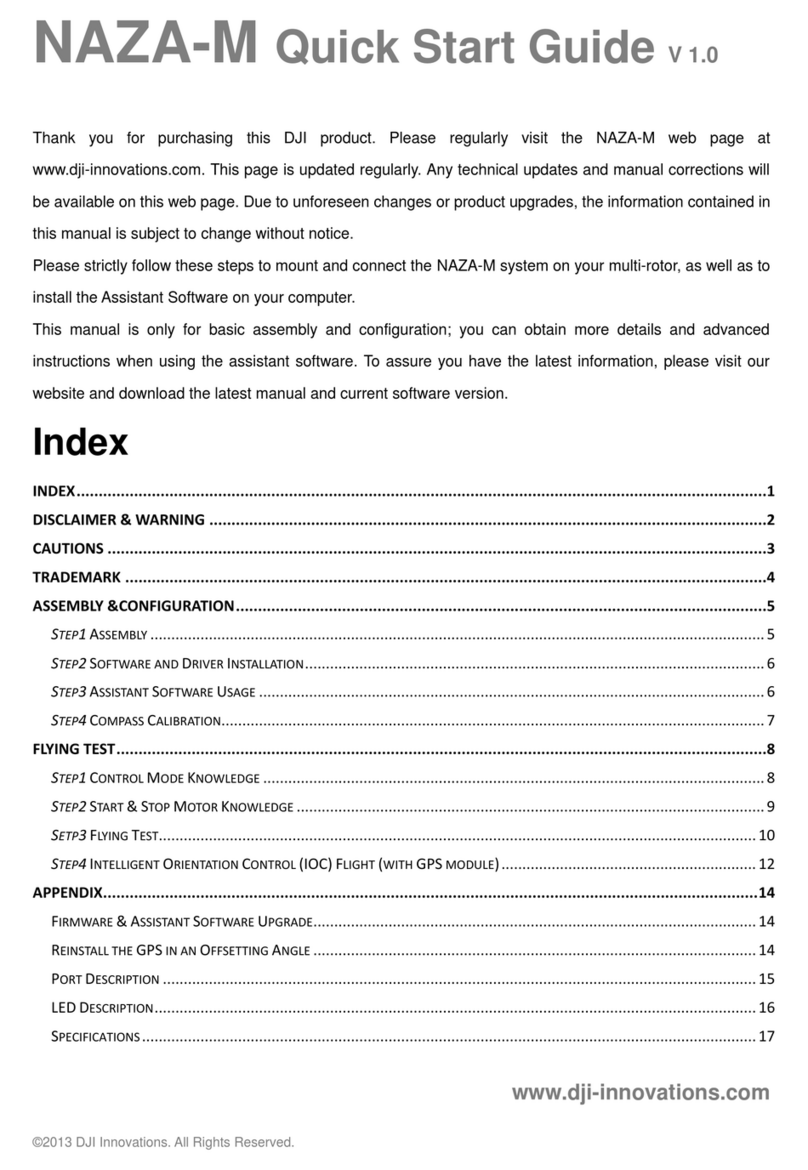DJI RC Pro User Manual
5
©2021 DJI All Rights Reserved.
DJI RC Pro
1. Antennas
Relay aircraft control and video wireless
signals.
2. Back Button
Press once to return to the previous screen.
Press twice to return to the home screen.
3. Control Sticks
Use the control sticks to control the aircraft
movements. Set the ight control mode in DJI
Fly. The control sticks are removable and easy
to store.
4. Return to Home (RTH) Button
Press and hold to initiate RTH. Press again to
cancel RTH.
5. Flight Pause Button
Press once to make the aircraft brake and
hover in place (only when GNSS or Vision
Systems are available). The Flight Pause
Button can be different in different intelligent
flight modes. Refer to the description of the
flight pause button for the aircraft for more
information.
6. Flight Mode Switch
Switch between Cine, Normal, and Sport
mode.
7. 5D Button
View the 5D Button features in DJI Fly by
entering Camera View, Settings, and then
Control.
8. Power Button
Press once to check the current battery level.
Press and then press and hold to power the
remote controller on or o. When the remote
controller is powered on, press once to turn
1
234
5
10
11 12 13
67
8914 19
18
16 17
15
the touchscreen on or o.
9. Conrm Button*
Press once to conrm a selection. The button
does not have a function when using DJI Fly.
10. Touchscreen
Touch the screen to operate the remote
controller. Note that the touchscreen is not
waterproof. Operate with caution.
11. microSD Card Slot
Use to insert a microSD card.
12. USB-C port
For charging.
13. Mini HDMI Port
For video output.
14. Gimbal Dial
Controls the tilt of the camera.
15. Record Button
Press once to start or stop recording.
16. Status LED
Indicates the status of remote controller.
17. Battery Level LEDs
Displays the current battery level of the
remote controller.
18. Focus/Shutter Button
Press halfway down on the button to auto
focus and press all the way down to take a
photo.
19. Camera Control Dial
For zoom control.
* Will be available as a customizable button at a later
date. The function of the button when linked to an
aircraft will be able to be customized in DJI Fly.