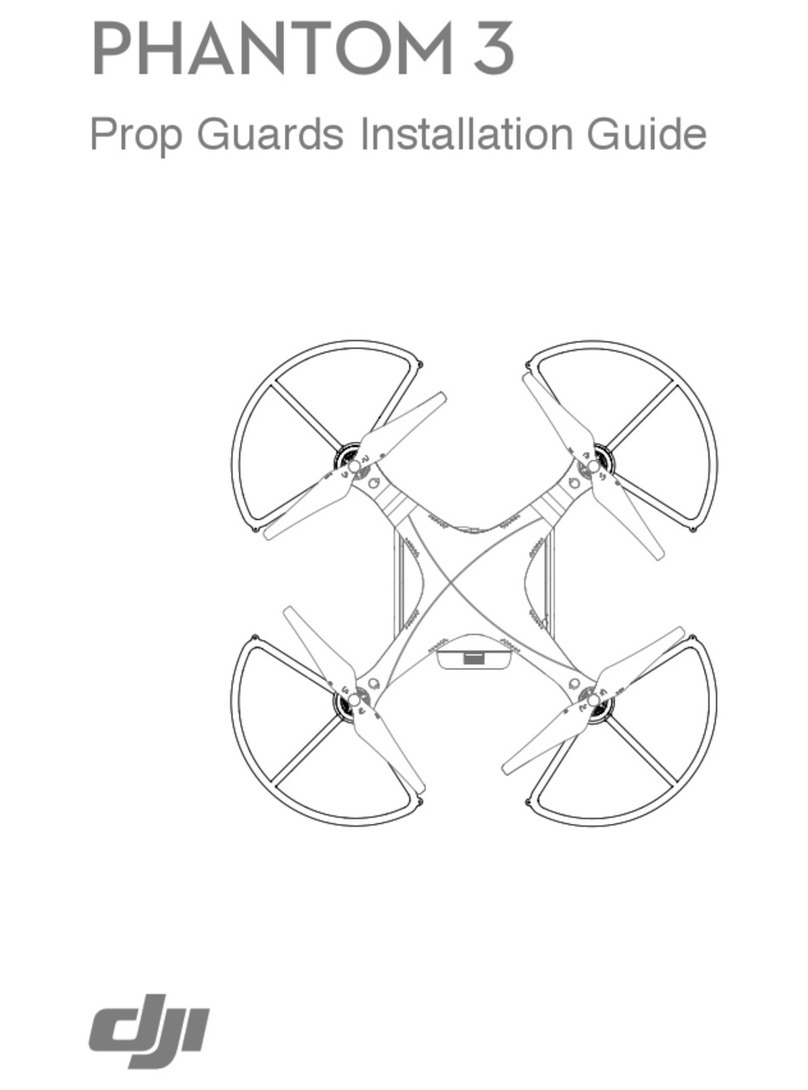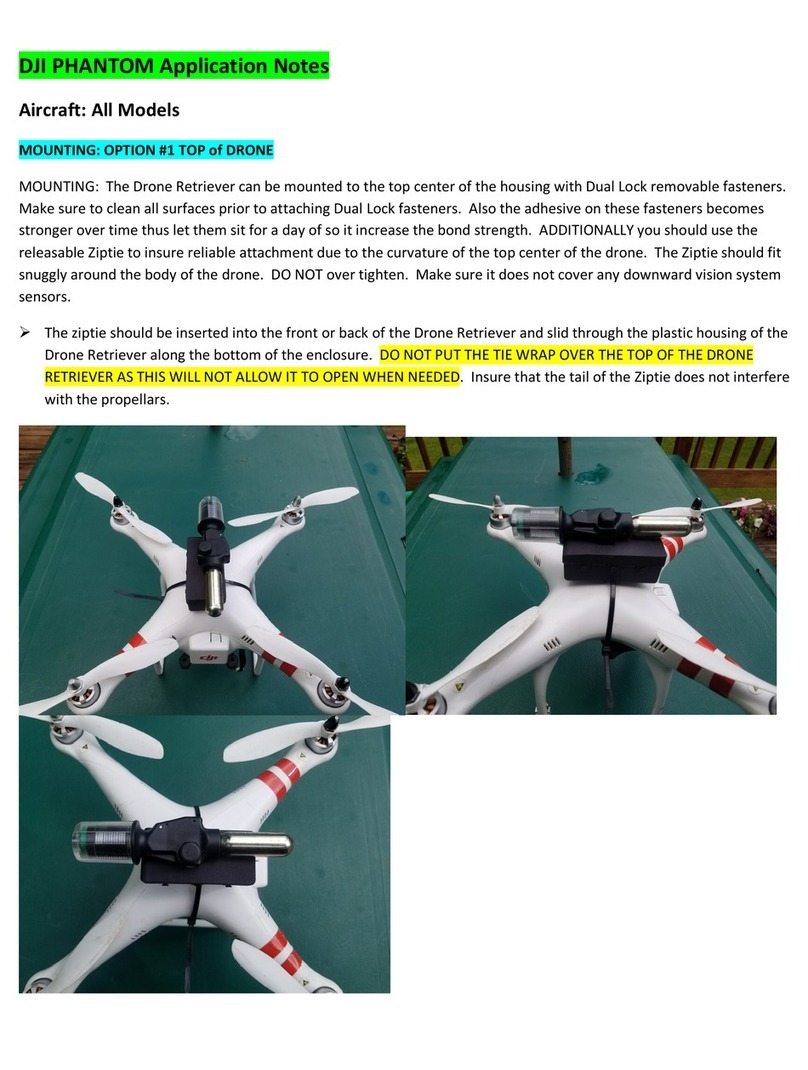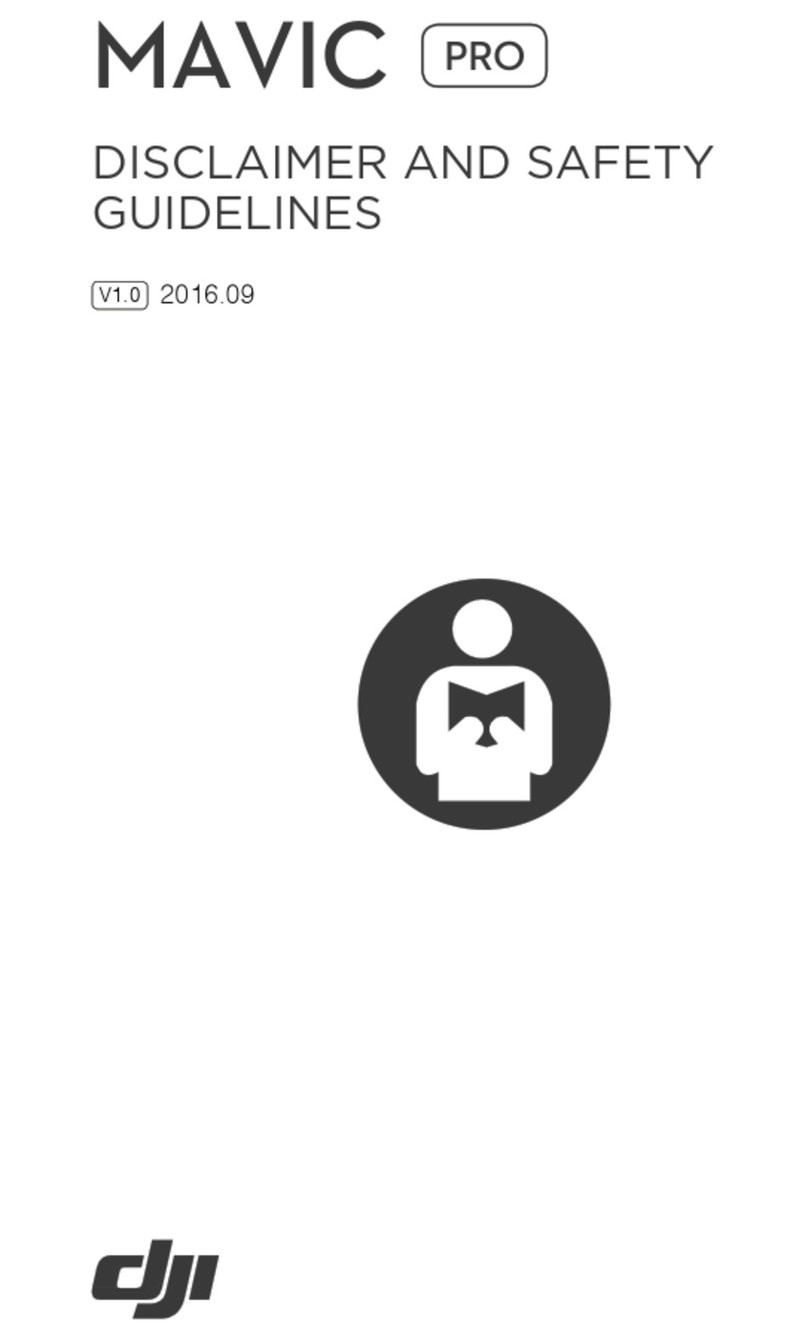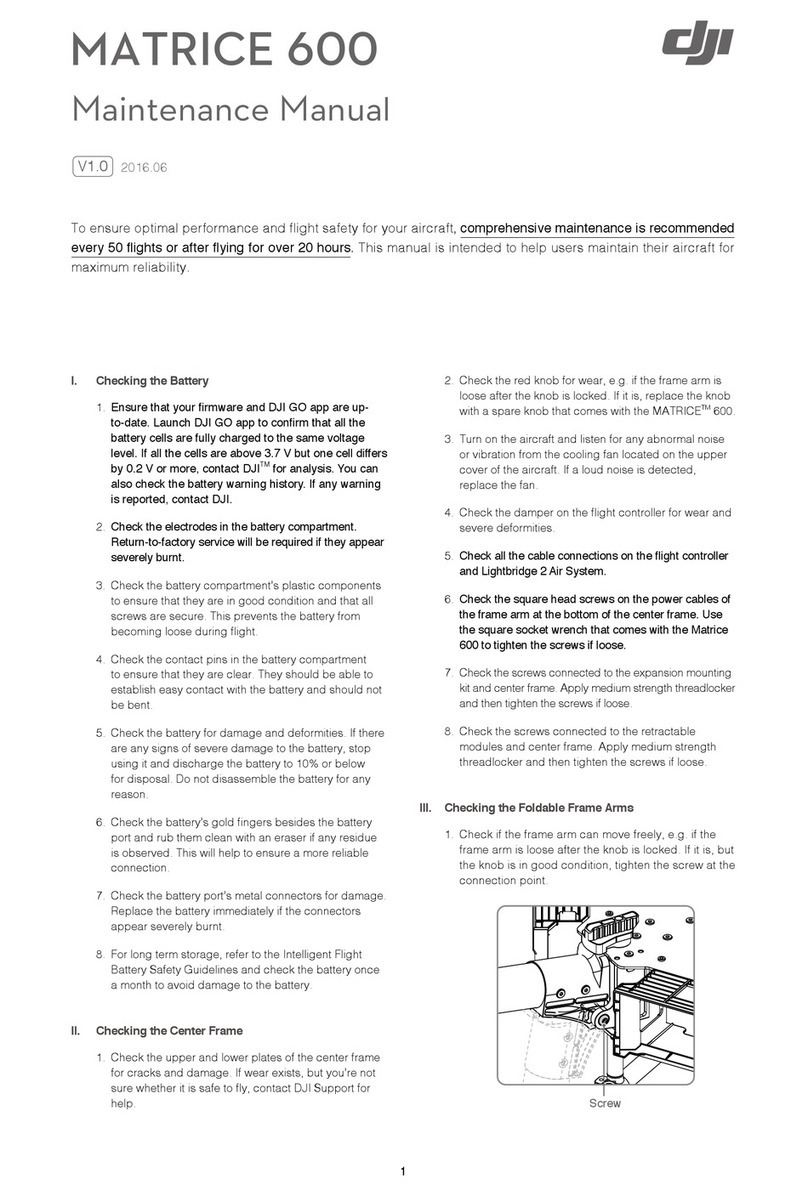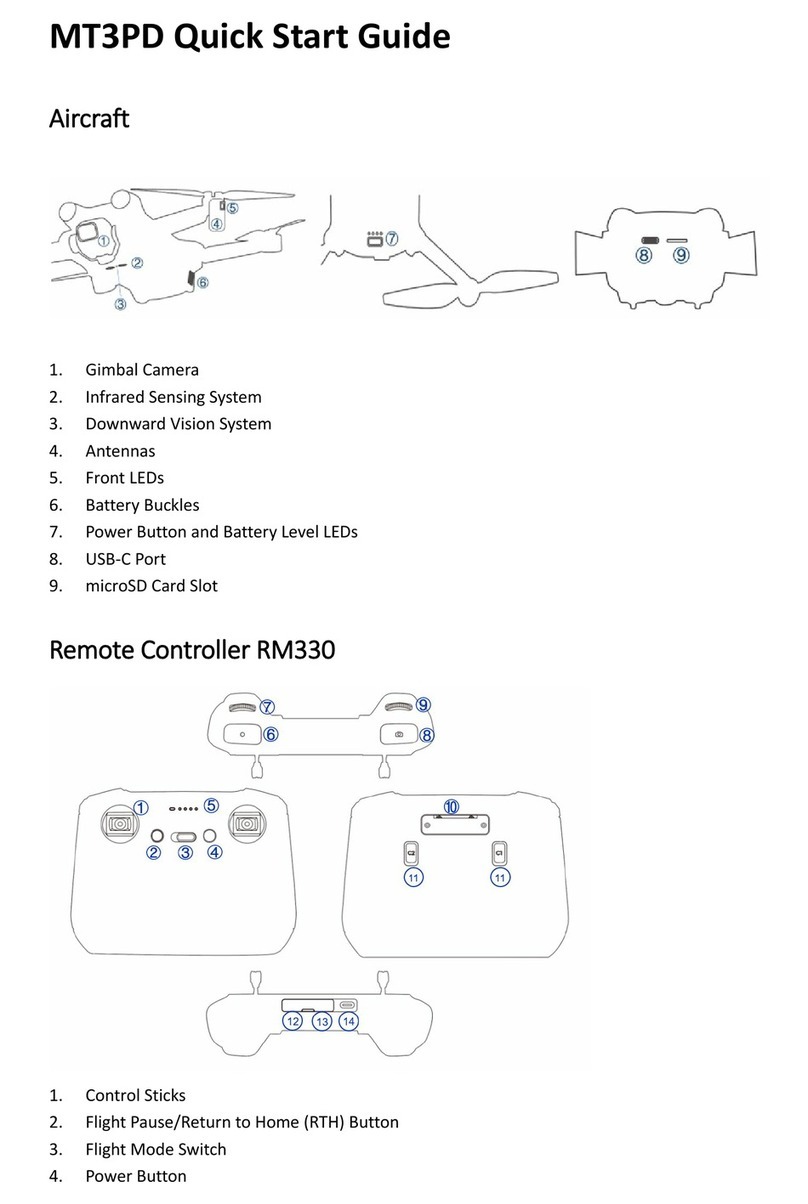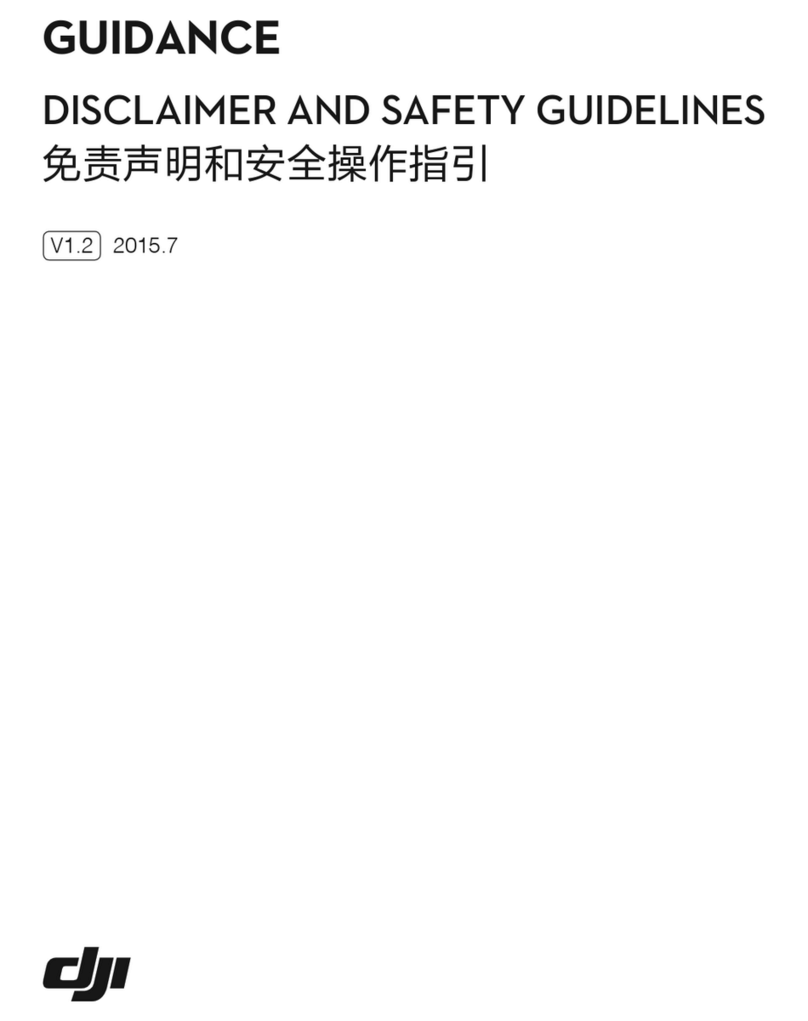©2015 DJI. All Rights Reserved.
3
Contents
2
Using This Manual
Key 2
Important 2
Before Flight 2
Watch the Tutorial Videos 2
2
Overview
1 In the Box 5
2 Introduction 6
Assembly and Use
7
2 Preparing the Battery 7
2.1 DJI Smart Flight Battery 7
2.2 Usages 8
2.4 Battery Installation 10
3 Preparing the Phantom 2 Vision+ 11
3.1 Introduction 11
3.3 LED Flight Indicator Descriptions 12
Gimbal Error Warnings 13
Lens cap removal 14
4 Attaching the Propellers 15
4.1 Introduction 15
4.2 Assembly 15
4.3 Removing the Propellers 16
16
Information 17
5.4 Battery Level Indicator 17
5.5 Antenna Orientation 17
6 Preparing the Range Extender 20
6.1 Introduction 20
dicator 20
POWER Indicator 20
Binding Reset Button 20
6.2 Using Range Extender 20
Powering on the Range Extender 21
6.3 Rename Range Extender SSID 21
6.4 Binding the Phantom 2 Vision+ and
Range Extender 21
7 Downloading and Installing the
22
7.1 Download and Install 22
7.2 Register and Login 23
[1]Register 23
[2]Login 23
[3]Usage tips 23
24
Description 24
Flight
25