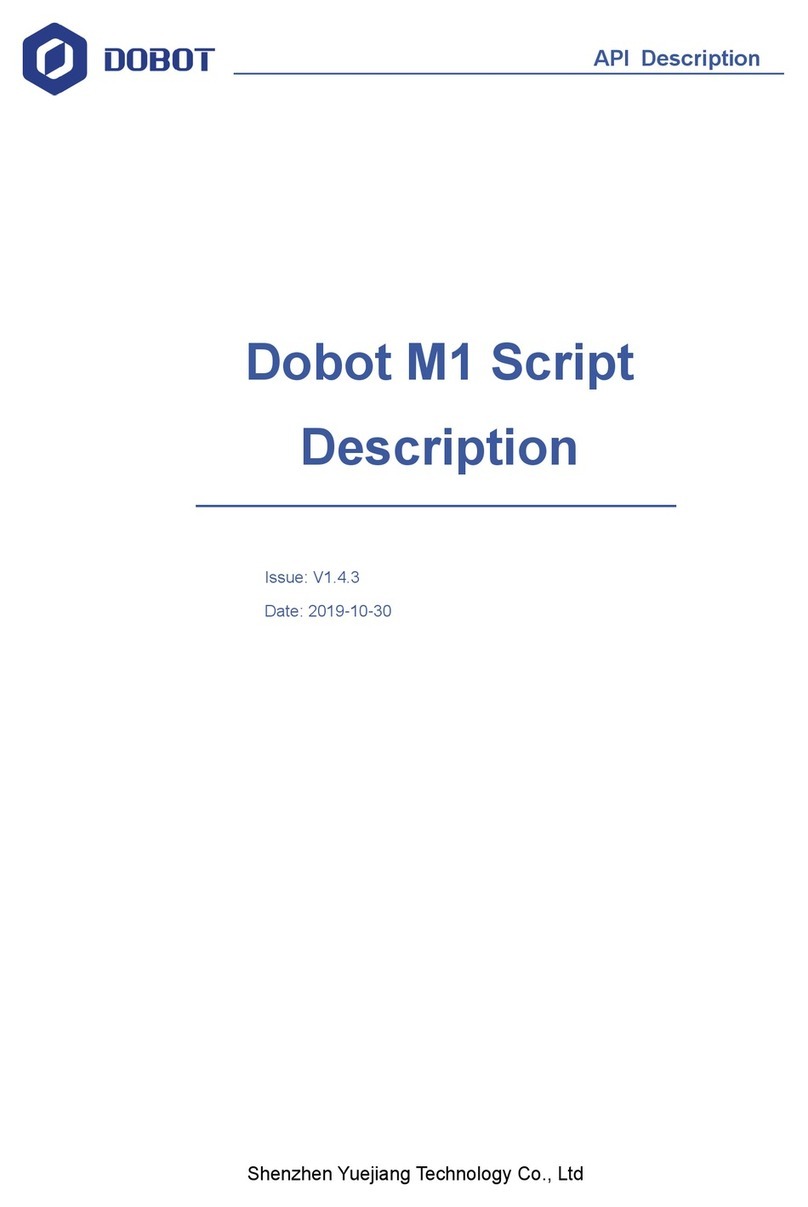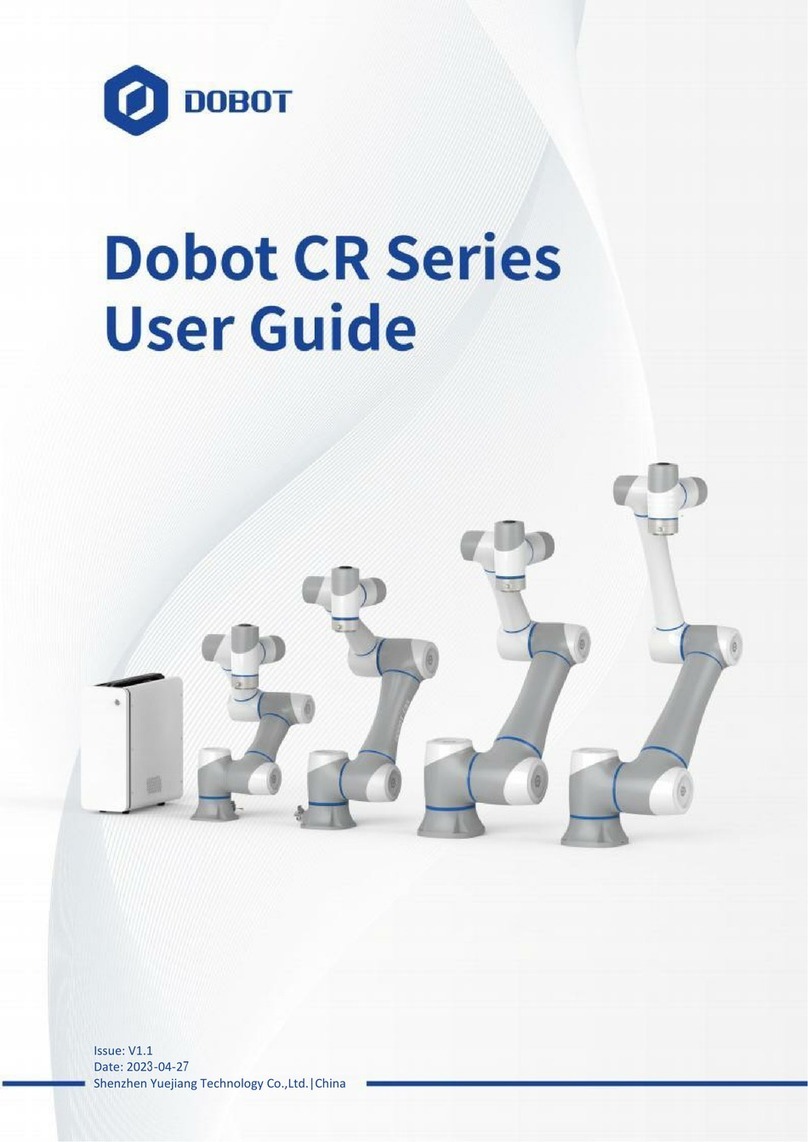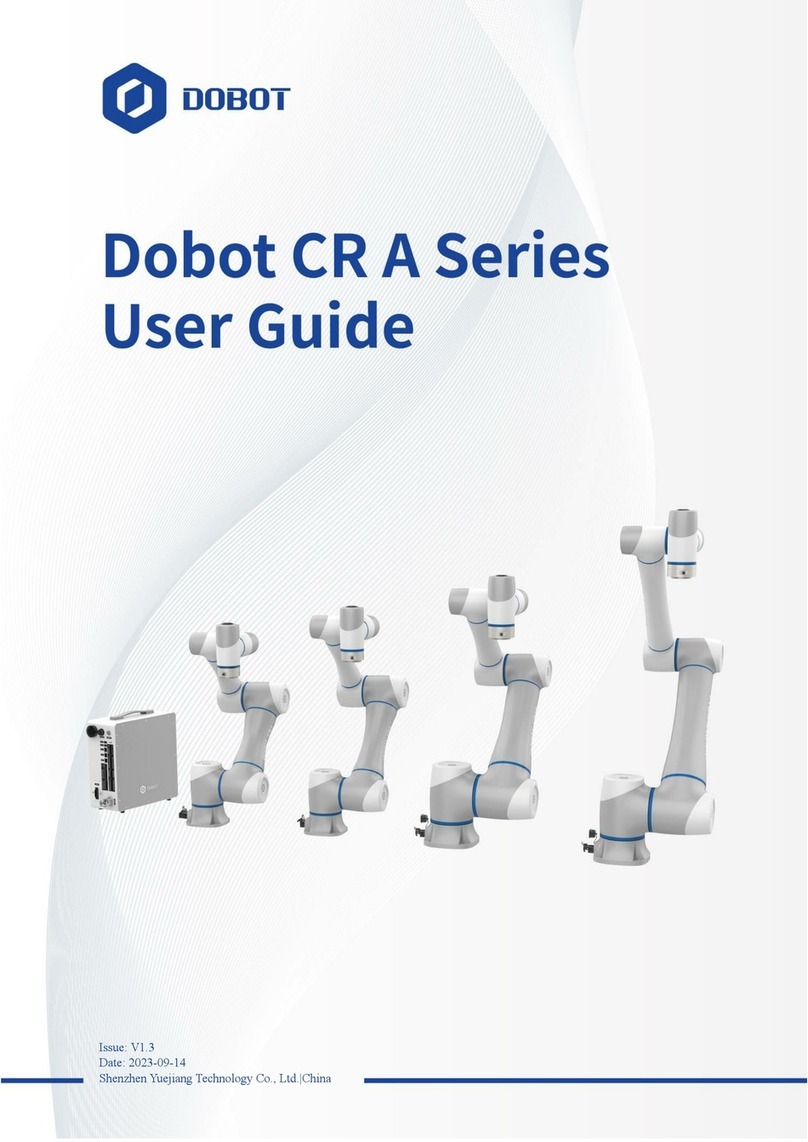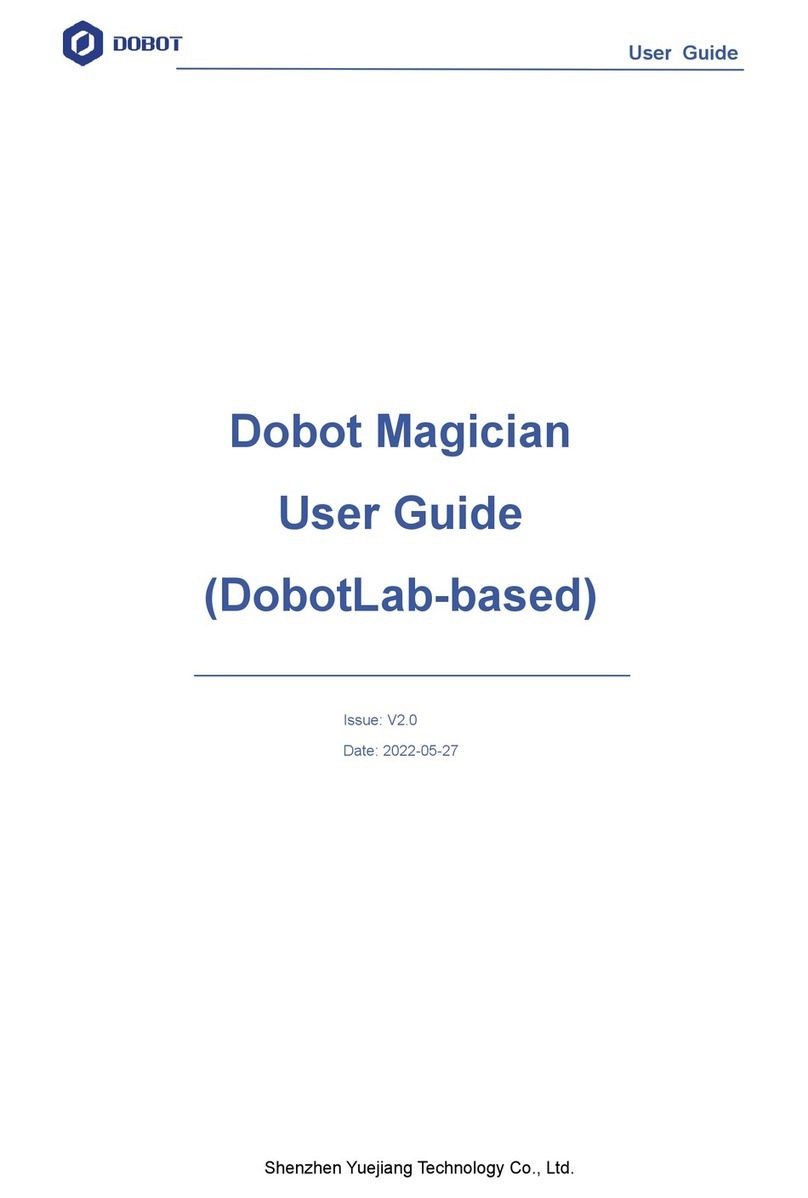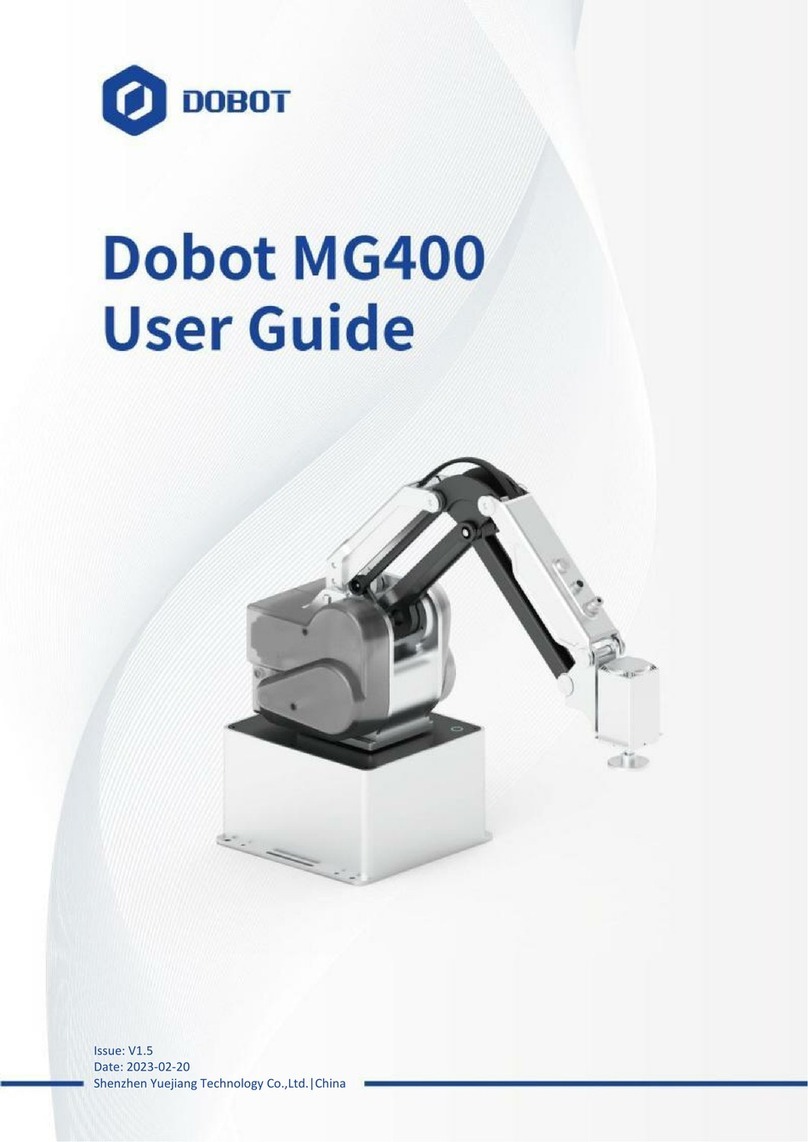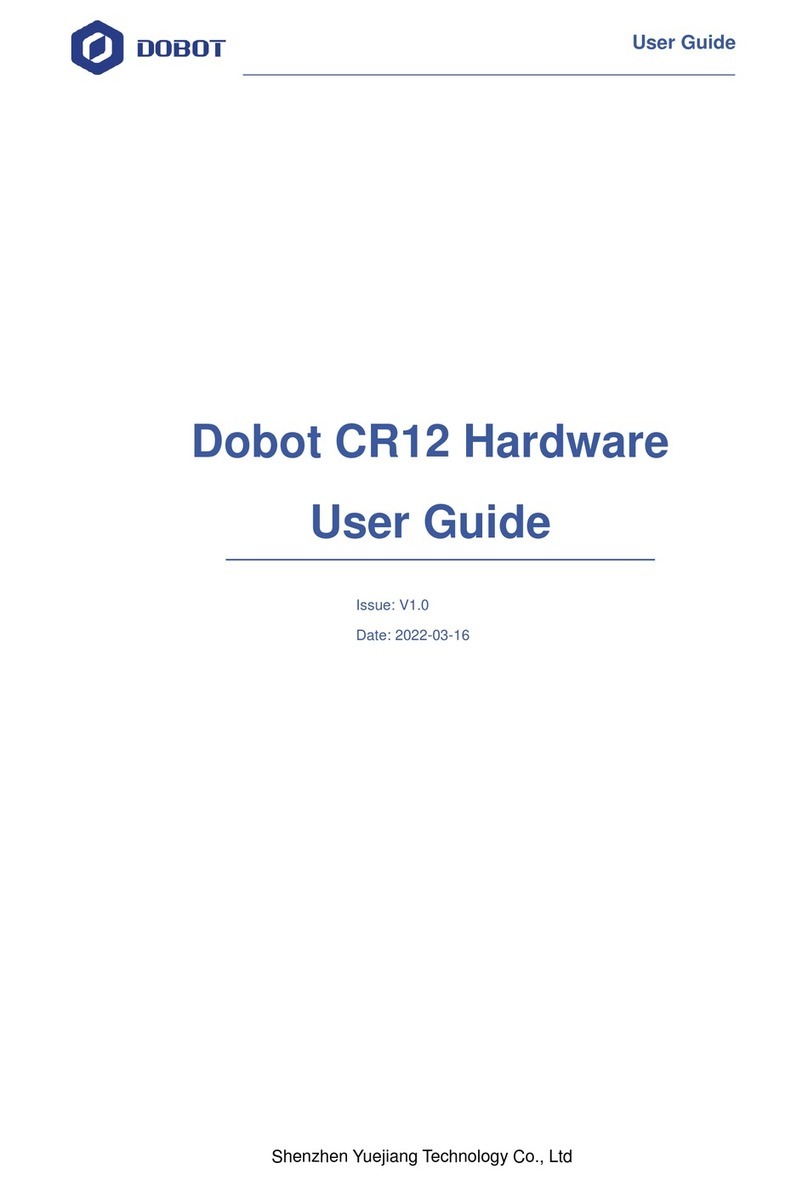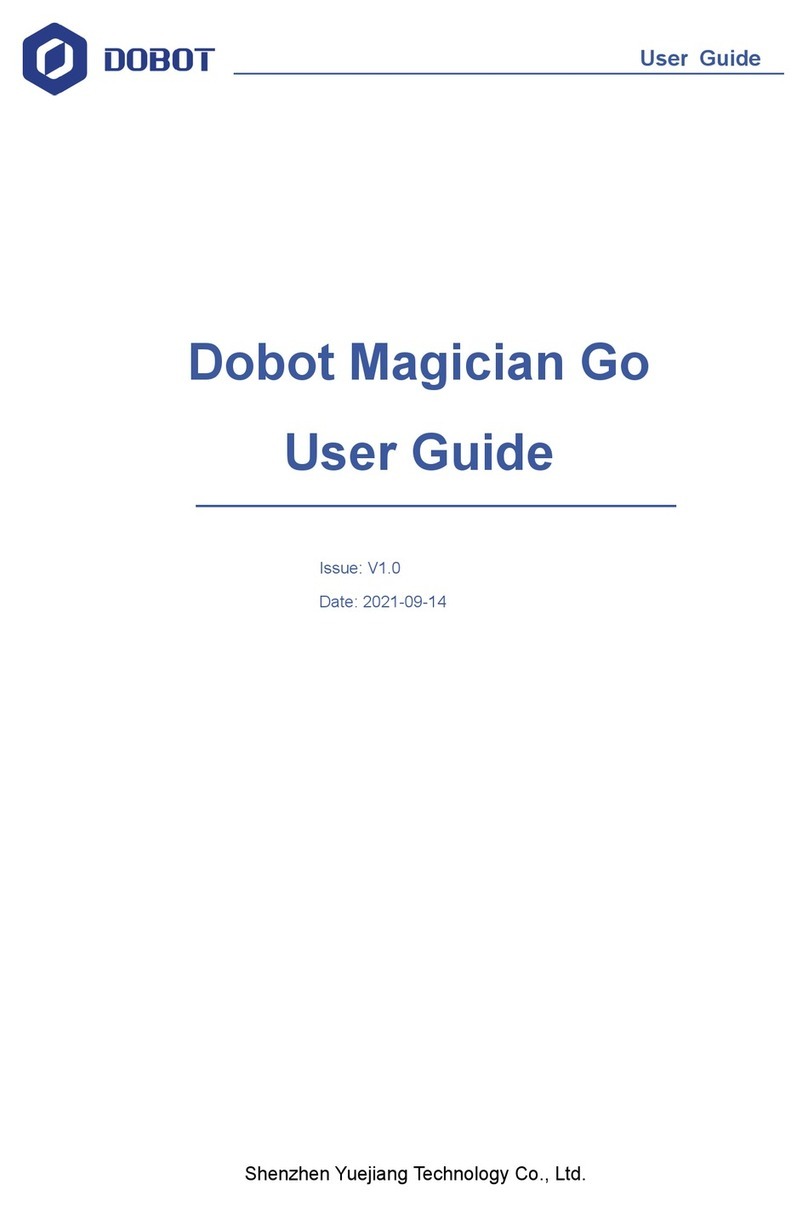Dobot CR Series Robot APP User Guide
Issue V2 (2020-07-08) User Guide Copyright © Yuejiang Technology Co., Ltd
1
Contents
Precautions.....................................................................................................................i
Preface..........................................................................................................................iii
Function Description of Software........................................................................... 3
Fast Connection.................................................................................................................. 5
Setting................................................................................................................................. 5
Set Jog................................................................................................................... 5
Set Playback.......................................................................................................... 6
Coor User.............................................................................................................. 7
Coor Tool.............................................................................................................10
Safe Set................................................................................................................13
Remote Control................................................................................................... 16
Robot Pose...........................................................................................................20
Installation...........................................................................................................21
Manufactory Set.................................................................................................. 22
Software Set........................................................................................................ 22
Process.............................................................................................................................. 25
Drag Teach...........................................................................................................25
Monitor..............................................................................................................................26
I/O Monitor..........................................................................................................26
Robot Status........................................................................................................ 28
Terminal...............................................................................................................28
Programming.....................................................................................................................31
Project Description..............................................................................................31
Program Description........................................................................................... 31
Program Example................................................................................................34
Program Language.................................................................................................40
Arithmetic Operators........................................................................................................ 40
Relational Operator...........................................................................................................40
Logical Operators..............................................................................................................40
General Keywords............................................................................................................ 41
General Symbol................................................................................................................ 41
Processing Control Commands.........................................................................................41
Global Variable................................................................................................................. 41
Motion Commands........................................................................................................... 42
Motion Parameter Commands.......................................................................................... 49
Six-axis Force Sensor Commands....................................................................................52
Input/output Commands................................................................................................... 54
Program Managing Commands........................................................................................ 56
Pose Getting Command.................................................................................................... 59
TCP................................................................................................................................... 60
UDP...................................................................................................................................64
Modbus..............................................................................................................................67