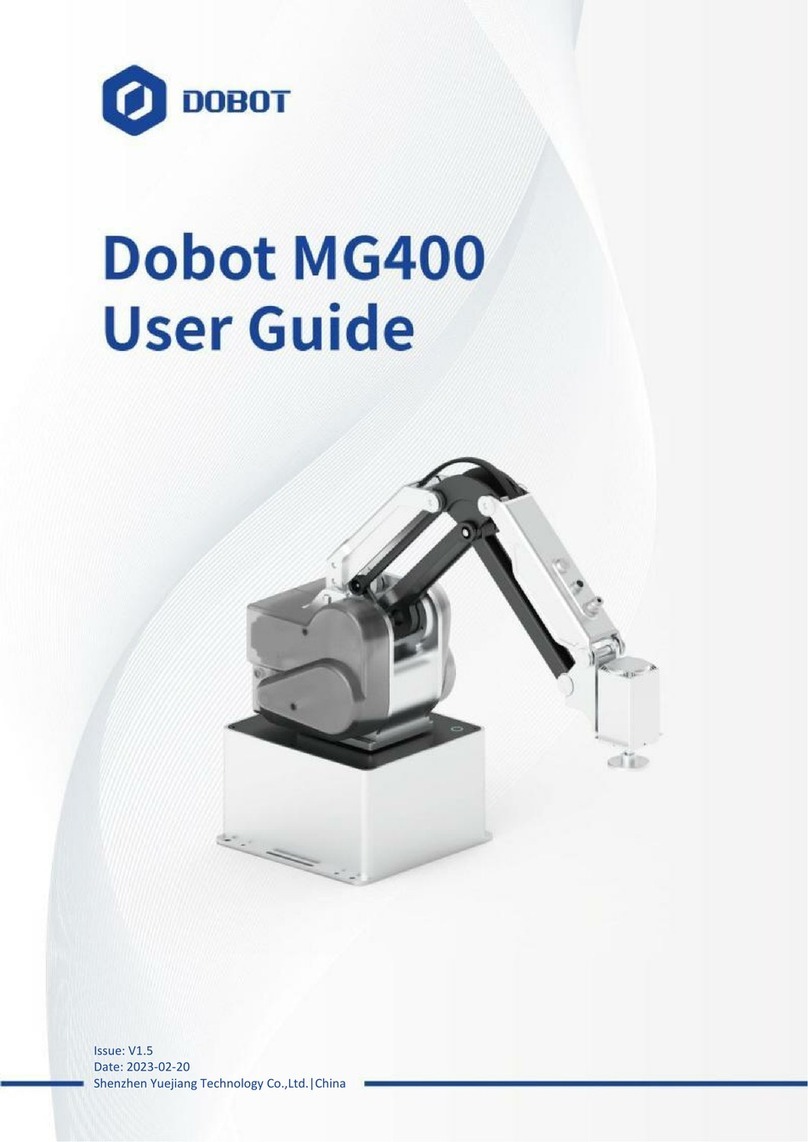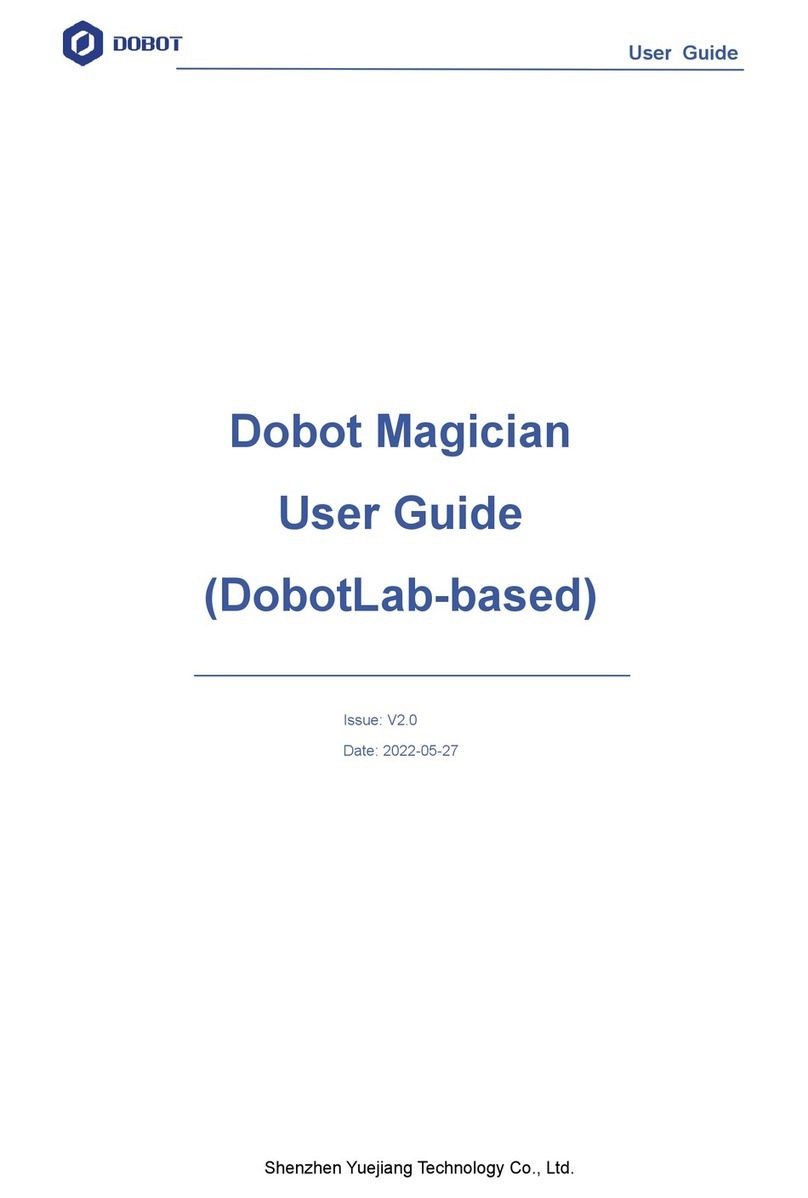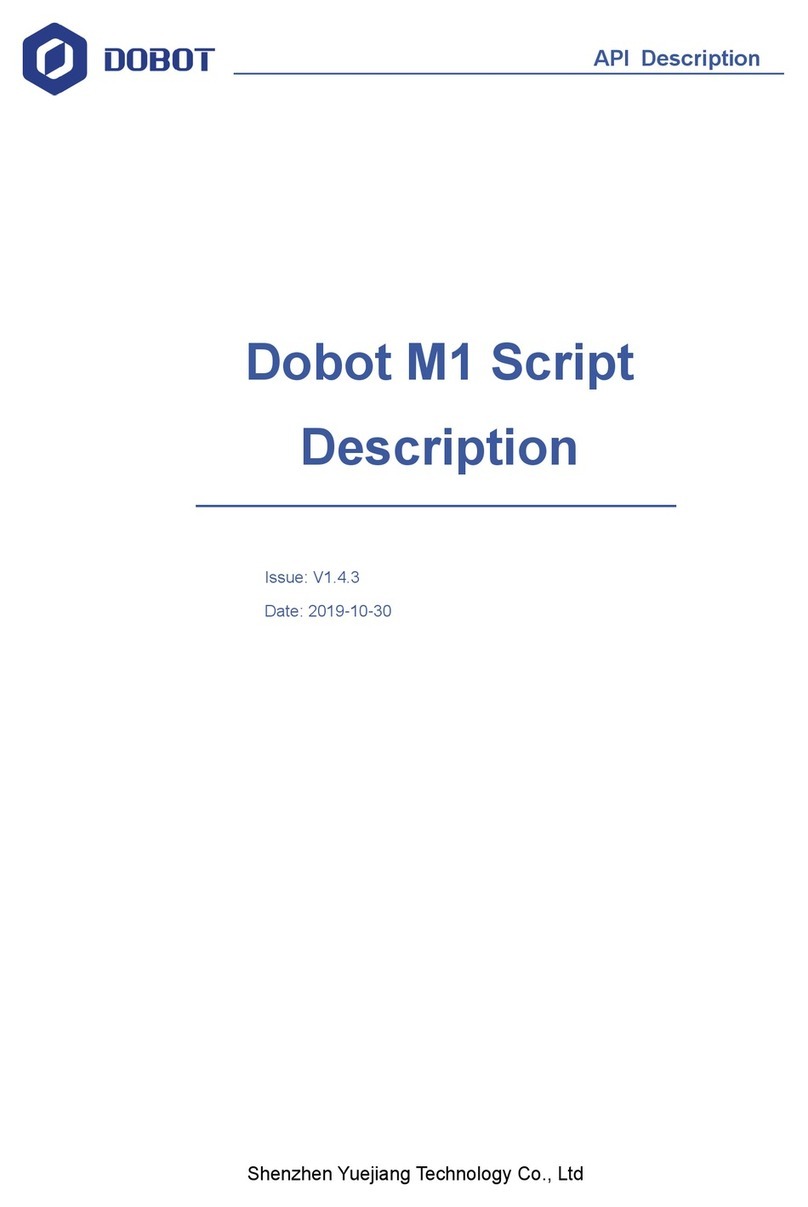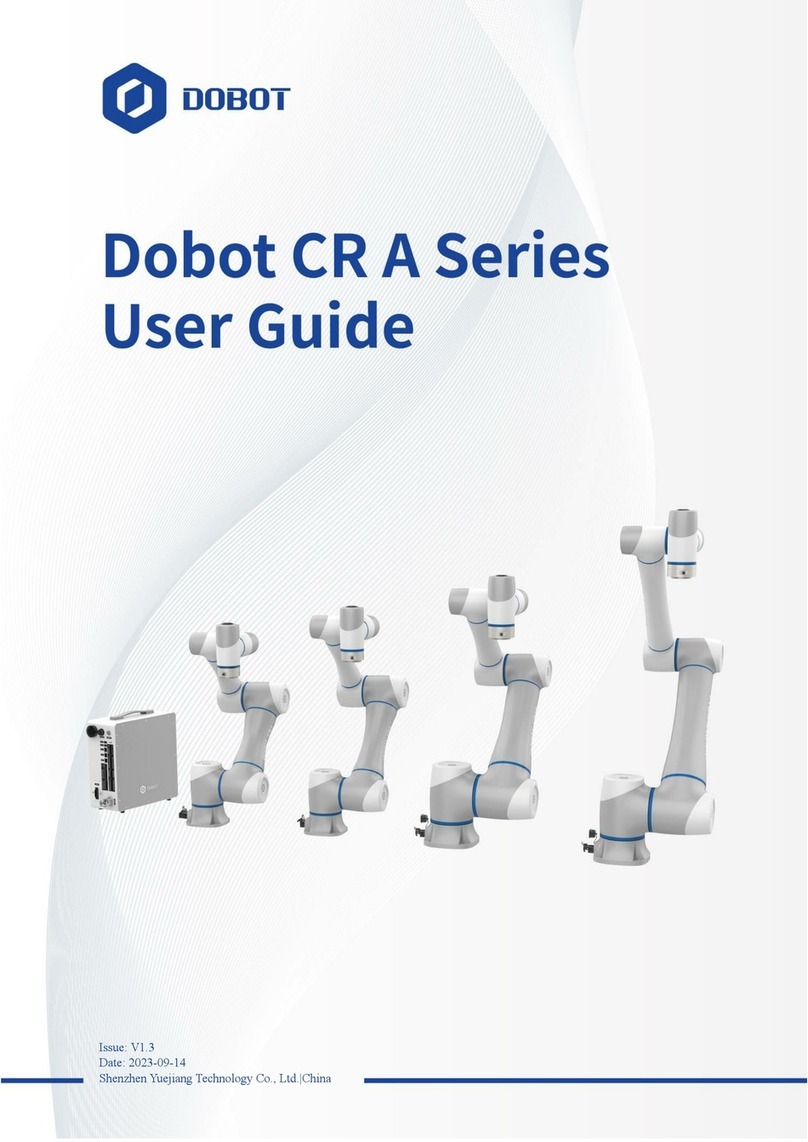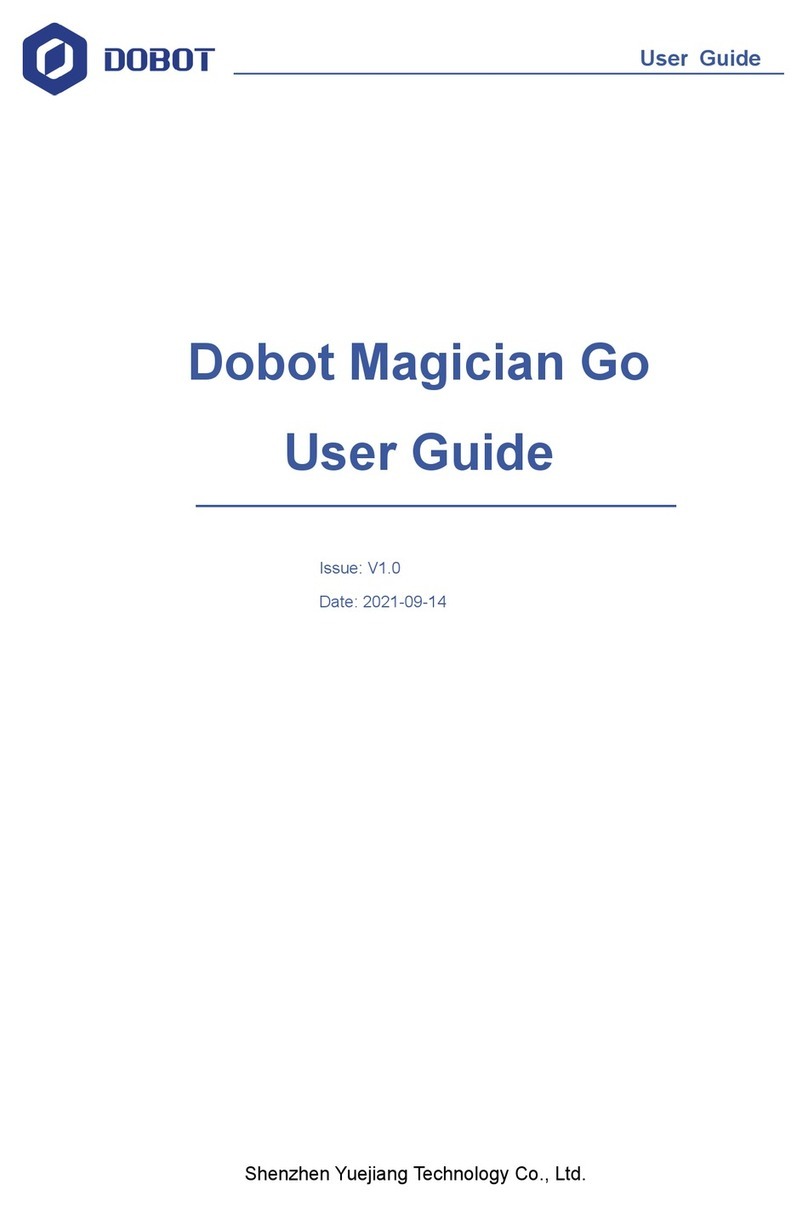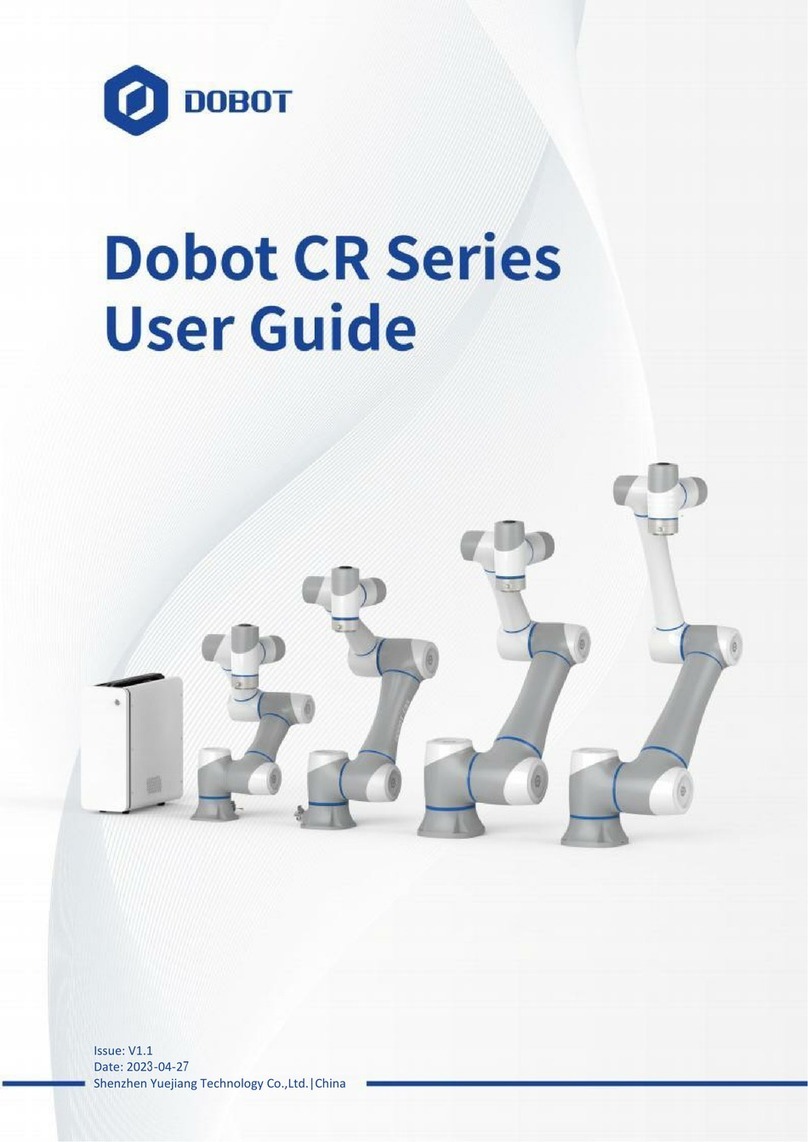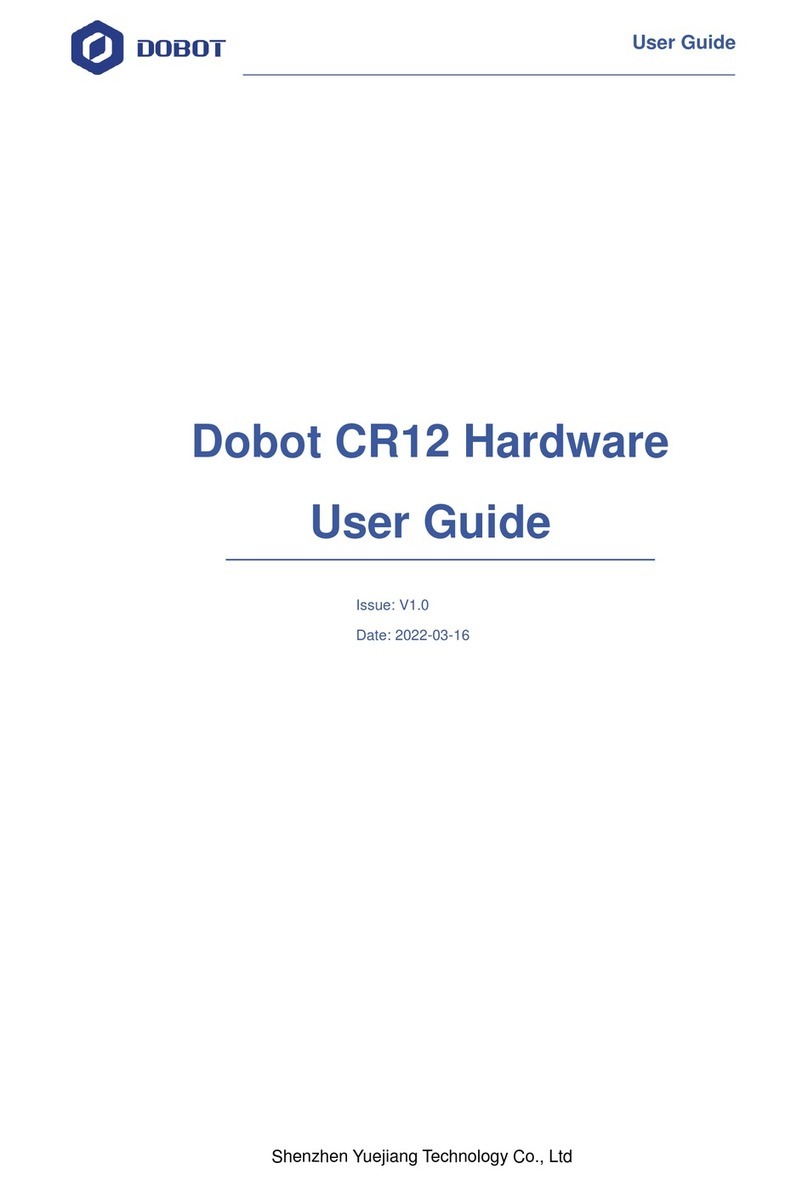Dobot M1 User Guide 0Preface
Issue V1.3.4 (2019-05-23) User Guide Copyright © Yuejiang Technology Co., Ltd
2
Connecting Network Cable ...............................................................................46
System Commissioning ..................................................................................................51
Debugging Dobot M1........................................................................................51
Debugging the Power of Dobot M1 ..................................................................52
Debugging Emergency Stop Function...............................................................53
Debugging Disabling Function..........................................................................54
Debugging Motion Function .............................................................................55
Debugging Homing Function............................................................................57
Operation................................................................................................................60
Instructions for M1Studio...............................................................................................60
Module Description...........................................................................................60
Alarms Description............................................................................................60
Saving Point in ARC Mode...............................................................................63
Saving point in JUMP Mode.............................................................................65
Operating Teaching and Playback...................................................................................65
Basic Operation.................................................................................................65
Other Function Description...............................................................................69
Scripting..........................................................................................................................73
Operating Blockly...........................................................................................................74
Operating Laser Engraving.............................................................................................76
Operating 3D Printing.....................................................................................................79
Operating I/O Assistant...................................................................................................86
Operating Collision Detection ........................................................................................87
Operating Web Management...........................................................................................91
Managing Offline File .......................................................................................91
Upgrading Firmware .........................................................................................93
Example..........................................................................................................................97
Example of the Trajectory.................................................................................97
Example of the External Drive........................................................................100
Example of Switching theArm Orientation at the Same Point .......................101
Example of TCP/IP Control.............................................................................101
Example of External Expansion I/O Control...................................................107
Example of Relay Connection.........................................................................112
Maintenance .........................................................................................................115
Routine Maintenance....................................................................................................115
Routine Inspection...........................................................................................115
Periodic Inspection..........................................................................................116
Cleaning Maintenance.....................................................................................117
Maintenance of Mechanical Parts.................................................................................118
Greasing Screw Rod of Z-axis.........................................................................118
Greasing Guide Rail of Z-axis.........................................................................119
Maintenance of Electrical Parts ....................................................................................120
Encoder Battery Maintenance .........................................................................120
Calibration.......................................................................................................133