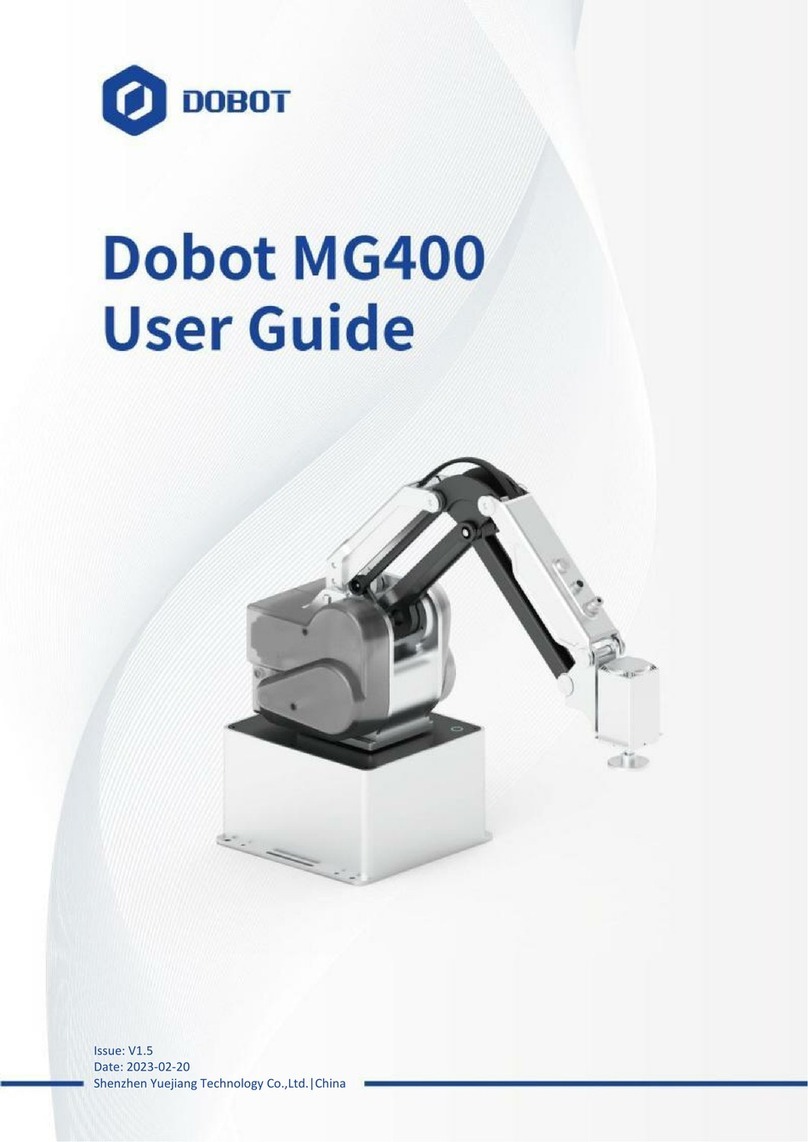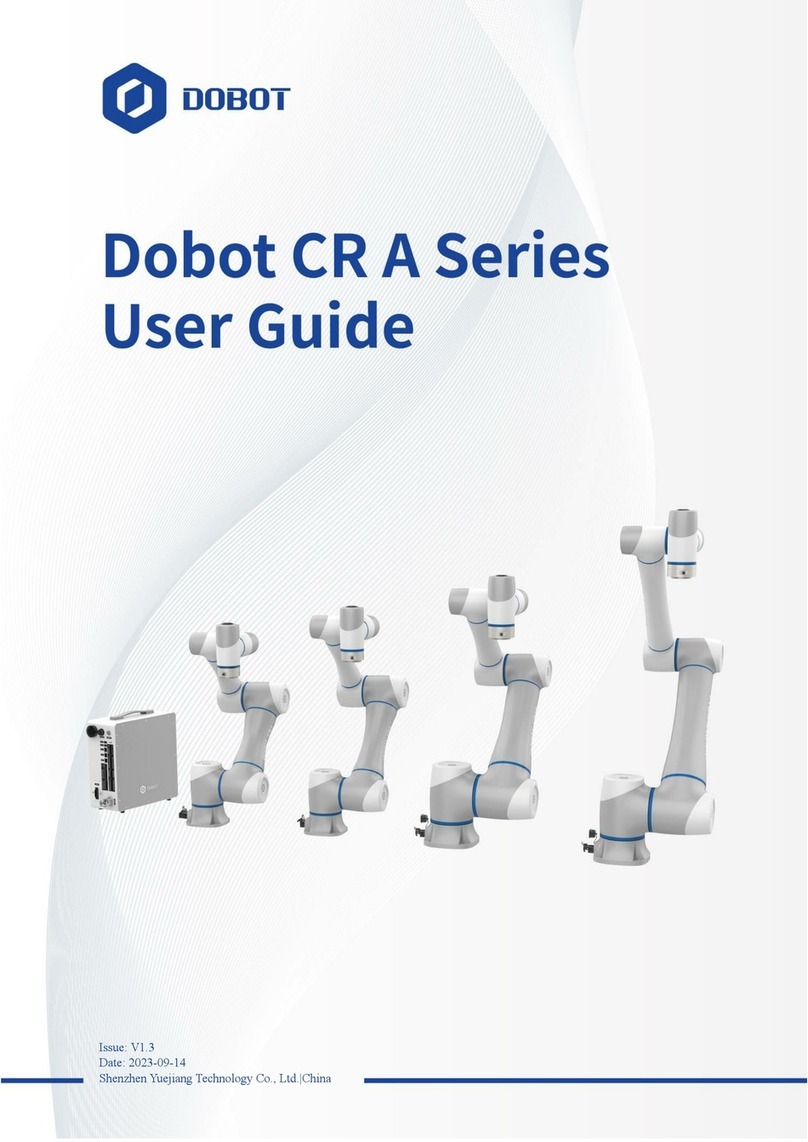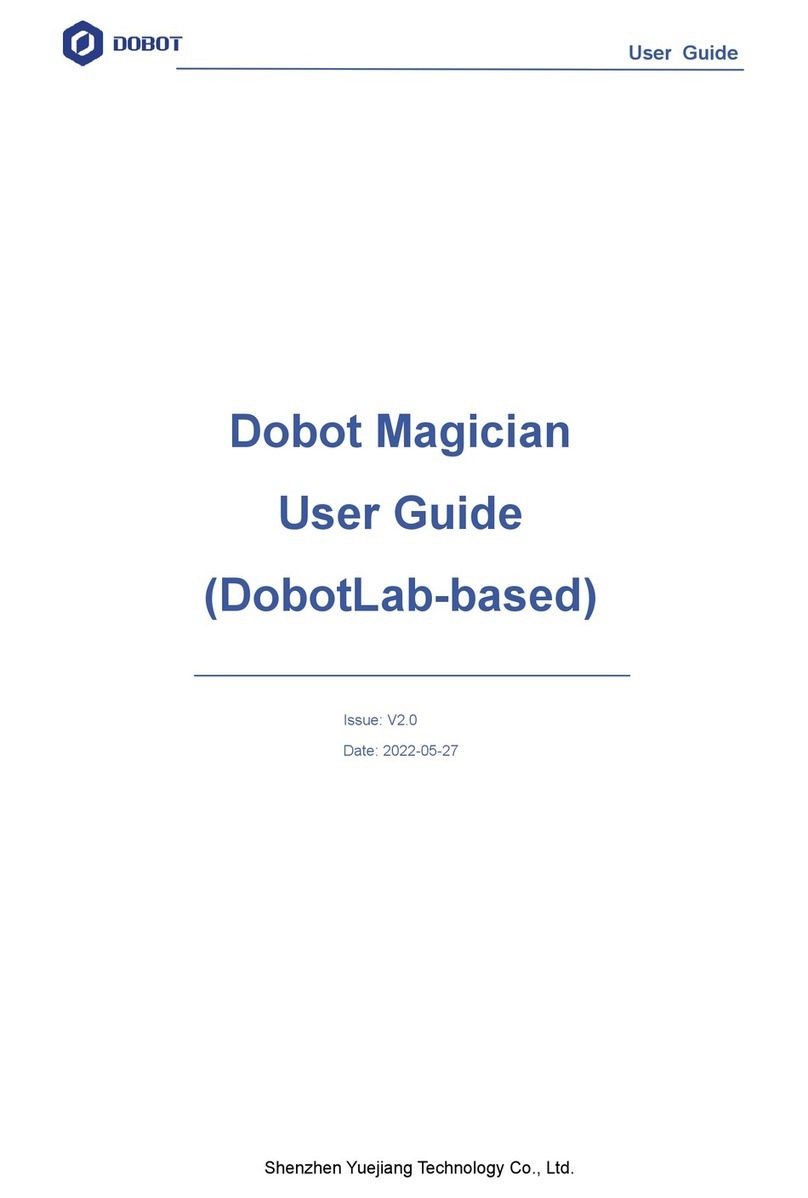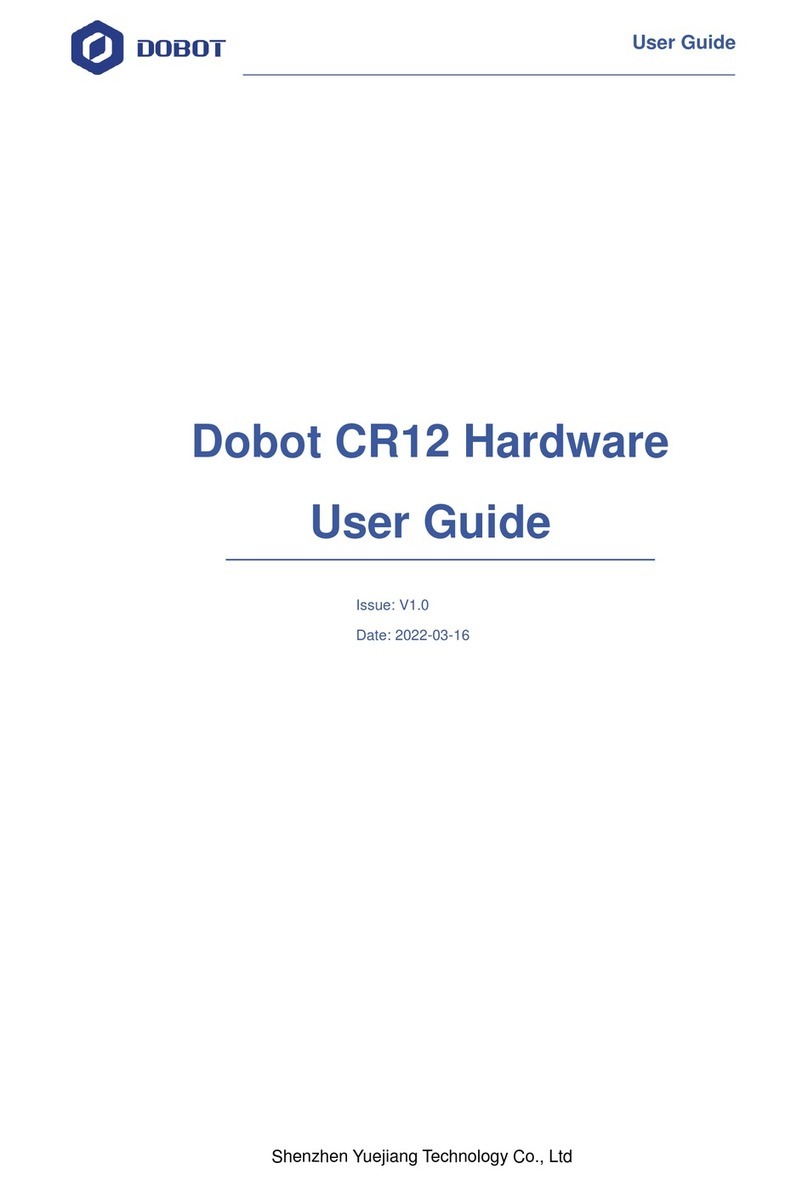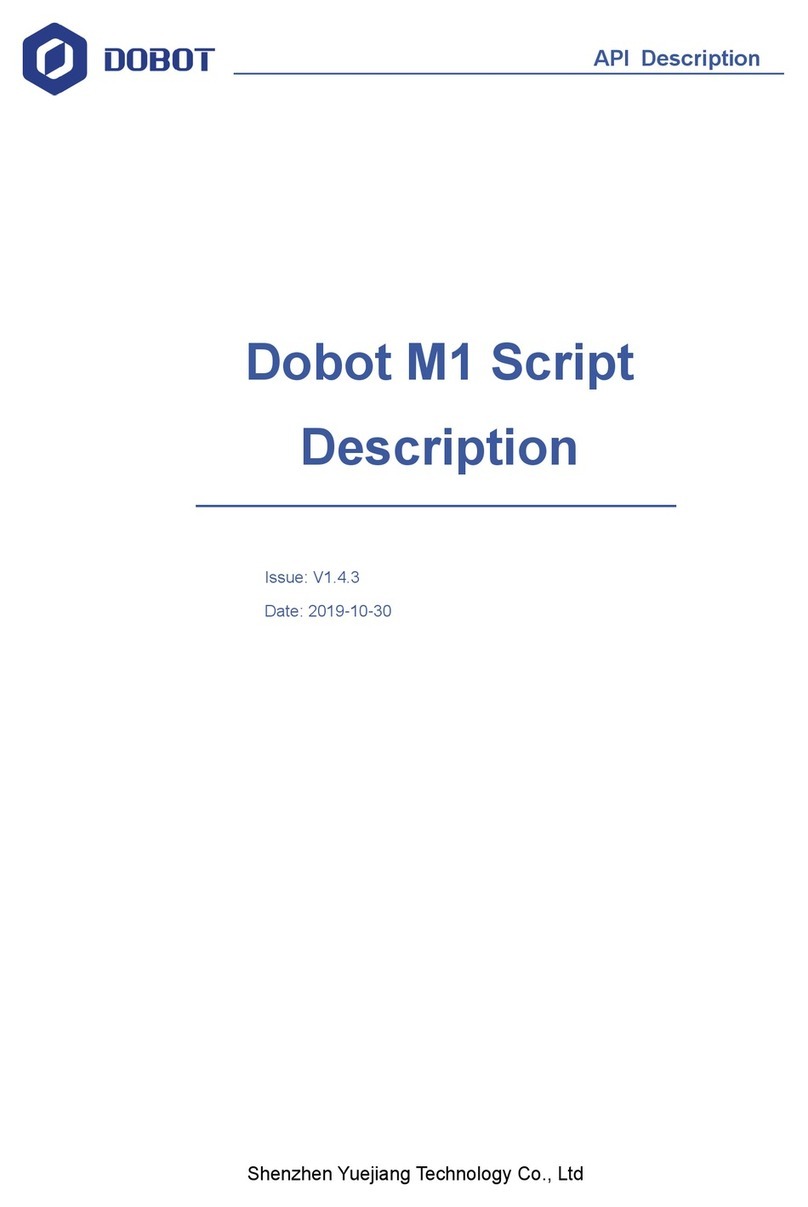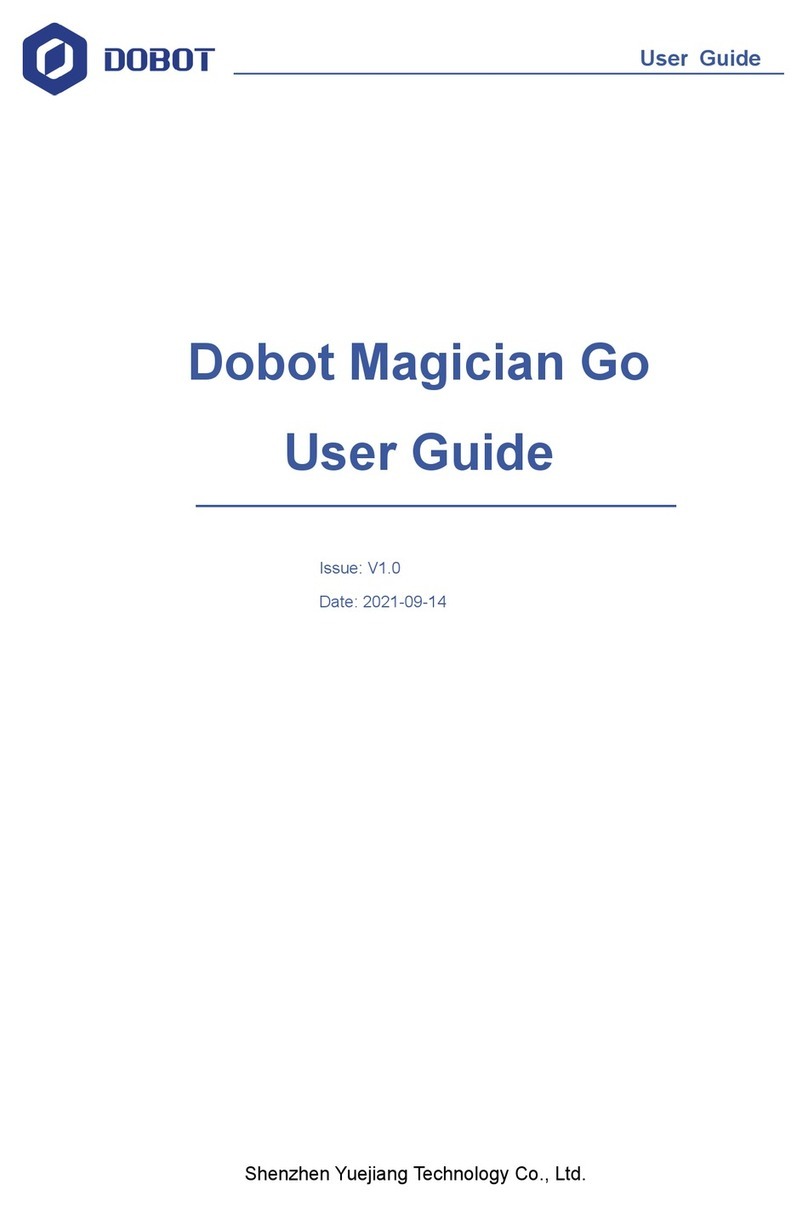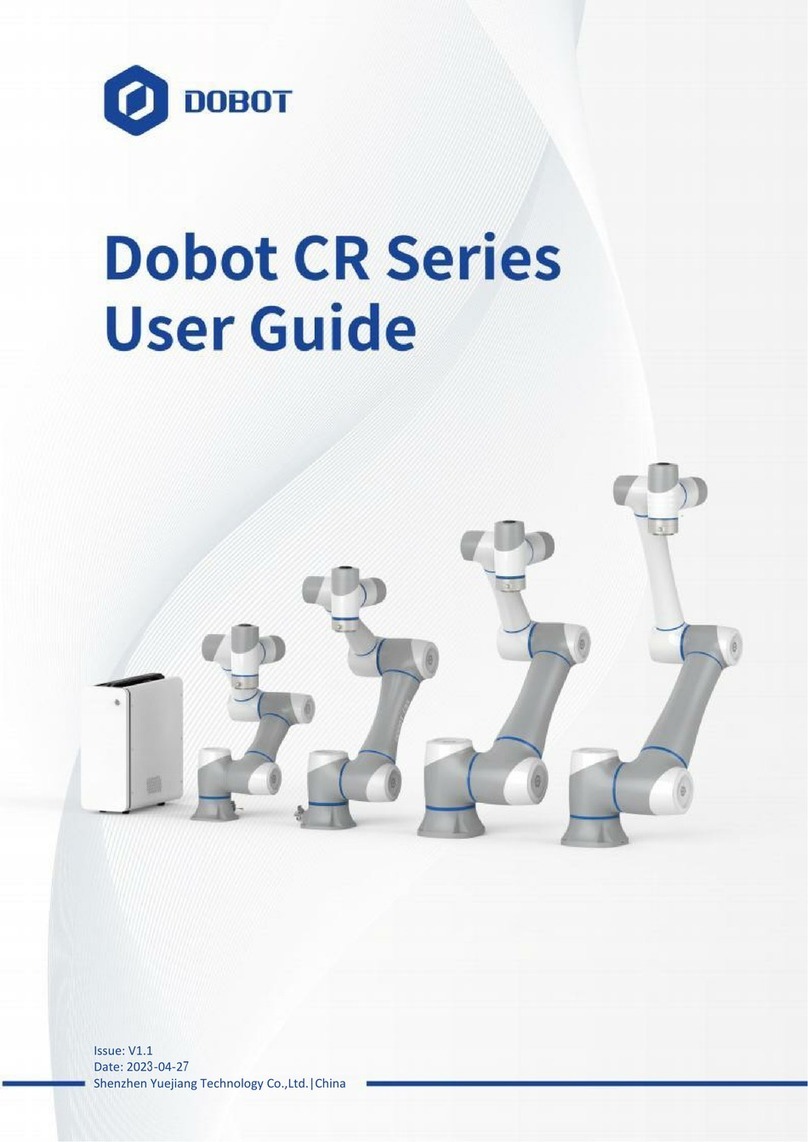Contents 目次
Dobot Magician User Manual Instruction and PrecautionsDobot Magician ユーザー
マニュアルの説明および注意事項............................................................................8
1. Dobot Magician Driver Installation Instruction Dobot Magician ドライバのイン
ストール手順..............................................................................................................11
1.1 Download CH340 driver package and install it CH340 ドライバパッケージを
ダウンロードし、インストールする.................................................................................11
1.2 Check if the equipment can work properly in the device manager 設備が正常に動
作するかどうかを確認する.................................................................................................14
2. DobotStudio Operating Instructions DobotStudio の操作方法........................15
3. Teaching & Playback ティーチング&プレイバック ....................................28
3.1 Air pump kit エアーポンプキット ..............................................................................28
3.2 Pneumatic Gripper Kit 空気式グリッパーキット.......................................................29
3.3 Demo of Teaching & Playback ティーチング&プレイバックのデモ......................31
4. Advanced function of Teaching&Playback ..........................................................32
4.1 StepRun ステップラン.................................................................................................32
4.2 Offline mode オフラインモード .................................................................................33
4.3 EIO multiplex EIO 多重化機能 .......................................................................................34
4.3.1 EIO locations EIO ロケーション ......................................................................35
4.3.2 EIO multiplex function EIO 多重化機能 .........................................................36
4.3.3 EIO multiplex Demo EIO 多重化デモ...............................................................37
5. Write & Draw Manual ライティング&ドローイングマニュアル ..............42
5.2 Connect DobotStudio DobotStudio に接続する.........................................................43
5.3 Import pictures and set parameters 画像の取り込みおよびパラメータの設定...........46
5.4 Adjust the position and start writing 位置を調整し、ライディングを始める..........49
6. Laser Engraving レーザー彫刻 ...........................................................................53
6.1 Laser Installation レーザーの取付..................................................................................53
6.2 Connect DobotStudio DobotStudio に接続する...........................................................54
6.3 Import pictures and set parameters 画像の取り込みとパラメータの設定................57
6.4 Adjust the focus and start writing フォーカスを調整し、彫刻を開始する .................60
7. The Tutorial of Shade Laser Engraving シェードレーザー彫刻のチュートリ
アル..............................................................................................................................65
7.1 Installation of Laser Accessories レーザーアクセサリーの取付 ...............................65
7.2 Connect DobotStudio DobotStudio に接続する...........................................................65
7.3 Import Pattern and Set Parameters 画像の取り込みとパラメータの設定 ...................68
7.4 Adjust Focus and Start to Engrave フォーカスを調整し、彫刻を開始する ...............69
8. The Tutorial of 3D Printing 3D プリンティングのチュートリアル.............74
8.1 Installation of Accessories of 3D Printing 3D プリンティングアクセサリーの取付74
8.2 Repetier Host Repetier Host.........................................................................................78
8.2.1 Switch into 3D printing 3D プリンティングに切り替える ....................................78
8.2.2 Parameter Settings of 3D printing for the first time 3D プリンティングのパラメー
タ初期設定.............................................................................................................................81