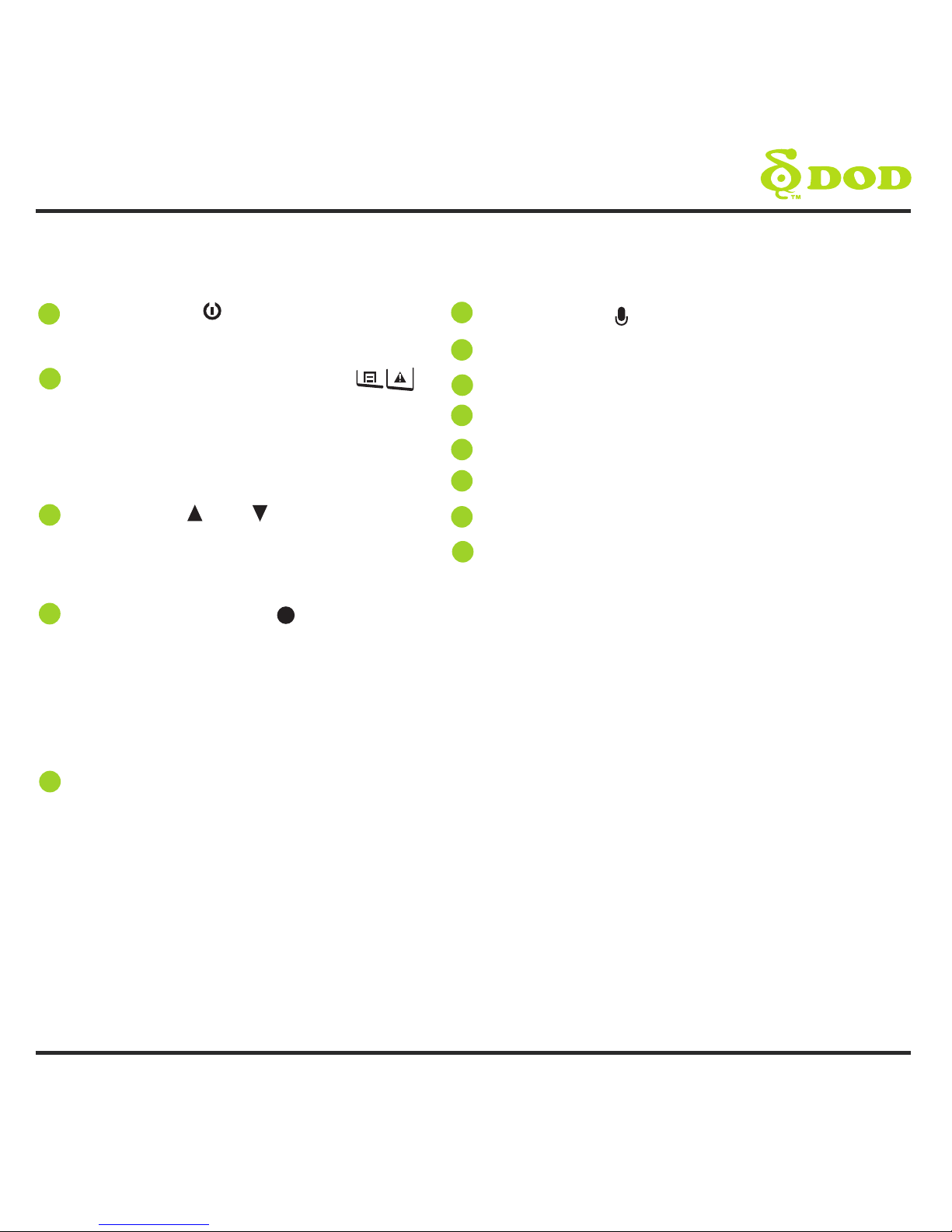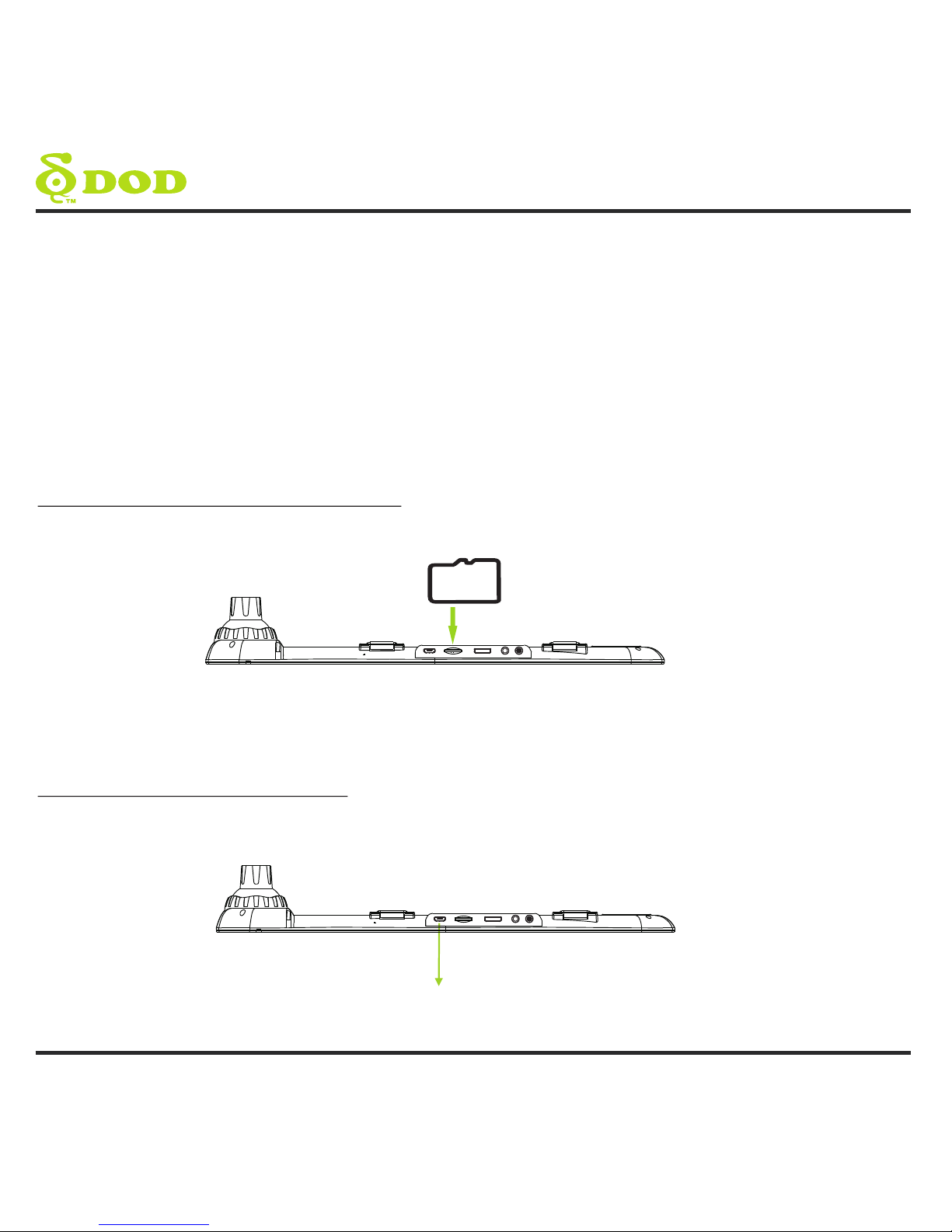1
Table of Contents
Safety Precautions
Package Contents
Camera Controls
Getting Started
Installing Your Camera
Basic Camera Operation
Camera Modes
Video Recording Mode
Photo Mode
Playback Mode
Camera Settings
Video Recording Settings
Photo Settings
Video Playback Settings
Transferring Files
Video Output
DOD Video Player
Firmware Update
...........................................................................................2
...........................................................................................3
.............................................................................................4
................................................................................................6
....................................................................................9
.................................................................................11
..............................................................................................12
...............................................................................12
.............................................................................................13
.........................................................................................14
............................................................................................15
............................................................................15
..........................................................................................18
..............................................................................19
...........................................................................................20
.................................................................................................20
..........................................................................................21
...........................................................................................22