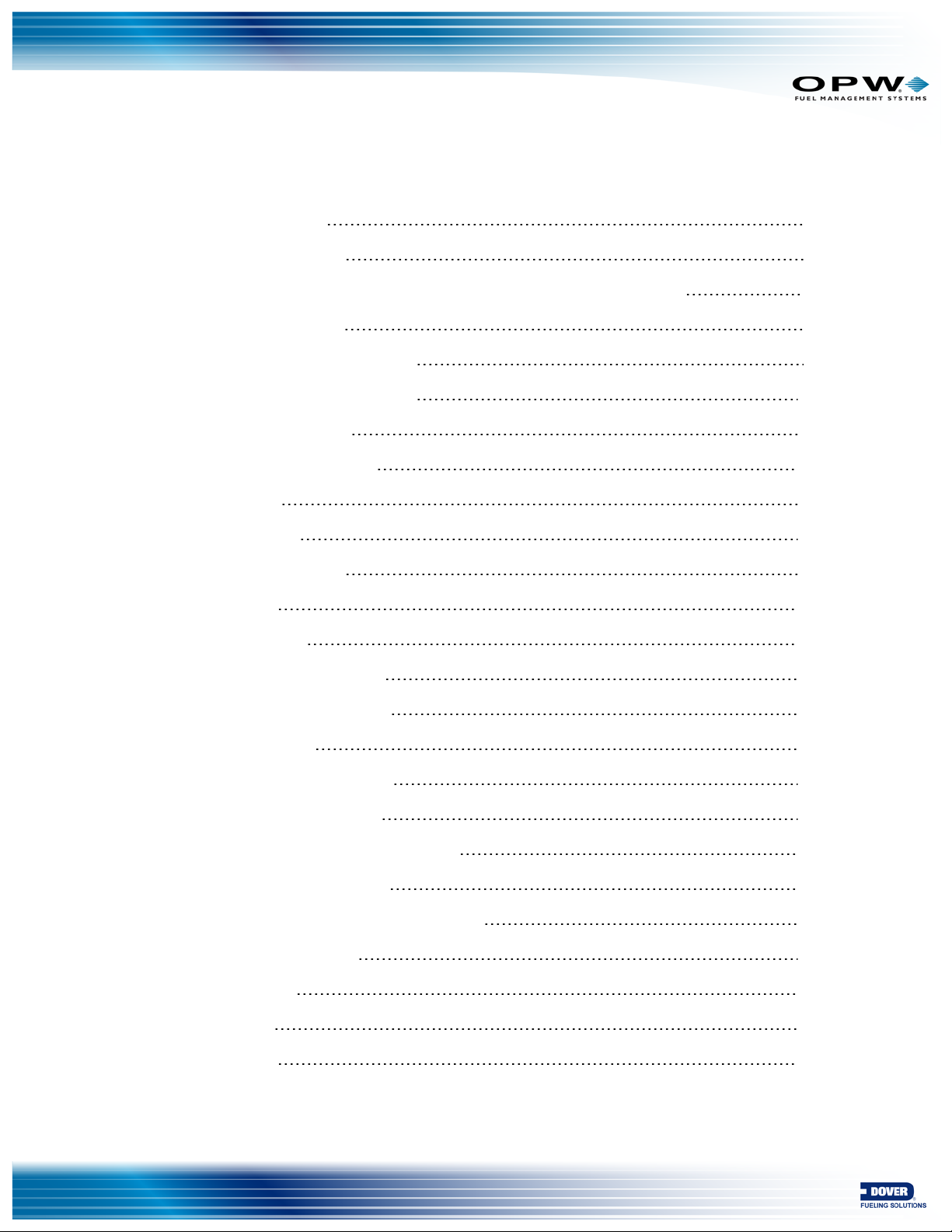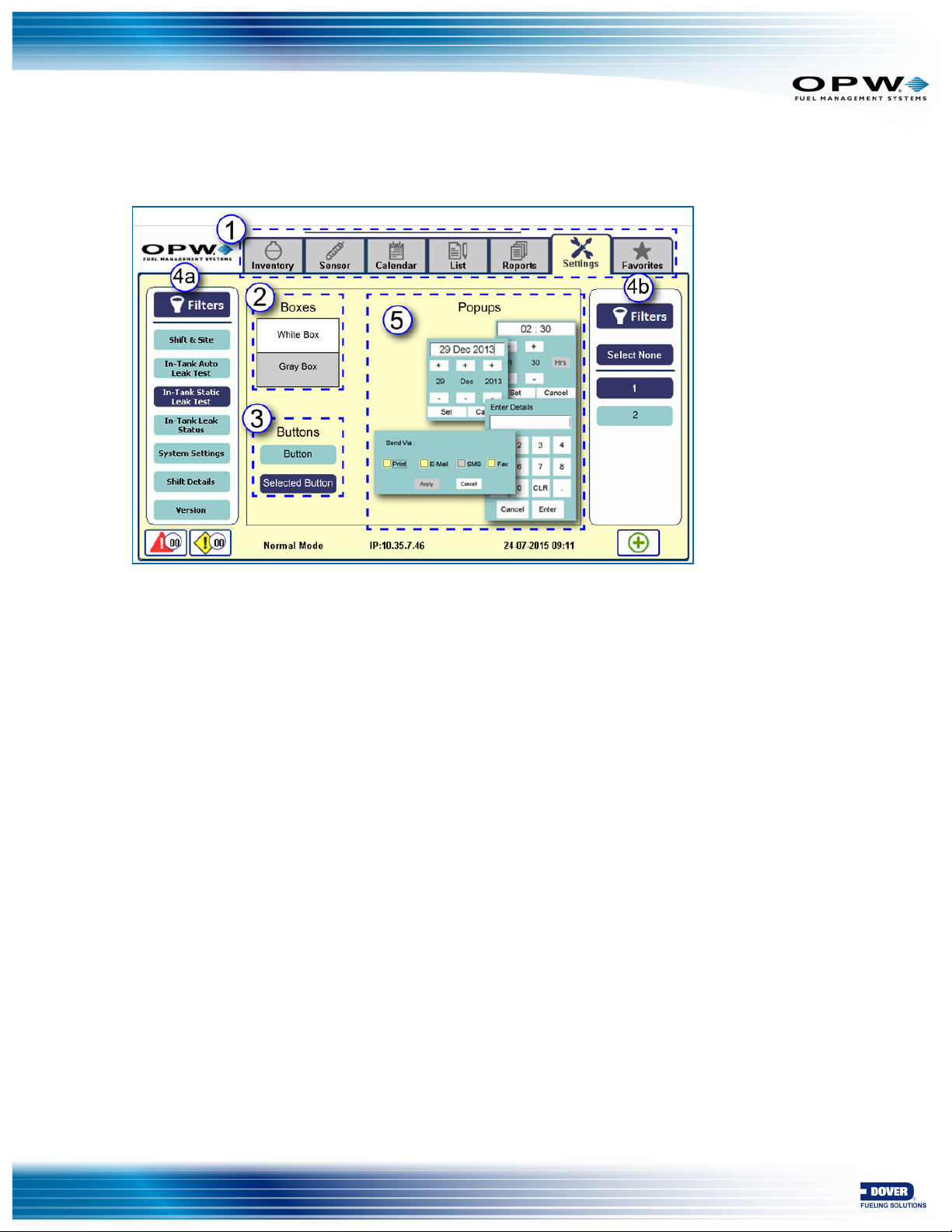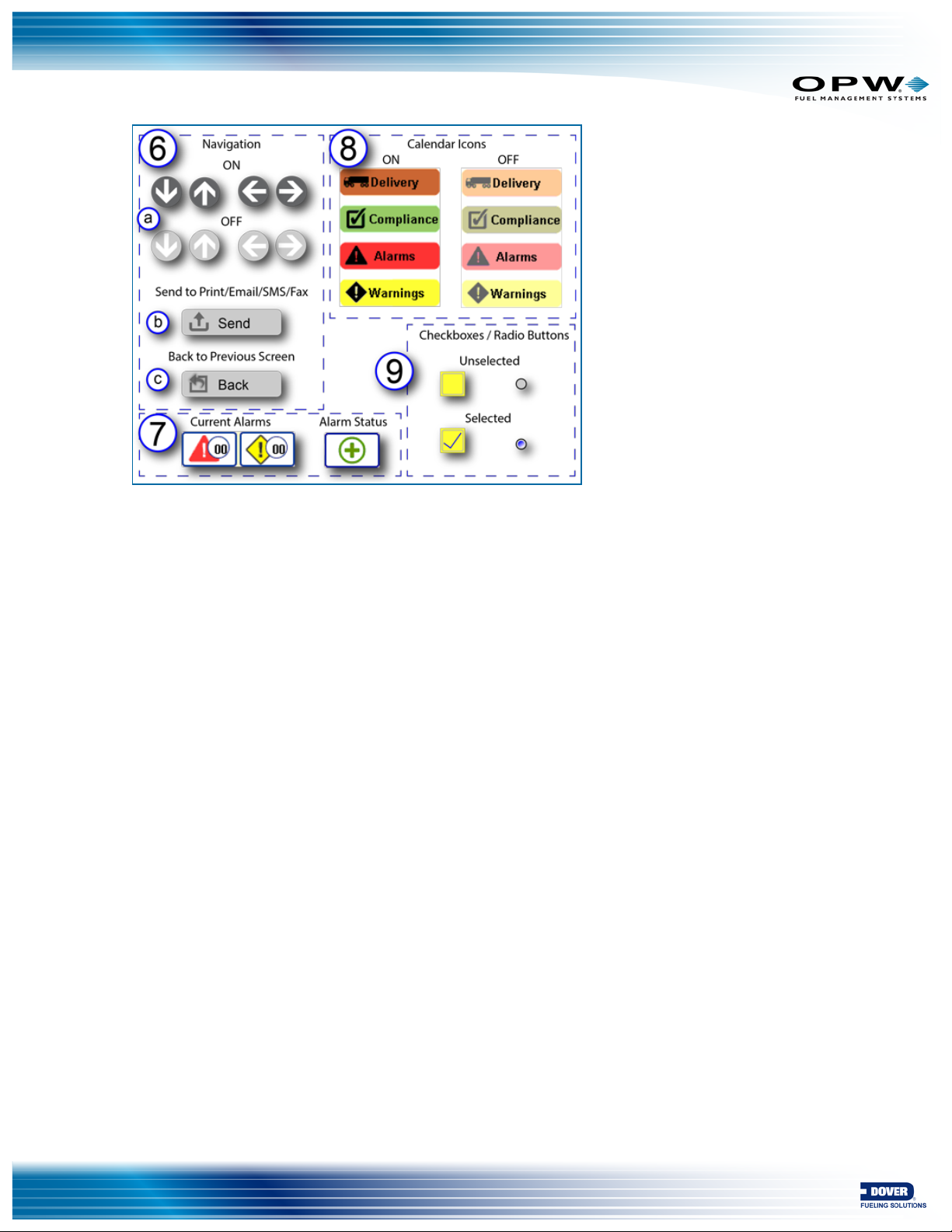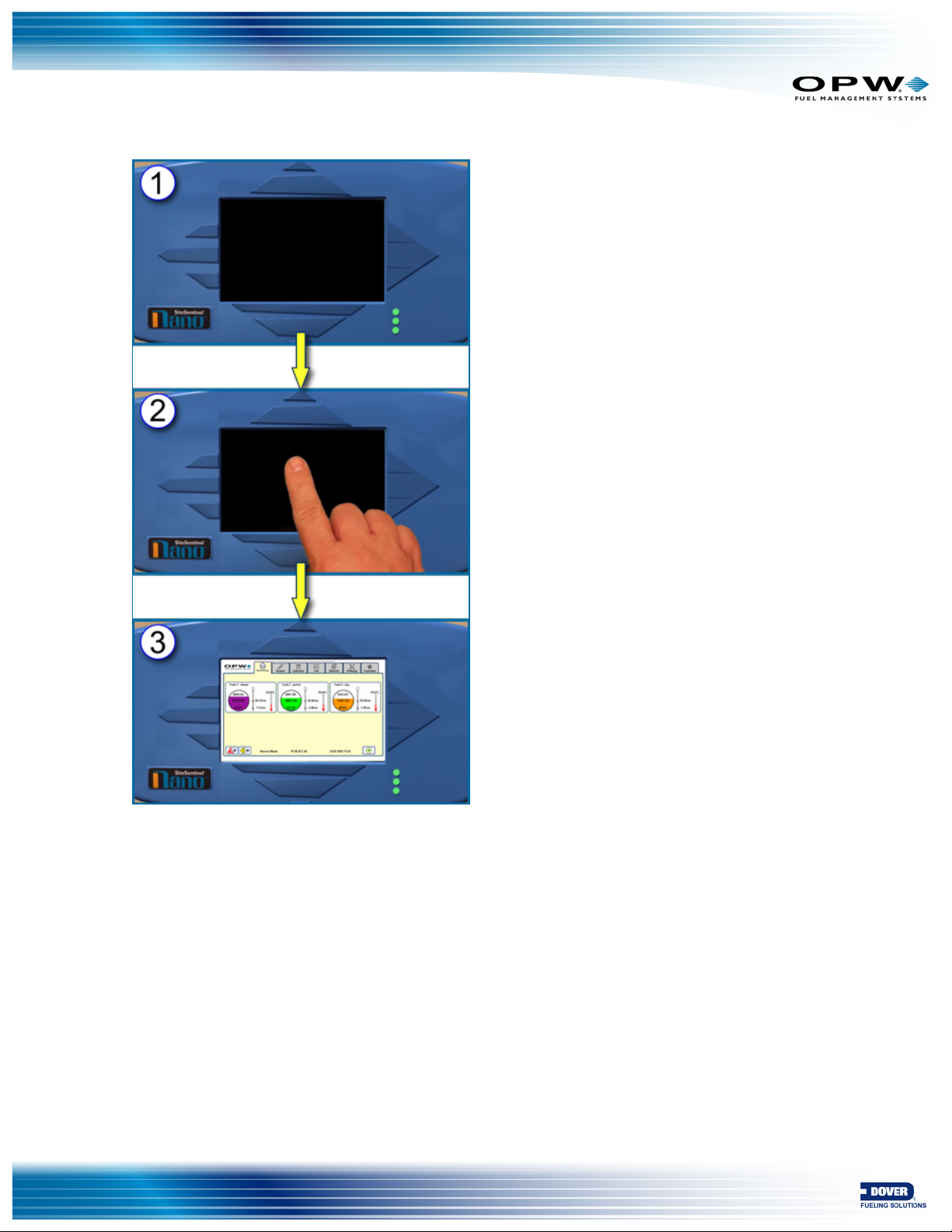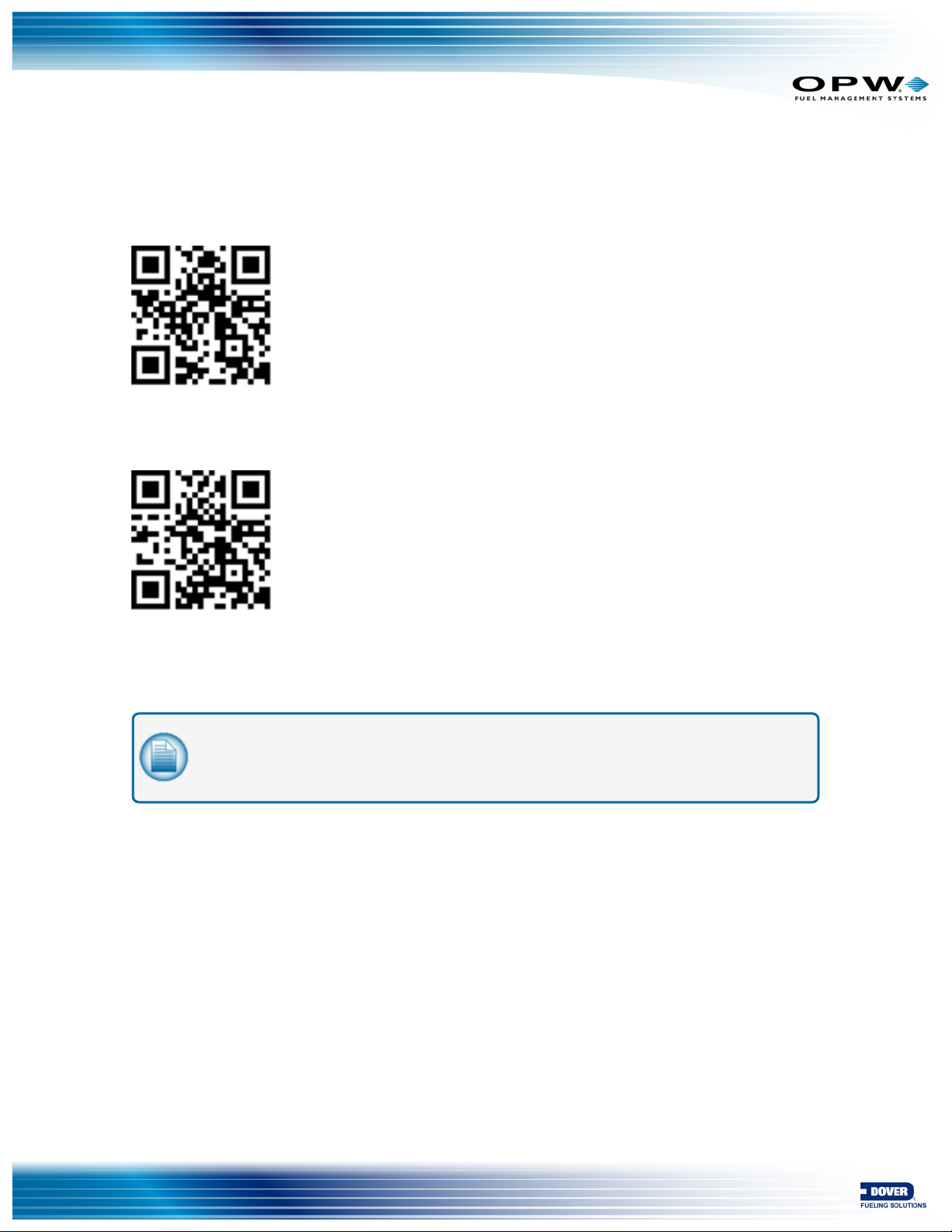Dover OPW SiteSentinel Nano M2012 Manual
Popular Petrol Station Equipment manuals by other brands

GILBARCO VEEDER-ROOT
GILBARCO VEEDER-ROOT FlexPay IV CRIND Advantage Series installation instructions

Tokheim
Tokheim Quantium 310 Maintenance manual
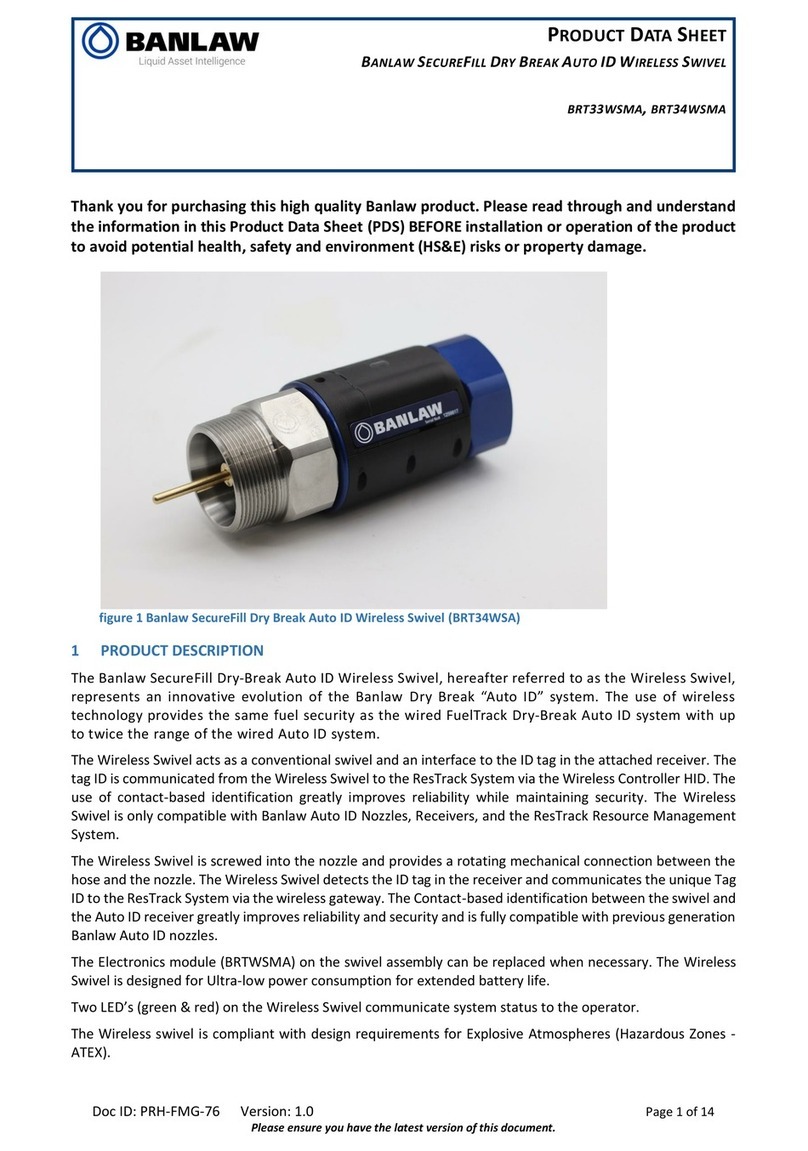
BANLAW
BANLAW BRT33WSMA Product data sheet
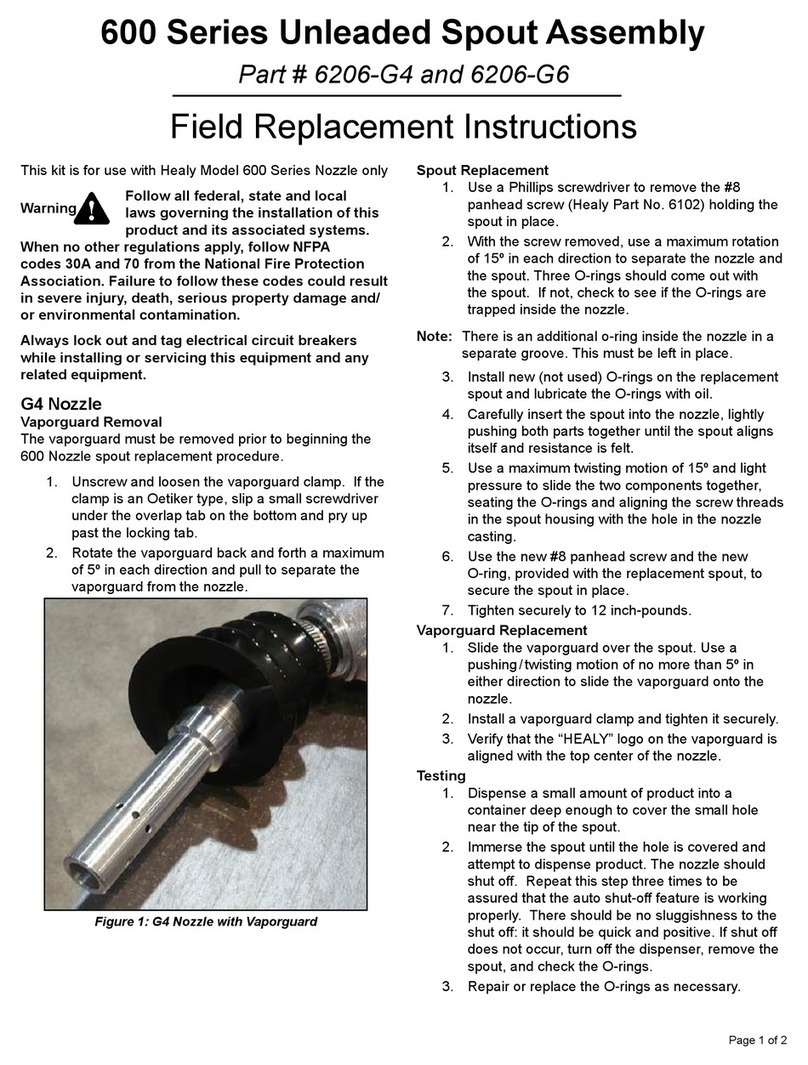
Franklin Fueling Systems
Franklin Fueling Systems 600 Series Field Replacement Instructions

Tokheim
Tokheim TQM manual

Elaflex
Elaflex ZVA AdBlue LV Installation and operating information

Elaflex
Elaflex ZVA AdBlue LV Installation and operating manual
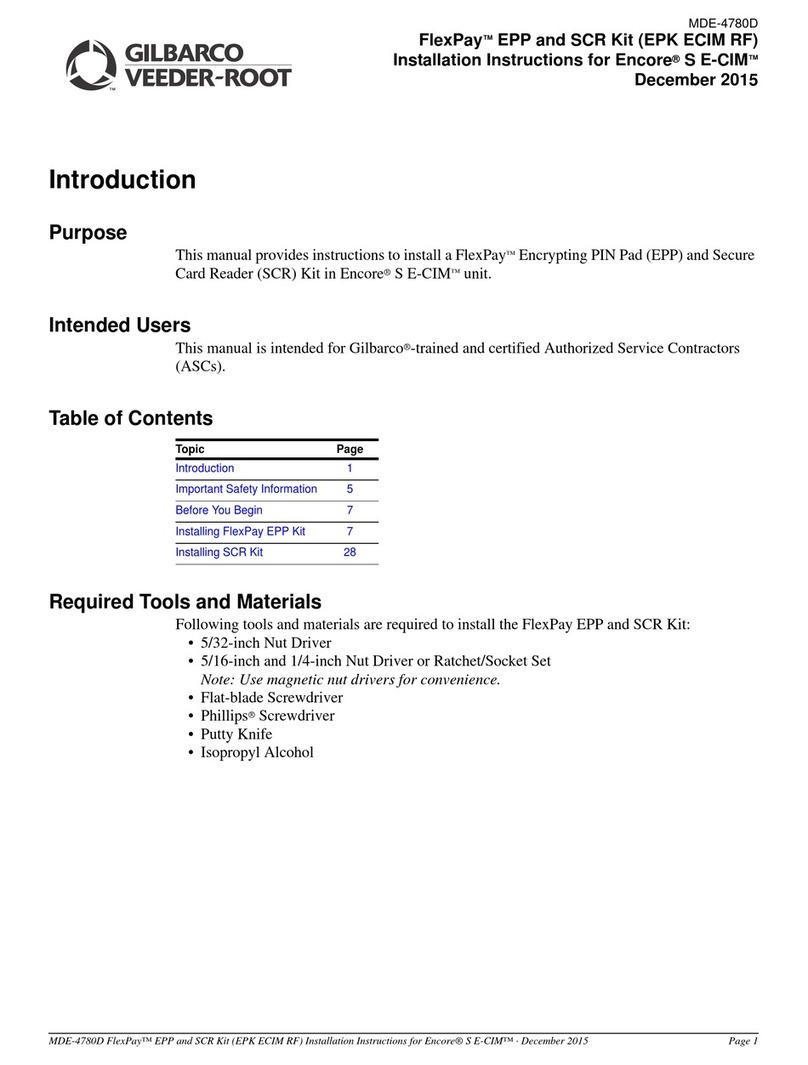
GILBARCO VEEDER-ROOT
GILBARCO VEEDER-ROOT FlexPay EPK ECIM RF manual

GILBARCO VEEDER-ROOT
GILBARCO VEEDER-ROOT Encore 700 S Start-up and service manual

Elaflex
Elaflex SB-LNG Installation and operating manual

Gespasa
Gespasa PA-60 Instruction manual and warranty

BANLAW
BANLAW 800 Series Product data sheet
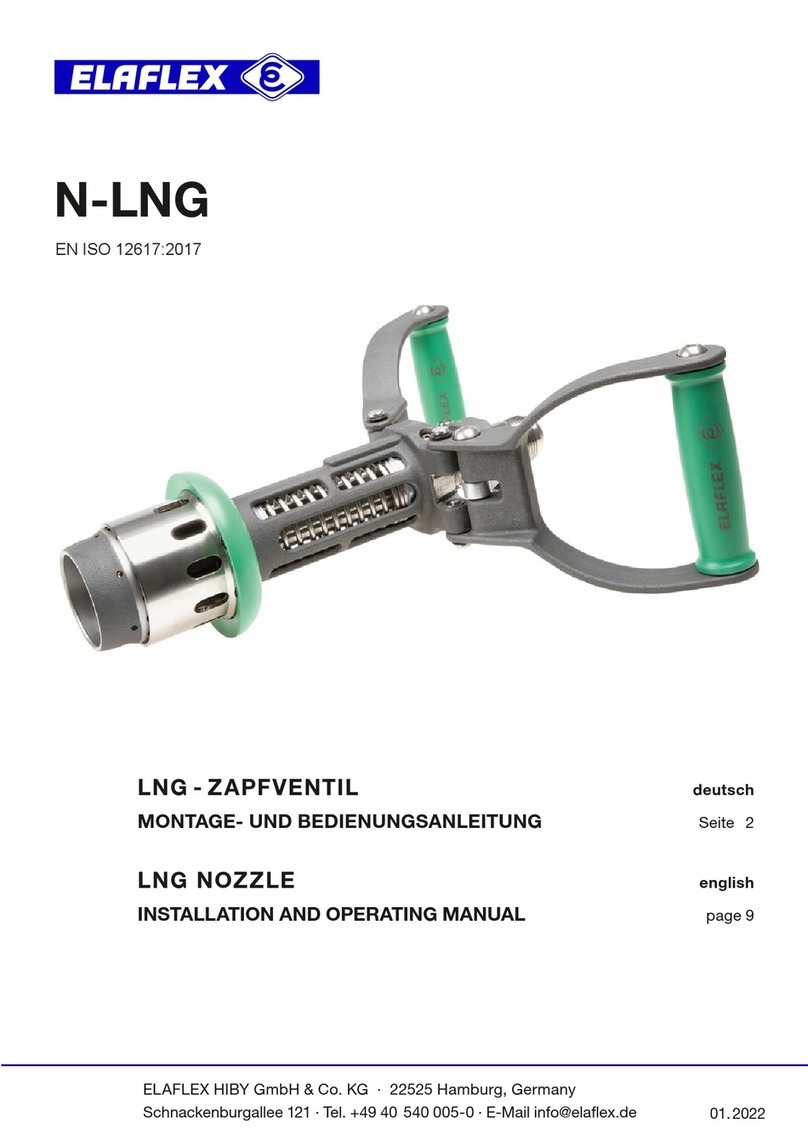
Elaflex
Elaflex N-LNG Installation and operating manual
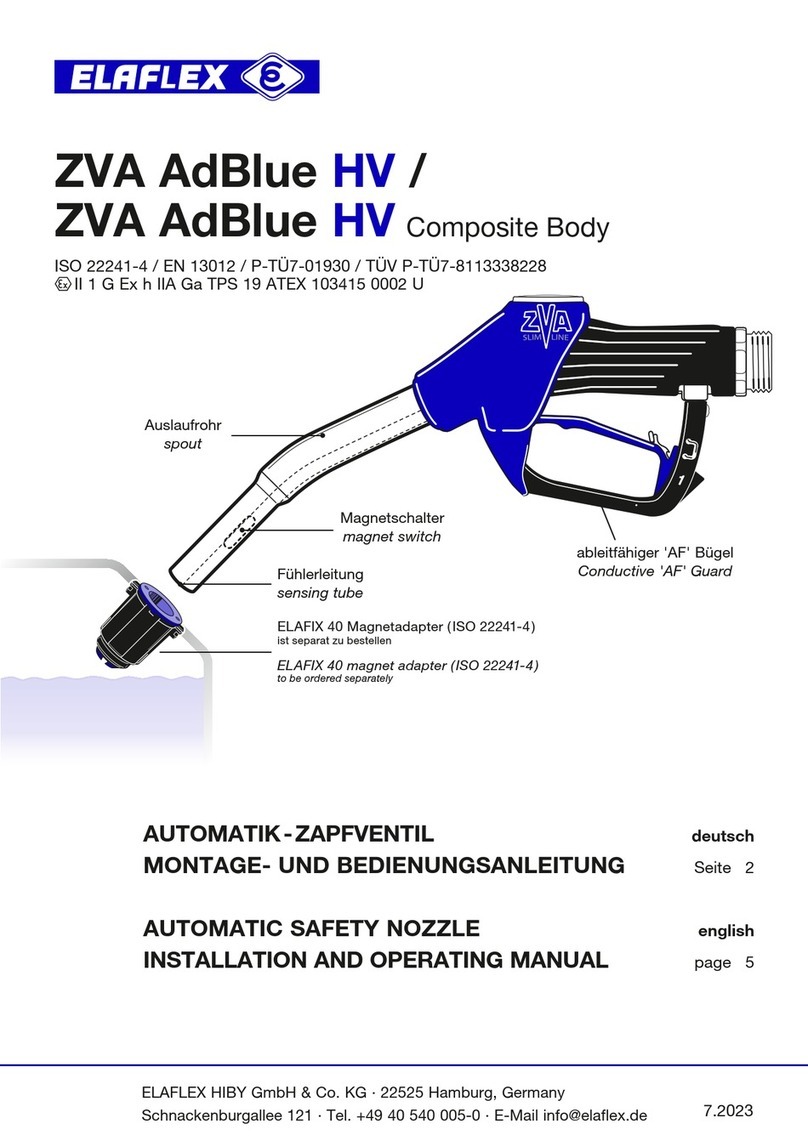
Elaflex
Elaflex ZVA AdBlue HV manual
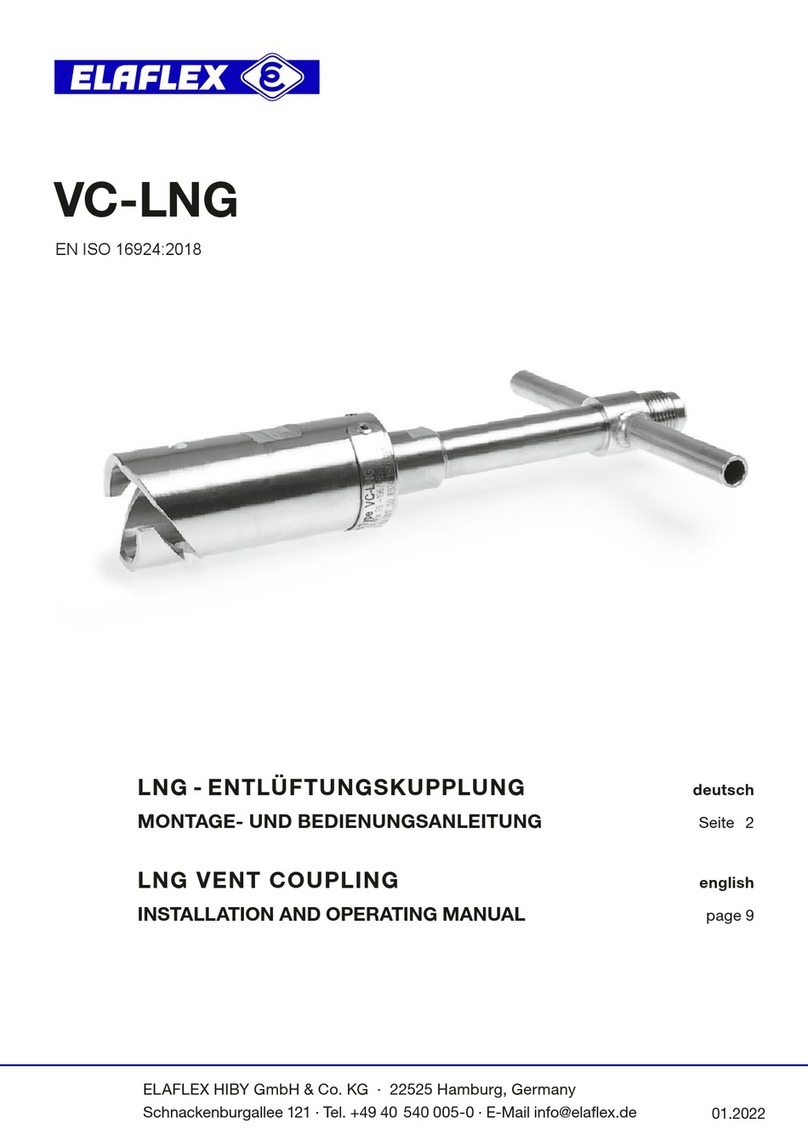
Elaflex
Elaflex VC-LNG Installation and operating manual
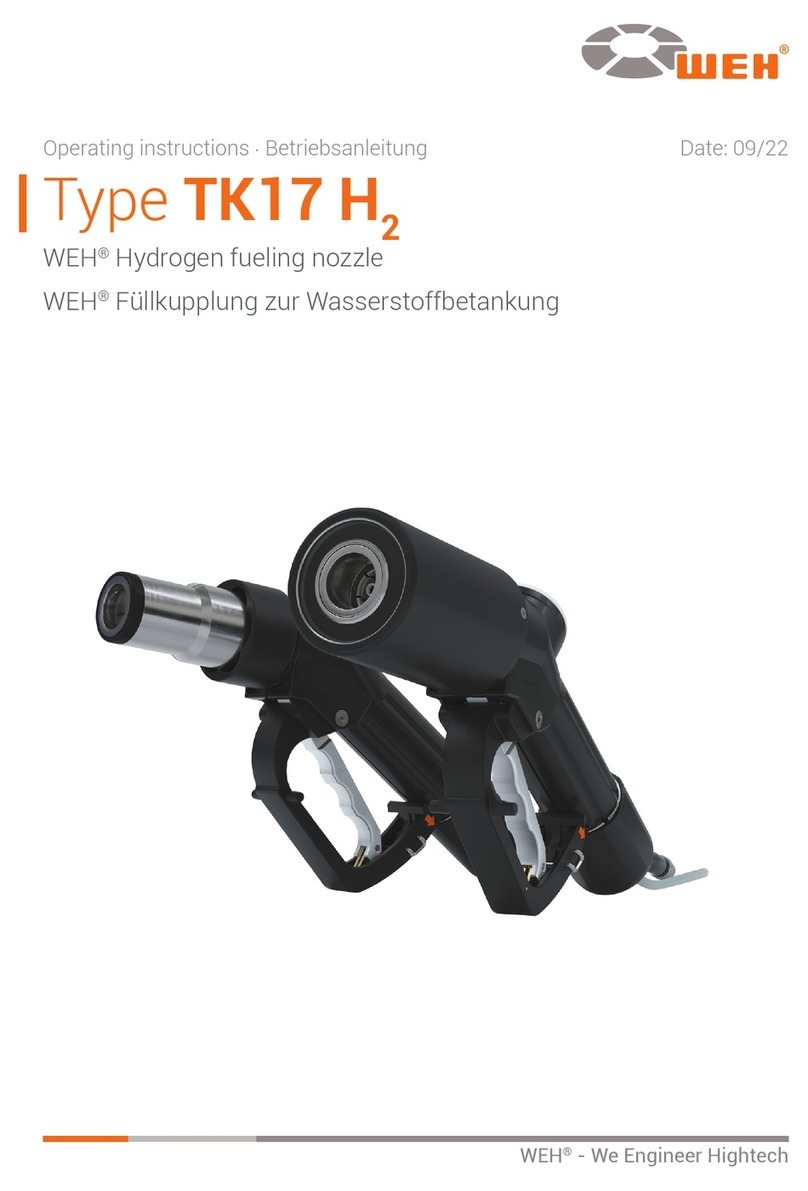
Weh
Weh TK17 H2 operating instructions
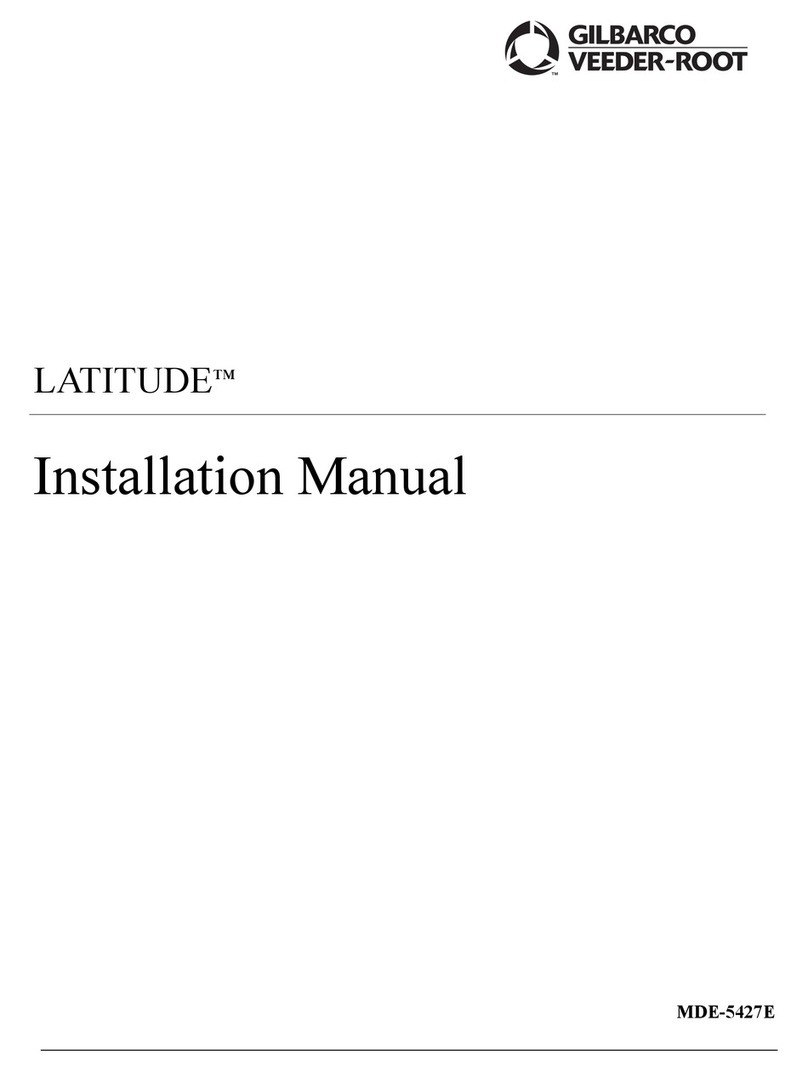
GILBARCO VEEDER-ROOT
GILBARCO VEEDER-ROOT Latitude LS-100 installation manual

GILBARCO VEEDER-ROOT
GILBARCO VEEDER-ROOT Latitude LS-100 owner's manual