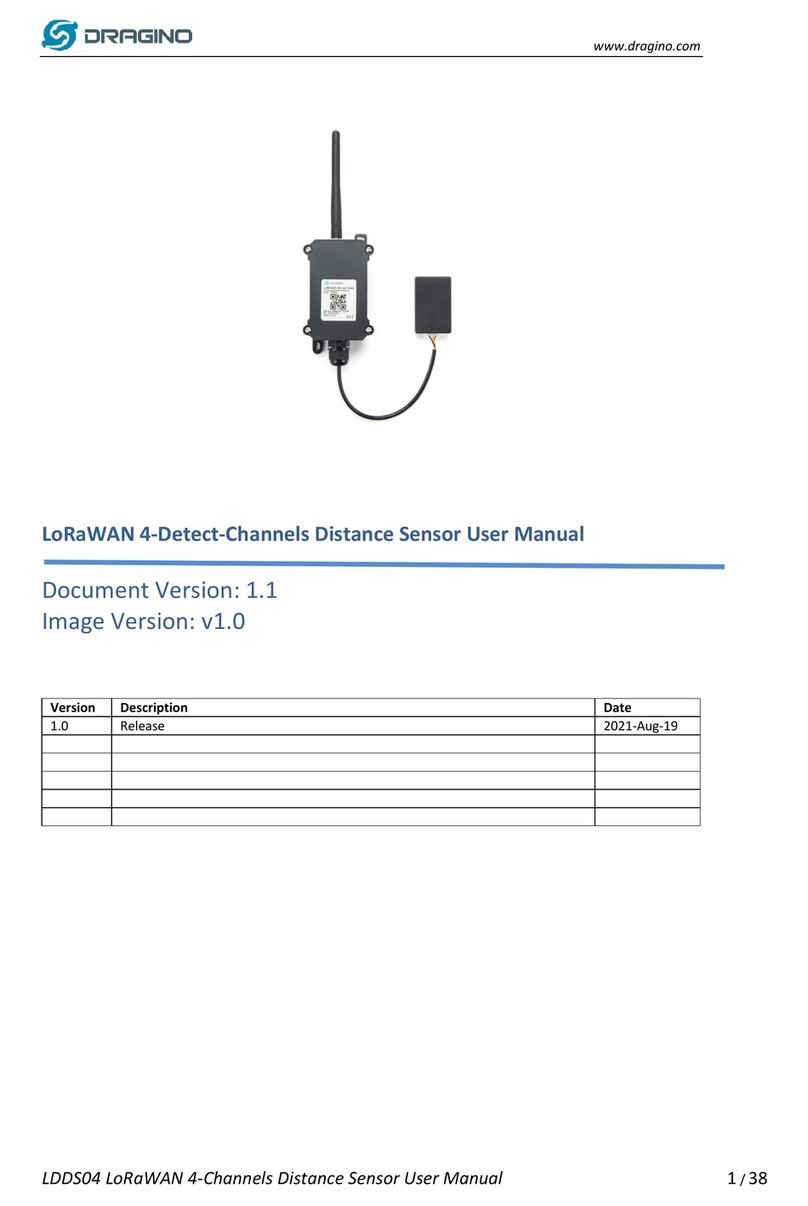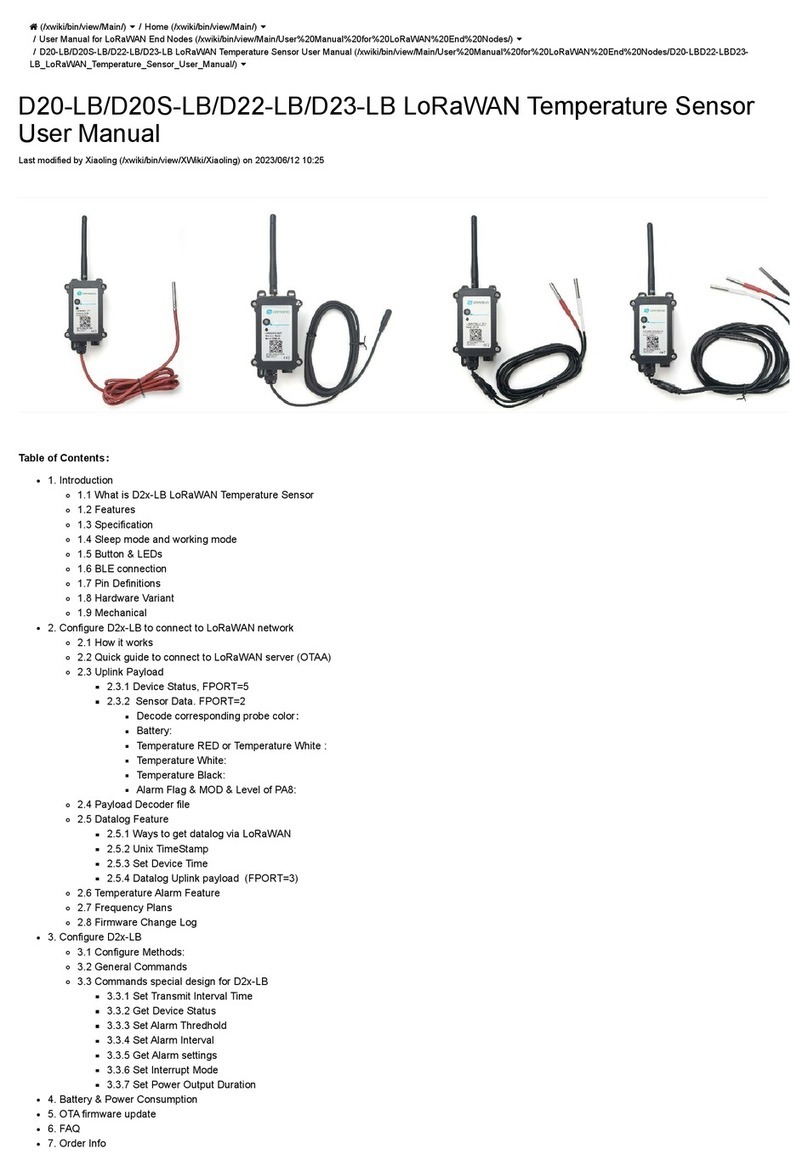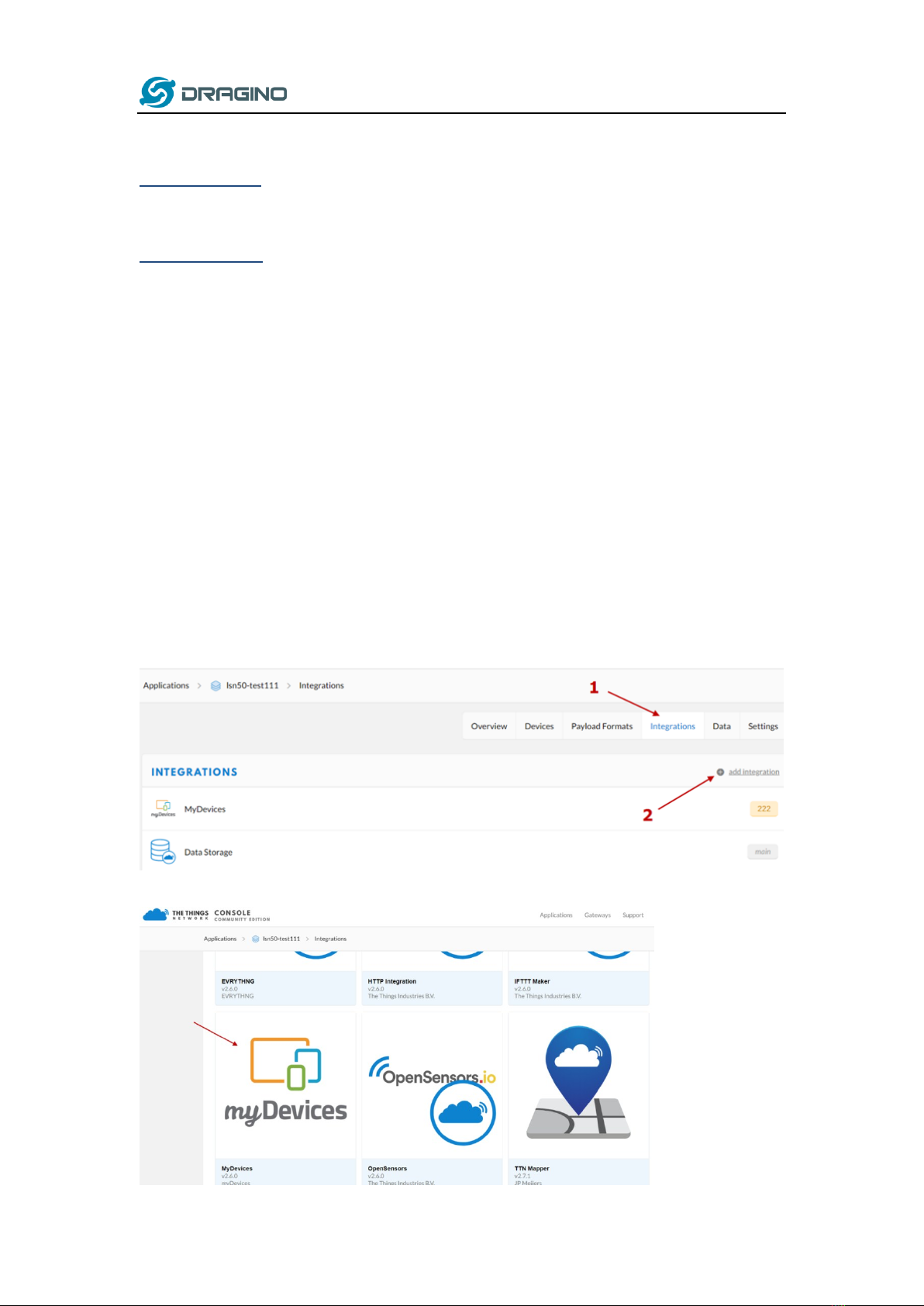www.dragino.com
LoRaWAN Door Sensor User Manual 2 / 15
1. Introduction..............................................................................................................................3
1.1 What is LDS01 LoRaWAN Door Sensor .......................................................................................3
1.2 Features......................................................................................................................................4
1.3 Applications................................................................................................................................4
1.4 Dimension...................................................................................................................................4
1.5 Firmware Change log .................................................................................................................4
2. Power ON LDS01 .......................................................................................................................5
3. How to install LDS01 .................................................................................................................6
4. Operation Mode .......................................................................................................................7
4.1 How it works?.............................................................................................................................7
4.2 Example to join LoRaWAN network............................................................................................7
4.3 Uplink Payload............................................................................................................................9
4.4 Downlink Payload.......................................................................................................................9
4.5 Integrate with Mydevice...........................................................................................................10
4.6 LEDs ..........................................................................................................................................12
4.7 Battery......................................................................................................................................12
5. Use AT Command.................................................................................................................... 13
5.1 Access AT Command.................................................................................................................13
6. FAQ ......................................................................................................................................... 14
6.1 How to upgrade the image?.....................................................................................................14
6.2 How to change the LoRa Frequency Bands/Region? ................................................................14
7. Order Info ...............................................................................................................................15
8. Packing Info ............................................................................................................................15
9. Support...................................................................................................................................15