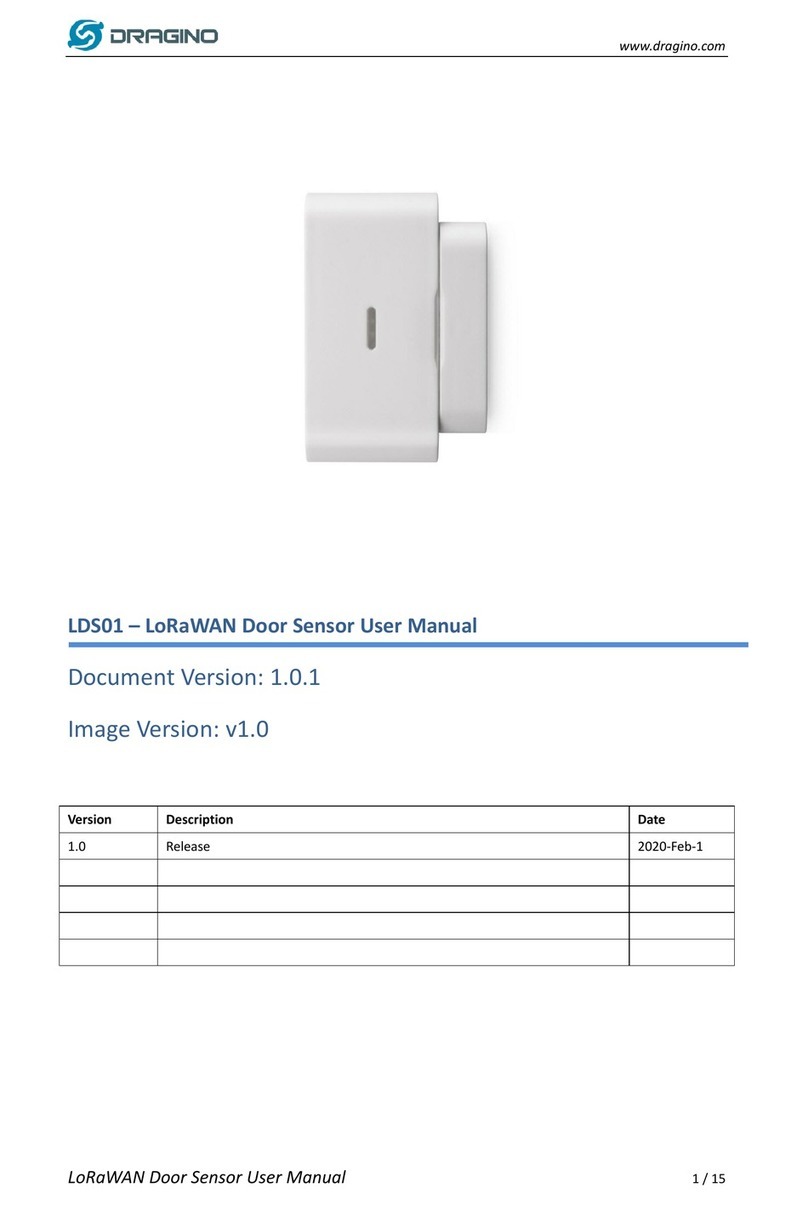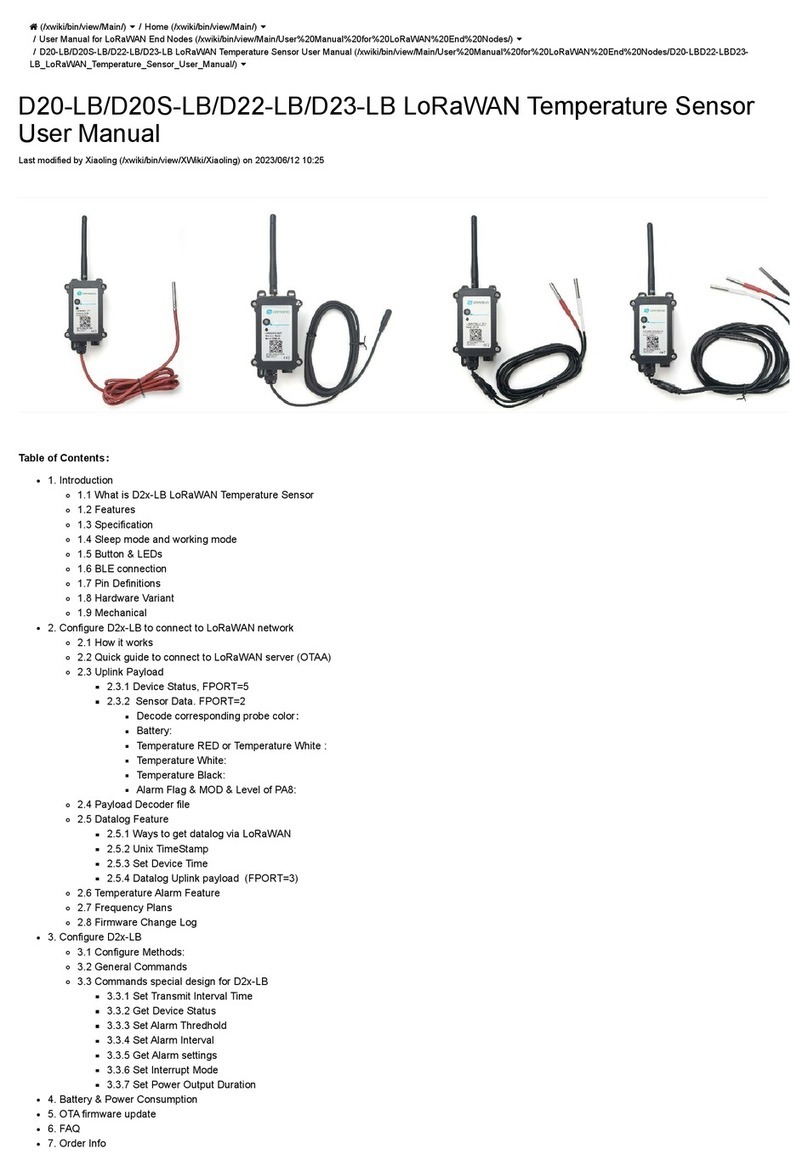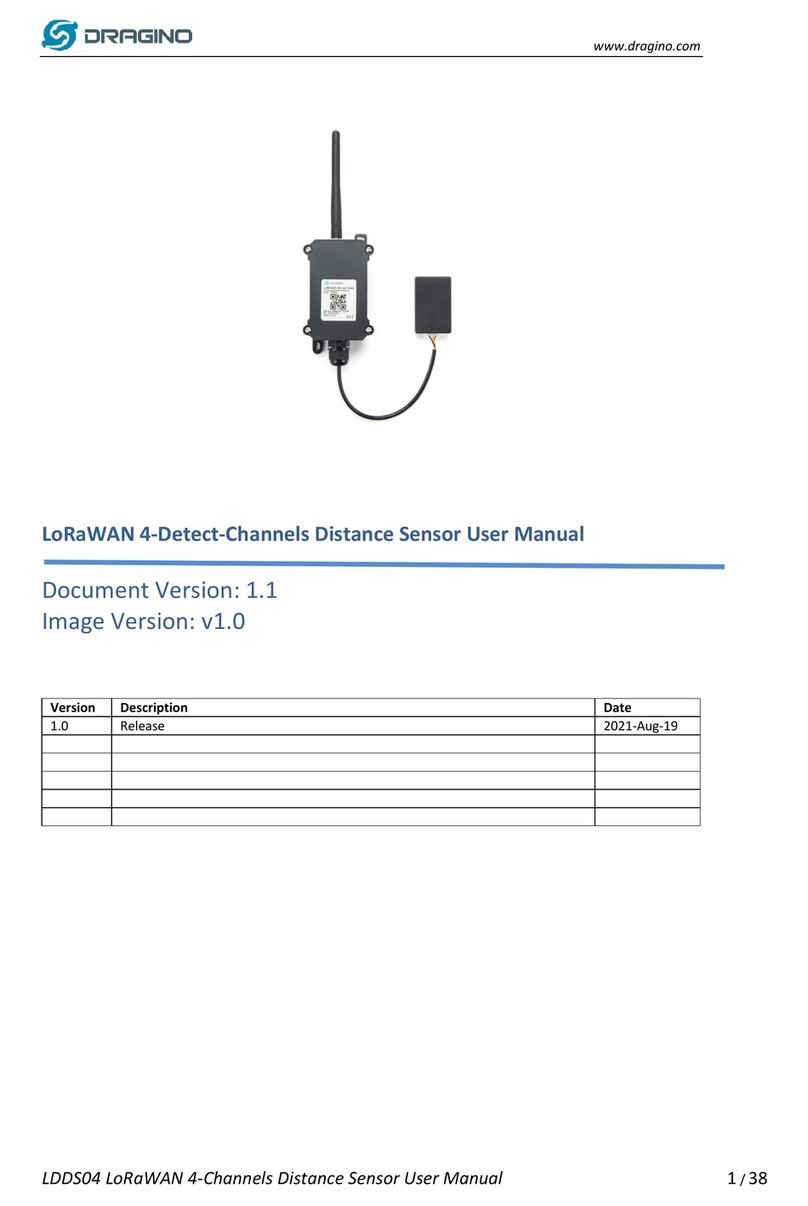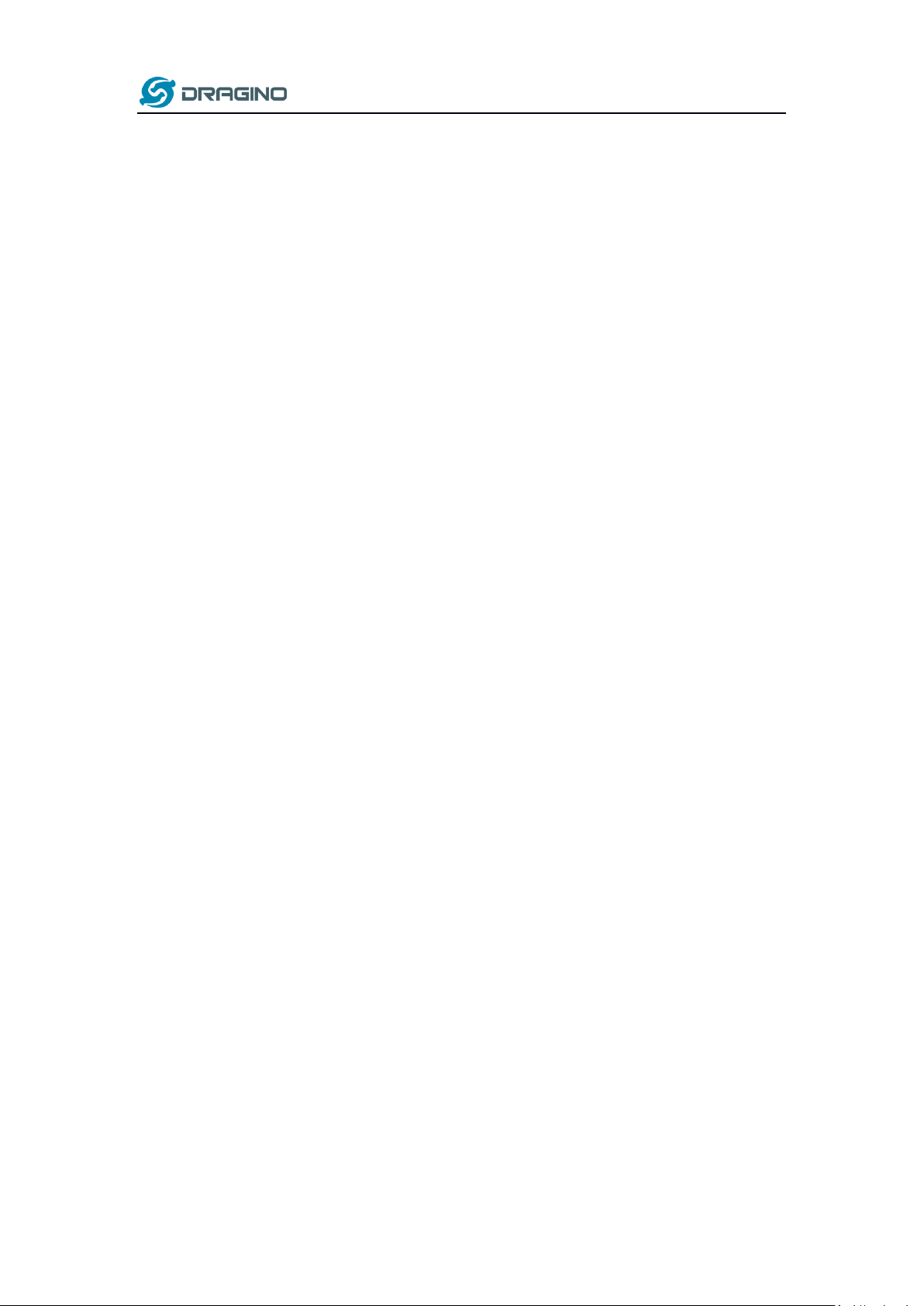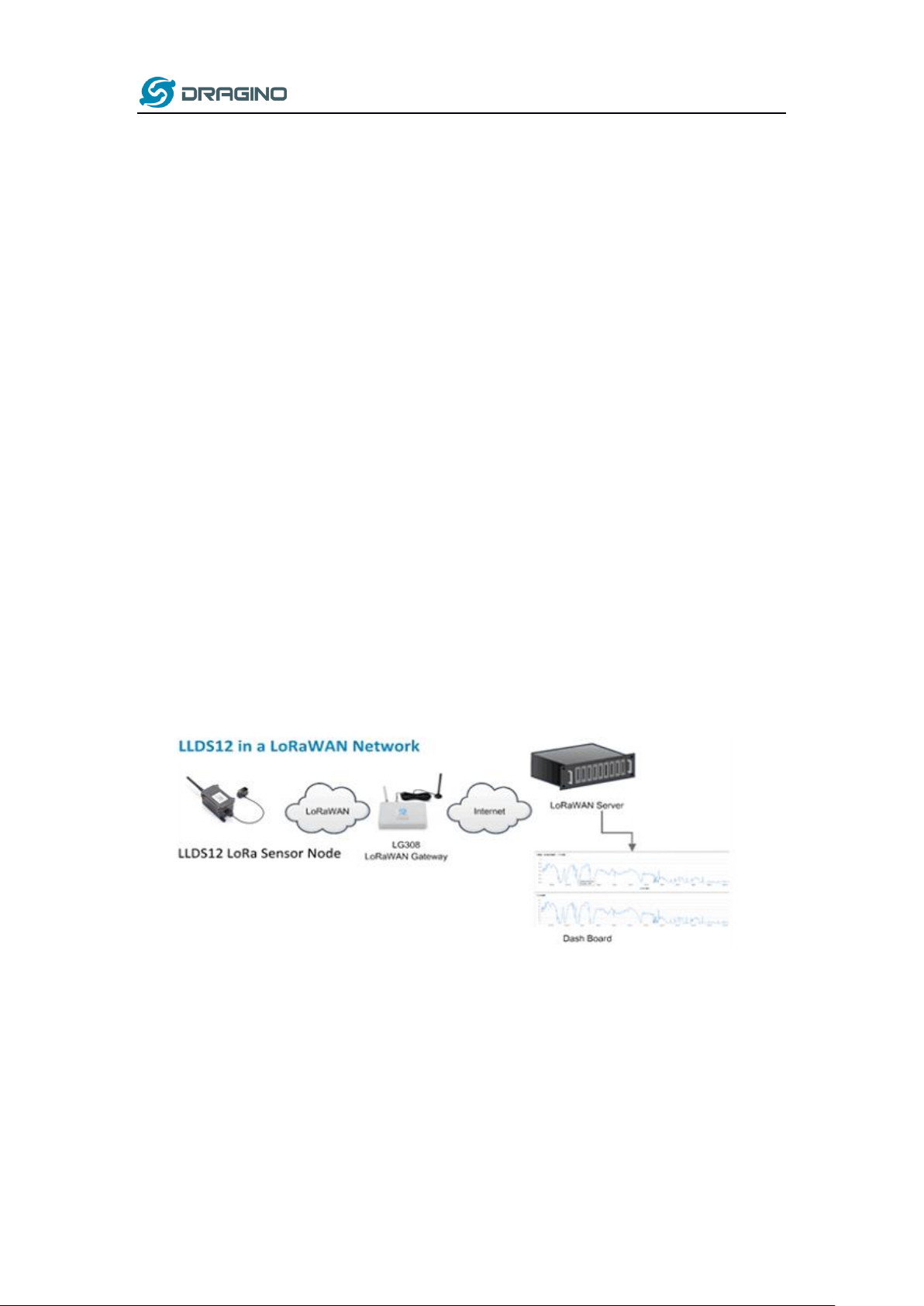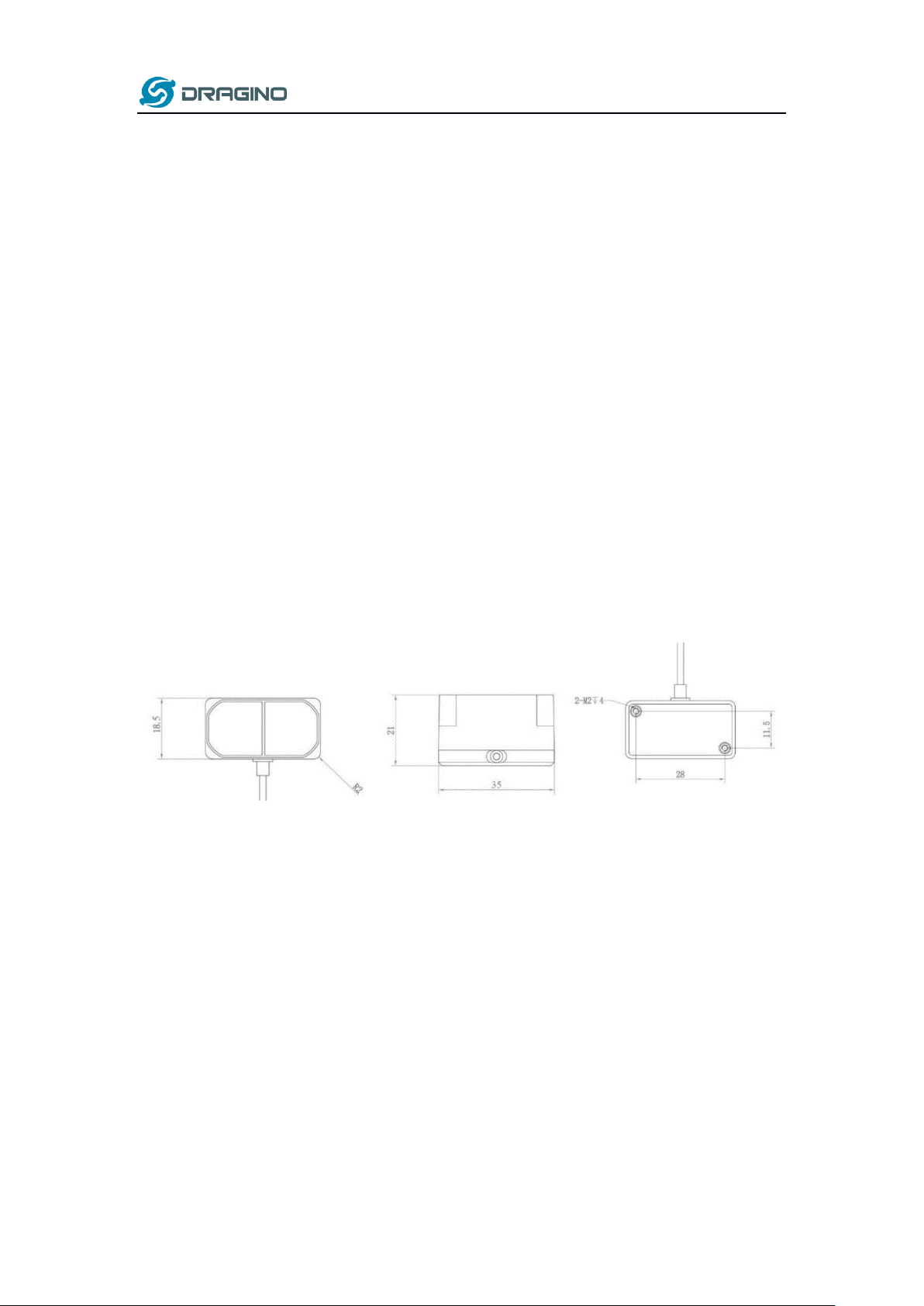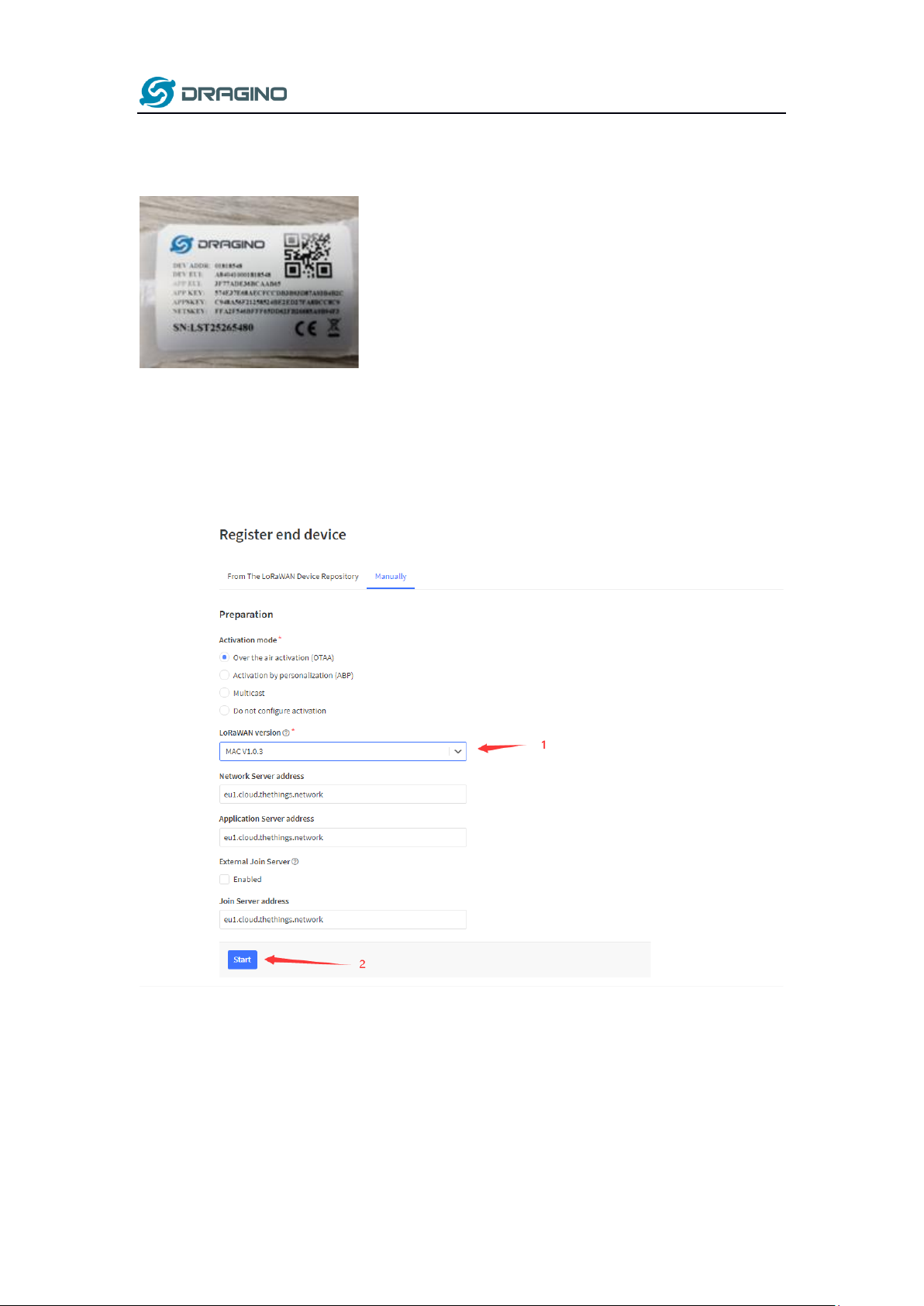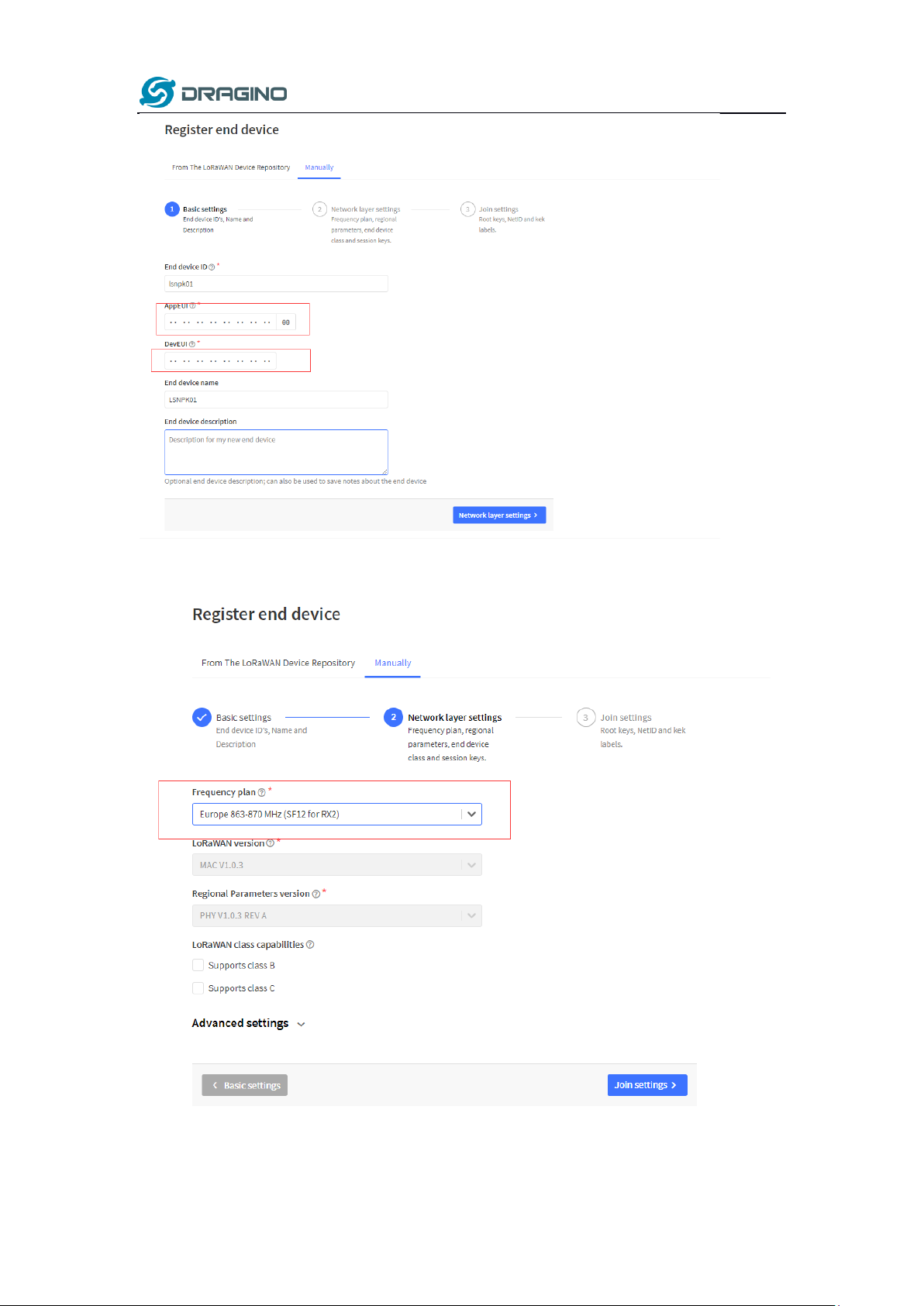www.dragino.com
LLDS12 LoRaWAN LiDAR ToF Distance Sensor User Manual 4/ 31
1. Introduction
1.1What is LoRaWAN LiDAR ToF Distance Sensor
The Dragino LLDS12 is a LoRaWAN LiDAR ToF (Time of Flight) Distance Sensor for Internet
of Things solution. It is capable to measure the distance to an object as close as 10
centimeters (+/- 5cm up to 6m) and as far as 12 meters (+/-1% starting at 6m)!. The LiDAR
probe uses laser induction technology for distance measurement.
The LLDS12 can be applied to scenarios such as horizontal distance measurement, parking
management system, object proximity and presence detection, intelligent trash can
management system, robot obstacle avoidance, automatic control, sewer, etc.
It detects the distance between the measured object and the sensor, and uploads the value
via wireless to LoRaWAN IoT Server.
The LoRa wireless technology used in LLDS12 allows device to send data and reach
extremely long ranges at low data-rates. It provides ultra-long range spread spectrum
communication and high interference immunity whilst minimizing current consumption.
LLDS12 is powered by 8500mAh Li-SOCI2 battery, it is designed for long term use up to 5
years.
Each LLDS12 is pre-load with a set of unique keys for LoRaWAN registrations, register these
keys to local LoRaWAN server and it will auto connect after power on.
1.2Features
LoRaWAN 1.0.3 Class A
Ultra-low power consumption
Laser technology for distance detection
Operating Range - 0.1m~12m①
Accuracy - ±5cm@(0.1-6m), ±1%@(6m-12m)
Monitor Battery Level