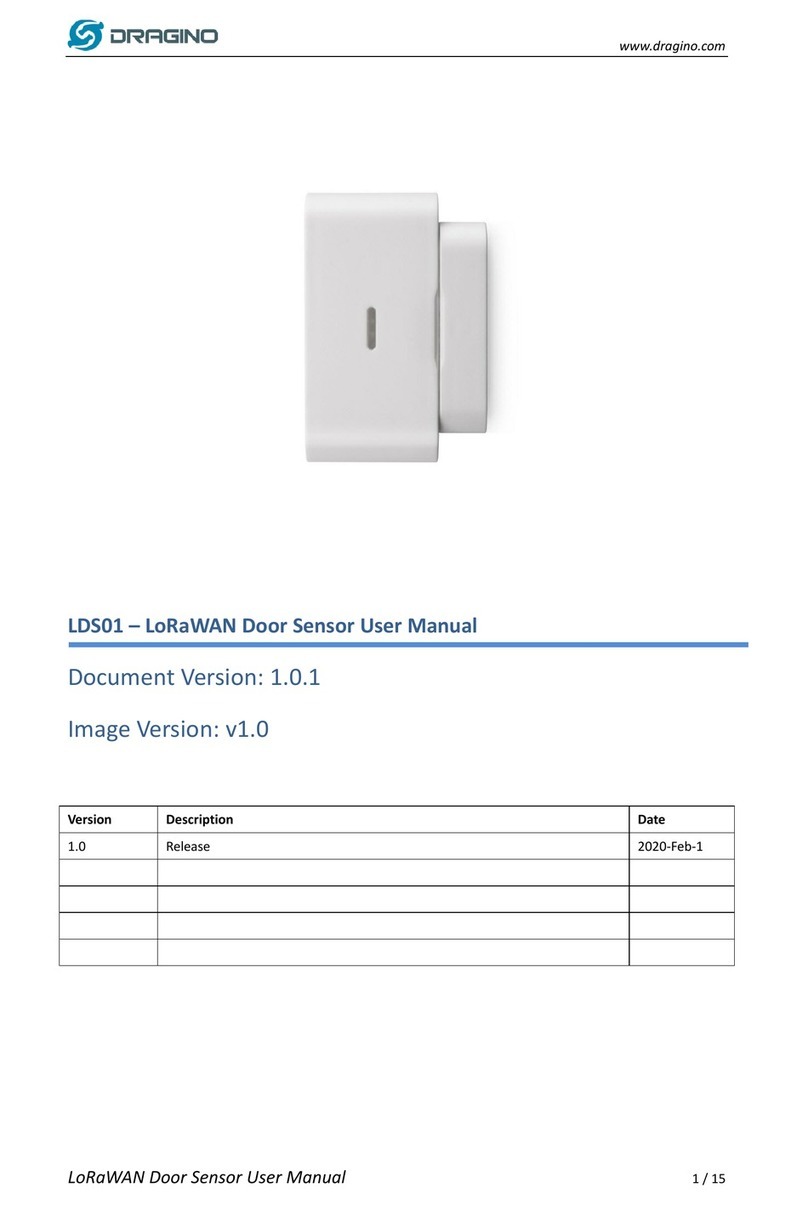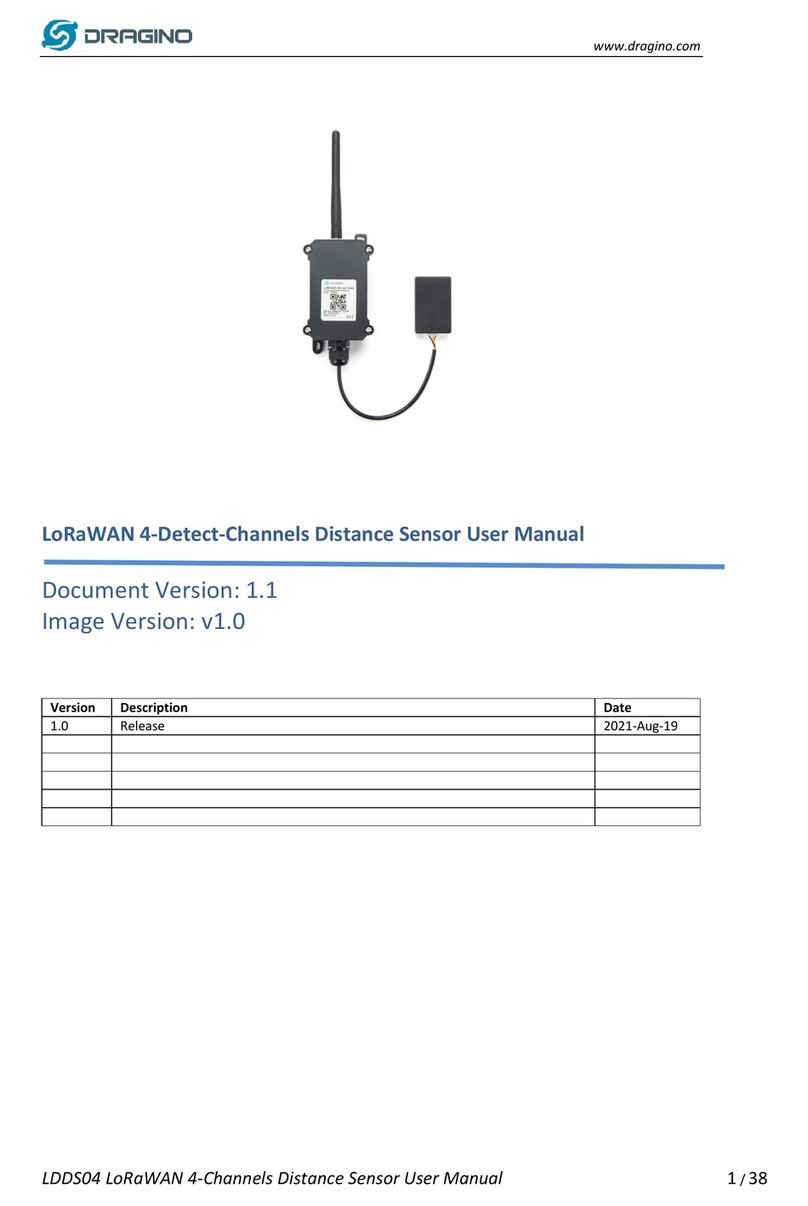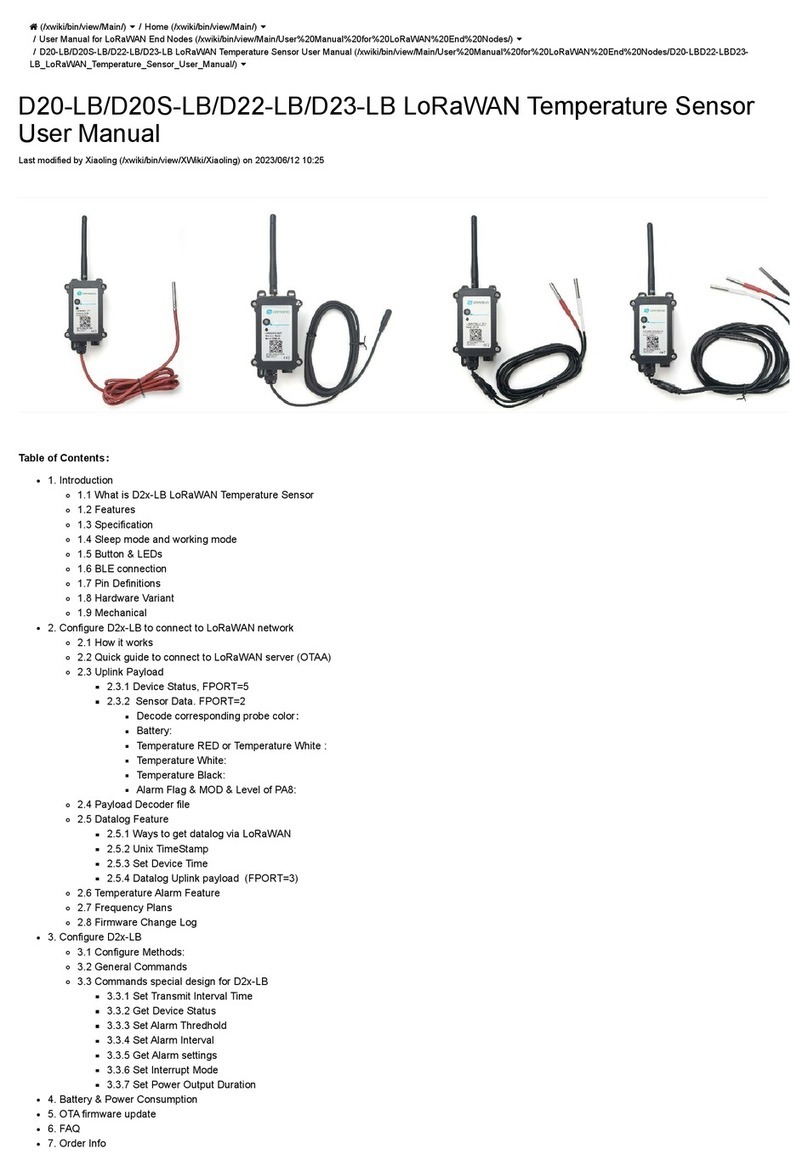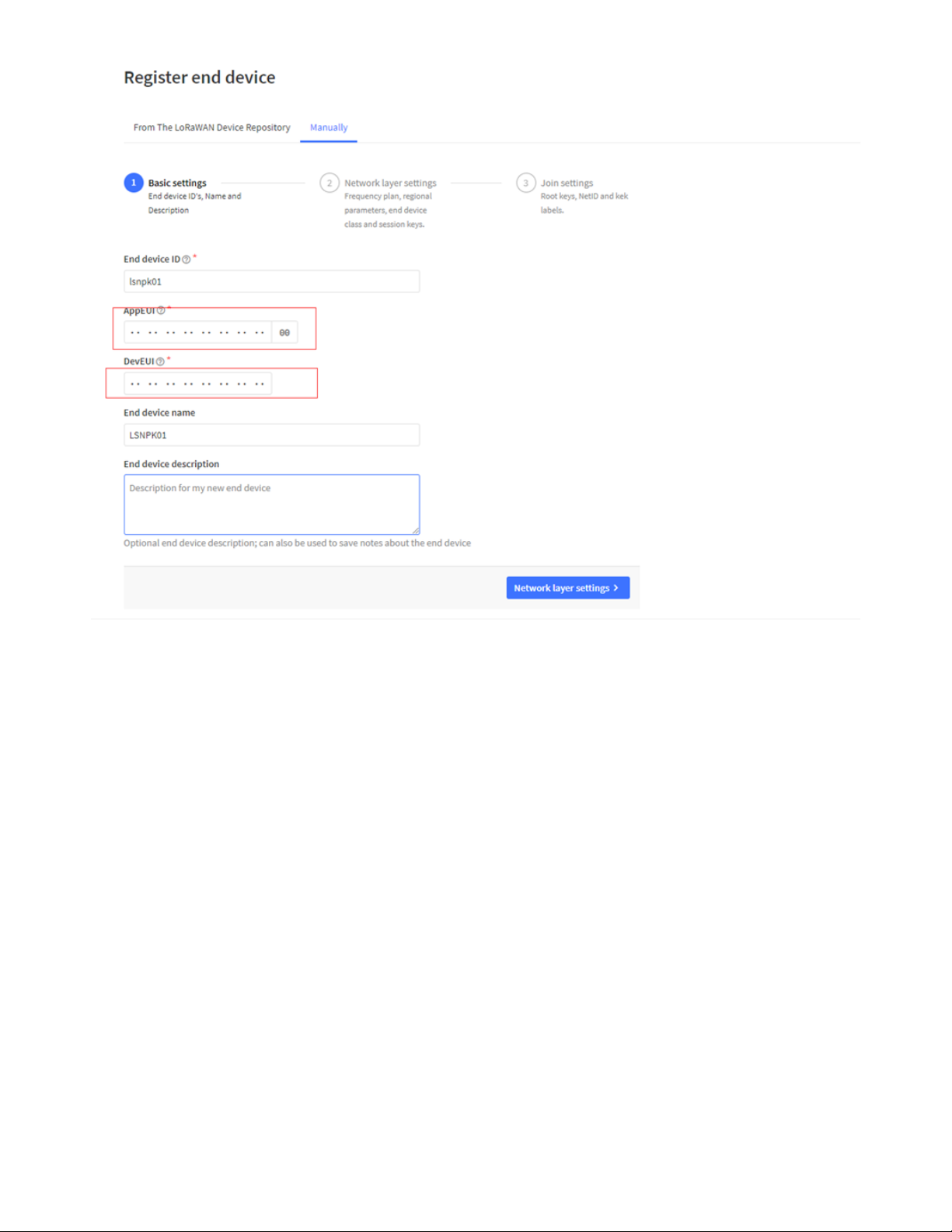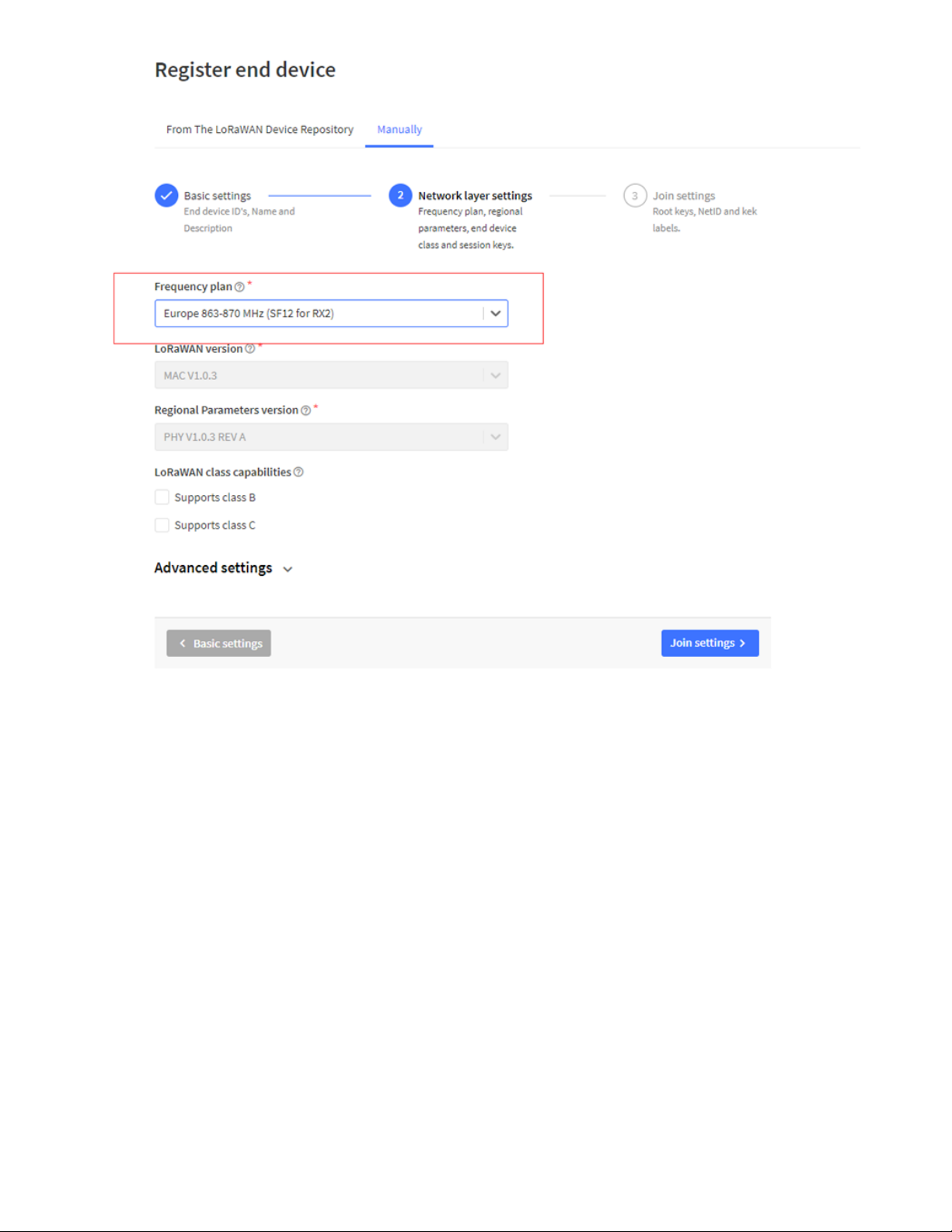5.3!Power Consumption Analyze
5.3.2!Replace the battery
7.1!How to change the LoRa Frequency Bands/Region
8.1!AT Commands input doesn't work
8.2!Significant error between the output distance value of LiDAR and the actual distance
1.1 What is LoRaWAN LiDAR ToF Distance Sensor
LoRaWAN LiDAR ToF (Time of Flight) Distance Sensor
solution. It is capable of measuring the distance to objects as close as 0m to 40m. The LiDAR probe uses
laser induction technology for distance measurement.
The LLDS40 can be applied to scenarios such as horizontal distance measurement, parking management
system, object proximity and presence detection, intelligent trash can management system, robot obstacle
avoidance, automatic control, sewer, etc.
It detects the distance between the measured object and the sensor, and uploads the value via wireless to
The LoRa wireless technology used in LLDS40 allows device to send data and reach extremely long
ranges at low data-rates. It provides ultra-long range spread spectrum communication and high
interference immunity whilst minimizing current consumption.
, it is designed for long term use up to 5 years.
Each LLDS40 is pre-load with a set of unique keys for LoRaWAN registrations, register these keys to local
LoRaWAN server and it will auto connect after power on.