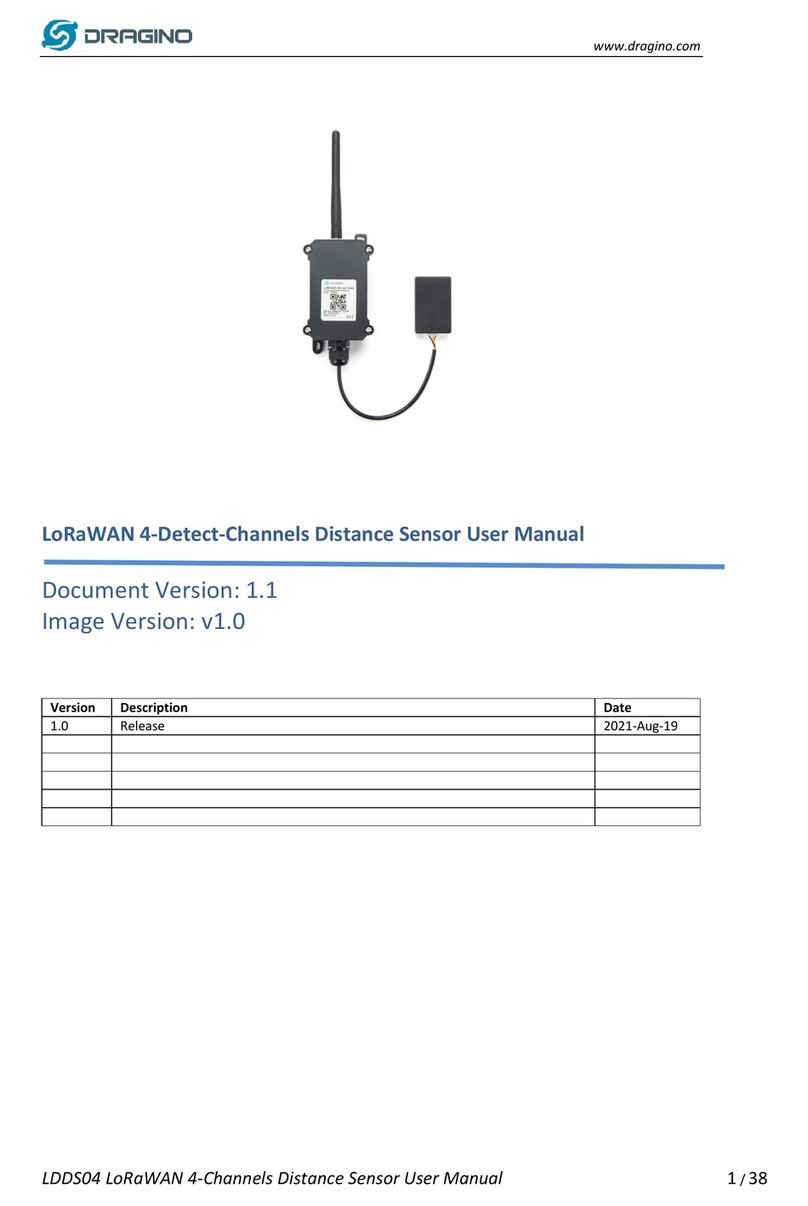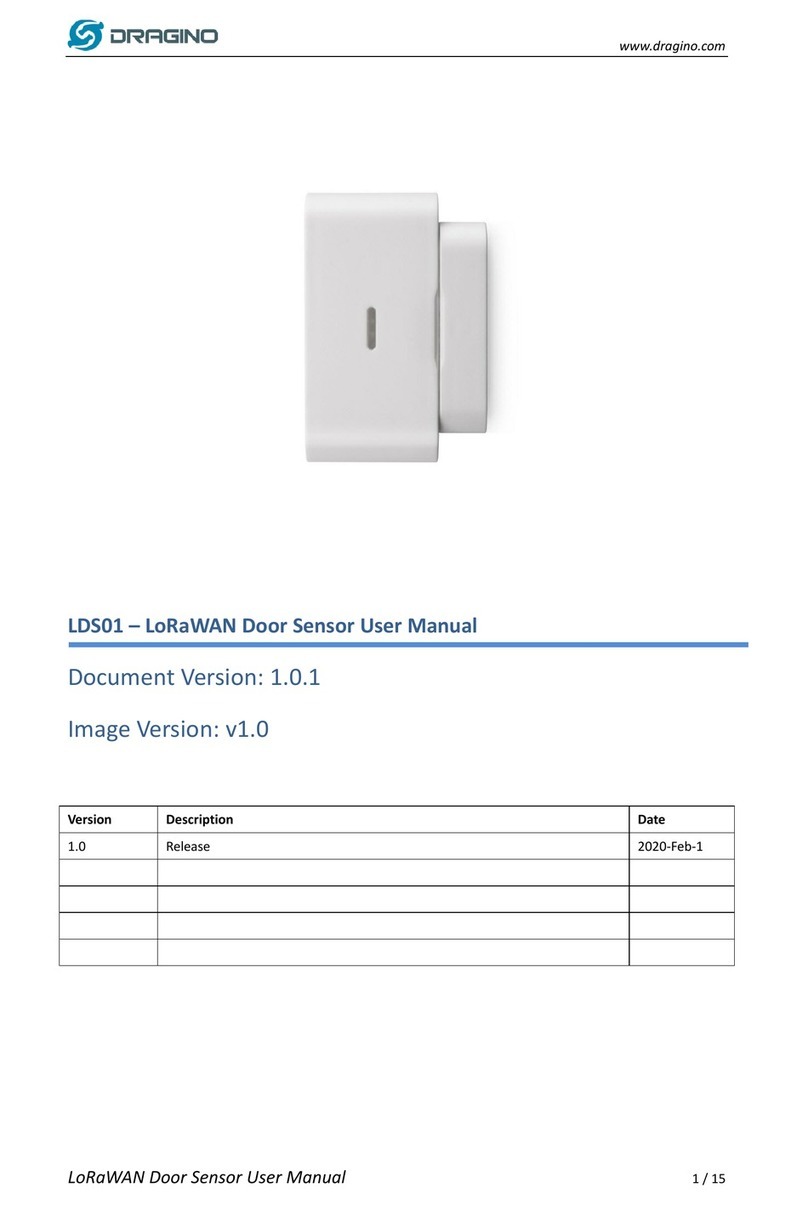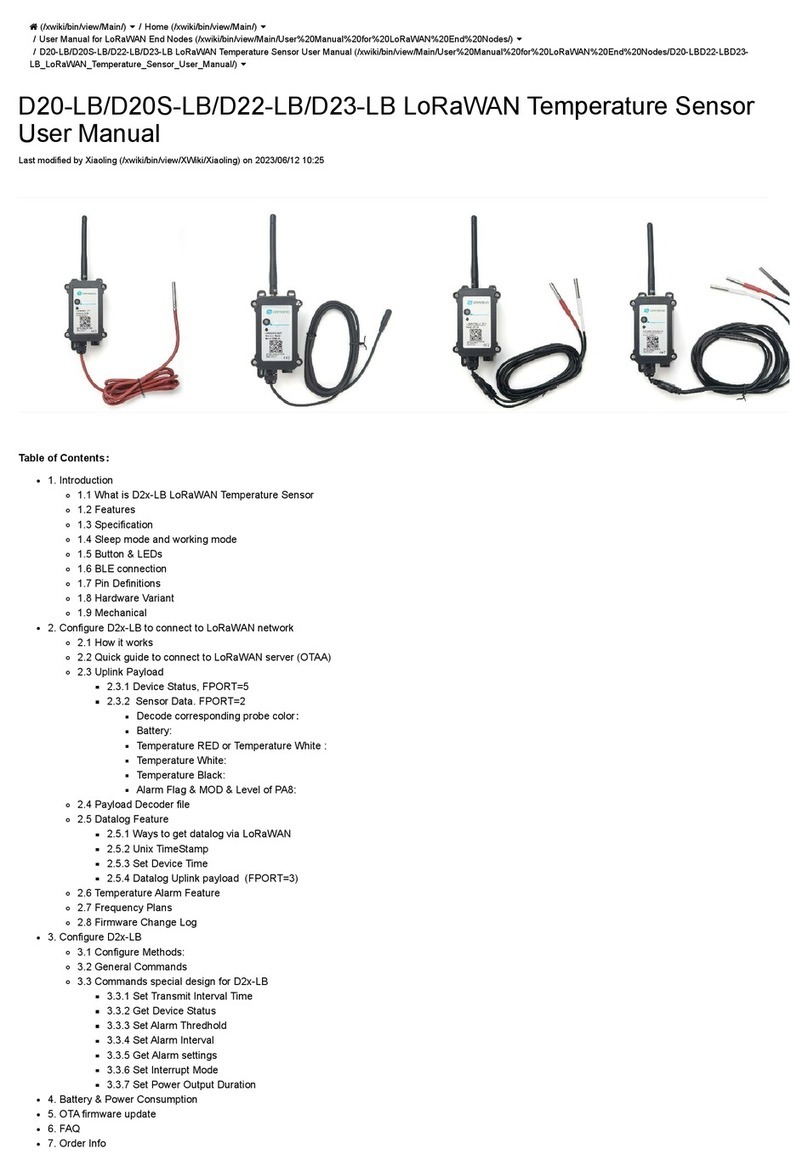User Manual for LoRaWAN End Nodes - SW3L LoRaWAN Outdoor Flow Sensor
Table of Contents
1. Introduction .......................................................................................................................................................................... 4
1.1 What is SW3L LoRaWAN Flow Sensor ..................................................................................................................... 4
1.2 Features .......................................................................................................................................................................... 5
1.3 Installation ....................................................................................................................................................................... 5
1.4 Storage & Operation Temperature ............................................................................................................................. 5
1.5Applications .................................................................................................................................................................... 5
1.6 Flow Sensor Spec ......................................................................................................................................................... 5
1.7 Mechanical ..................................................................................................................................................................... 5
1.8Pin Definitions and Switch ............................................................................................................................................ 8
1.8.1 Pin Definition ............................................................................................................................................................ 8
1.8.2 Jumper JP2(Power ON/OFF) ................................................................................................................................ 8
1.8.3 BOOT MODE / SW1 ............................................................................................................................................... 8
1.8.4 Reset Button ............................................................................................................................................................ 8
1.8.5 LED ............................................................................................................................................................................ 8
2. Operation Mode .................................................................................................................................................................. 9
2.1 How it works? ................................................................................................................................................................ 9
2.2 Example to use for LoRaWAN network ...................................................................................................................... 9
2.3 Uplink Payload ............................................................................................................................................................. 14
2.3.1 Device Status, FPORT=5 .................................................................................................................................... 15
2.3.2 Sensor Configuration, FPORT=4 ........................................................................................................................ 16
2.3.3Water Flow Value, Uplink FPORT=2 .................................................................................................................. 16
2.3.4 Historical Water Flow Status, FPORT=3 ........................................................................................................... 18
2.4 Datalog Feature ........................................................................................................................................................... 19
2.4.1 Unix TimeStamp .................................................................................................................................................... 20
2.4.2 Set Device Time .................................................................................................................................................... 20
2.4.3 Poll sensor value ................................................................................................................................................... 21
2.4.4 Decoder in TTN V3 ............................................................................................................................................... 21
2.5 Show data on Datacake ............................................................................................................................................. 21
3. Configure SW3L via AT Command or LoRaWAN Downlink ...................................................................................... 28
3.1 Set Transmit Interval Time ........................................................................................................................................ 28
3.2 Set Password .............................................................................................................................................................. 29
3.3 Quit AT Command ...................................................................................................................................................... 29
3.4 Alarm for continuously water flow ............................................................................................................................. 29
3.5 Clear Flash Record ..................................................................................................................................................... 30
3.6 Set the calculate flag .................................................................................................................................................. 30
3.7 Set count number ........................................................................................................................................................ 31
3.8 Set work mode ............................................................................................................................................................ 31
4. Battery & how to replace ................................................................................................................................................ 31
4.1 Battery Info ................................................................................................................................................................... 31
4.1.1 Battery Note ........................................................................................................................................................... 32
4.2 Replace Battery ........................................................................................................................................................... 32
4.3 Battery Life Analyze .................................................................................................................................................... 33
5. FAQ .................................................................................................................................................................................... 33
5.1 How to use AT Command to configure SW3 .......................................................................................................... 33
5.2 How to upgrade the firmware? .................................................................................................................................. 34
5.3 How to change the LoRa Frequency Bands/Region? ............................................................................................ 34
5.4 Can I connect 3rd party flow sensor other than the default one? .......................................................................... 35
6. Order Info .......................................................................................................................................................................... 35
7. Packing Info ...................................................................................................................................................................... 36
8. Support .............................................................................................................................................................................. 36
Page 2 / 56 - last modified by Xiaoling on 2022/06/29 17:10