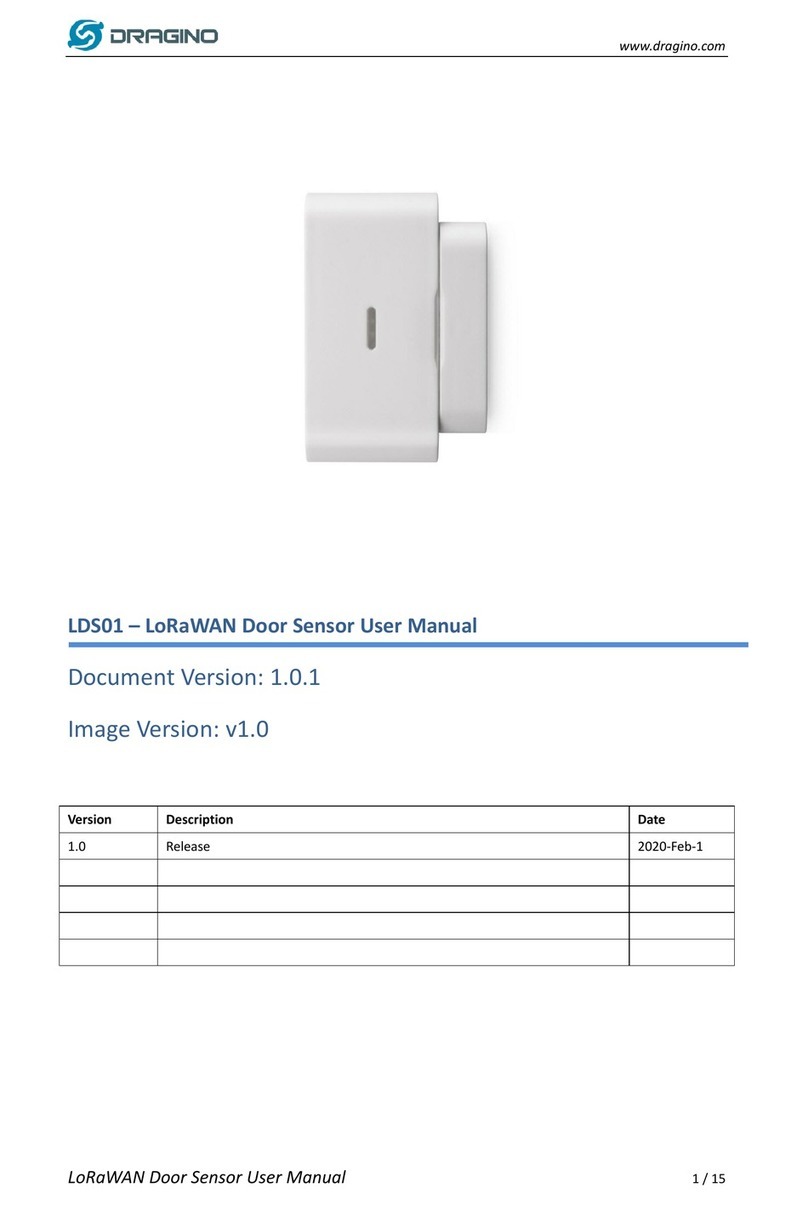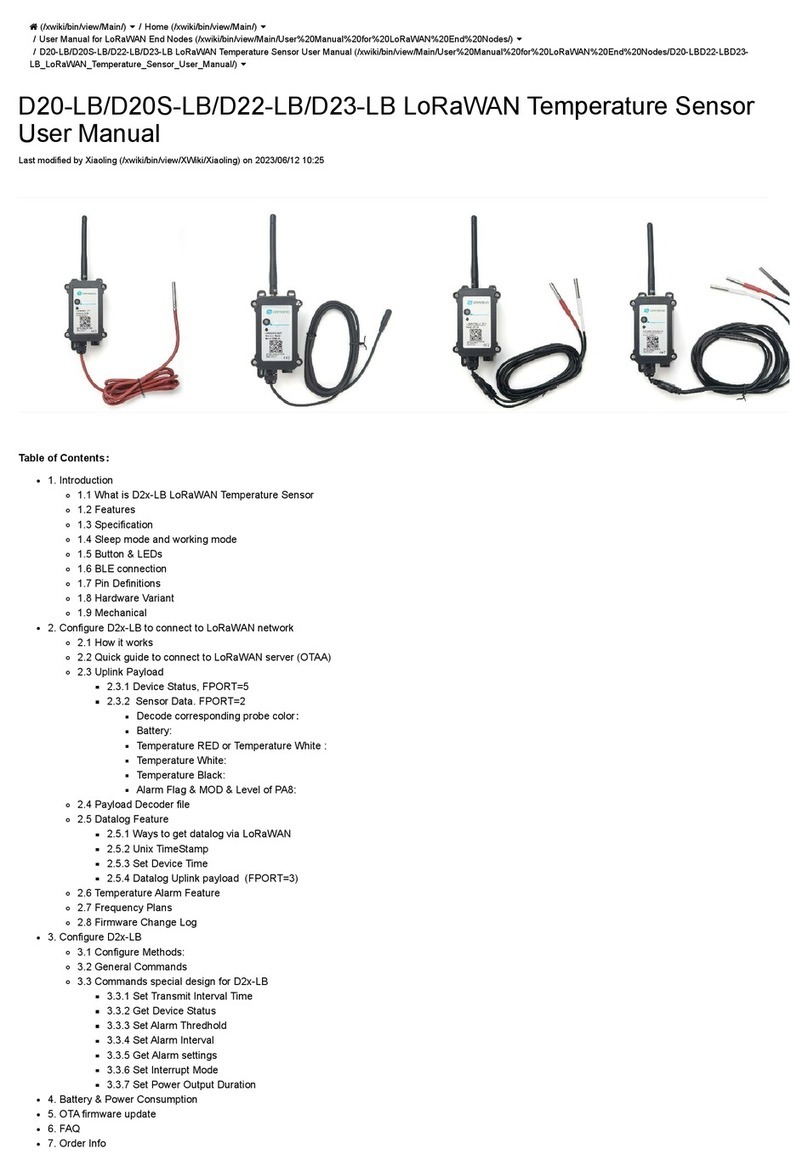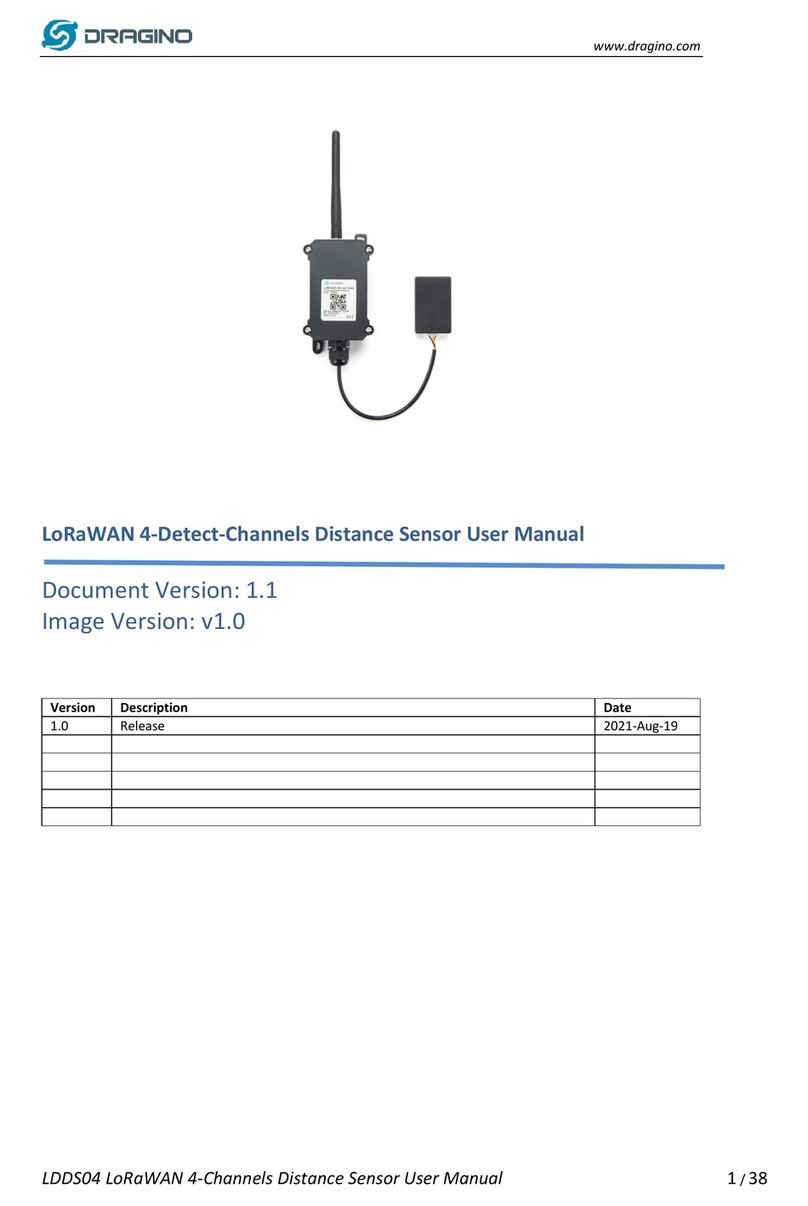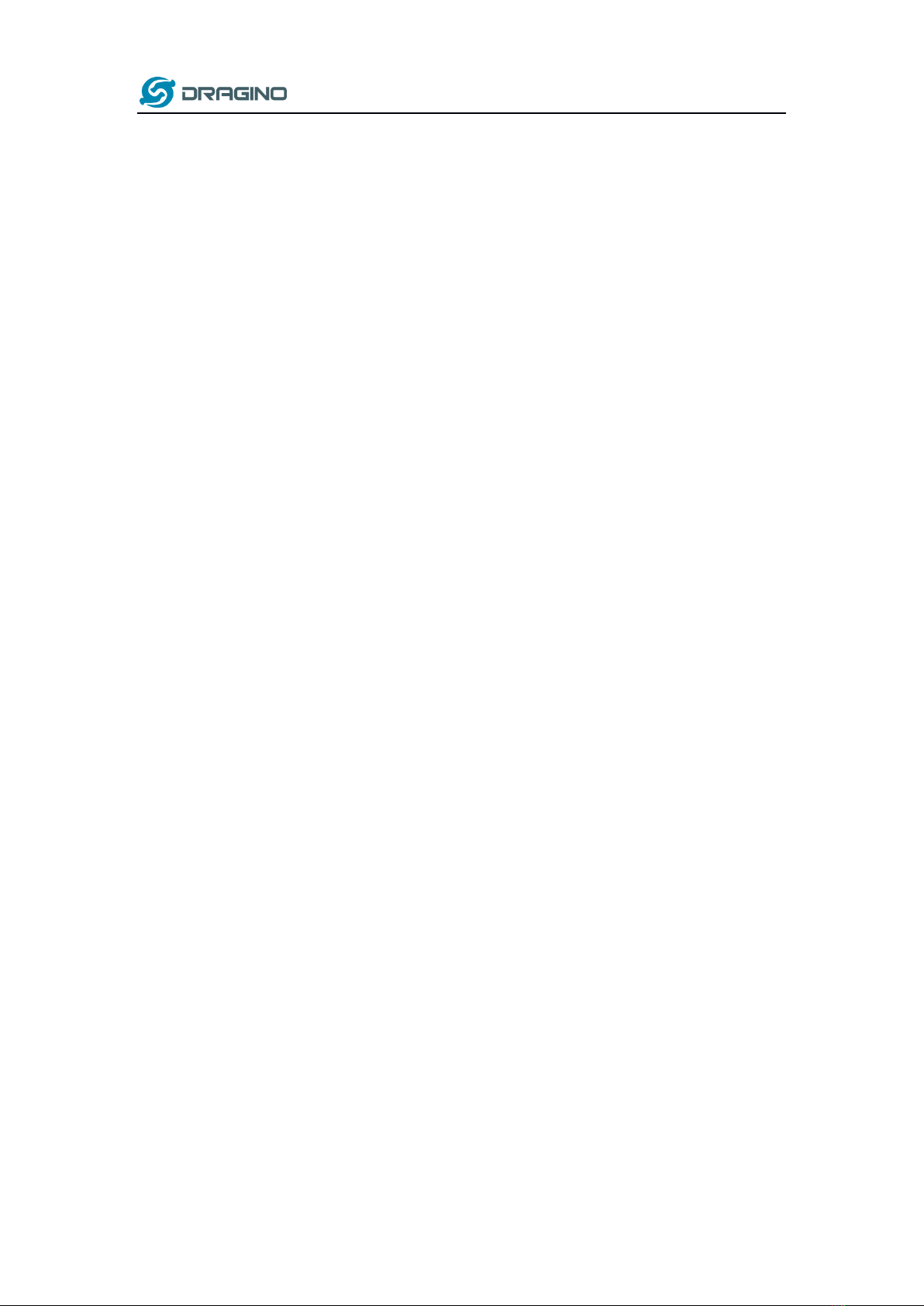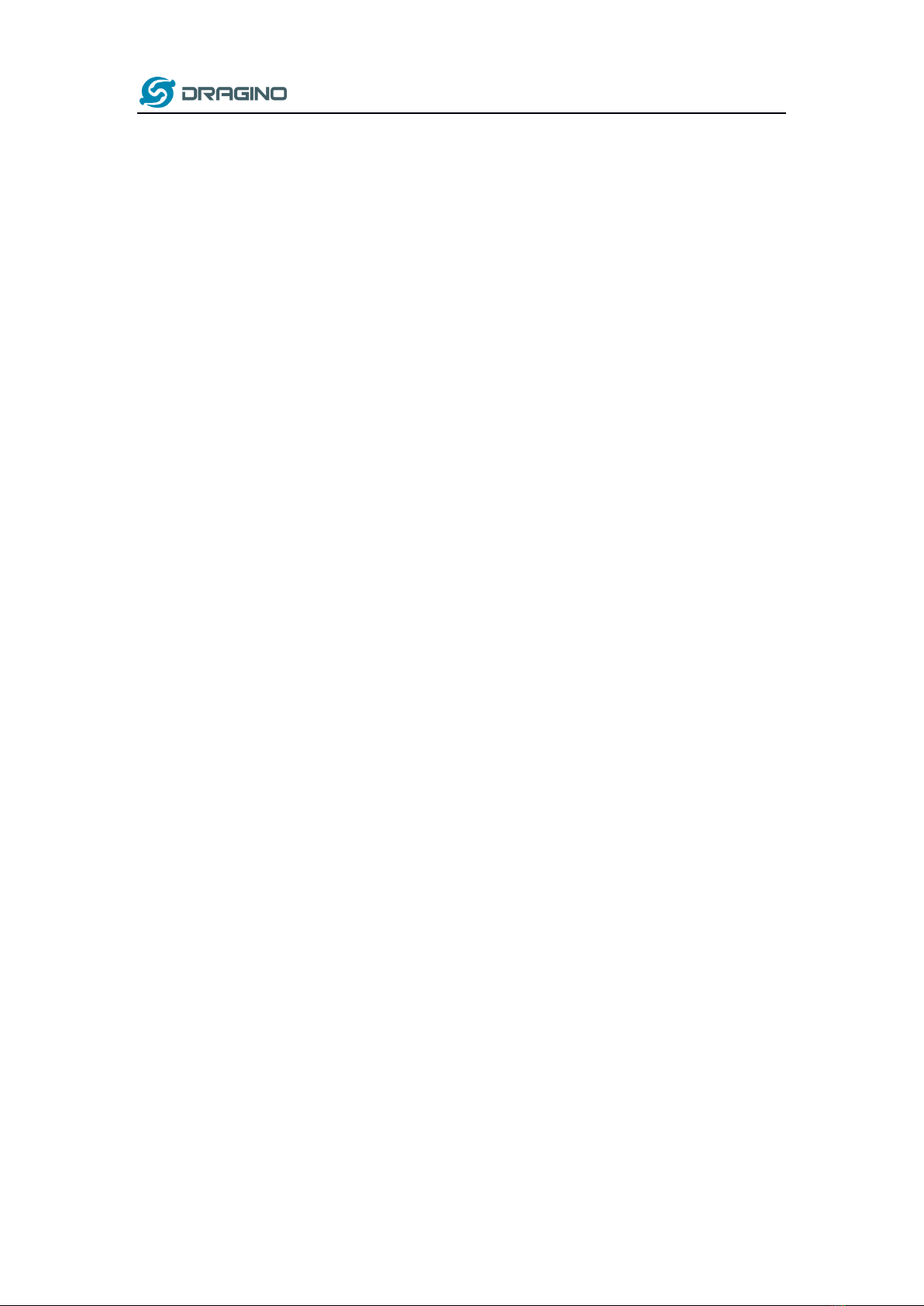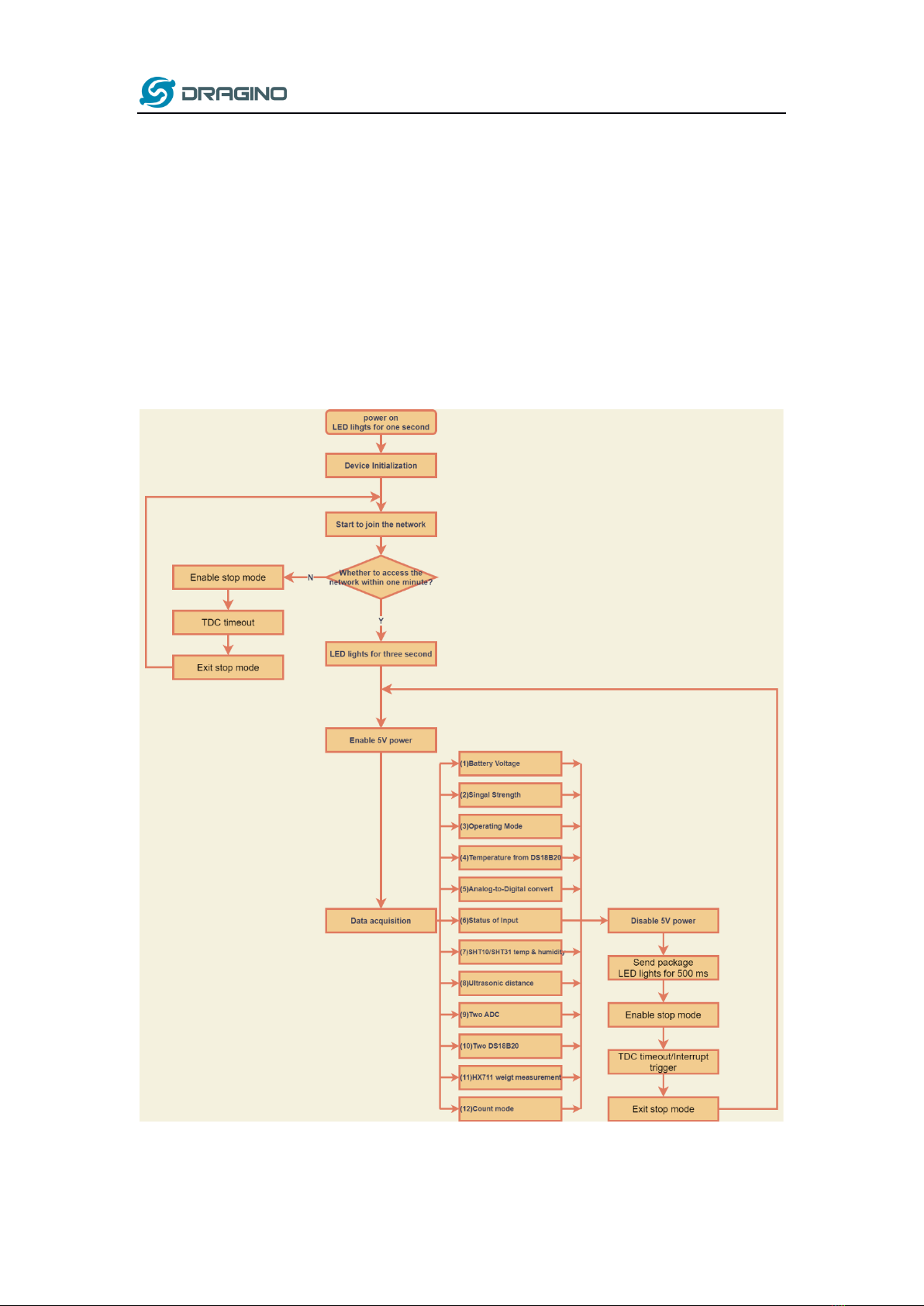www.dragino.com
N95S31 NB-IoT Node User Manual 10 / 27
Make sure the switch is in FLASH position, then power on device by connecting the jumper
on N95S31. N95S31 will output system info once power on as below, we can enter the
password: 12345678 to access AT Command input. Note( If 12345678 doesn’t work, please
try to enter 0 for the password)
Note: the valid AT Commands can be found at:
http://www.dragino.com/downloads/index.php?dir=NB-IoT/N95S31/
2.2.5 Use CoAP protocol to uplink data
Note: if you don’t have CoAP server, you can refer this link to set up one:
http://wiki.dragino.com/index.php?title=Set_up_CoAP_Server
Use below commands:
➢AT+PRO=1 // Set to use CoAP protocol to uplink
➢AT+SERVADDR=120.24.4.116,5683 // to set CoAP server address and port
➢AT+URI=5,11,"mqtt",11,"coap",12,"0",15,"c=text1",23,"0" //Set COAP resource path
For parameter description, please refer to AT command set