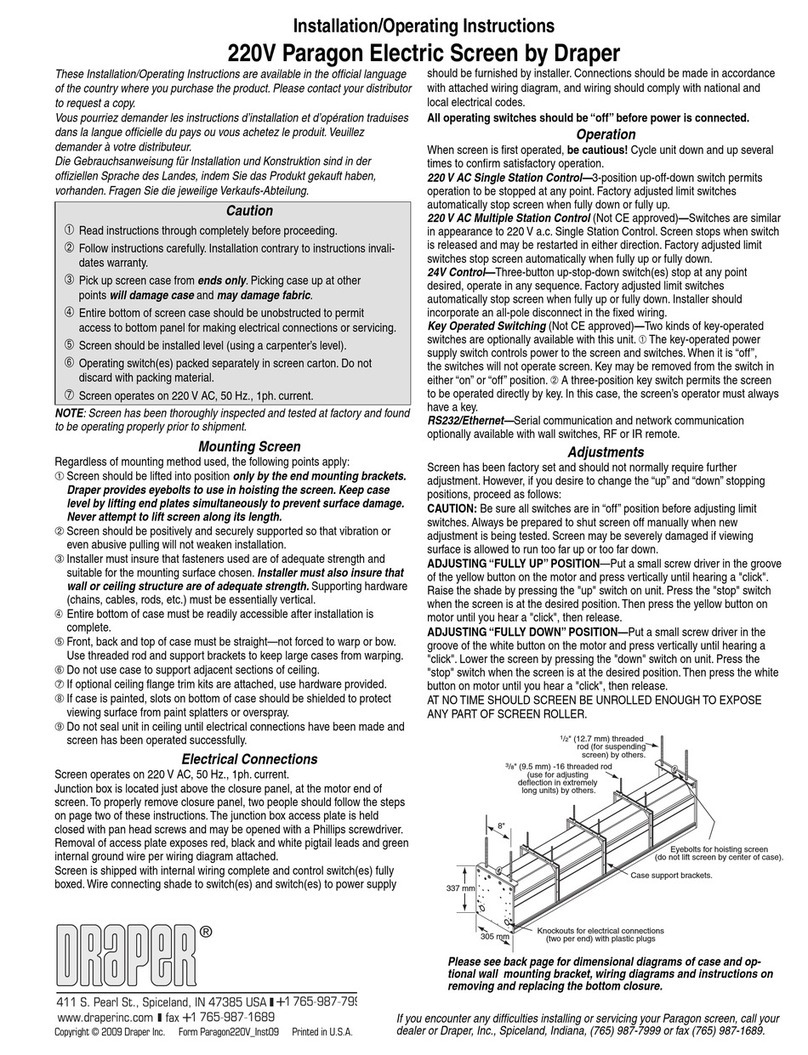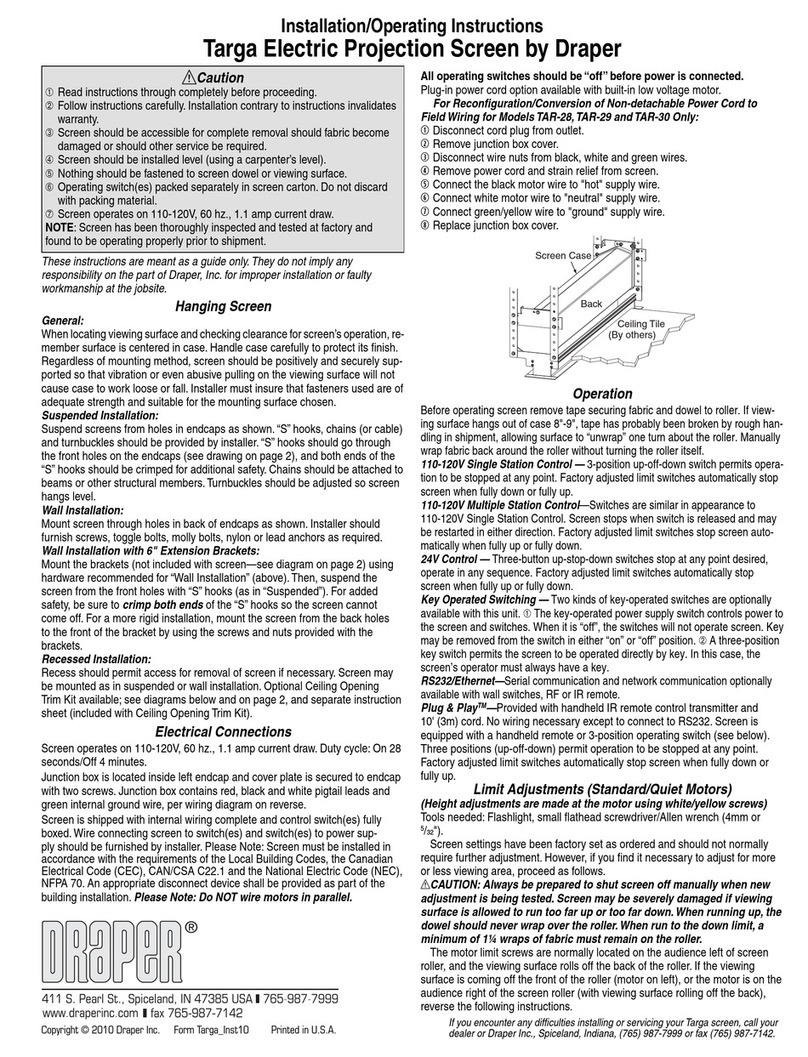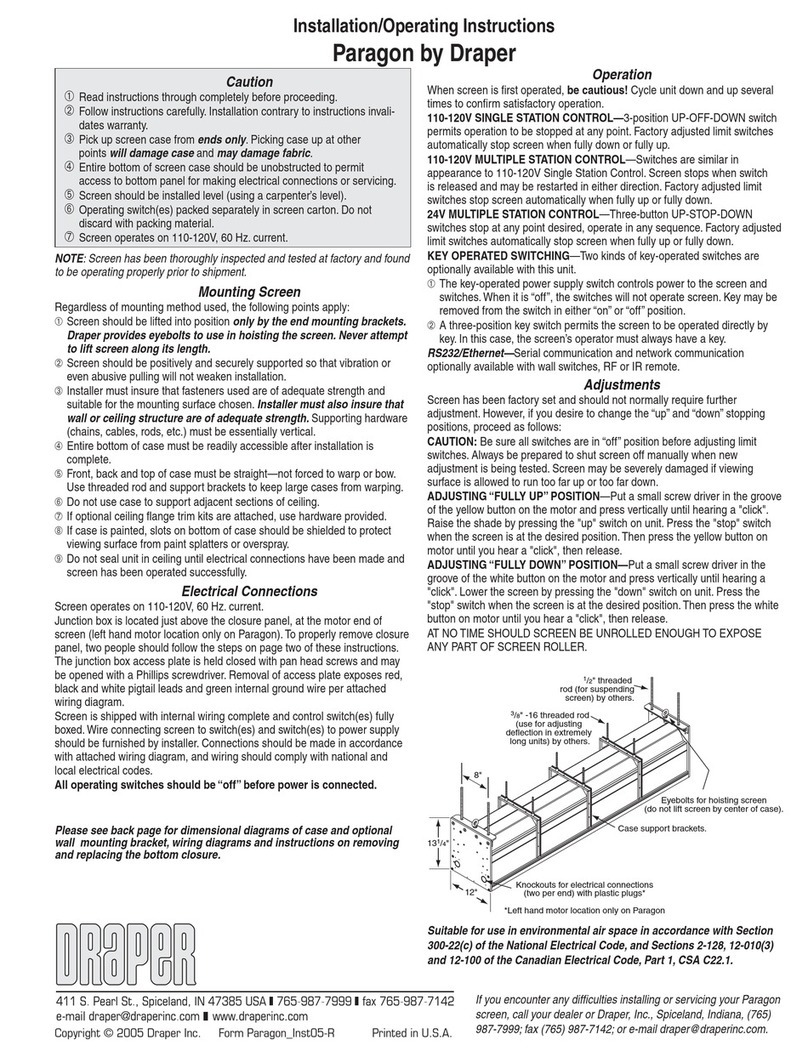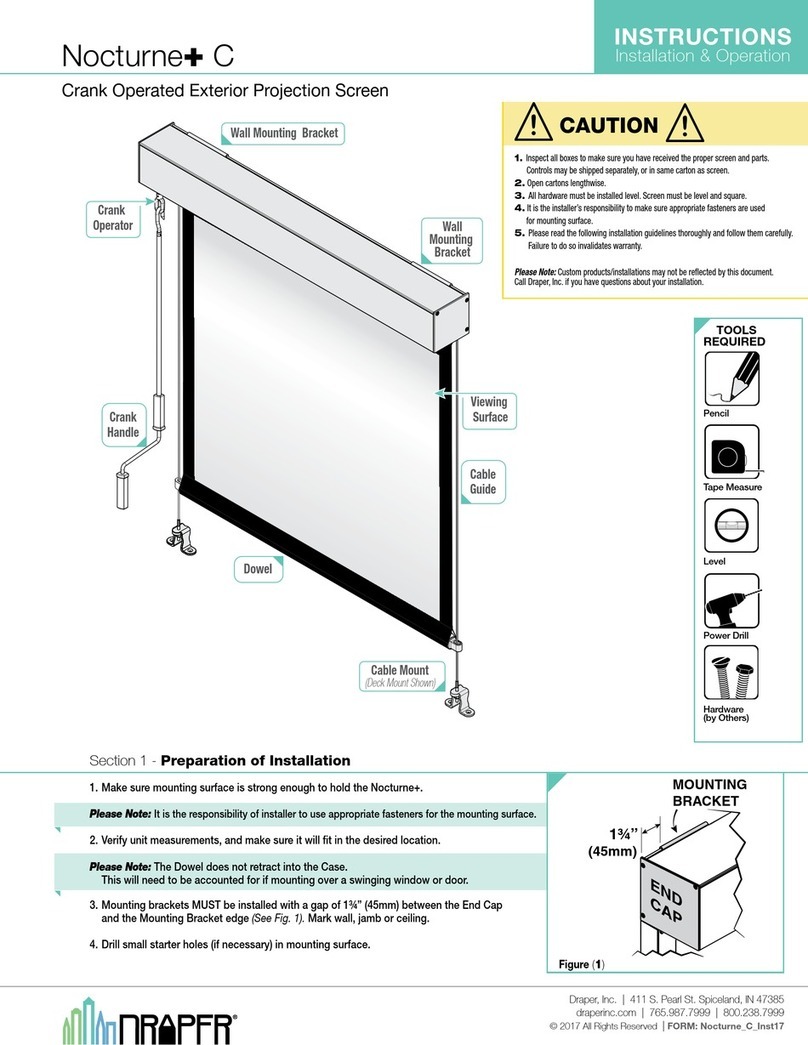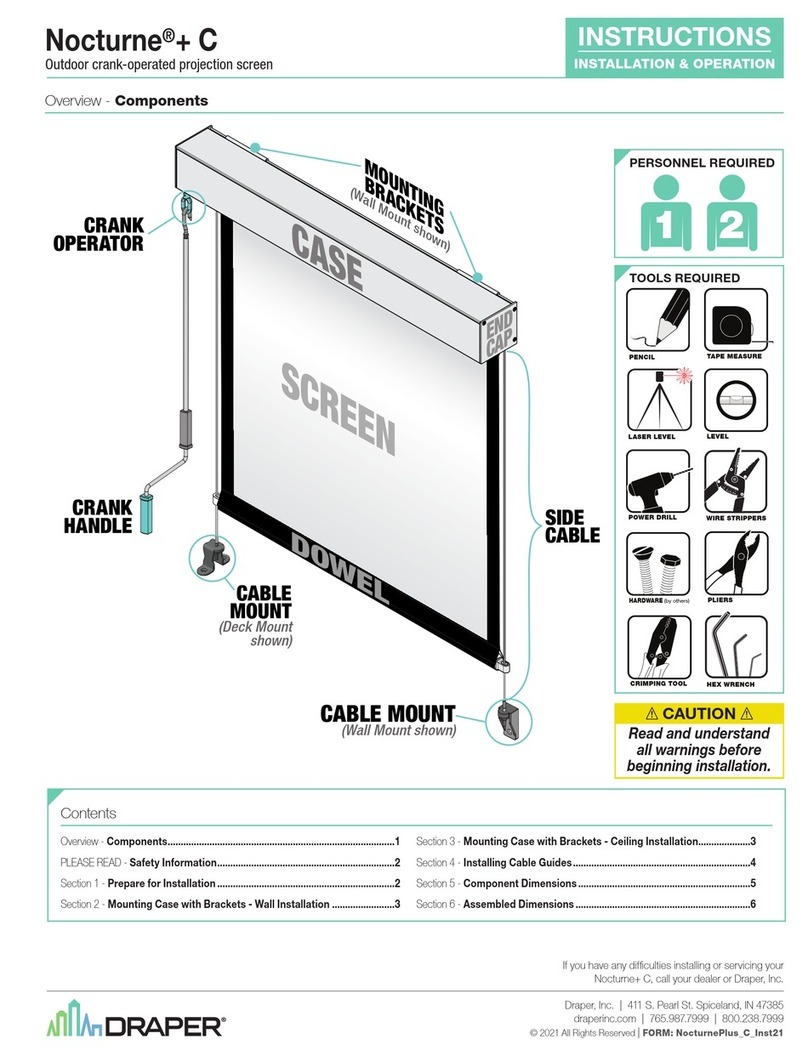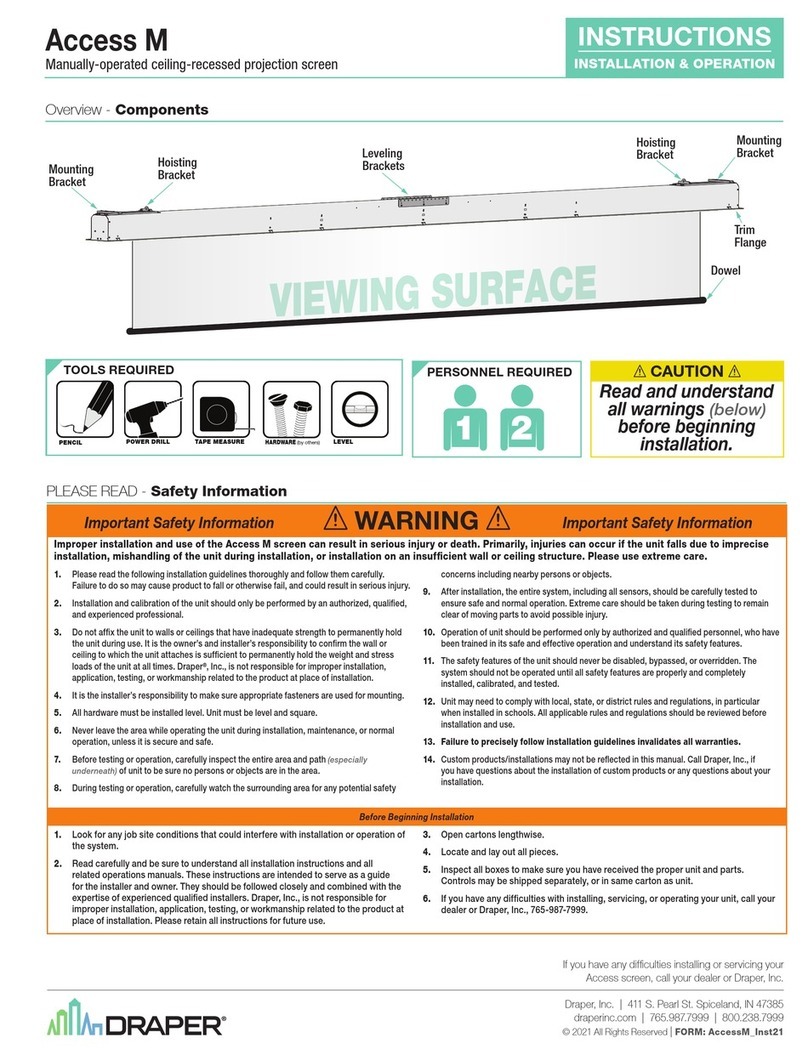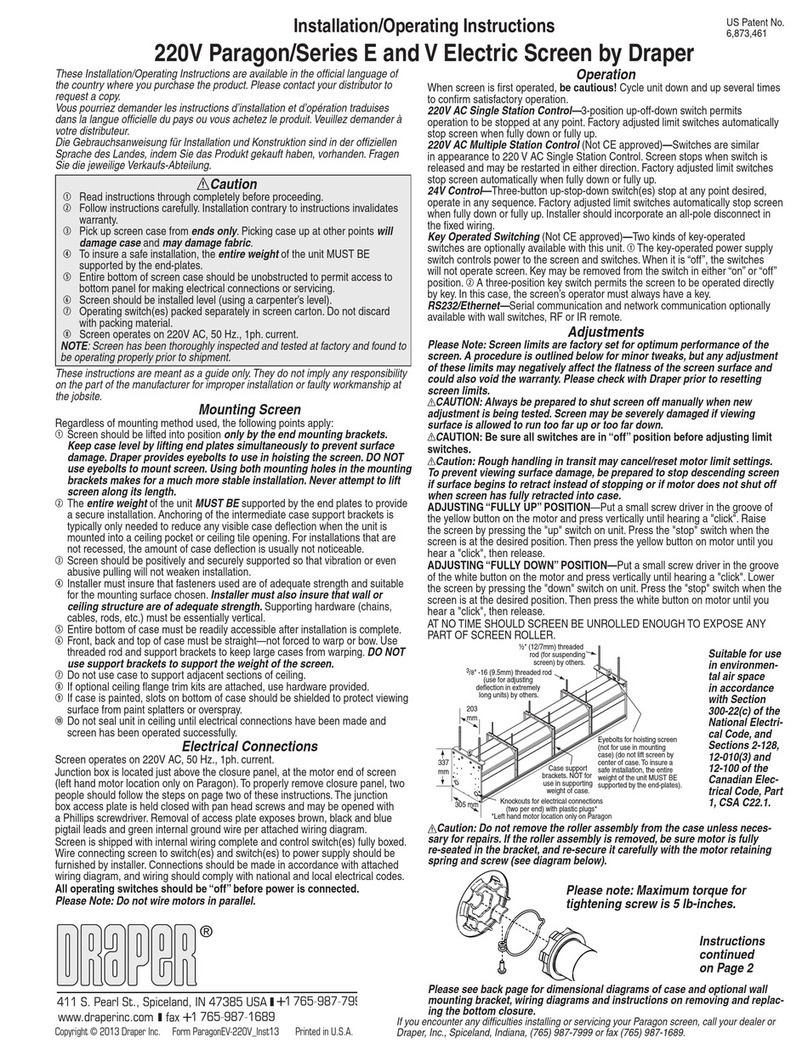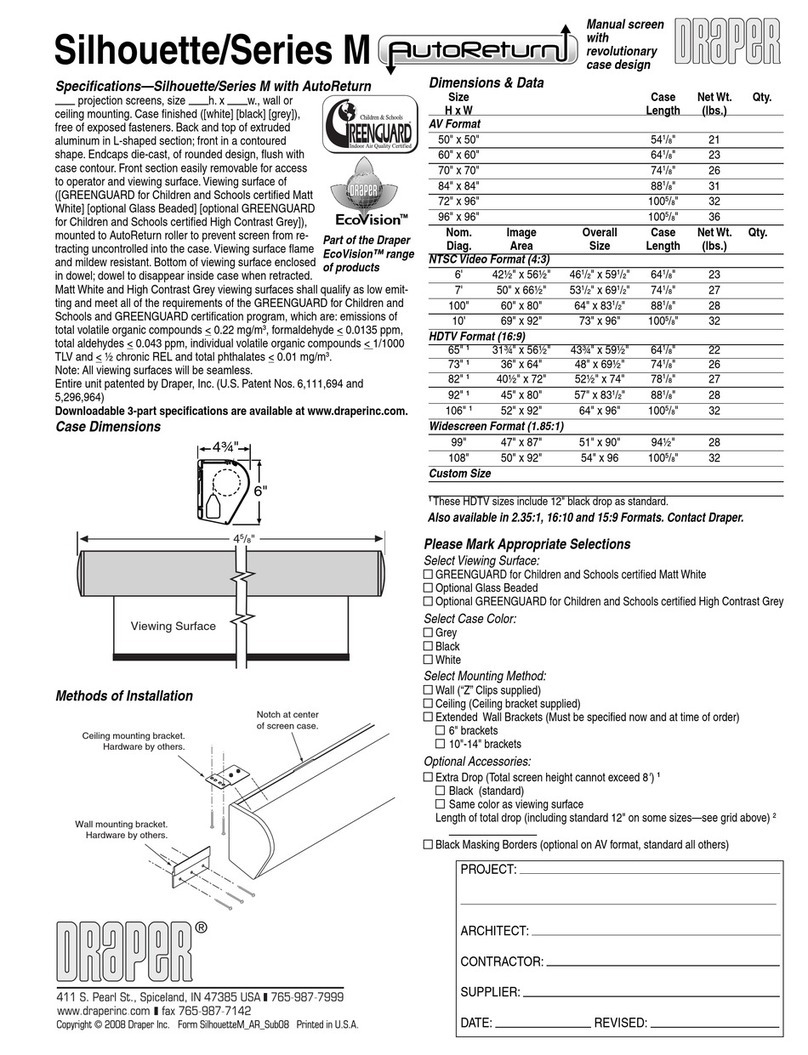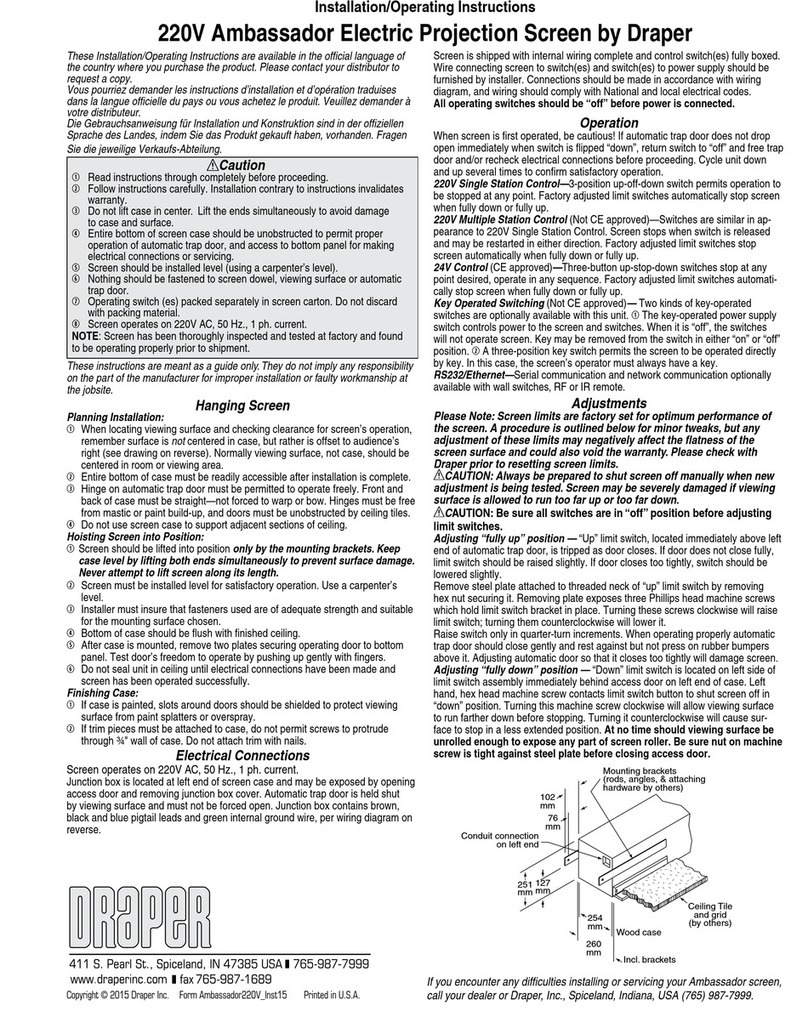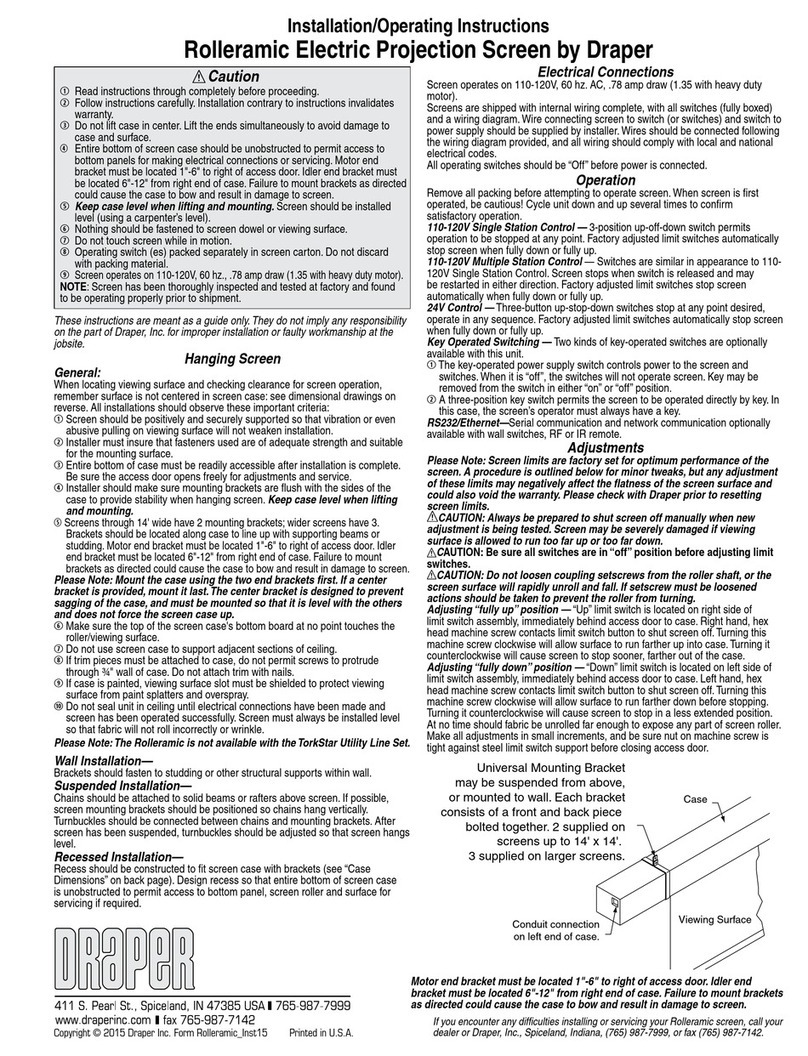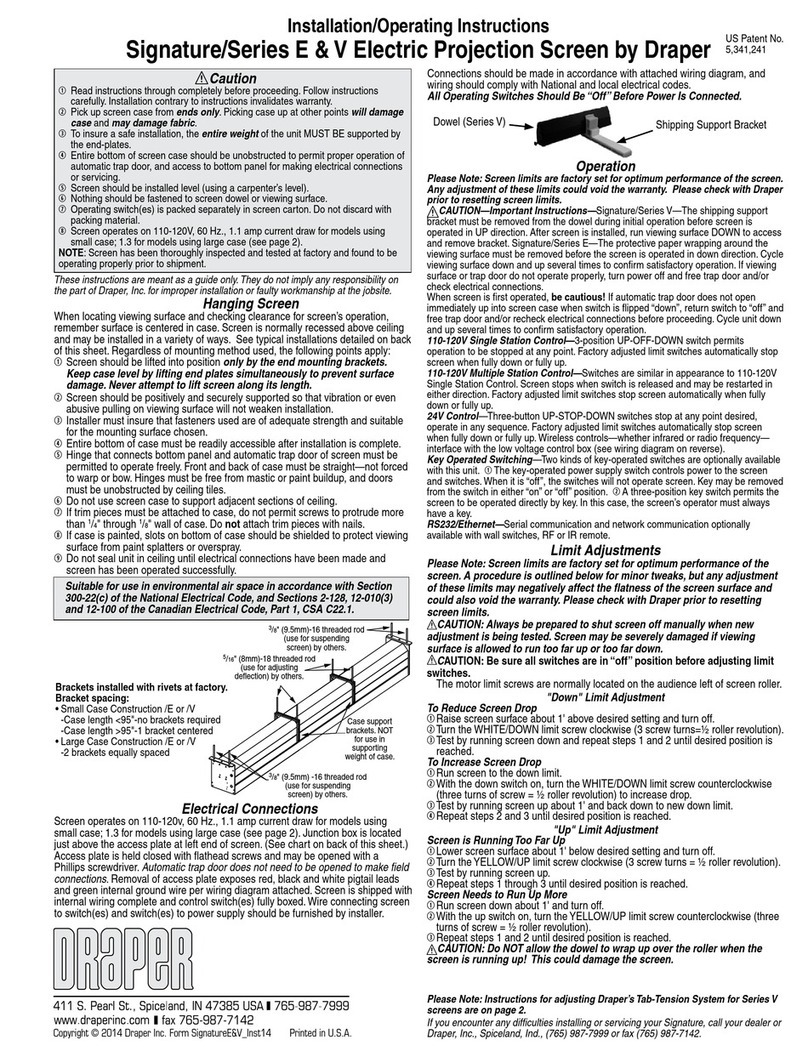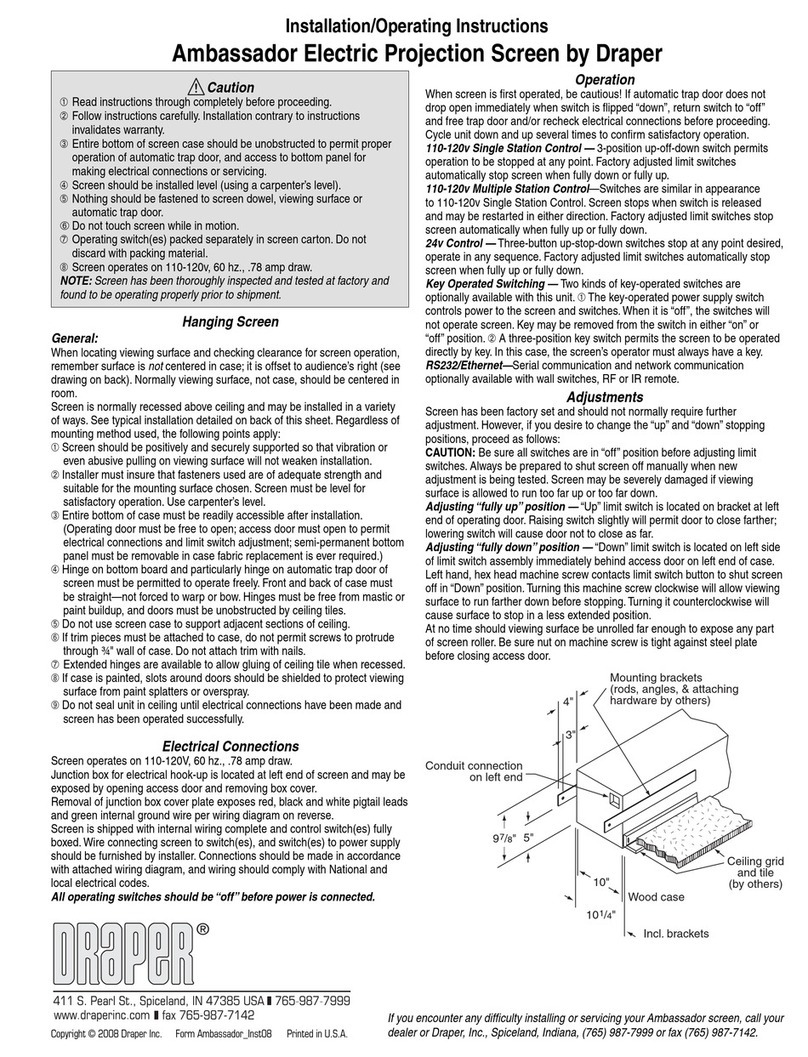220V & 12V VIDEO INTERFACE CONTROL—(Not CE Approved) Allows
screen to be controlled by a trigger signal—when the signal comes on, the
screen descends automatically. Two versions: Model VIC220 integrates screen
operation with a DRAPER video projector lift or a video projector or tuner with
a 220V switched outlet. Model VIC12 interfaces with a 12V switched outlet.
Both available with an override switch (VIC–OS), permitting independent
operation. VIC–OS not available with factory installed VIC220 & VIC12.
KEY OPERATED SWITCHING—(Not CE Approved) Two kinds of key-
operated switches are optionally available with this unit.
➀The key-operated power supply switch controls power to the screen and
switches. When it is “off”, the switches will not operate screen. Key may be
removed from the switch in either “on” or “off” position.
➁A three-position key switch permits the screen to be operated directly by
key. In this case, the screen’s operator must always have a key.
RS232/ETHERNET—Serial communication and network communication
optionally available with wall switches, RF or IR remote.
220V Access by Draper page 2 of 4
Motorized Roller/Fabric Installation
The bottom access panel must be removed first.
The motor end mounting bracket has a metal bracket with snap ring for
accepting motor head. Back out the four set screws in bracket until they are
flush with top side of bracket.
To engage the motor end bracket flange
above the two channels in the top of
the screen housing, rotate the bracket
approximately 45° counterclockwise to
allow the top surface of the motor bracket
to rest flat against the top inside of the
housing. Rotating the bracket clockwise
until it is engaged with the channels, slide
it along the length of the housing against
the electrical junction box.
Engage the idler end bracket (rectangular
mounting pad) in the same manner as the
motor end bracket and slide it toward the
opposite end of the screen housing. Do
not tighten the set screws on this bracket
until the roller/fabric assembly is installed,
and centered in case.
Locate the black washer and retaining clip
attached to the instruction sheet.
Note: This step requires two people
to perform safely. Raise the roller/fabric
assembly up into the screen housing and
engage the head of the motor completely
into the motor mounting bracket, making
sure the snap ring engages with the motor
and that the limit switch adjusting knobs
are visible from the bottom of the screen
housing.
While supporting the idler end of the
roller, slide the idler end mounting bracket
toward the roller. Insert the roller pin
into the nylon bushing on the idler end
mounting bracket.
The roller idler pin needs to go through
the idler bracket far enough to allow the
washer and retaining clip to be reinstalled
on the pin.
Failure to replace the washer and
retaining clip could result in the separation
of the roller from the brackets.
The roller/fabric assembly and roller brackets may need to be slid left or right
in the mounting channel of case to center fabric within screen case.
Securely tighten the set screws on roller mounting brackets.
Connect the electrical plug from the motor to the mating socket on the
junction box.
Reinstall the bottom access panel as previously described.
Motorized Roller/Fabric Removal
Reverse the instructions above “Motorized Roller/Fabric Installation” for
removal of the unit.
Operation
When screen is first operated, be cautious! Cycle unit down and up several
times to confirm satisfactory operation.
220V SINGLE STATION CONTROL—3-position UP-OFF-DOWN switch
permits operation to be stopped at any point. Factory adjusted limit switches
automatically stop screen when fully down or fully up.
220V MULTIPLE STATION CONTROL—(Not CE Approved) Switches are
similar in appearance to 220V Single Station Control. Screen stops when
switch is released and may be restarted in either direction. Factory adjusted
limit switches stop screen automatically when fully up or fully down.
24V CONTROL—Three-button UP-STOP-DOWN switches stop at any
point desired, operate in any sequence. Factory adjusted limit switches
automatically stop screen when fully up or fully down. Installer should
incorporate an all-pole disconnect in the fixed wiring.
Adjustments
Screen has been factory set and should not normally require further
adjustment. However, if you desire to change the “up” and “down” stopping
positions, refer to drawing below and determine whether you need to adjust
the white socket or the yellow socket, and proceed as follows:
CAUTION: Be sure all switches are in “off” position before adjusting limit
switches. Always be prepared to shut screen off manually when new
adjustment is being tested. Screen may be severely damaged if viewing
surface is allowed to run too far up or too far down.
ADJUSTING WHITE SOCKET—White socket is located on the motor end
of screen roller and is accessible to a small flat screwdriver. Turning the
socket counterclockwise will allow the roller to run farther up or down (as
appropriate). Turning it clockwise will shorten operation, causing it to stop
sooner. One full revolution of the socket will alter the stopping position of the
viewing surface by approximately 32 mm.
ADJUSTING YELLOW SOCKET—Yellow socket is located on the motor
end of screen roller and is accessible to a small flat screwdriver. Turning the
socket counterclockwise will allow the roller to run farther up or down (as
appropriate). Turning it clockwise will cause the roller to stop sooner. One full
revolution of the socket will alter the stopping position of the viewing surface
by approximately 32 mm.
AT NO TIME SHOULD VIEWING SURFACE BE UNROLLED ENOUGH TO
EXPOSE ANY PART OF SCREEN ROLLER.
Fabric unrolling from
back of roller
Fabric unrolling from
front of roller
Audience
side
Audience
side
Left hand motor
White Socket—Down
Yellow Socket—Up
Right hand motor
White Socket—Up
Yellow Socket—Down
Left hand motor
White Socket—Up
Yellow Socket—Down
Right hand motor
White Socket—Down
Yellow Socket—Up
Motor roller
assembly
Retaining
clip
Washer
Idler end roller
mounting bracket
Tab-Tension Adjustment Procedure for Access/Series V
Draper’s Tab-Tensioning System is factory-
set, and under normal circumstances will
not require field adjustment. If, however,
you notice wrinkles, waves, or other
indications that the tensioning cables need
to be adjusted, follow the procedure below.
➀Determine which side requires
adjustment.
➁Secure dowel with one hand.
Caution: Do not touch or bend surface.
➂Using Philips-head screwdriver, depress
spring-loaded adjustment screw (see diagram at right) and slowly turn
clockwise to tighten tension, or counterclockwise to loosen tension. The
screw adjusts in ¼ turn increments. Adjust only one increment (¼ turn) at
a time.
➃If problem is not corrected, leave screen in position for 24 hours to allow
surface material to stretch into position.
➄If problem still is not corrected, repeat steps 2 and 3.
Dowel Adjustment
Screw
Tensioning
Cable
www.draperinc.com (765) 987-799