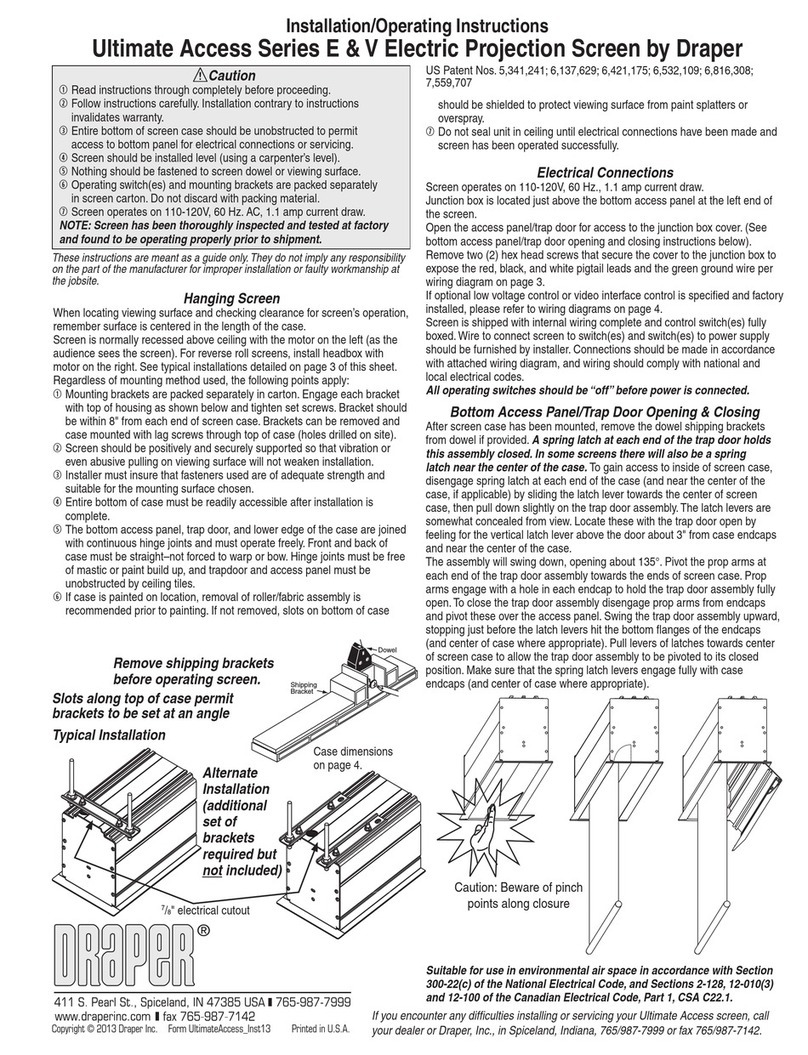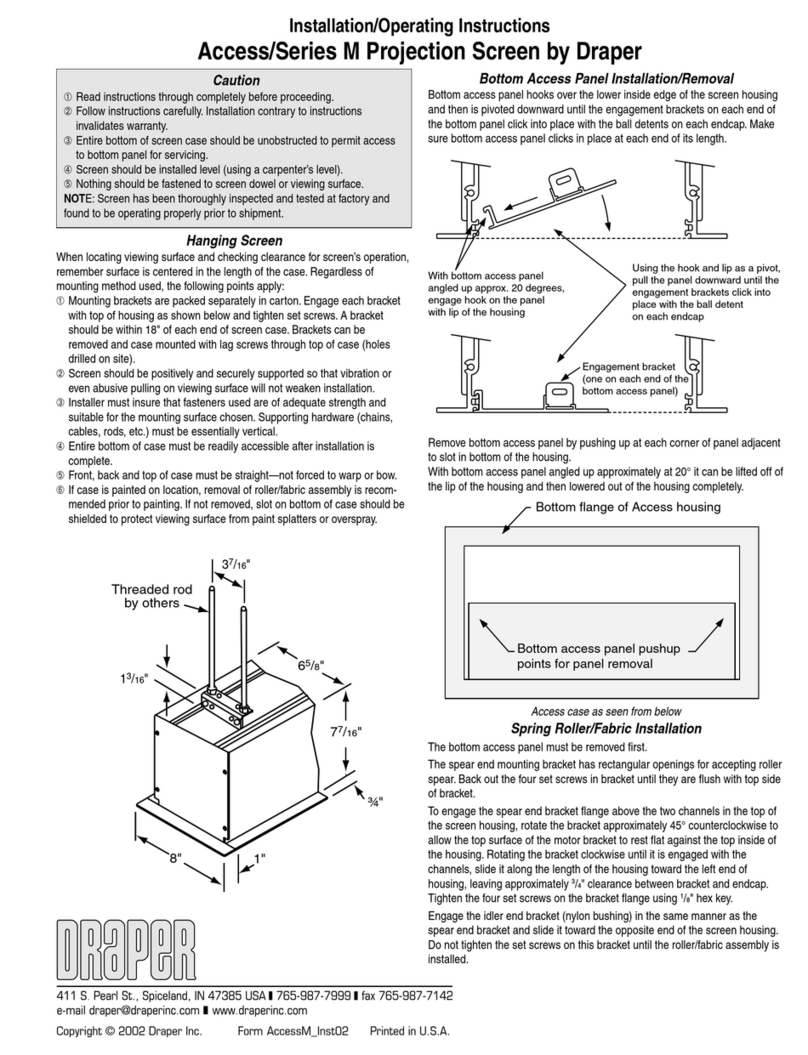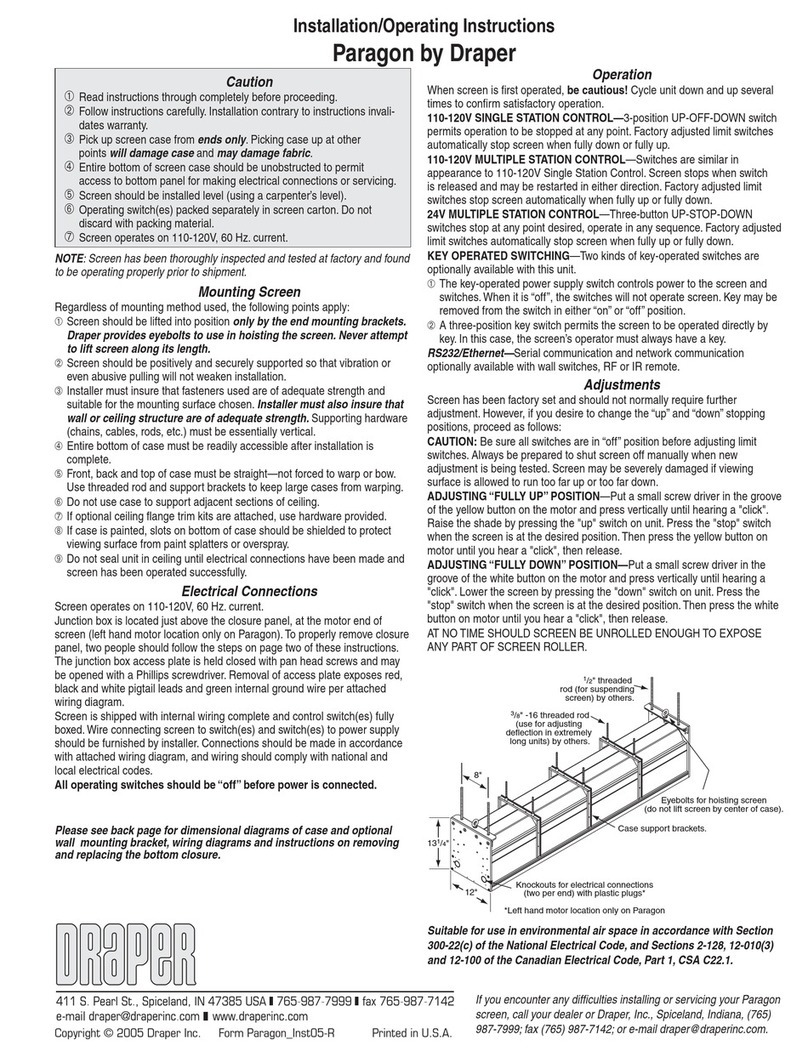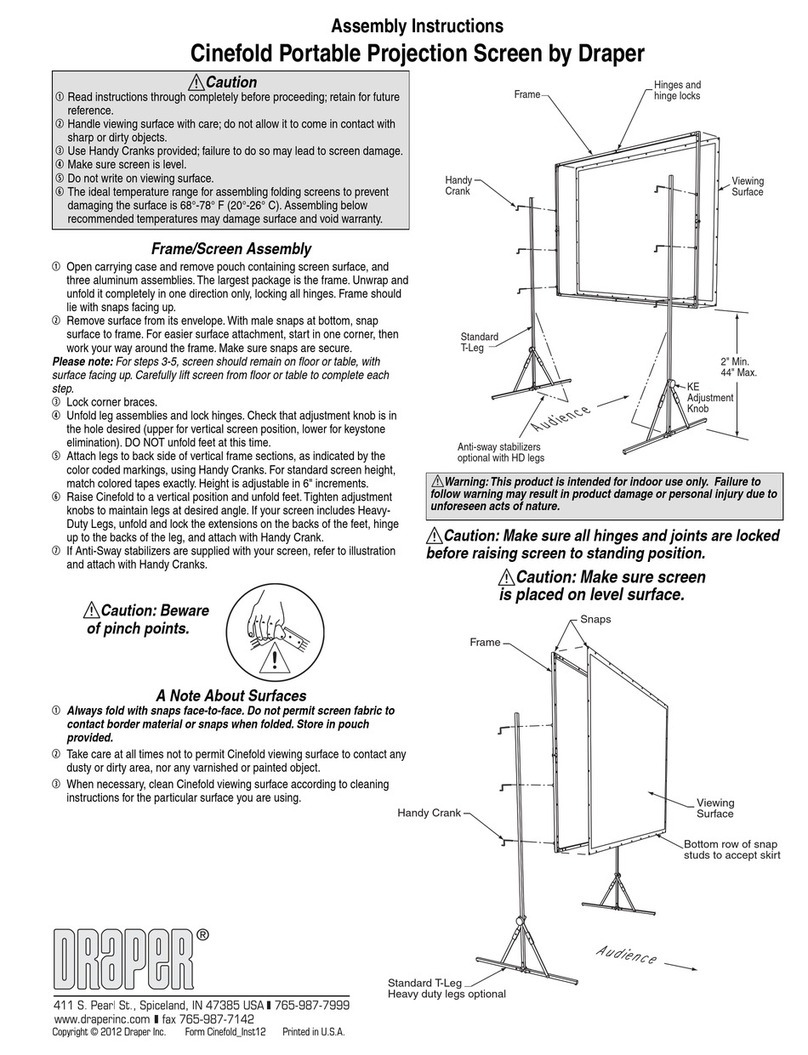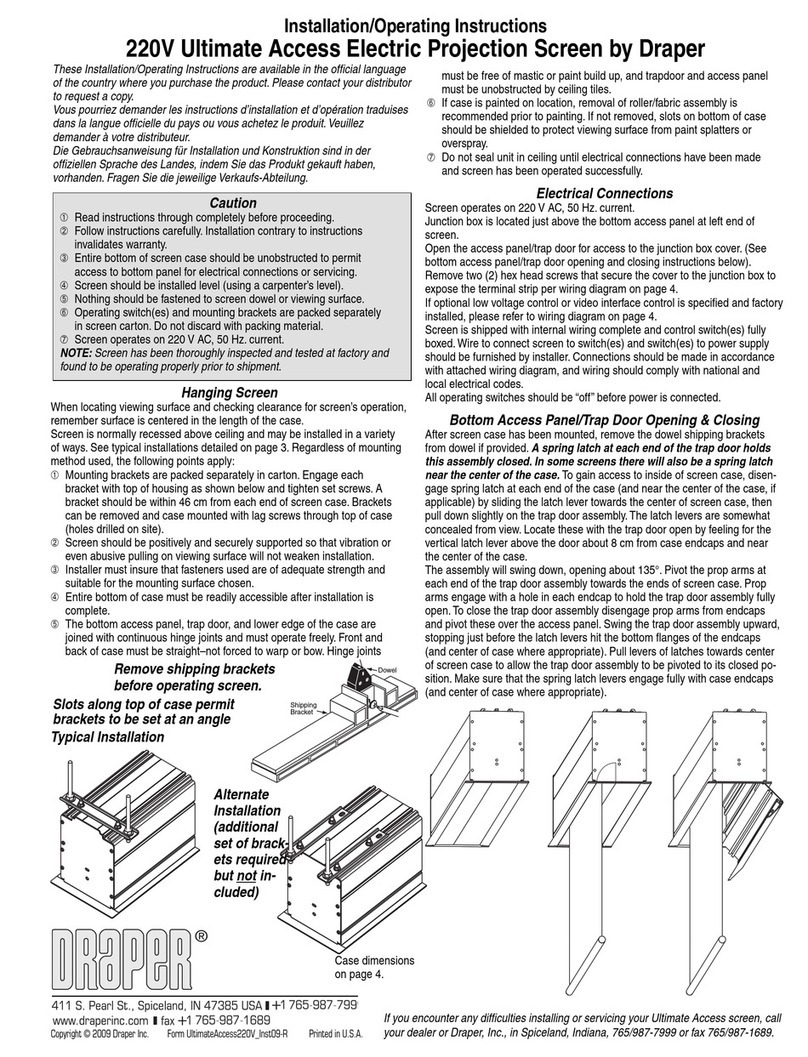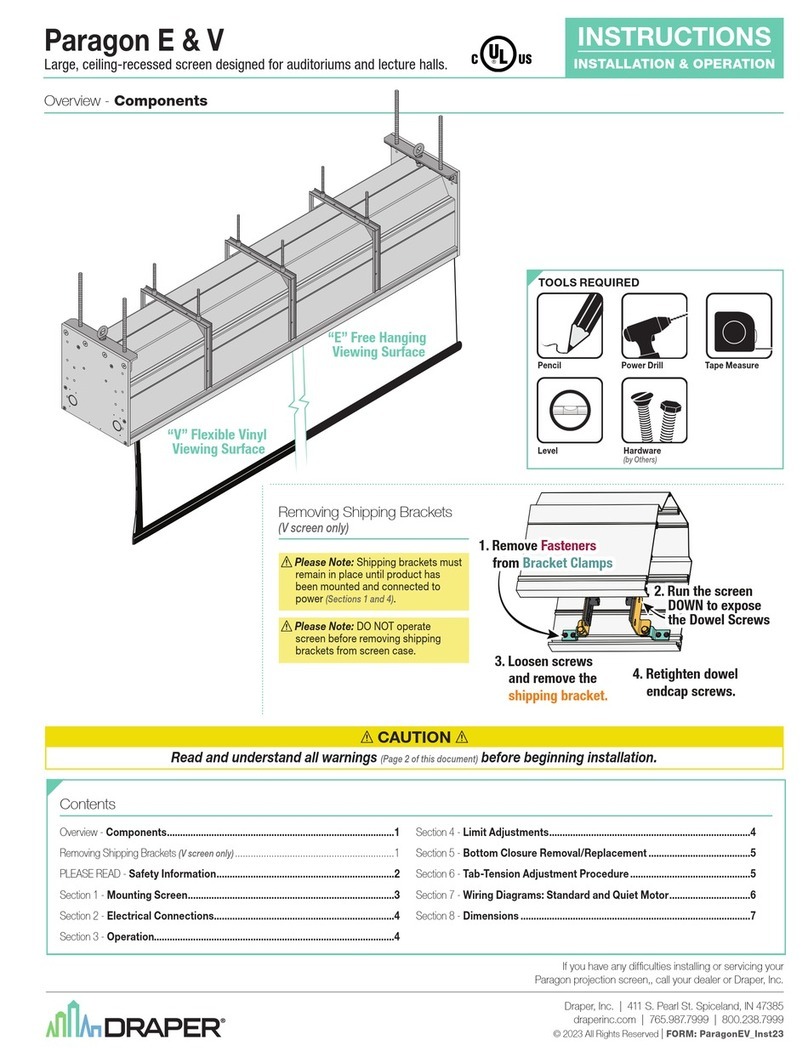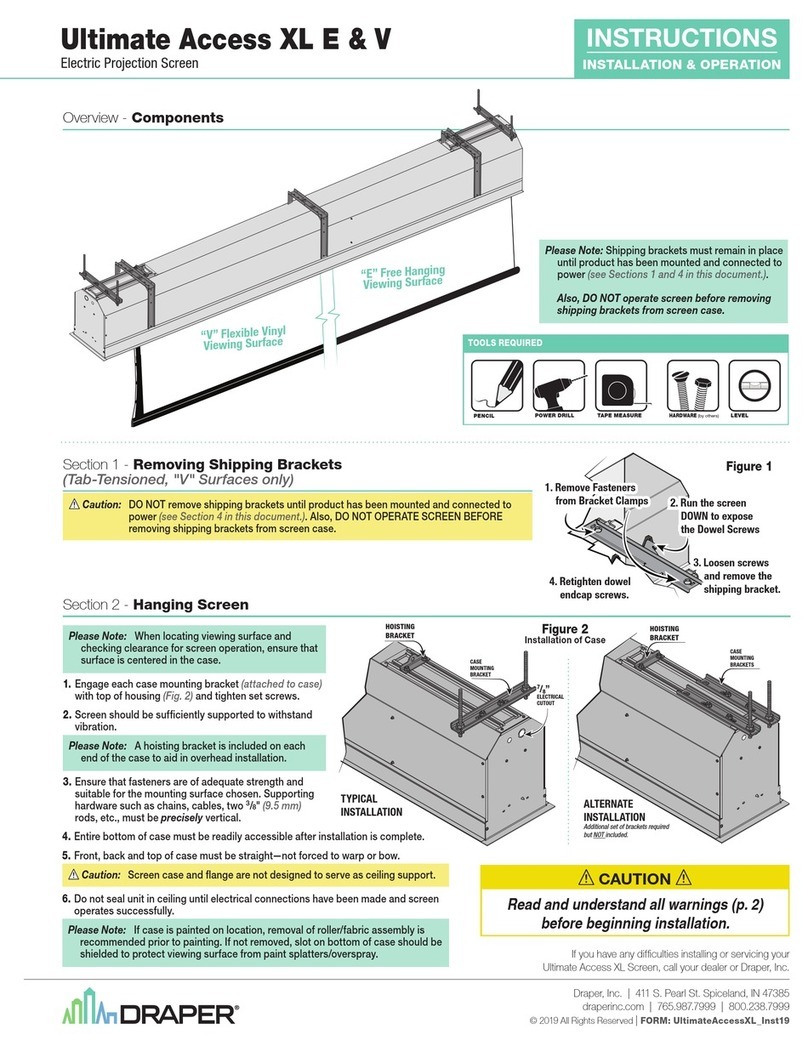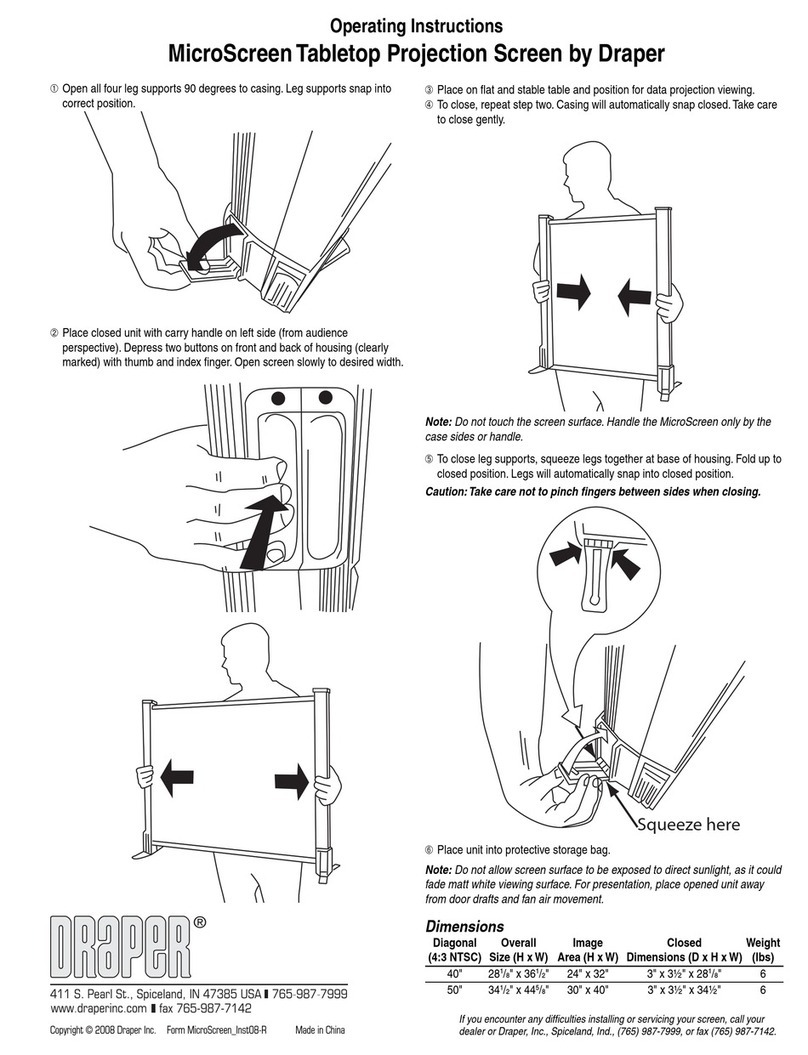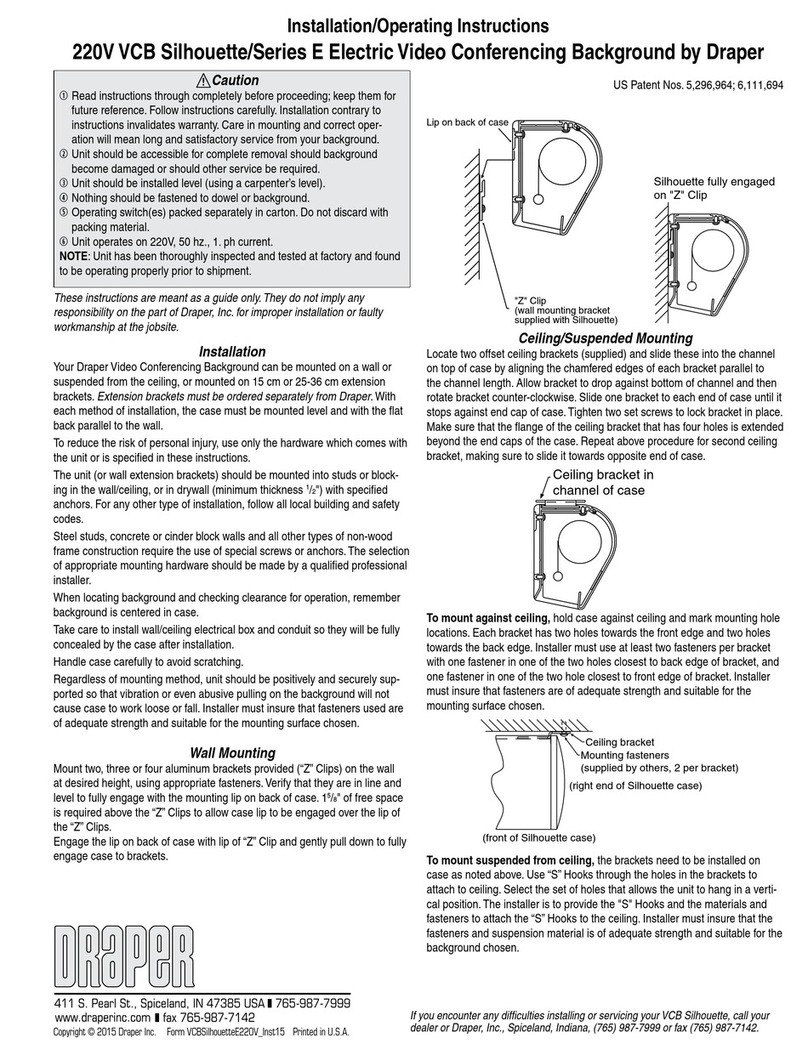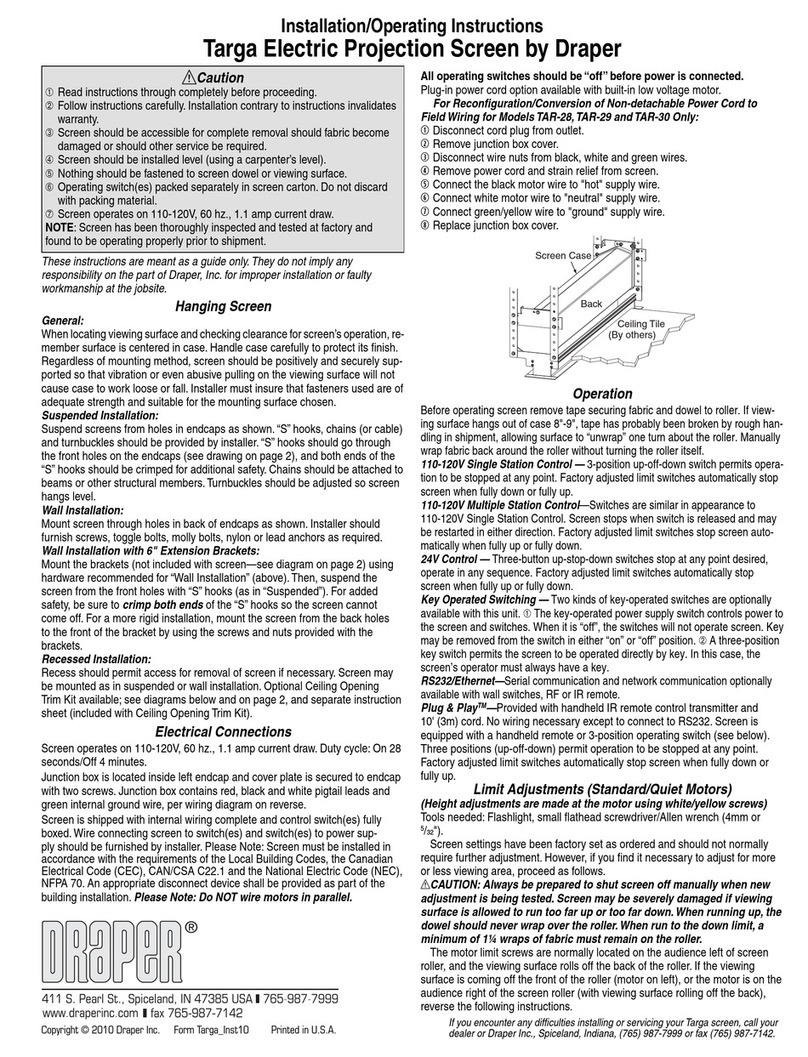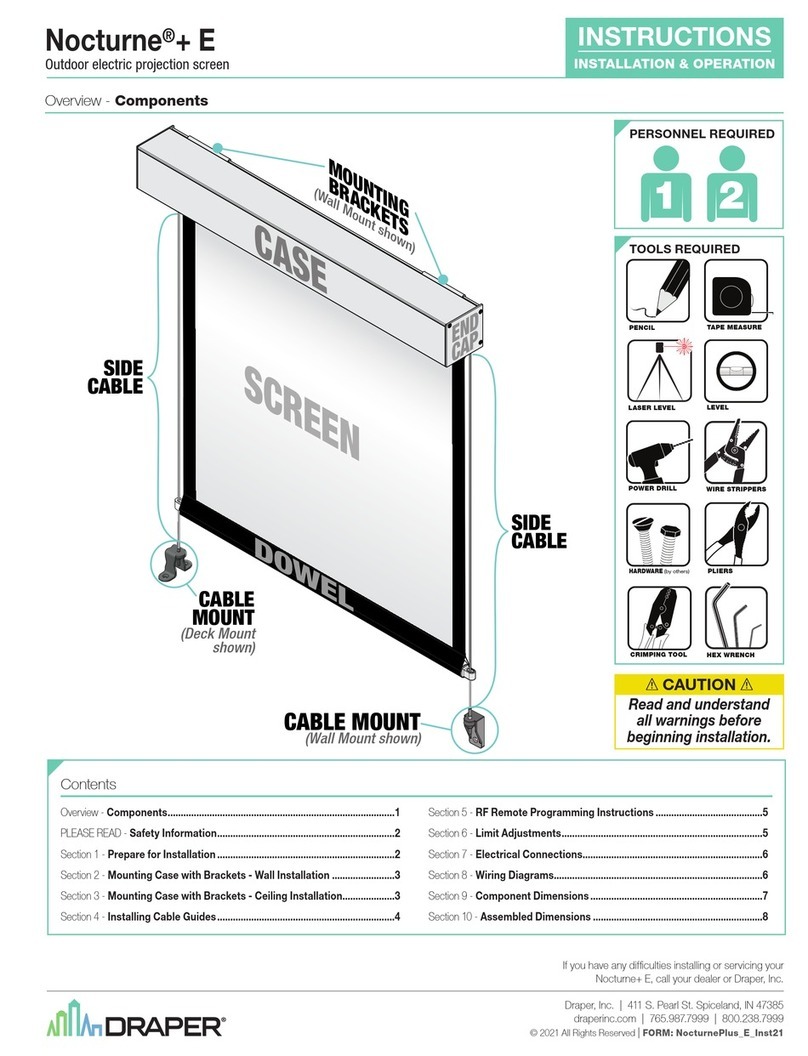Your Draper screen can be mounted on a wall or suspended from the ceiling,
or mounted on special 6" extension bracket. Extension brackets must be
ordered separately from Draper. With each method of installation, the case
must be mounted level and with the flat back parallel to the wall.
To reduce the risk of personal injury, use only the hardware which comes
with the screen or is specified in these instructions.
The screen (or extension brackets) should be mounted into studs or blocking
in the wall/ceiling, or in drywall (minimum thickness
1
/
2
") with specified anchors.
For any other type of installation, follow all local building and safety codes.
Steel studs, concrete or cinder block walls and all other types of non-wood
frame construction require the use of special screws or anchors. The se-
lection of appropriate mounting hardware should be made by a qualified
professional installer.
When locating viewing surface and checking clearance for screen’s operation,
remember surface is centered in case.Handle case carefully to avoid scratch-
ing.Regardless of mounting method, screen should be positively and securely
supported so that vibration or even abusive pulling on the viewing surface
will not cause case to work loose or fall. Installer must insure that fasteners
used are of adequate strength and suitable for the mounting surface.
Wall Mounting
Mount 2, 3, or 4 aluminum brackets provided (“Z” Clips) on the wall at
desired height, using appropriate fasteners. Verify that they are in line and
level to fully engage with the mounting lip on back of screen case. 1
5
/
8
" of
free space is required above the “Z” Clips to allow case lip to be engaged
over the lip of the “Z” Clips.
Engage the lip on back of screen case with lip of “Z” Clip and gently pull
down to fully engage case to brackets.
Ceiling/Suspended Mounting
Locate 2 offset ceiling brackets (supplied) and slide these into the channel
on top of screen case by angling one side of bracket under lip of channel
and opposite side of bracket above notch in opposite channel lip.
Allow bracket to drop against bottom of channel and then slide it along case
until it stops against endcap of case. Tighten 2 set screws to lock bracket
in place. Make sure that the flange of the ceiling bracket that has 4 holes is
extended beyond the endcaps of the case.Repeat above procedure for second
ceiling bracket, making sure to slide it towards opposite end of case.
To mount against ceiling, hold screen case against ceiling and mark
mounting hole locations. Each bracket has 2 holes towards the front edge
and 2 holes towards the back edge. Installer must use at least 2 fasteners
per bracket with one fastener in one of the two holes closest to back edge
of bracket, and one fastener in one of the two holes closest to front edge of
bracket. Installer must insure that fasteners are of adequate strength and
suitable for the mounting surface chosen.
To mount suspended from ceiling, the brackets need to be installed on
screen case as noted above. Attach “S” Hooks (supplied) through the holes
in the brackets. Select the set of holes that allows the screen to hang in a
vertical position. The installer is to provide the materials and fasteners to
attach the “S” Hooks to the ceiling. Installer must insure that the fasteners
and suspension material are of adequate strength and suitable for the
mounting surface chosen.
Mounting on 6" extension wall brackets: Brackets are not supplied with
screen and must be ordered separately.
Attach right angle adapter to top of extension bracket as shown using
(1) pan head screw and (1) locking nut. Attach (1) “Z” Clip wall mounting
bracket (supplied with screen) to front of extension bracket as shown using
Ceiling bracket in
channel of case
Ceiling bracket
Mounting fasteners
(supplied by others, 2 per bracket)
(front of Silhouette case)
(right end of Silhouette case)
Installation/Operating Instructions
Silhouette/Series M and C
Manually Operated Projection Screens by Draper
Lip on back
of case
"Z" Clip
(wall mounting bracket
supplied with Silhouette)
Silhouette fully engaged
on "Z" Clip
Copyright © 2004 Draper Inc. Form SilhouetteM&C_Inst04 Printed in U.S.A.
Caution
➀
Read instructions through completely before proceeding; keep
them for future reference. Follow instructions carefully. Installation
contrary to instructions invalidates warranty. Care in both mounting
and correct operation willl assure long and satisfactory service from
your Draper screen.
➁
Screen should be accessible for complete removal should fabric
become damaged or for service if required.
➂
Screen should be installed level (using a carpenter’s level).
➃
Nothing should be fastened to screen dowel or viewing surface.
➄
Operating crank for Series C is packed separately in screen carton.
Do not discard with packing material.
Note: Screen has been thoroughly inspected and tested at factory
and found to be operating properly prior to shipment.
Installation
If you encounter any difficulties installing or servicing your screen,
call your dealer or Draper, Inc., Spiceland, Indiana, (765) 987-