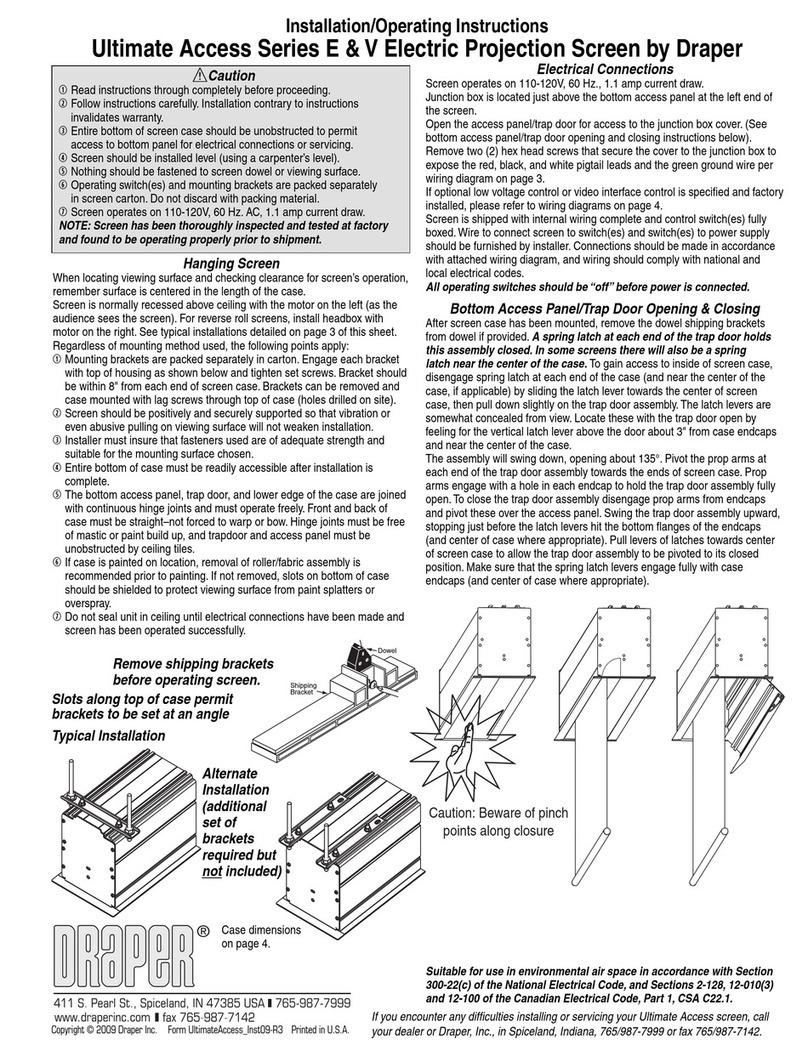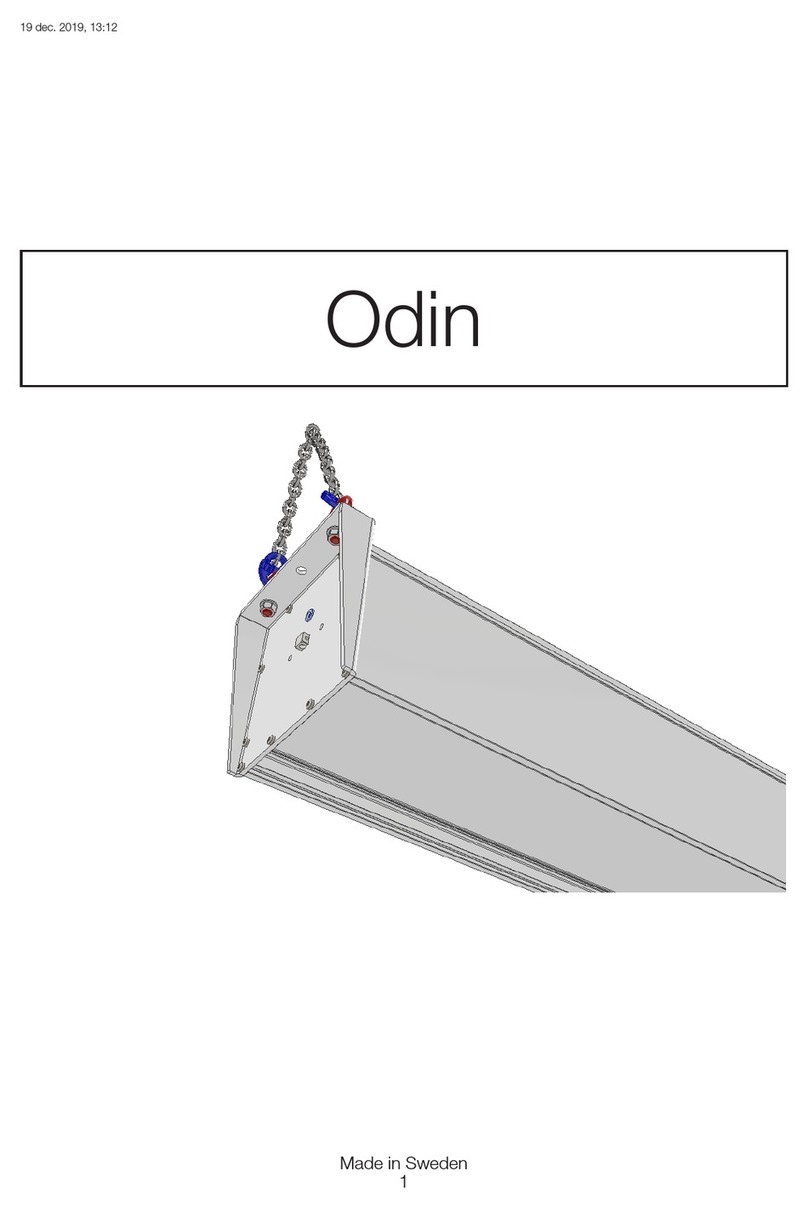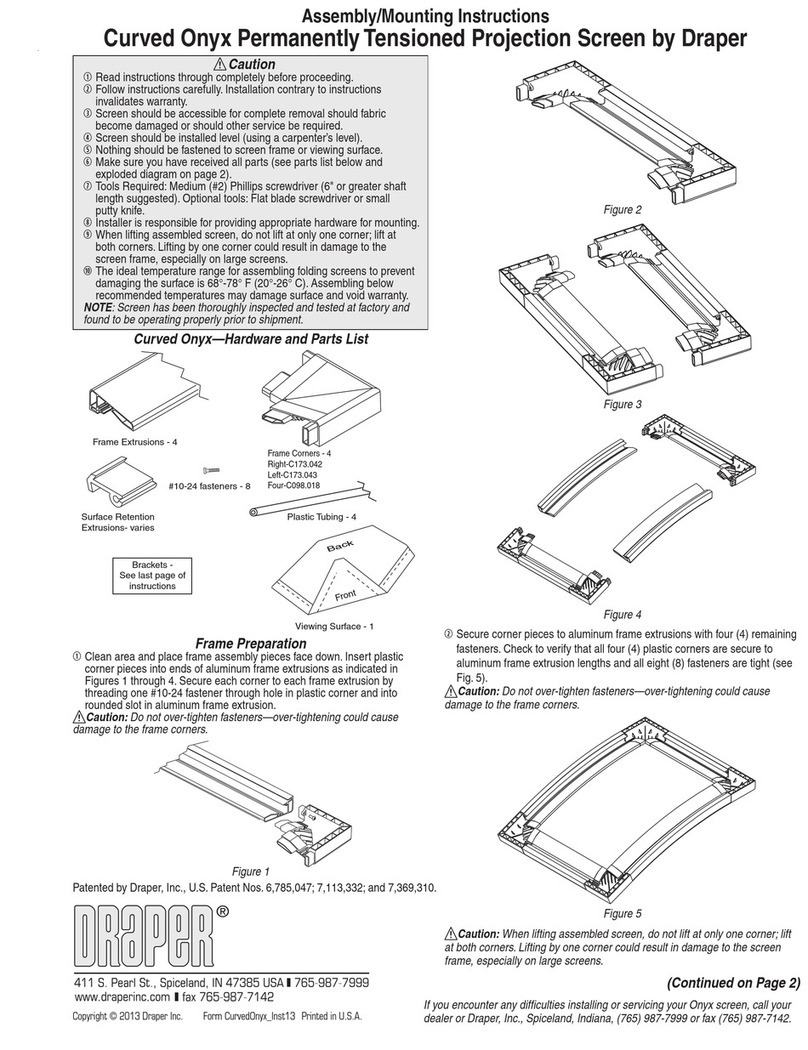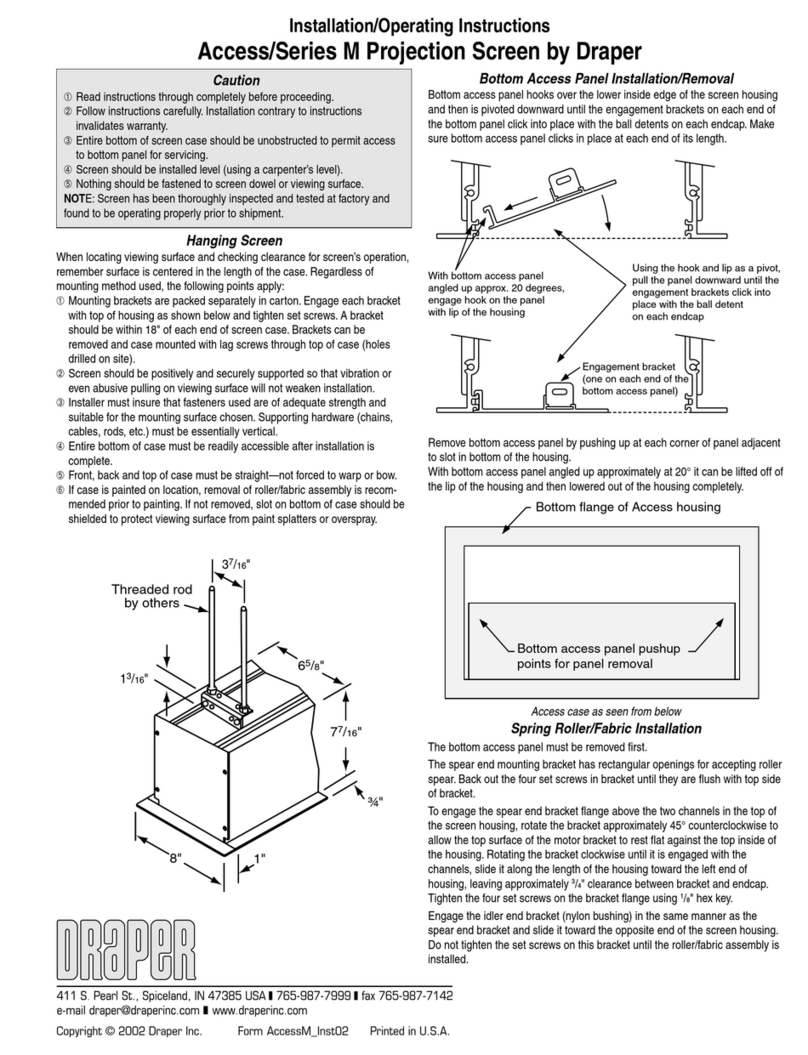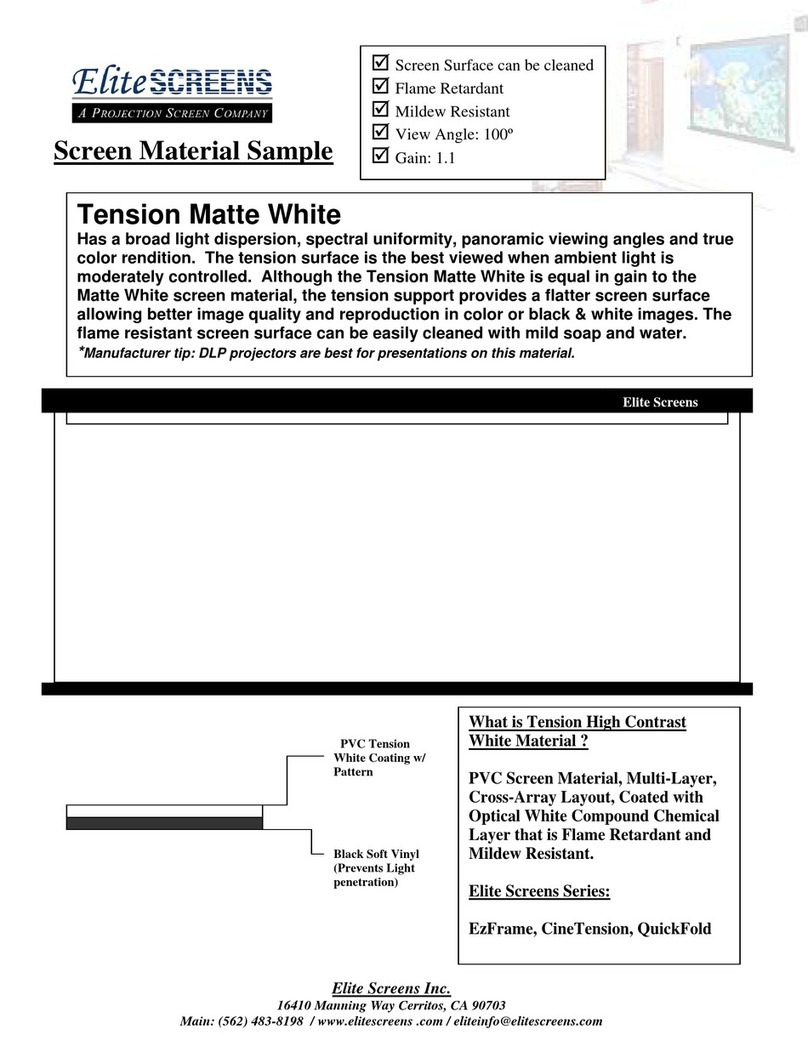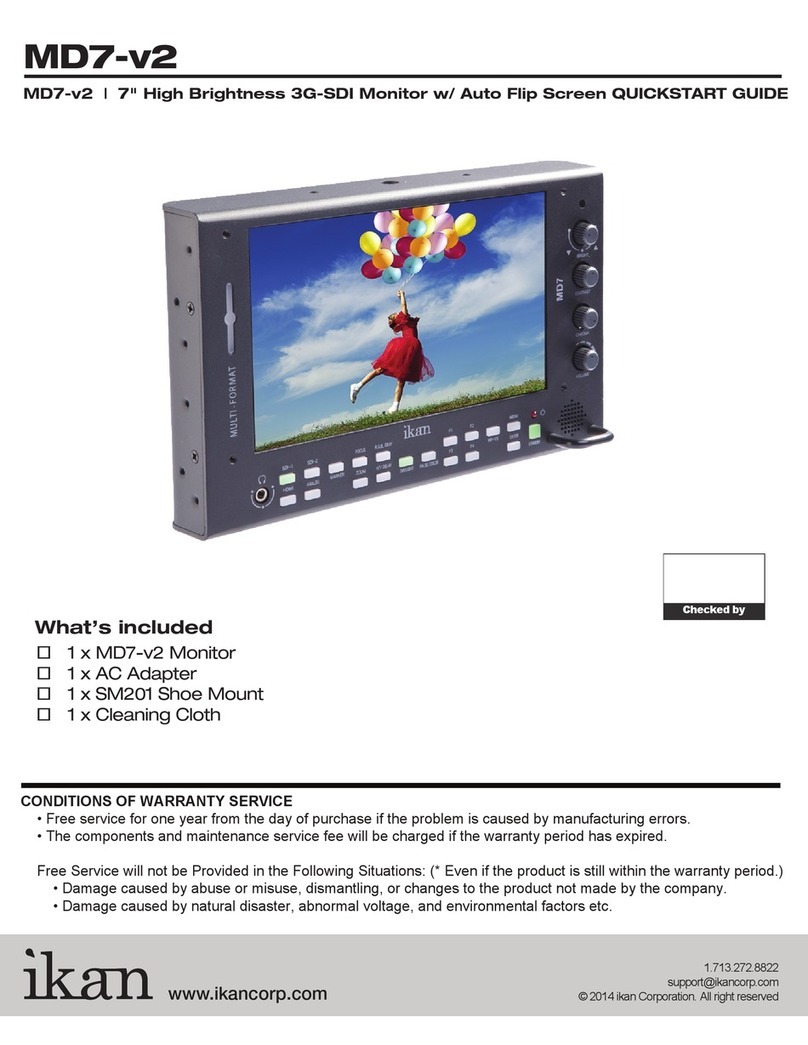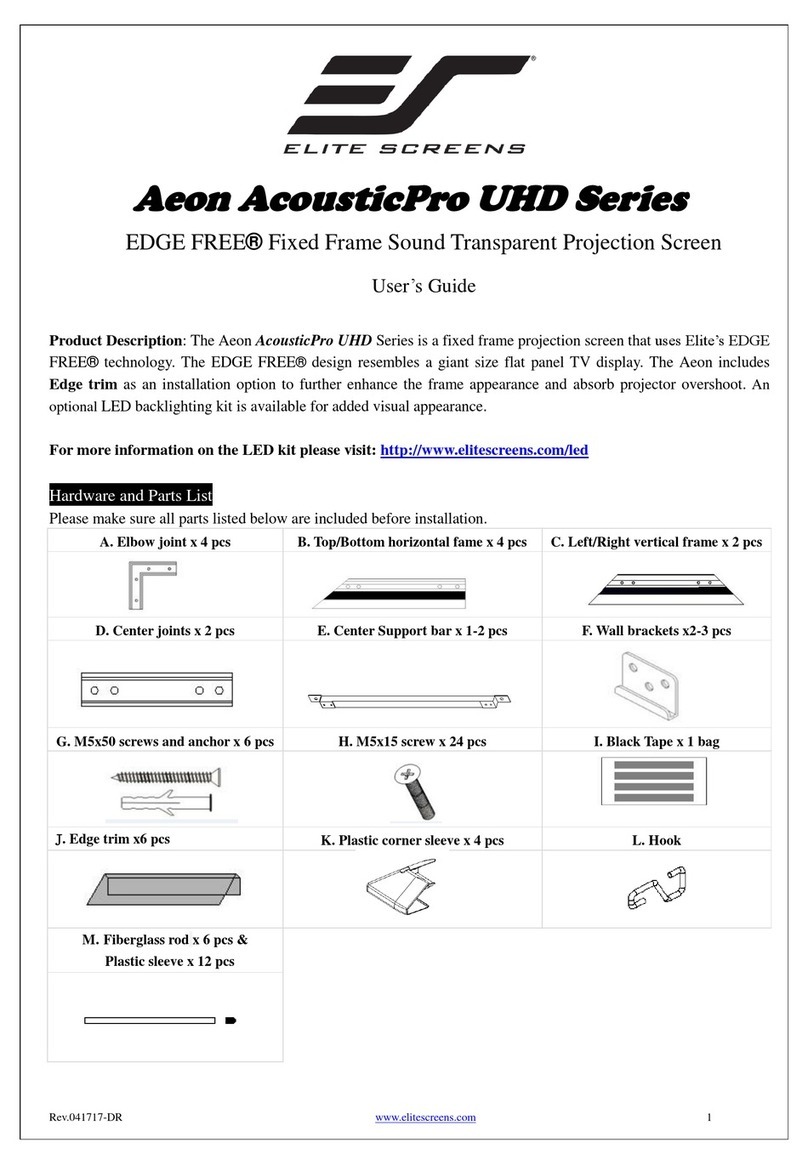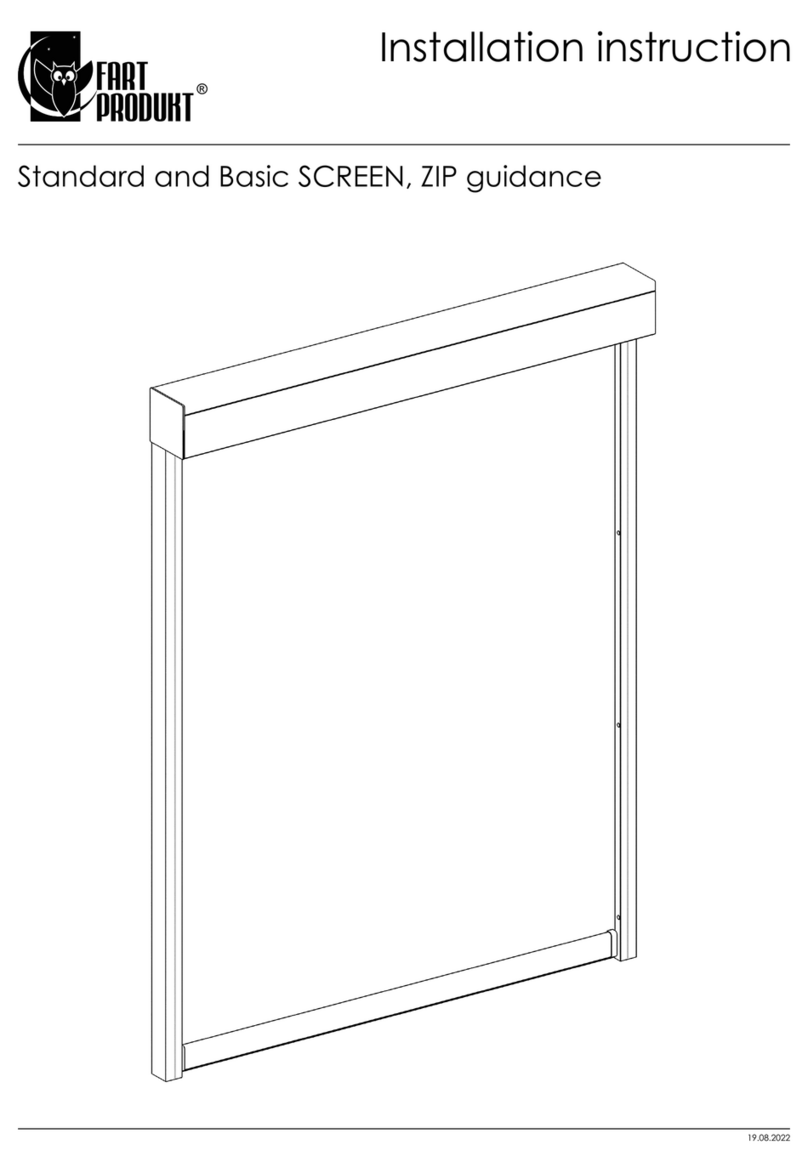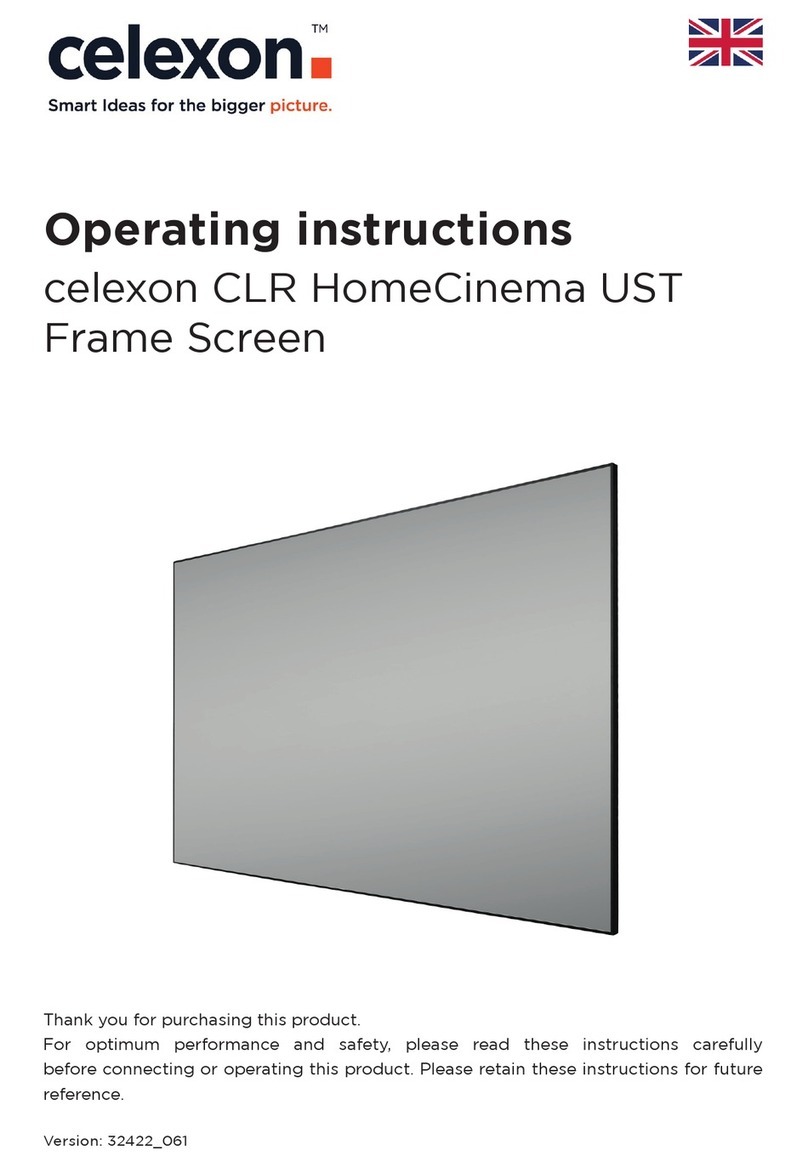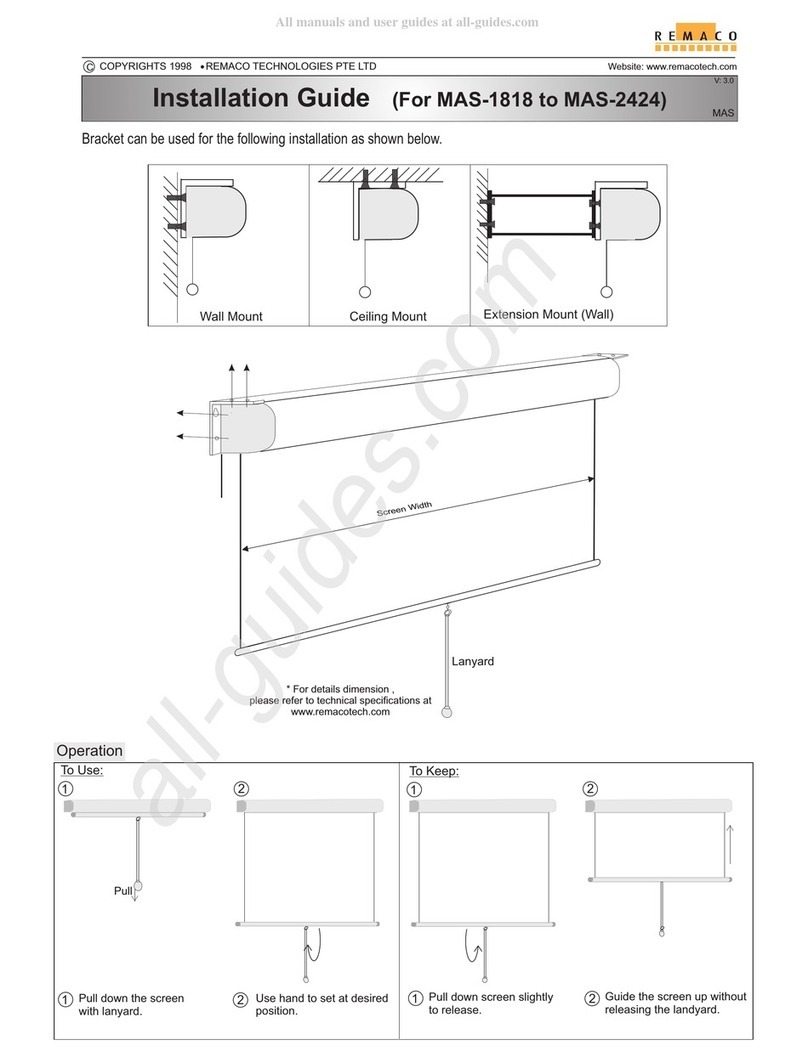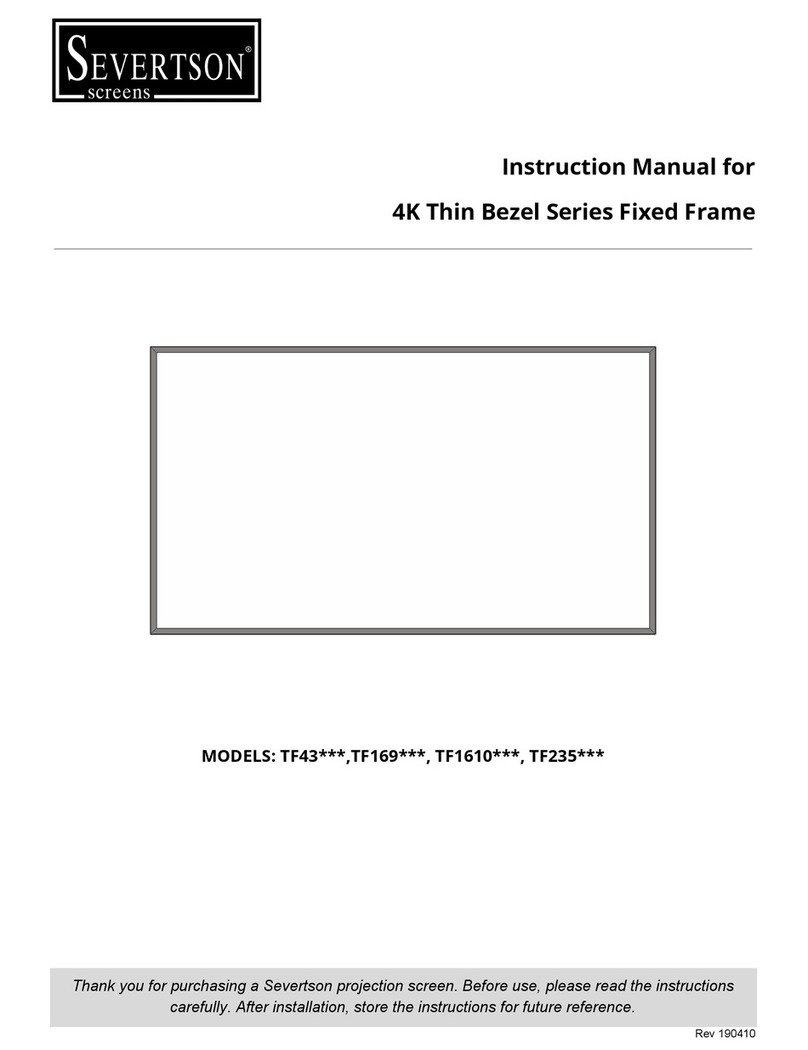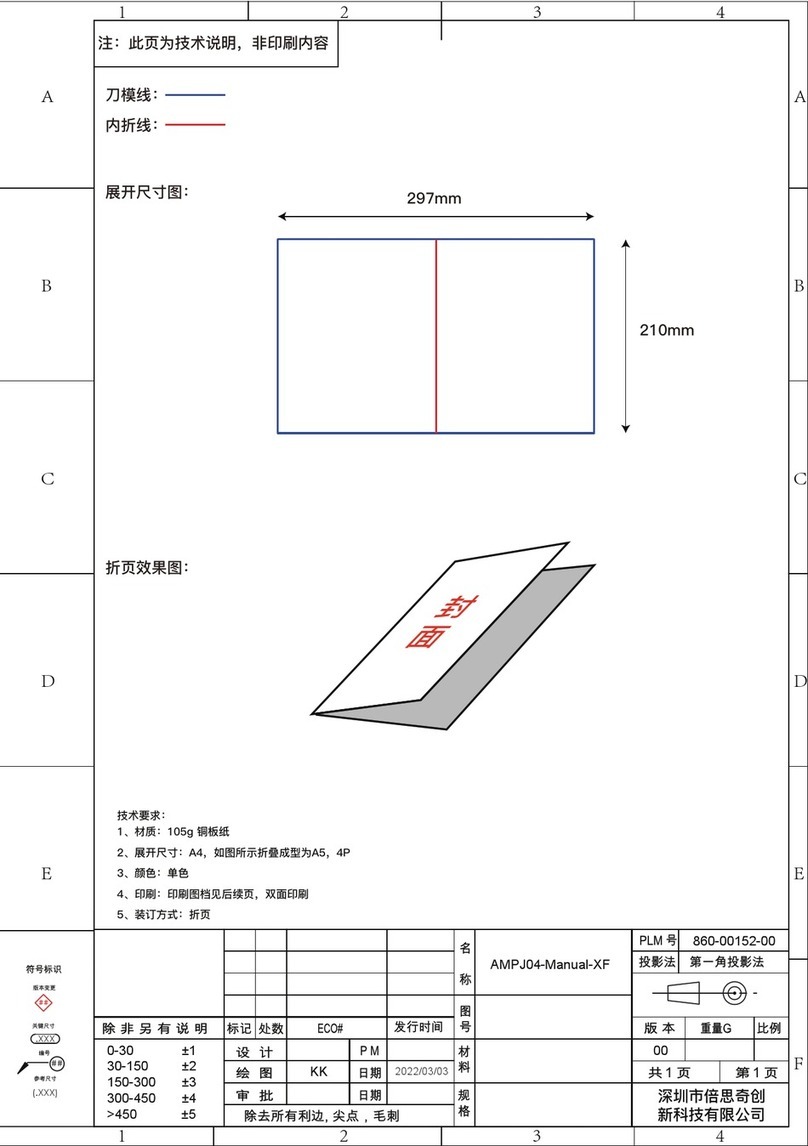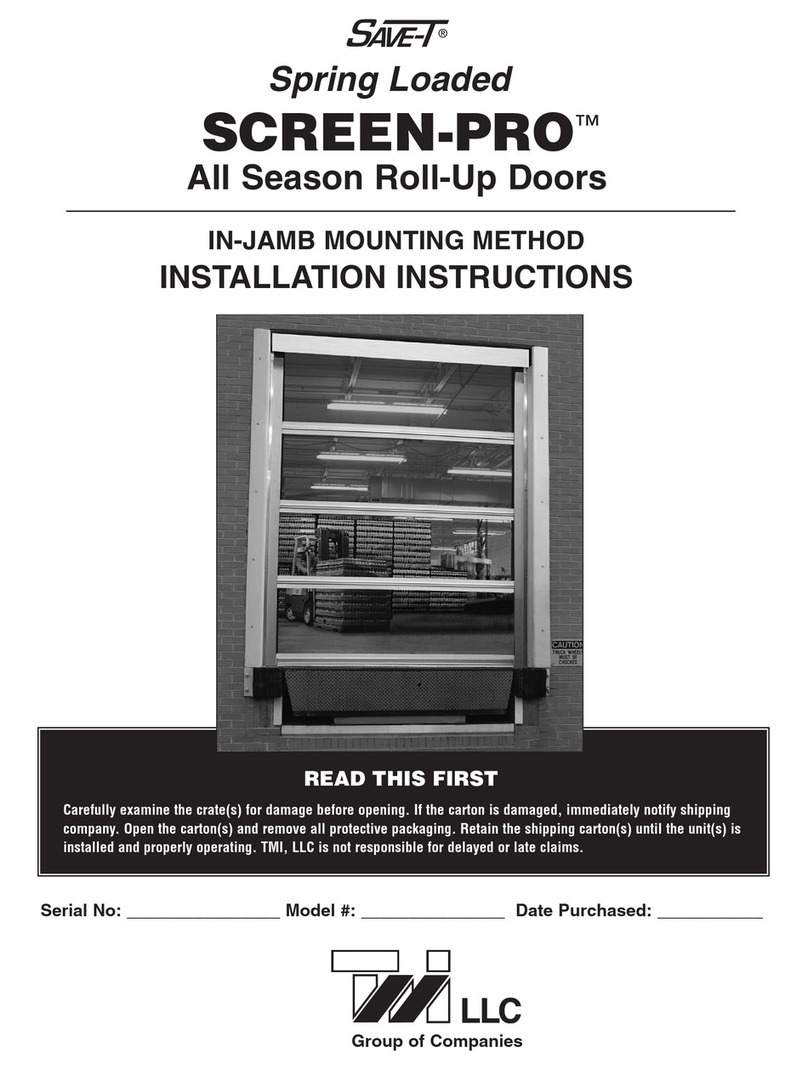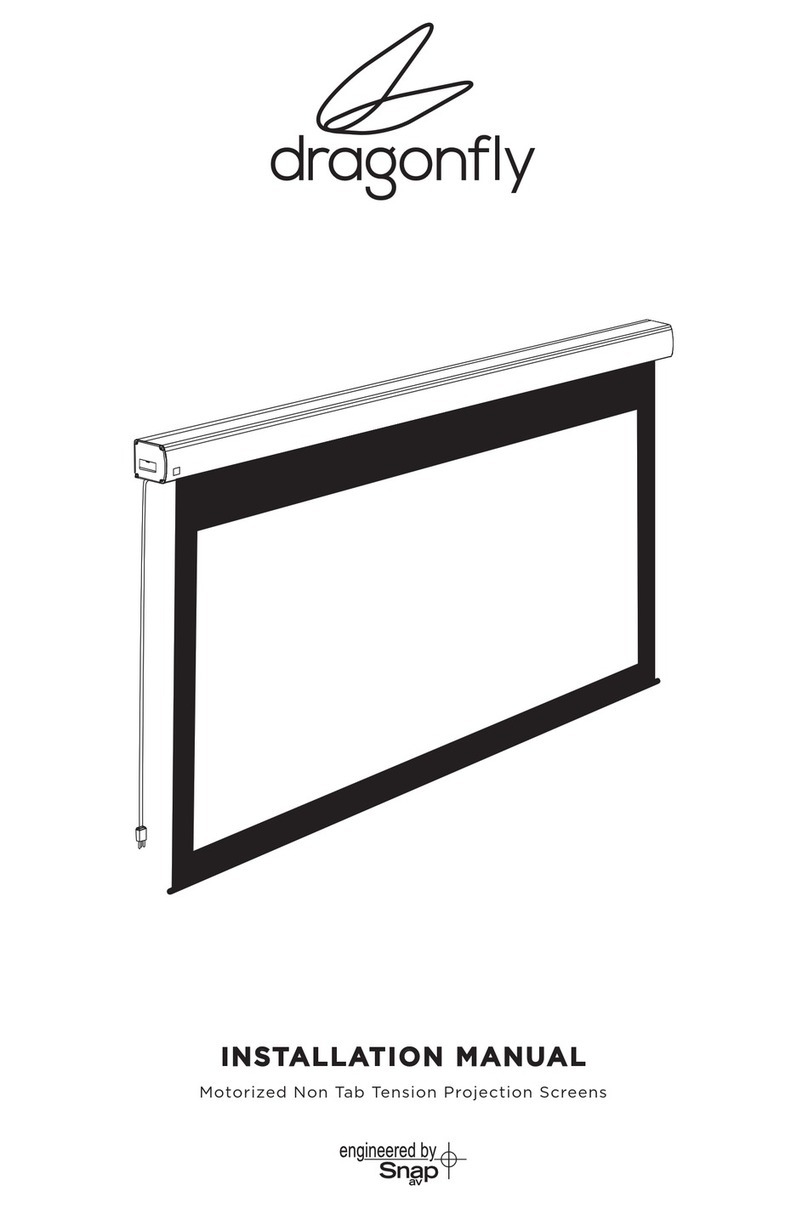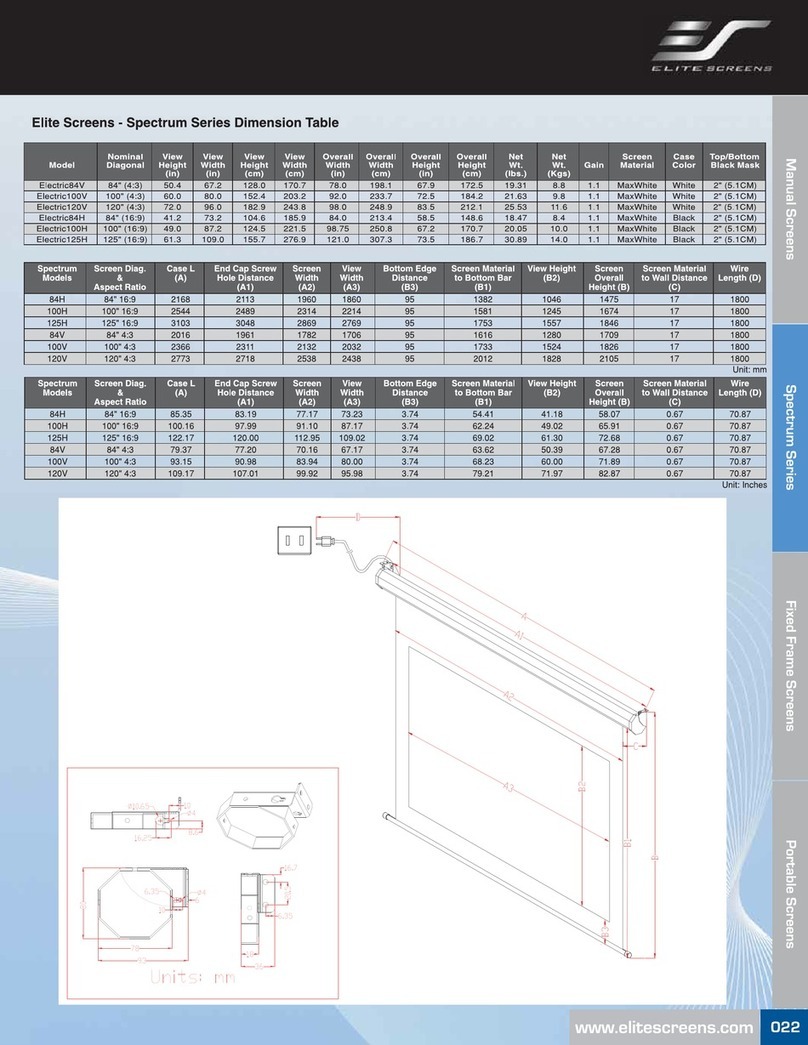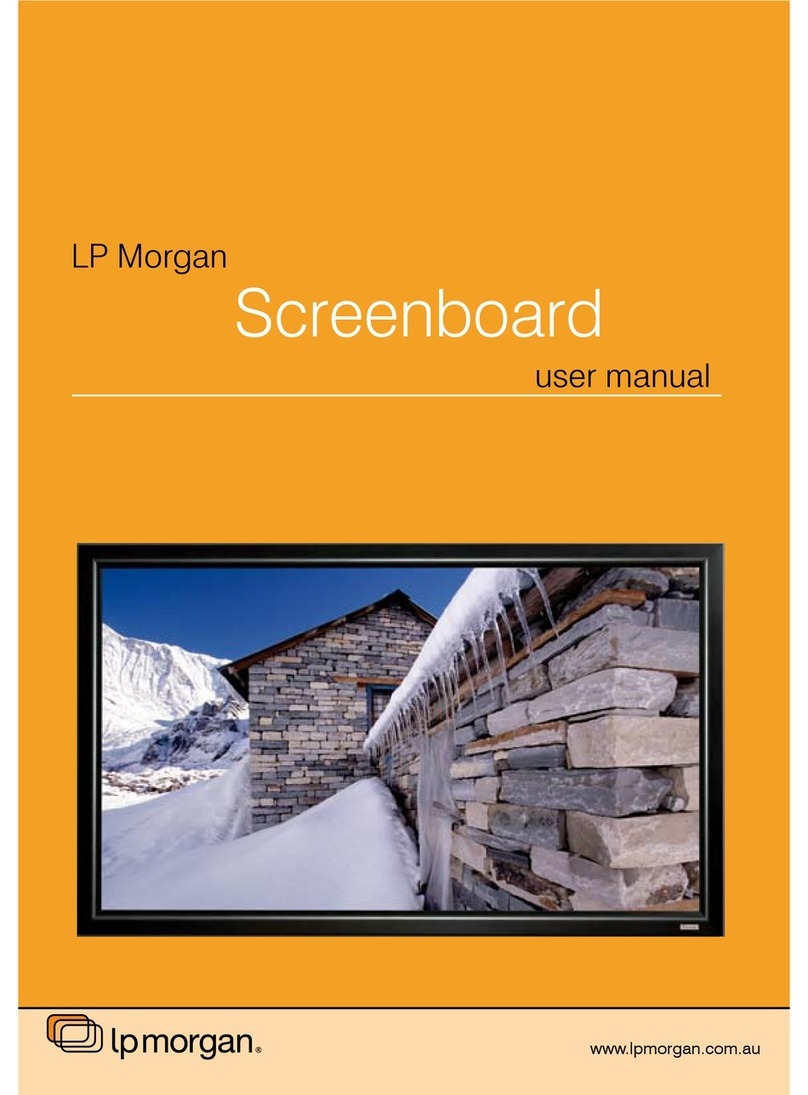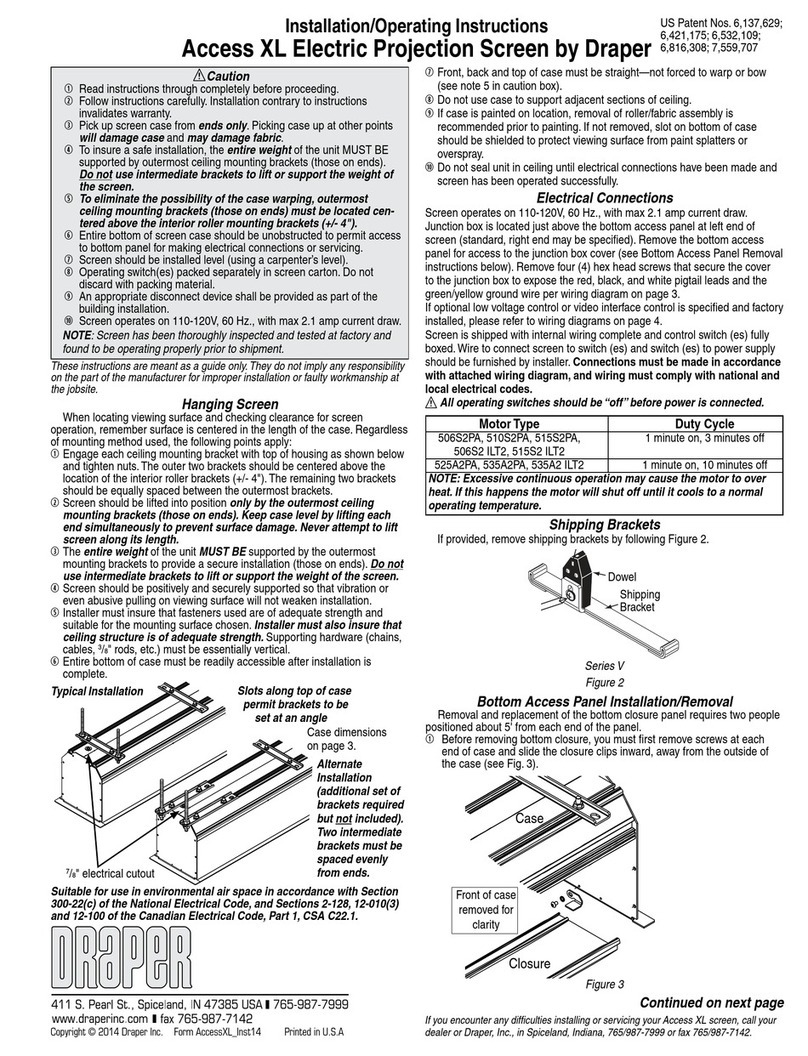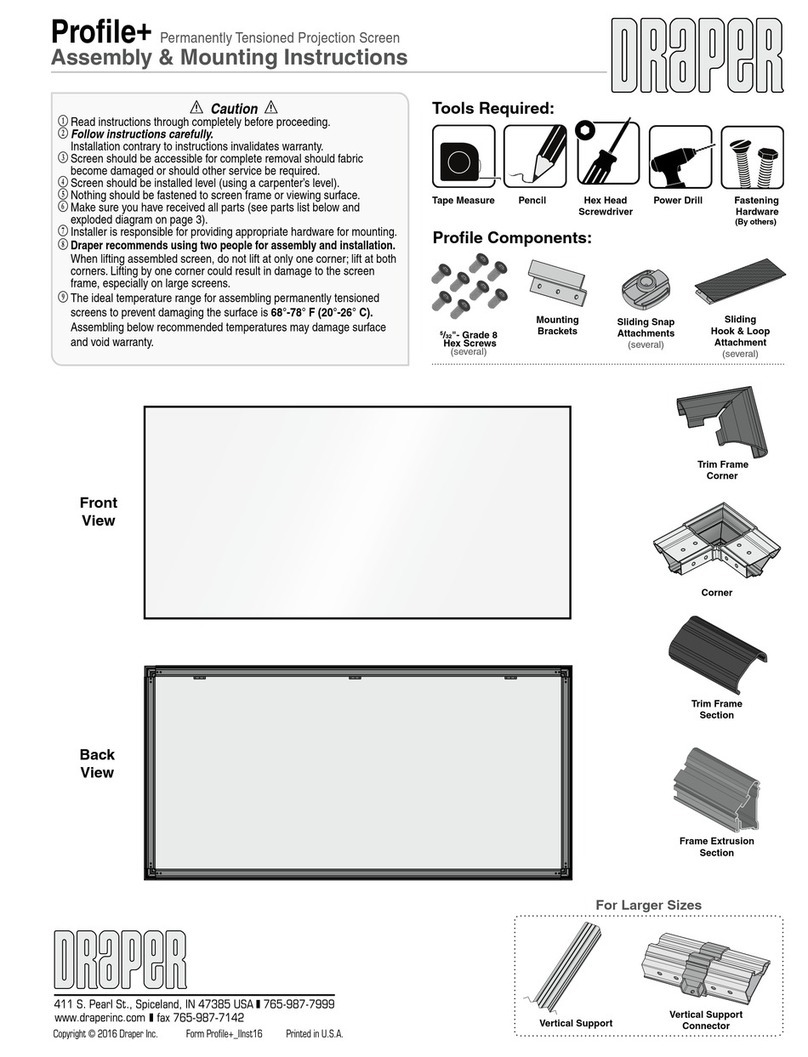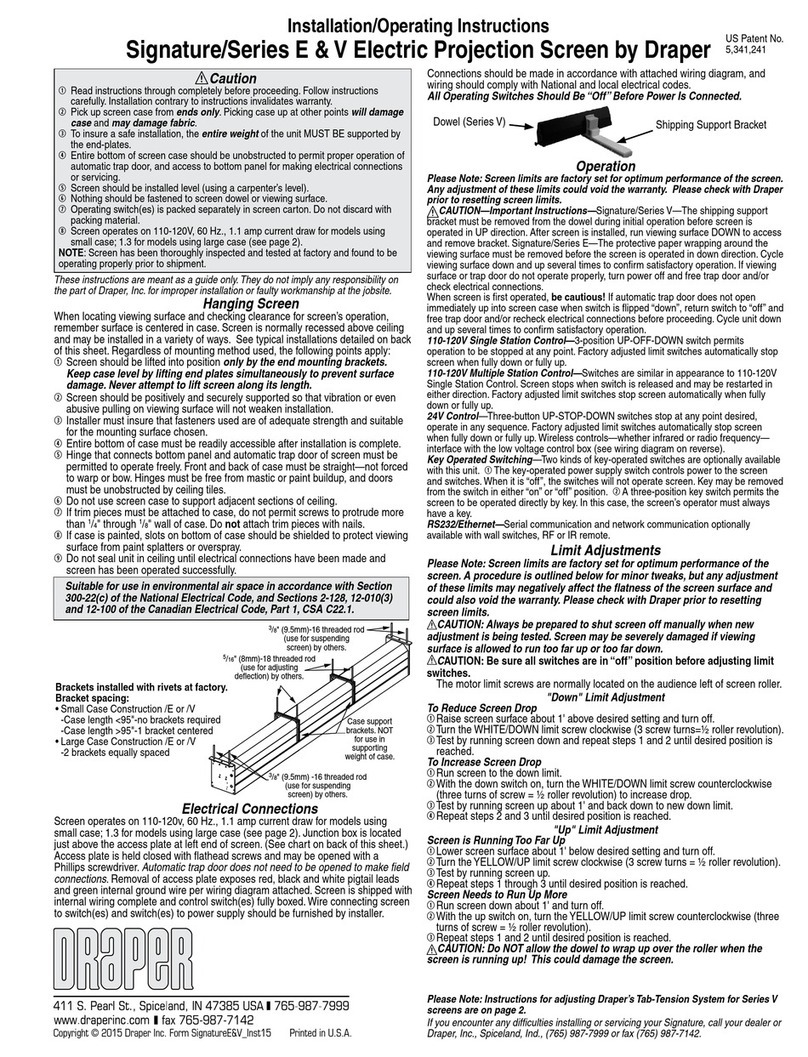Ultimate Access Series E & V by Draper Page 2 of 4
.draperinc.com (765) 987-7999
Limit Adjustments
Please Note: Screen limits are factory set for optimum performance of
the screen. A procedure is outlined below for minor tweaks, but any
adjustment of these limits may negatively affect the flatness of the
screen surface and could also void the warranty. Please check with
Draper prior to resetting screen limits.
CAUTION: Always be prepared to shut screen off manually when new
adjustment is being tested. Screen may be severely damaged if viewing
surface is allowed to run too far up or too far down.
CAUTION: Be sure all switches are in “off” position before adjusting
limit switches.
The motor limit screws are normally located on the audience left of screen roller.
"DOWN" LIMIT ADJUSTMENT
To Reduce Screen Drop
1Raise screen surface about 1' above desired setting and turn off.
2Turn the WHITE/DOWN limit screw clockwise (three screw turns = ½ roller
revolution).
3Test by running screen down and repeat steps 1 and 2 until desired position
is reached.
To Increase Screen Drop
1Run screen to the down limit.
2With the down switch on, turn the WHITE/DOWN limit screw counter-
clockwise (3 turns of screw equals ½ roller revolution) to increase drop.
3Test by running screen up about 1' and back down to new down limit.
4Repeat steps 2 and 3 until desired position is reached.
"UP" LIMIT ADJUSTMENT
Screen is Running Too Far Up
1Lower screen surface about 1' below desired setting and turn off.
2Turn the YELLOW/UP limit screw clockwise (three screw turns = ½ roller
revolution).
3Test by running screen up.
4Repeat steps 1 through 3 until desired position is reached.
Screen Needs to Run Up More
1Run screen down about 1' and turn off.
2With the up switch on, turn the YELLOW/UP limit screw counterclockwise
(three turns of screw = ½ roller revolution).
3Repeat steps 1 and 2 until desired position is reached.
CAUTION: Do NOT allow the dowel to wrap up over the roller when
the screen is running up! This could damage the screen.
Tab-Tension Adjustment Procedure for Ultimate Access/Series V
Draper’s Tab-Tensioning System is factory-set, and under normal circumstances
will not require field adjustment. If, however, you notice wrinkles, waves or other
indications that the tensioning cables need to be adjusted, follow the procedure below.
1Determine which side requires adjustment.
2Secure dowel with one hand.
3Using Phillips-head screwdriver, depress spring-loaded adjustment screw
and slowly turn CLOCKWISE TO INCREASE tension, or
COUNTER-CLOCKWISE TO RELEASE tension. The screw adjusts in
60° turn increments. Adjust only one increment (60° turn) at a time.
4If problem is not corrected, leave screen in position for 24 hours to allow
surface material to stretch into position.
5If problem still is not corrected, repeat steps 2 and 3.
ADJUSTMENT
SCREW
TENSIONING
CABLE
DOWEL
T
O
R
E
L
E
A
S
E
T
E
N
S
I
O
N
T
U
R
N
C
O
U
N
T
E
R
-
C
L
O
C
K
W
I
S
E
C
L
O
C
K
W
I
S
E
ADJUSTMENT
SCREW
TENSIONING
CABLE
DOWEL
T
O
I
N
C
R
E
A
S
E
T
E
N
S
I
O
N
T
U
R
N
Motorized Roller/Fabric Installation
1The bottom access panel and trap door must be removed first.
2The motor end mounting bracket has a metal bracket
with snap ring for accepting motor head. Back out the
two set screws in bracket until they are flush with top
side of bracket.
3To engage the motor end bracket flange above the
two channels in the top of the screen housing, rotate
the bracket approximately 45° counterclockwise to
allow the top surface of the motor bracket to rest flat
against the top inside of the housing.
4Rotating the bracket clockwise until it is engaged with
the channels, slide it along the length of the housing
against the electrical junction box.
5Engage idler end bracket (rectangular
mounting pad) in the same manner as
motor end bracket and slide it toward the
opposite end of the screen housing.
Do not tighten set screws on this bracket
until the roller/fabric assembly is
installed, and centered in case.
Note: Step 6 requires two people to perform safely.
6Locate the black washer and retaining clips attached to the instruction sheet.
Raise the roller/fabric assembly up into the screen housing and engage the
head of the motor completely into the motor mounting
bracket, making sure the limit switch adjusting knobs are
visible from the bottom of the screen housing (see fig. 6).
If snap ring is provided, make sure the snap ring engages with
the motor. If retaining clip is provided instead, install to lock
motor end in place.
7While supporting the idler end of the roller, slide the idler end
mounting bracket toward the roller. Insert the roller pin into the
nylon bushing on the idler end mounting bracket.
8The roller idler pin needs to go through the idler bracket far
enough to allow the washer and retaining clip to be reinstalled
on the pin.
CAUTION: Failure to replace the washer and retaining clip could
result in the separation of the roller from the brackets.
9The roller/fabric assembly and roller brackets may need to be slid left or right in
the mounting channel of case to center fabric within screen case.
Securely tighten the set screws on roller mounting brackets.
Connect the electrical plug from the motor to the mating socket on the junction box.
Reinstall the bottom access panel as previously described.
Roller Assembly
Retaining
Clip
Washer
Idler end roller
mounting bracket
Motorized Roller/Fabric Removal
Reverse the instructions above “Motorized Roller/Fabric Installation” for removal of
the unit.
Operation
When screen is first operated, be cautious! Cycle unit down and up several times
to confirm satisfactory operation. Be prepared to cut POWER if necessary.
110-120V SINGLE STATION CONTROL—3-position UP-OFF-DOWN switch
permits operation to be stopped at any point. Factory adjusted limit switches
automatically stop screen when fully down or fully up.
110-120V MULTIPLE STATION CONTROL—Switches are similar in appearance
to 110-120V Single Station Control. Screen stops when switch is released and
may be restarted in either direction. Factory adjusted limit switches stop screen
automatically when fully up or fully down.
24V CONTROL—Three-button UP-STOP-DOWN switches stop at any point
desired, operate in any sequence. Factory adjusted limit switches automatically
stop screen when fully up or fully down. Installer should incorporate an all-pole
disconnect in the fixed wiring available with RF or IR remote.
110-120V & 12V VIDEO INTERFACE CONTROL—Allows screen to be controlled
by trigger signal—when the signal comes on, the screen descends automatically.
Two versions: Model VIC115 integrates screen operation with a Draper video
projector lift or a video projector or tuner with a 110-120V switched outlet. Model
VIC12 interfaces with a 12V switched outlet. Both available with an override switch
(VIC–OS), permitting independent operation. VIC–OS not available with factory
installed VIC115 & VIC12.
KEY OPERATED SWITCHING—Two kinds of key-operated switches are
optionally available with this unit. 1 The key-operated power supply switch controls
power to the screen and switches. When it is “off”, the switches will not operate
screen. Key may be removed from the switch in either “on” or “off” position.
2 A three-position key switch permits the screen to be operated directly by key.
In this case, the screen’s operator must always have a key.
RS232/ETHERNET—Serial communication and network communication optionally
available with wall switches, RF or IR remote.
Motor End
Retaining Clip
Set ScrewsMotor End
Mounting
Bracket
Figure
Figure
Figure
Figure