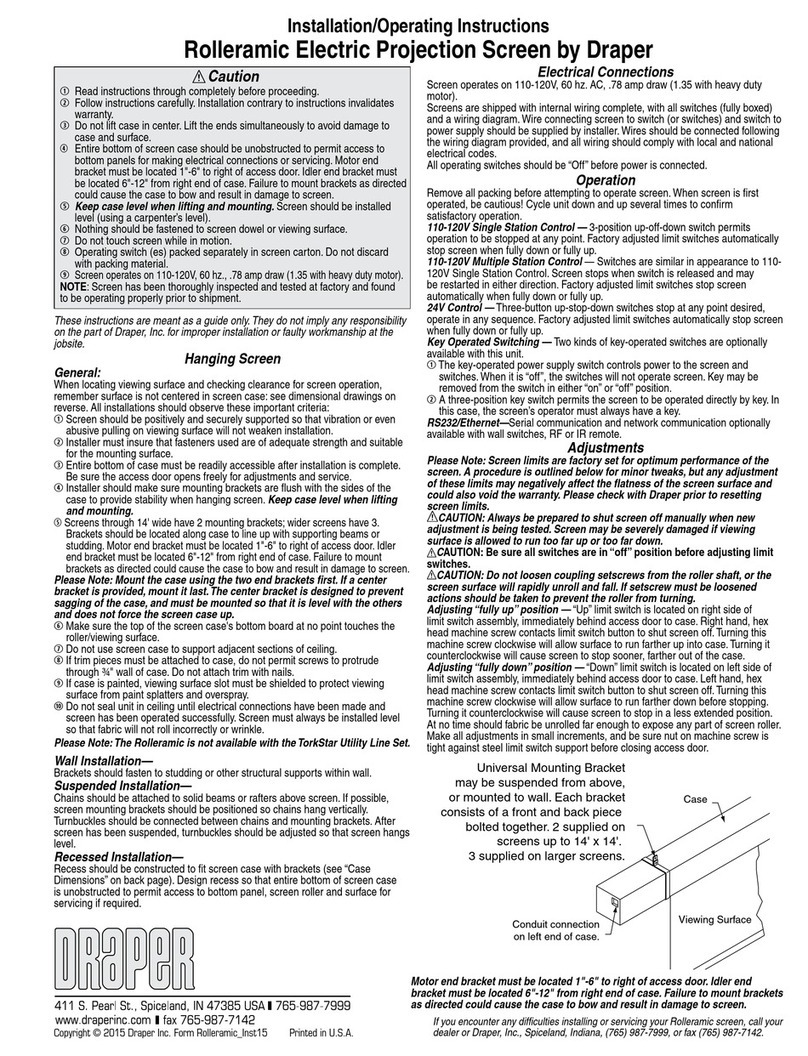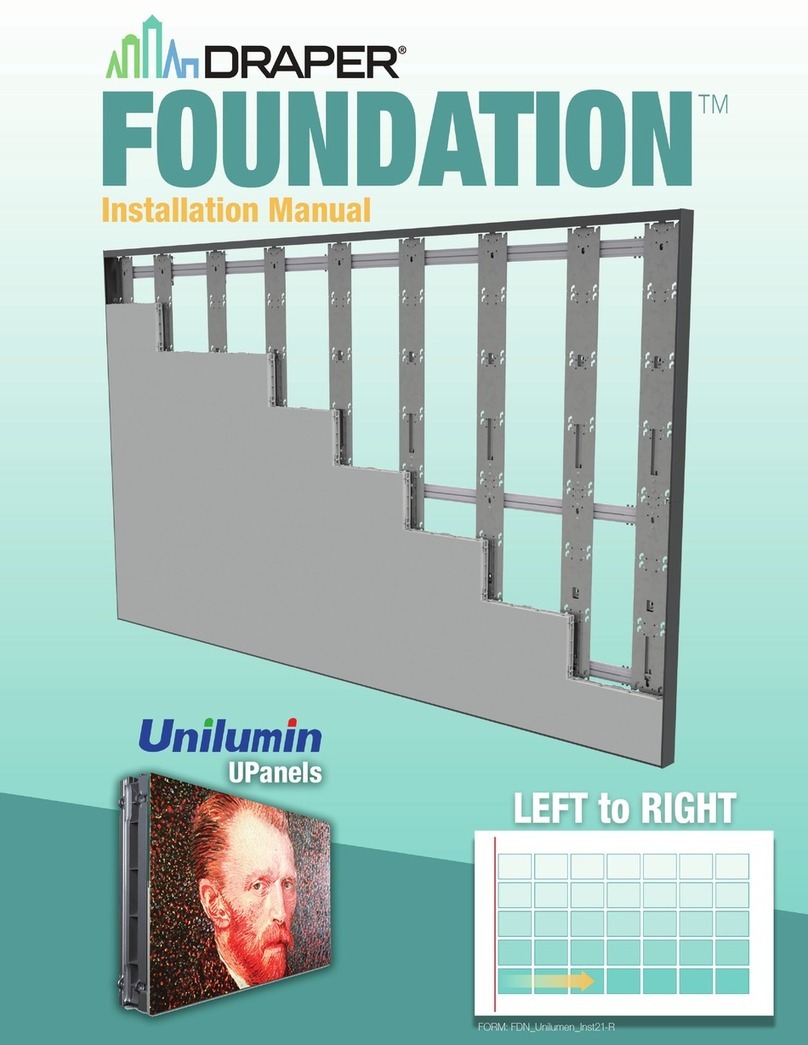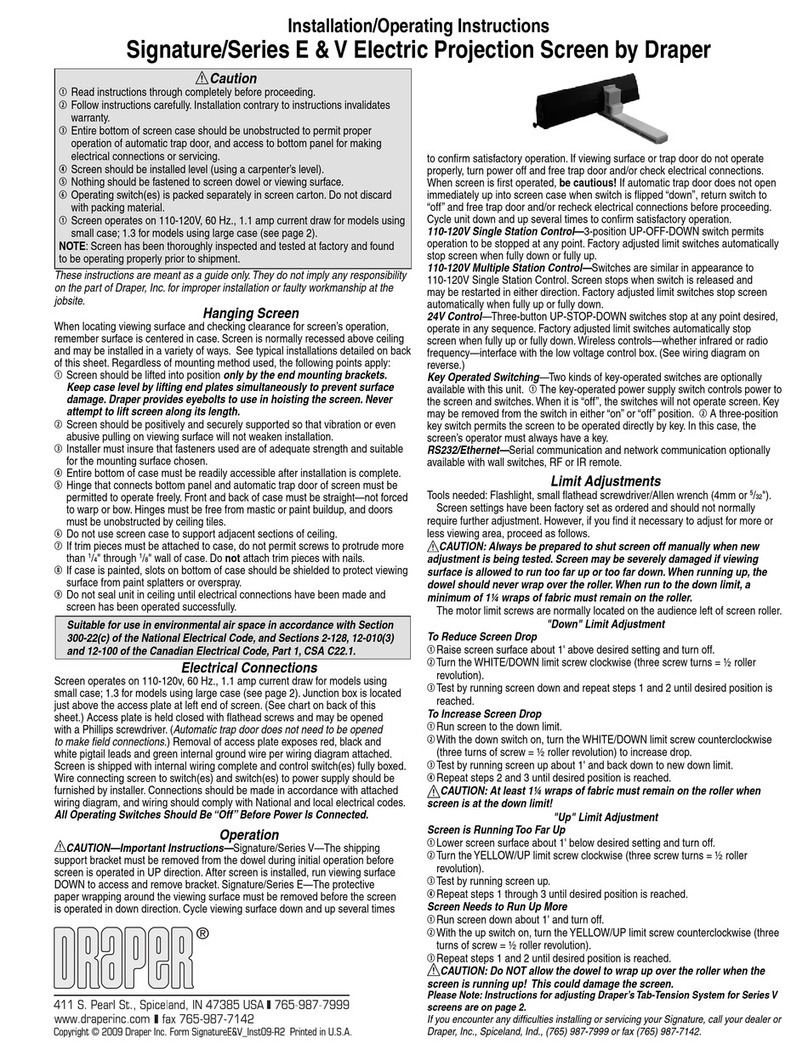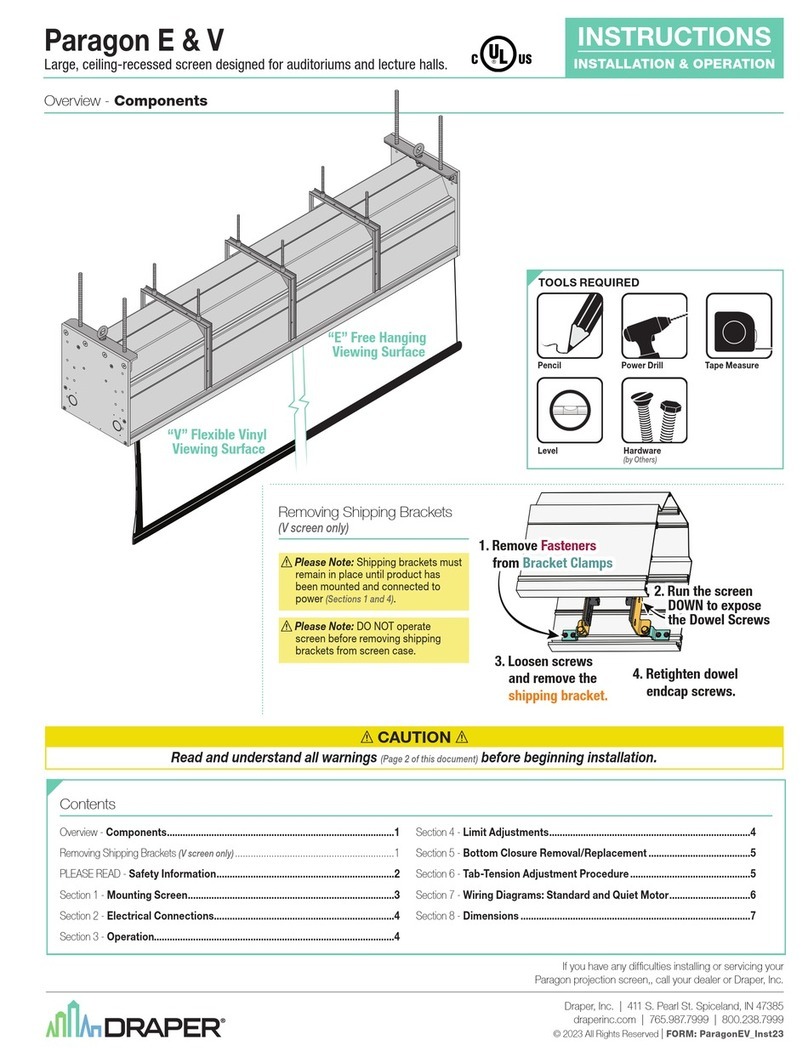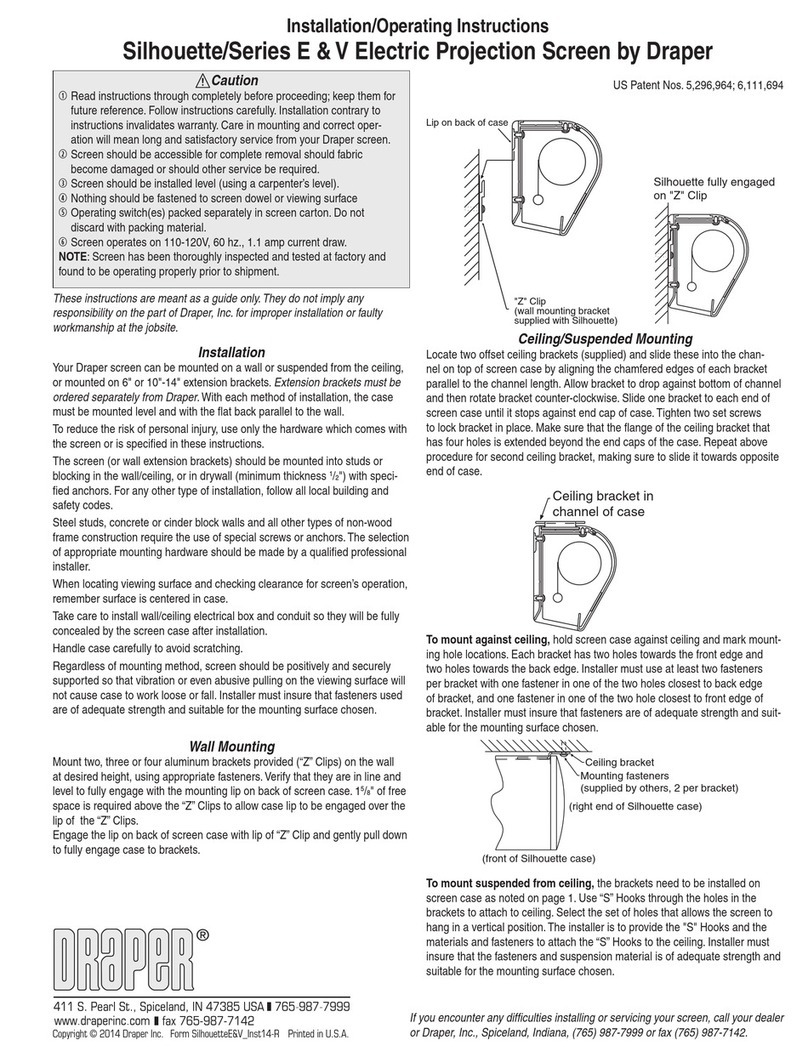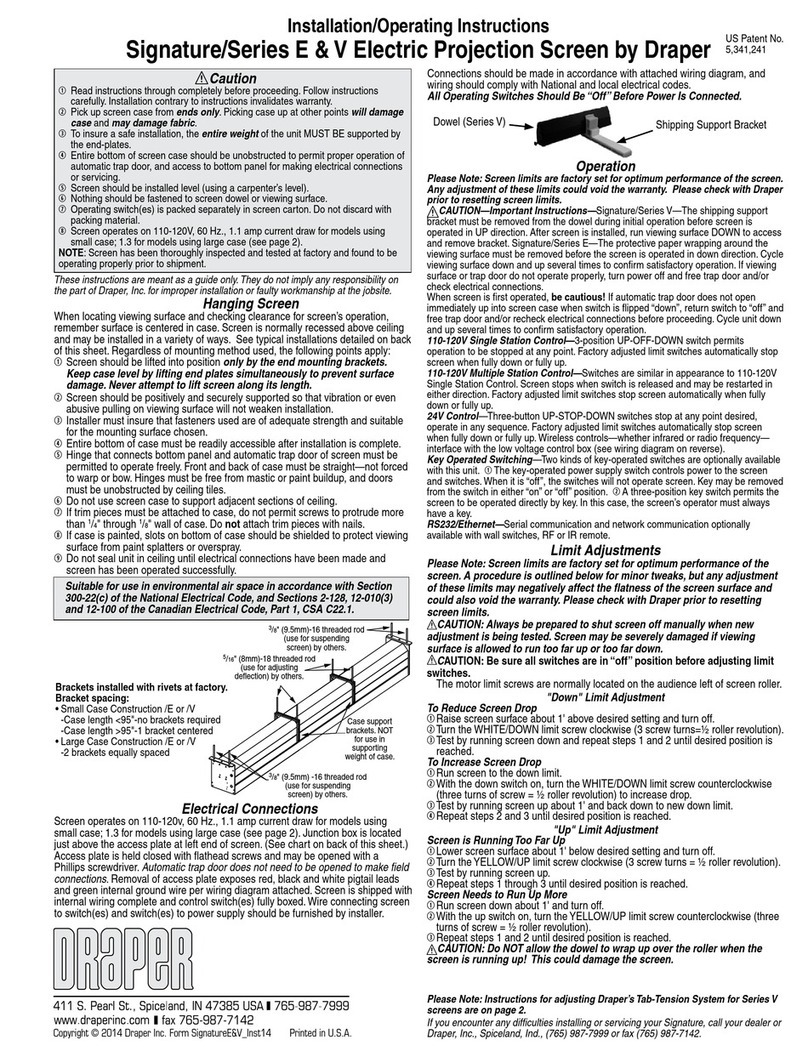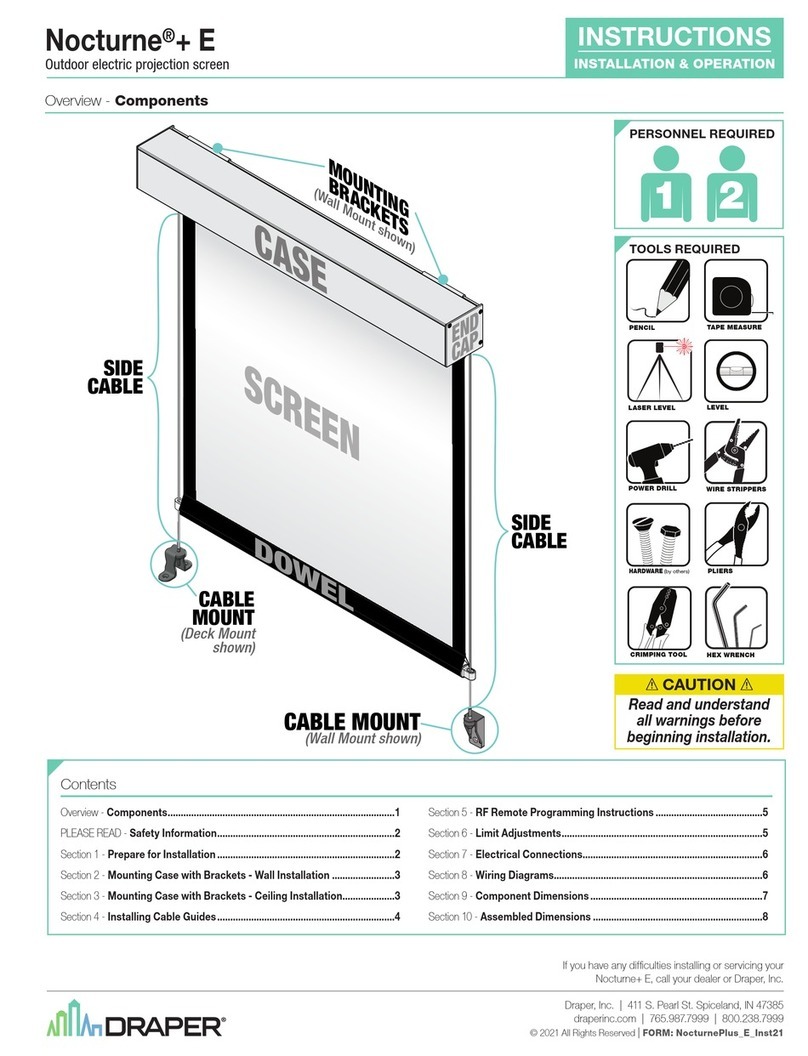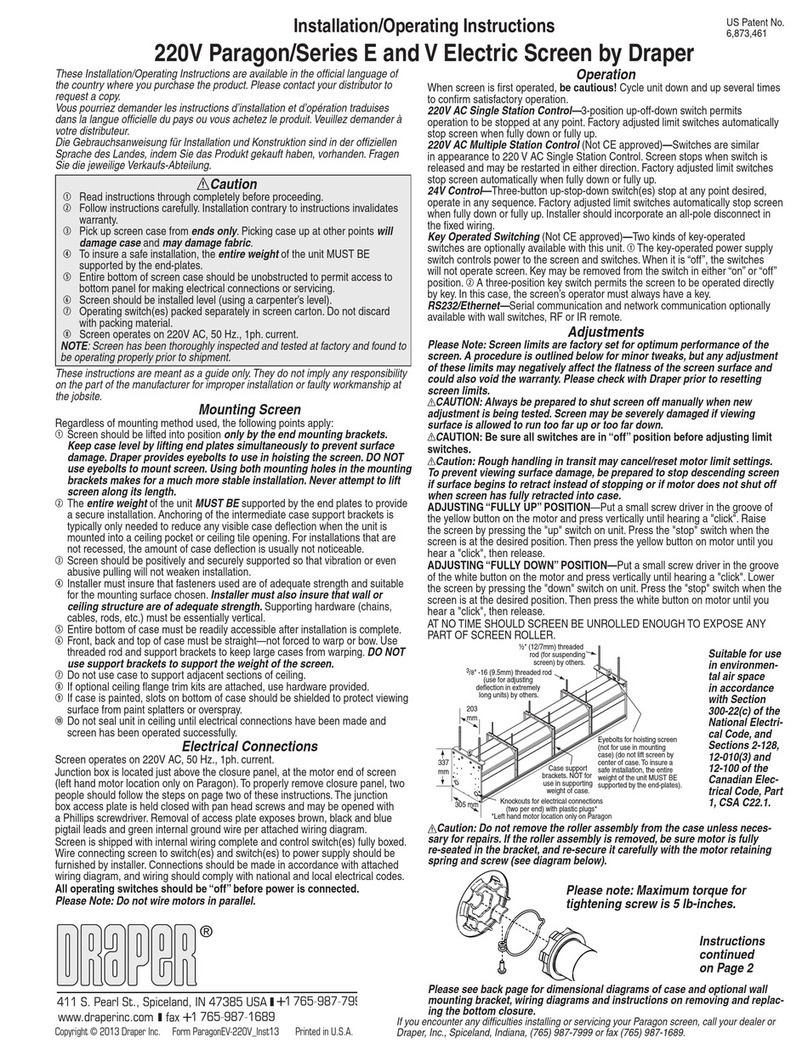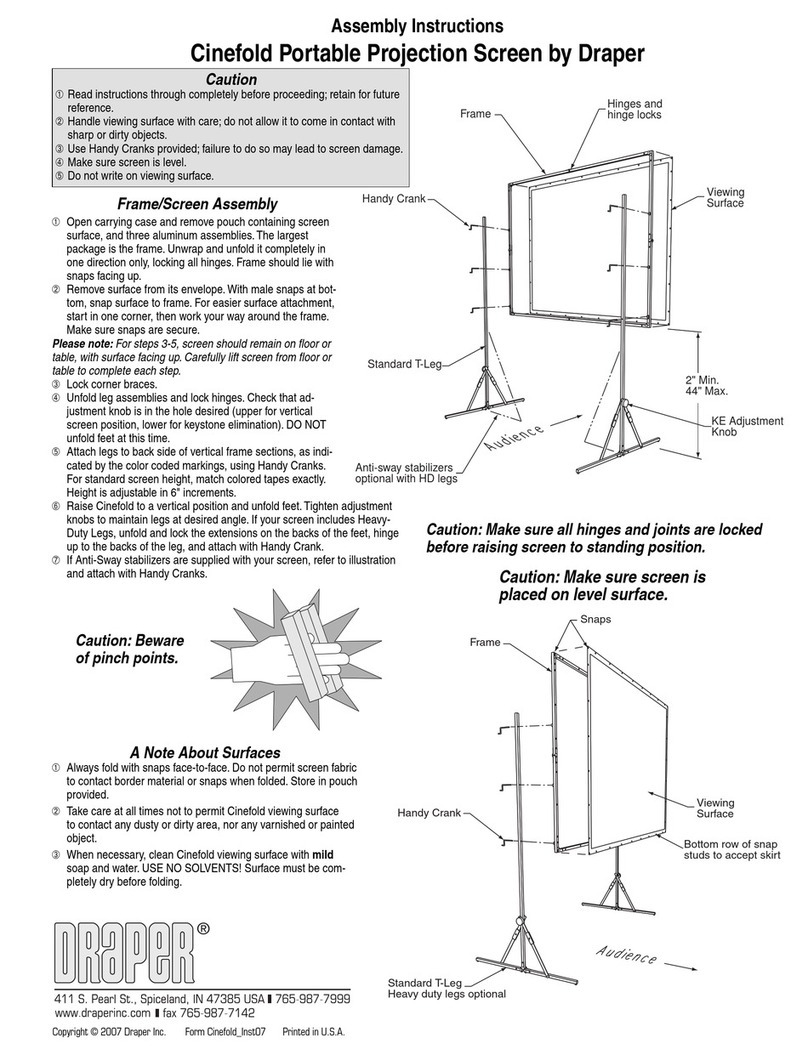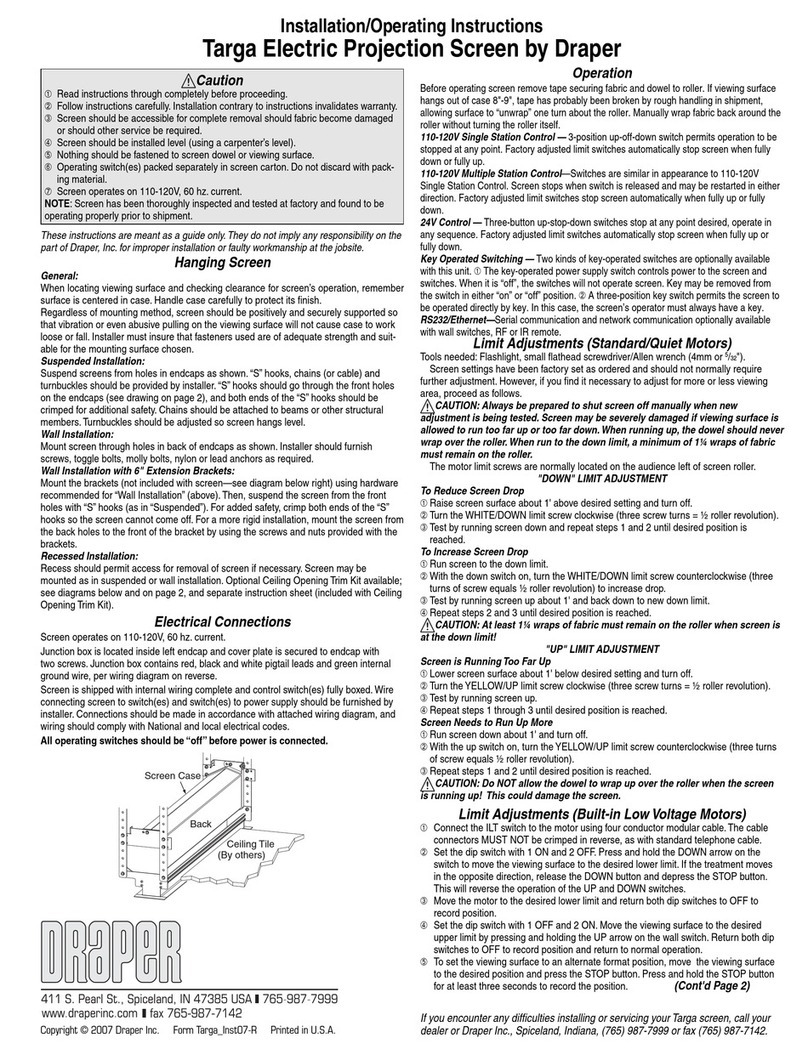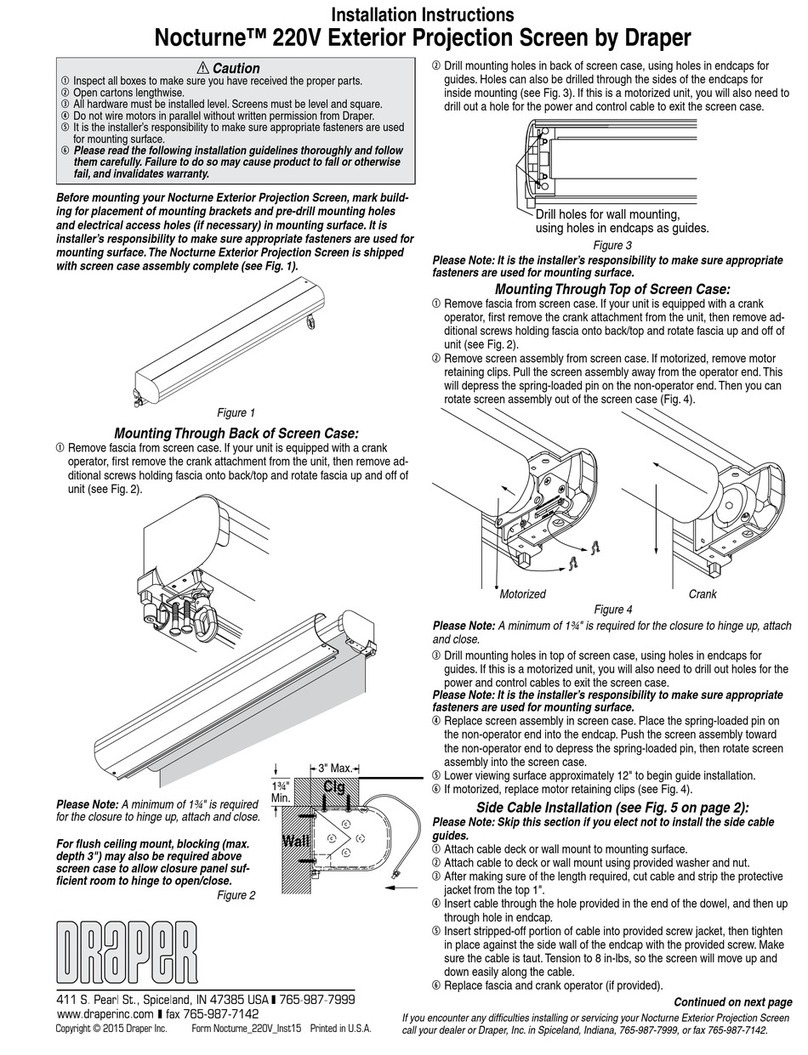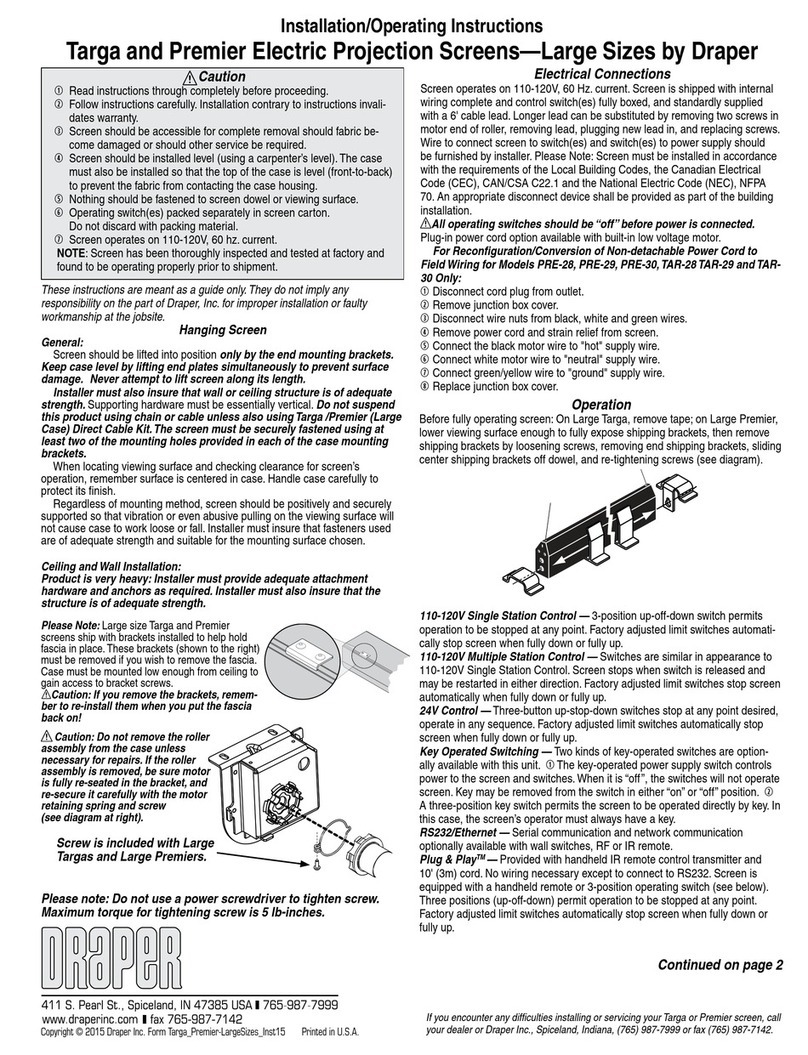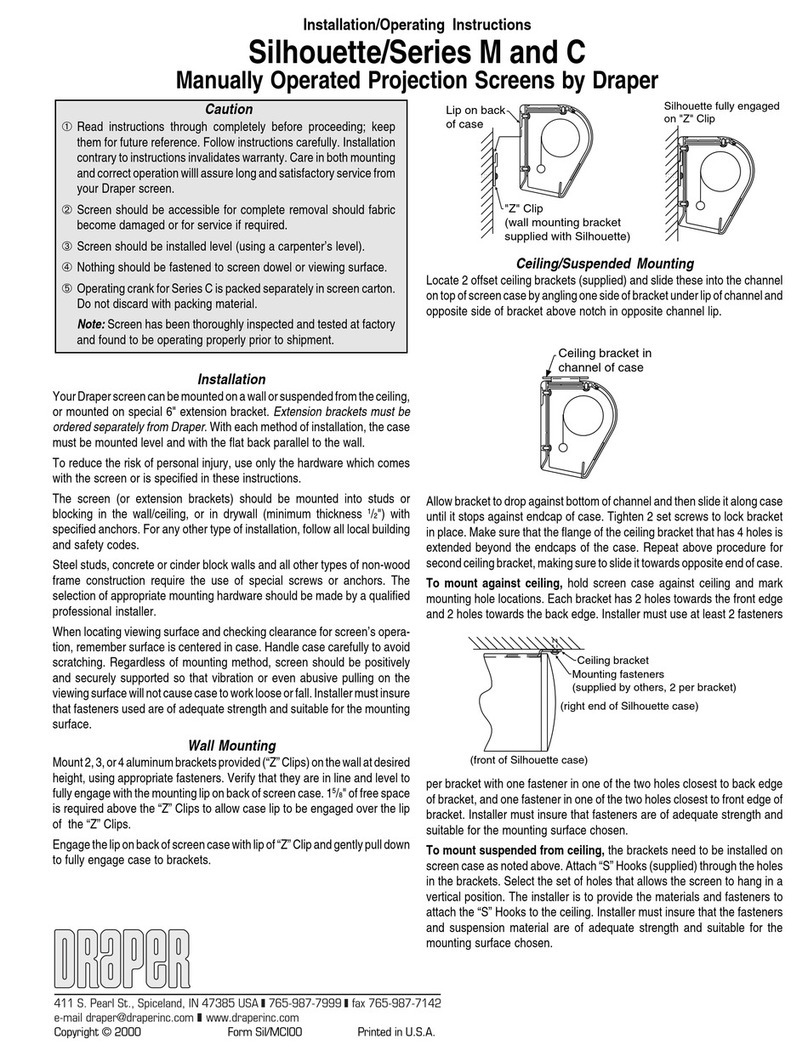Clarion by Draper Page 2 of 2
Figure 8
Mounting Screen to Wall
➀Determine height at which screen is to be mounted.
Please Note: Top edge of screen frame will be located ½" above mounting
bracket hole centerline when mounted to wall.
➁Mark hole centerline so that both Z-brackets can be mounted parallel and
at equal height.
➂Install Z-brackets so that the outermost edges are safely within the overall
length of the aluminum frame extrusion to allow for minor horizontal screen
adjustments (hardware for mounting Z-brackets to wall is not supplied).
➃Position screen slightly above Z-brackets on wall (see Fig. 9).
Please Note: When lifting screen, do not lift at only one corner; lift at
both corners. Lifting by one corner could result in damage to the screen
frame, especially on large screens.
Surface to Frame Assembly
➀Return frame onto clean surface, face down, and drape completed surface
assembly over completed frame profile with rounded edge of surface
retention extrusion visible.
➁Insert any side of surface to notch #1 on corresponding side of frame
extrusion (see Fig. 8).
➂Insert opposite side of surface to notch #1 of frame extrusion.
➃Repeat steps 2-3 with remaining edges of surface.
➄Ensure surface retention extrusions are centered lengthwise in tension
slots on all 4 edges of surface.
➅If additional tension is desired or required over time, adjust surface one
edge at a time to tension notch #2.
Please Note: It is not necessary to adjust more than one edge at a time to
increase surface tension.
Figure 9
➄Lower screen until it engages over Z-brackets. Center screen horizontally
on brackets as necessary.
Please Note: Make sure screen is installed level.
Figure 6
Surface Preparation
➀Move frame assembly out of the way, unroll viewing surface and place on
smooth/clean surface. (Orient viewing surface so that folded side of hem is
visible.)
➁Insert plastic tubing inside pocket formed by hem on all 4 edges of viewing
surface (see Fig. 6).
➂Carefully slide surface retention extrusion (rounded edge visible) along
hem and onto surface on all four edges of fabric (see Fig. 7).
Caution: Do not allow fabric to snag on the ends of the
extrusions. If the screen fabric is not parallel with the surface
retention extrusion, then it may slit and tear during installation.
Please Note: To make this step easier, pinch the end of the pocket closed
before sliding it into the surface retention extrusion.
Figure 7
➃Surface retention extrusion should extend beyond edge of viewing surface
equally at both ends.
➄Verify that all surface retention extrusions are installed with rounded edge
visible and are centered on surface material.
Clarion (Exploded Rear View)
Clarion Frame—Side Detail*
*Viewing surface is approximately ¼" from wall.
www.draperinc.com (765) 987-799
Viewing
Surface
Surface
Retention
Extrusions (4)
Plastic
Tubing (4)
Plastic Tubing
Surface Retention
Extrusion
Back of
Viewing Surface
Back of
Viewing Surface
Wall
Z-brackets
supplied with
screen. Installer is
responsible for
ensuring appropriate
hardware is used.
2"
1¼"
Surface Retention Extrusion
Viewing Surface
Fabric Attachment Extrusions
Please Note: To avoid damage to the frame corners, be sure to support a
minimum of two (2) corners when lifting or transporting screen.