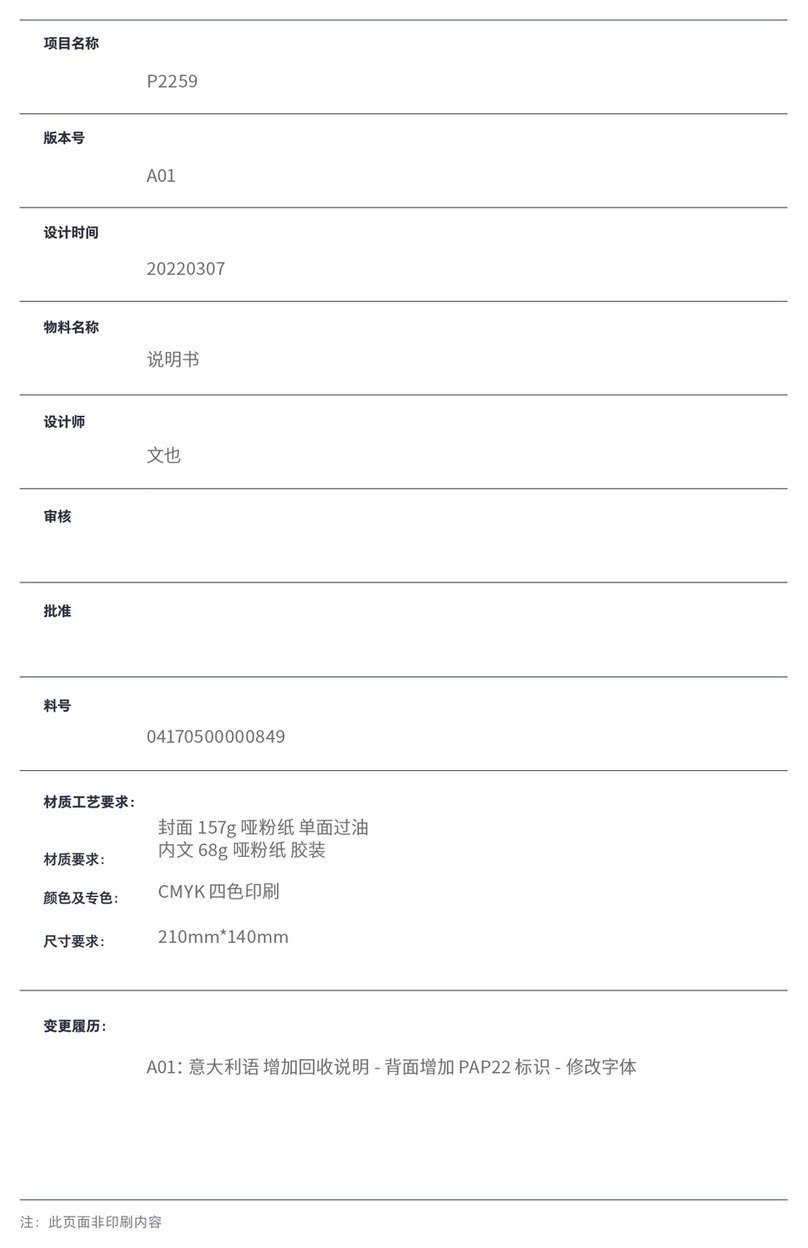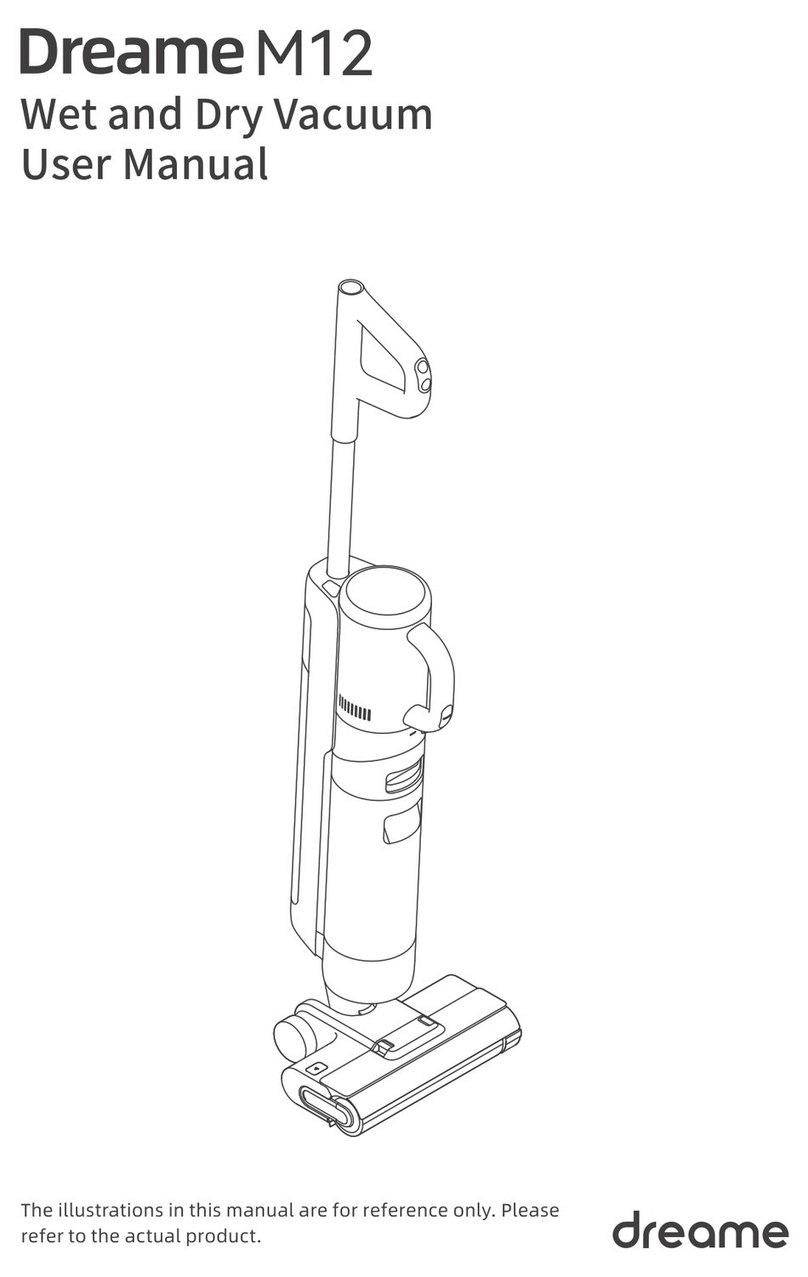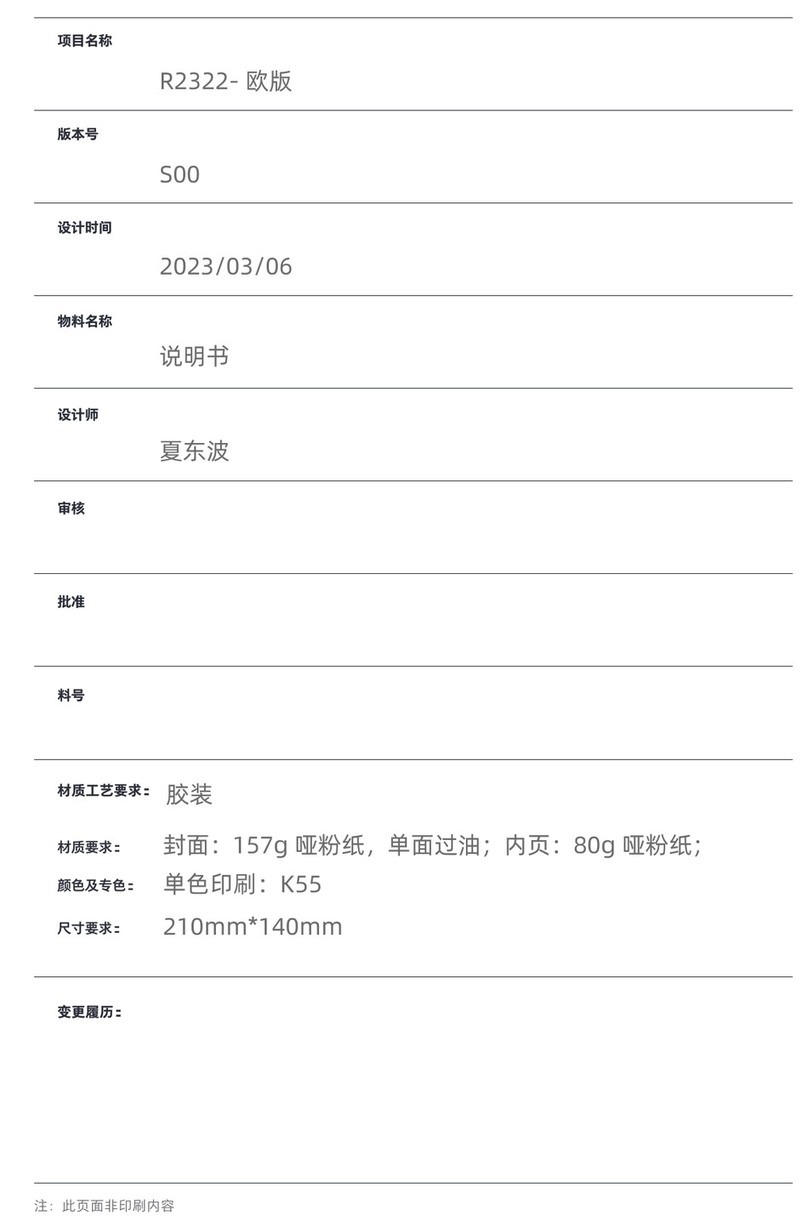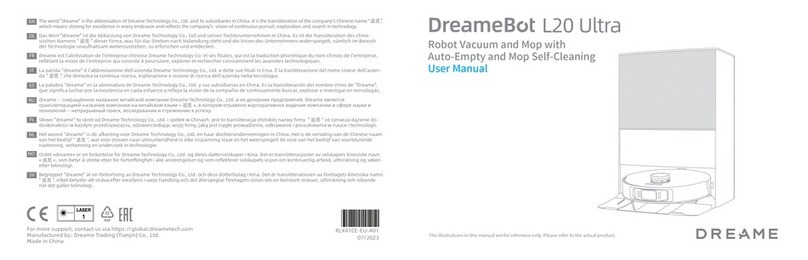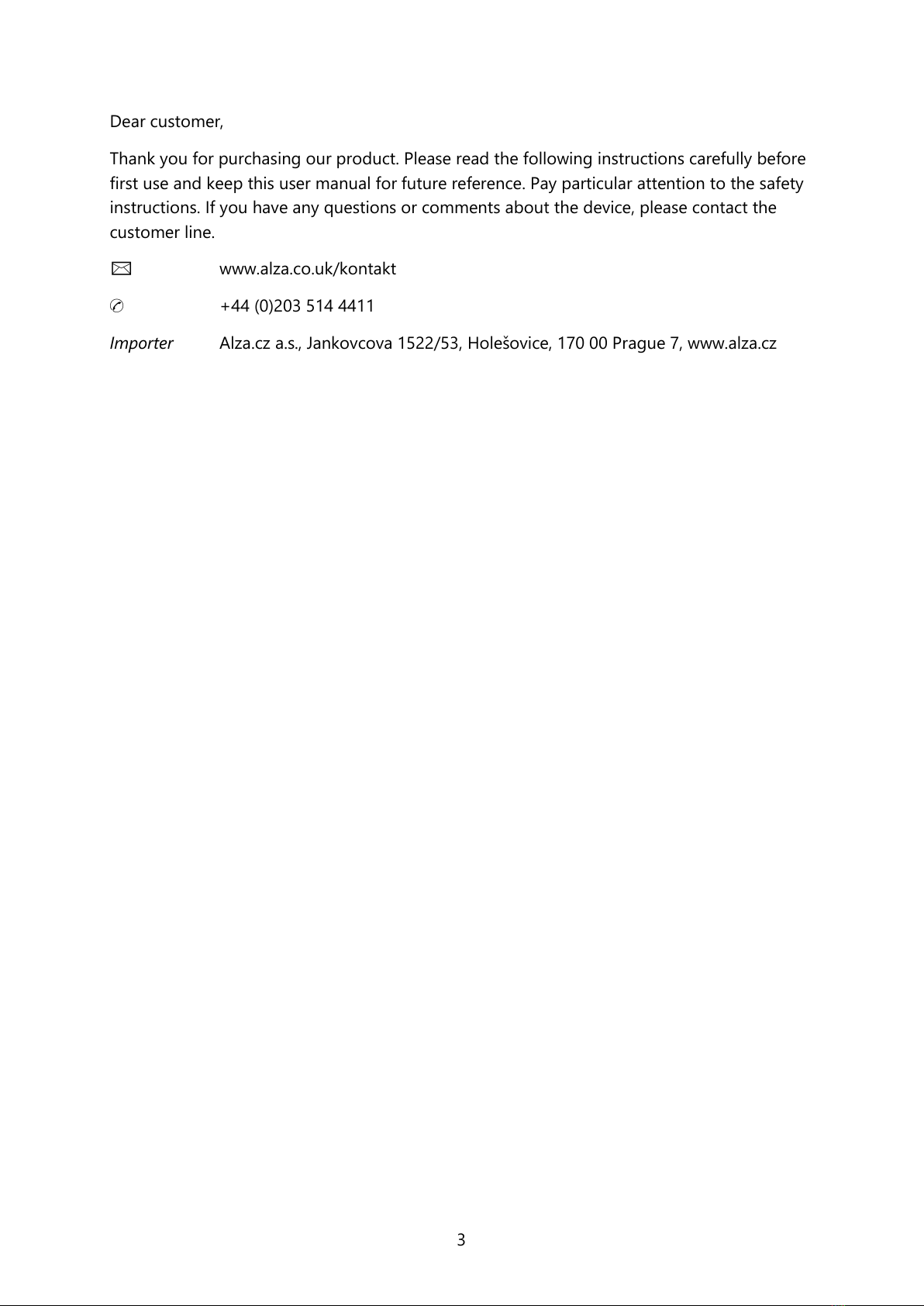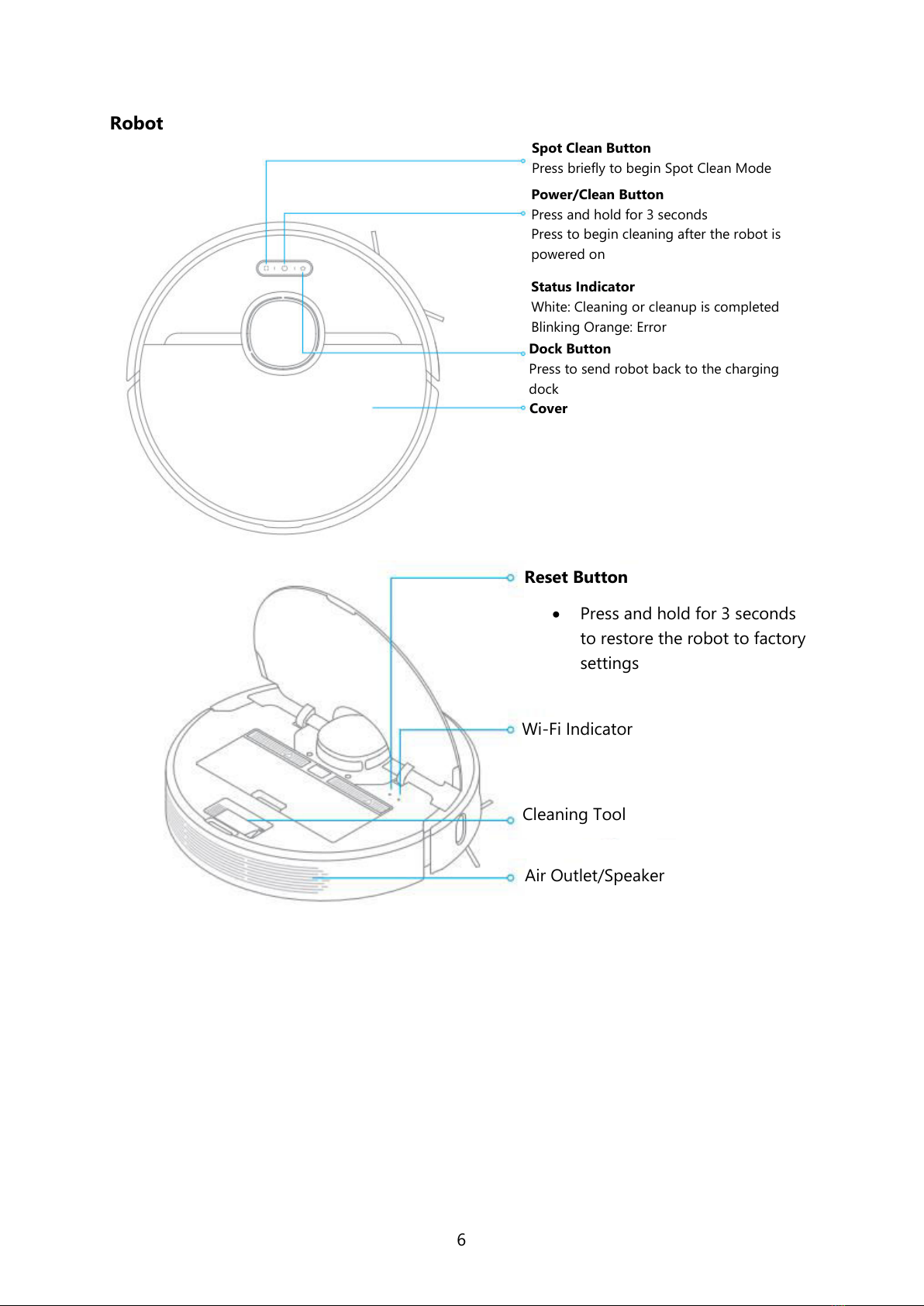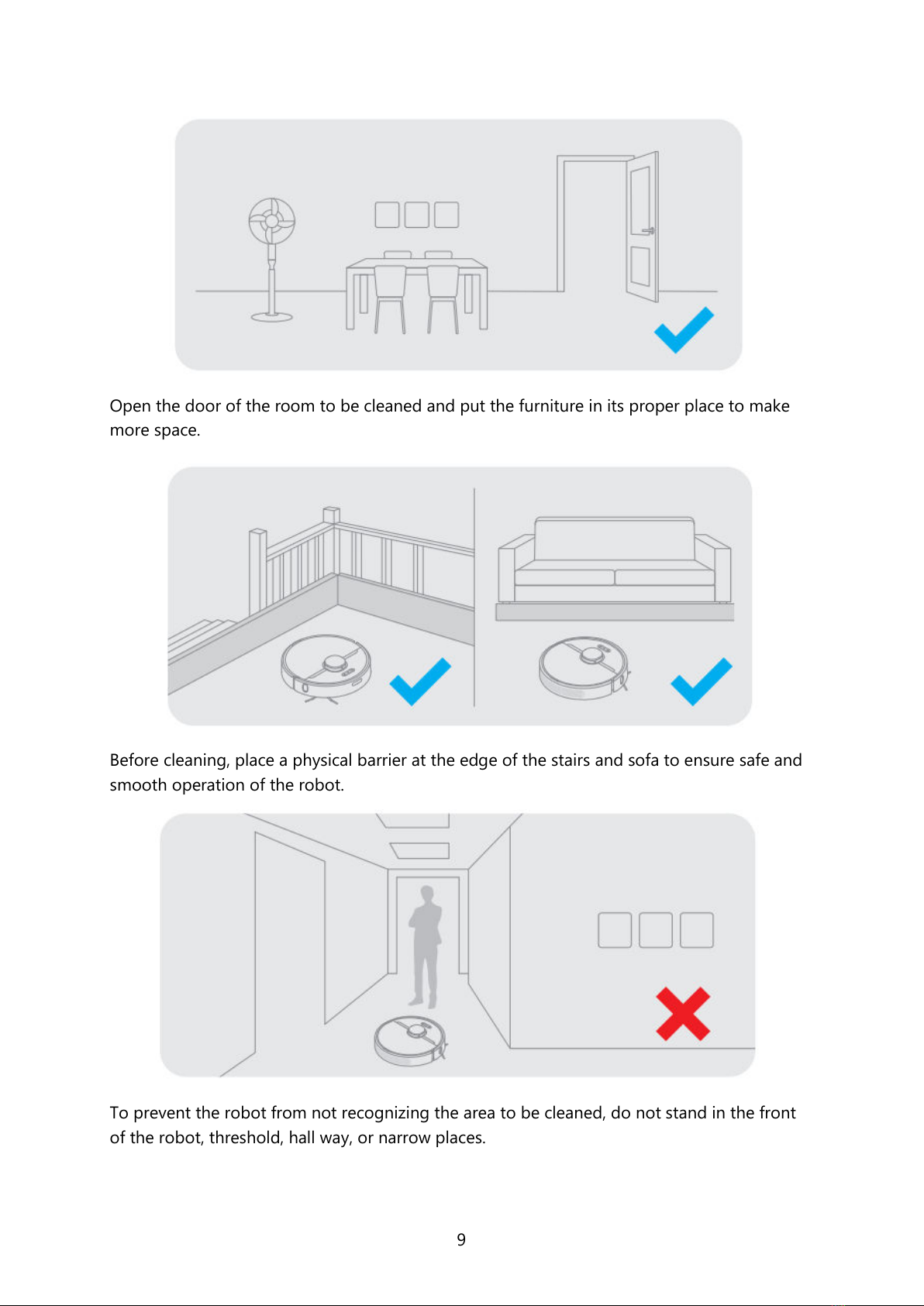4
Safety Information
Usage Restrictions
This product can be used by children aged 8 years and above and person with
physical, sensory, intellectual deficiencies, or limited experience or knowledge under
the supervision of a parent or guardian to ensure safe operation and to avoid any
risks.
Cleaning and maintenance shall not be done by children without supervision.
Children shall not play with this product. Ensure children and pets are kept at a safe
distance from the robot while it is operating.
This product is for floor cleaning in a home environment only. Do not use it outdoors,
or non-floor surfaces, or in a commercial or industrial setting.
Do no use the robot in an area suspended above ground level without a protective
barrier.
Do not use the robot at an ambient temperature above 40° or 0°C or on a floor with
liquids or sticky substances.
Pick up any cables from the floor before using the robot to prevent it from dragging
them while cleaning.
Remove fragile or small items from the floor to prevent the robot from bumping into
and damaging them.
Keep hair, fingers, and other body parts away from the suction opening of the robots.
Keep the brush cleaning tool out of reach of children.
Do not place children, pets, or any item on top of the robot regardless of whether it is
stationary or moving.
Do not use the robot to clean any burning objects.
Do not vacuum hard or sharp objects.
Make sure the robot is turned off and charging dock is unplugged before cleaning or
performing maintenance.
Do not wipe any part of the product using a wet cloth or liquids.
Please use this product in accordance with the instructions in the User Manual. Users
are responsible for any loss or damage that arise from improper use of this product.