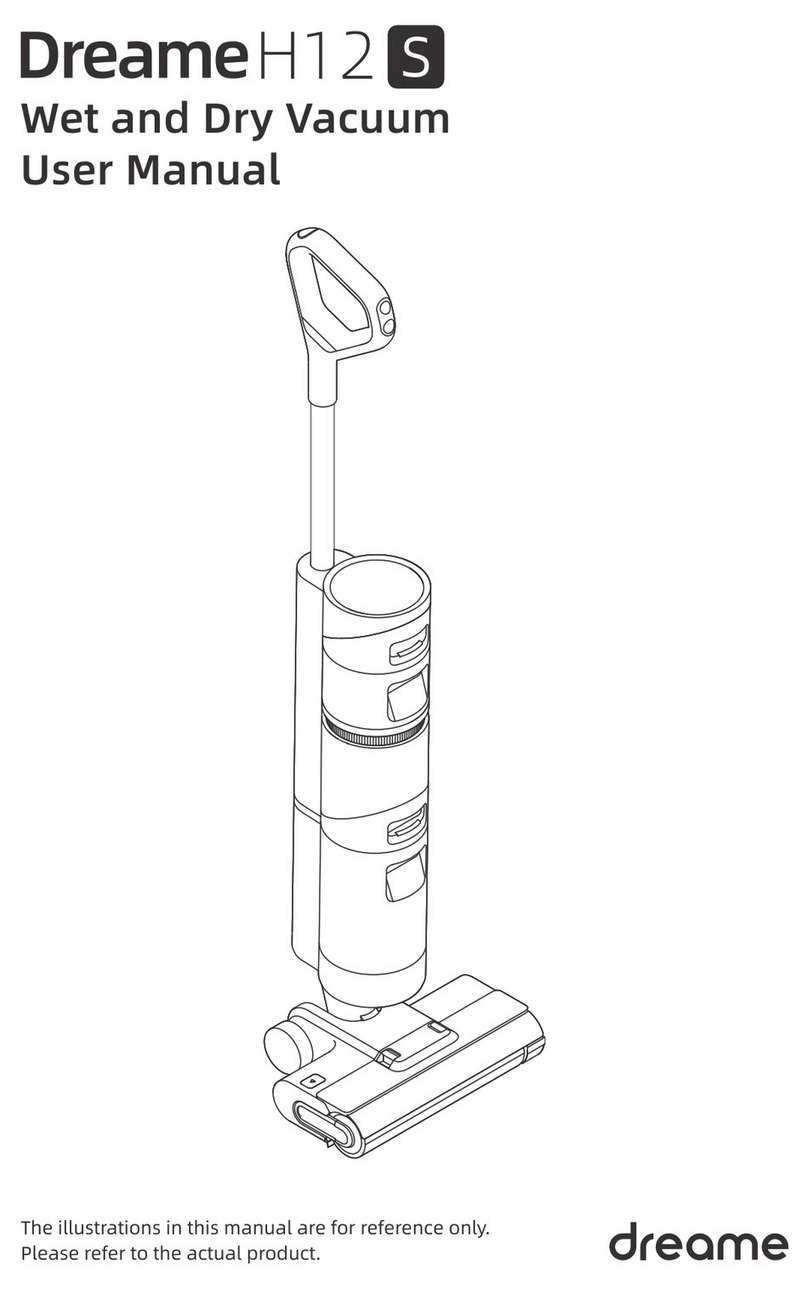Dreame Bot D9 Max User manual
Other Dreame Vacuum Cleaner manuals

Dreame
Dreame D9 User manual

Dreame
Dreame M12 User manual

Dreame
Dreame DreameBot D10s User manual

Dreame
Dreame U20 User manual
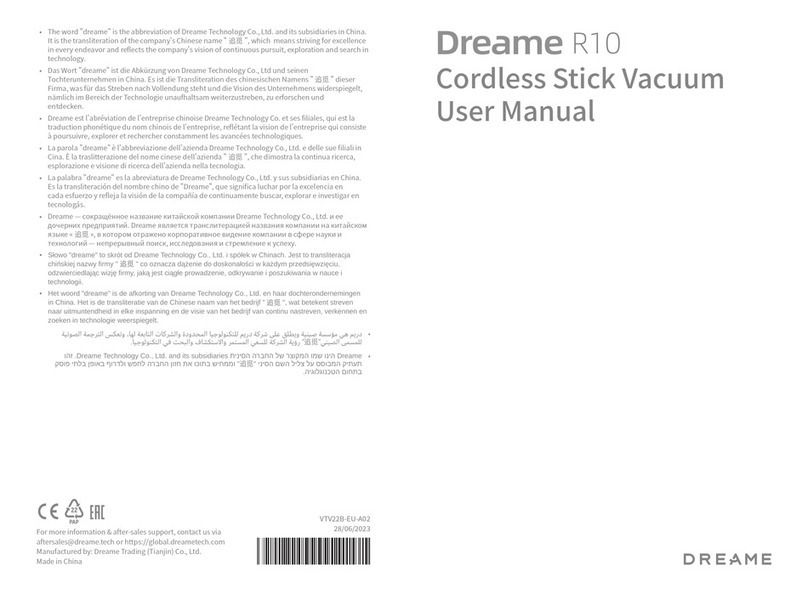
Dreame
Dreame R10 User manual
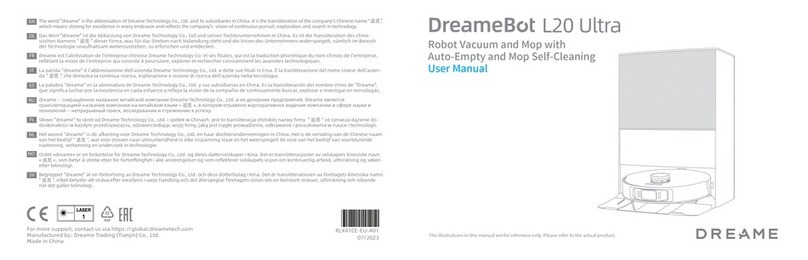
Dreame
Dreame DreameBot L20 Ultra User manual

Dreame
Dreame Bot L10 Pro User manual

Dreame
Dreame P10 User manual

Dreame
Dreame F9 Installation guide

Dreame
Dreame T20 User manual
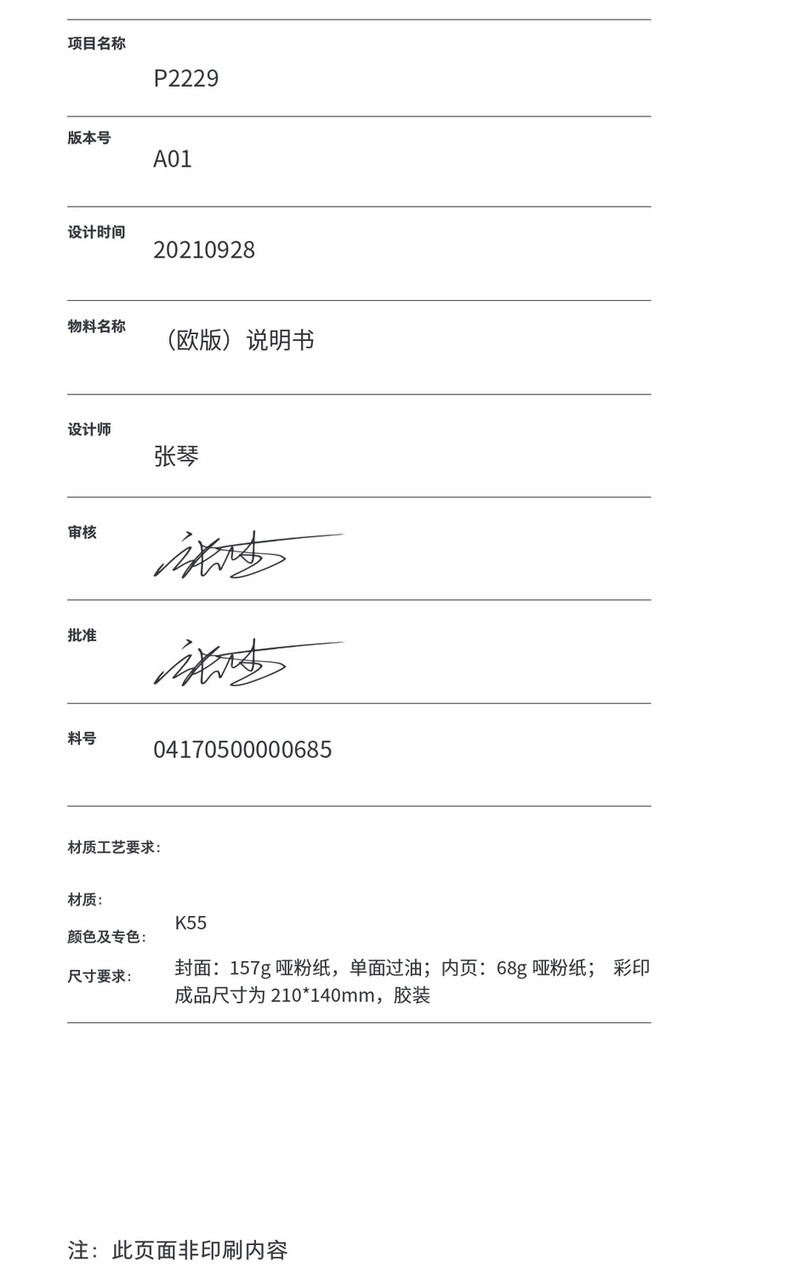
Dreame
Dreame V12 Pro User manual

Dreame
Dreame Bot D9 Max User manual

Dreame
Dreame DreameBot L10S Ultra User manual

Dreame
Dreame V12 Installation guide

Dreame
Dreame V9 User manual

Dreame
Dreame Bot W10 User manual
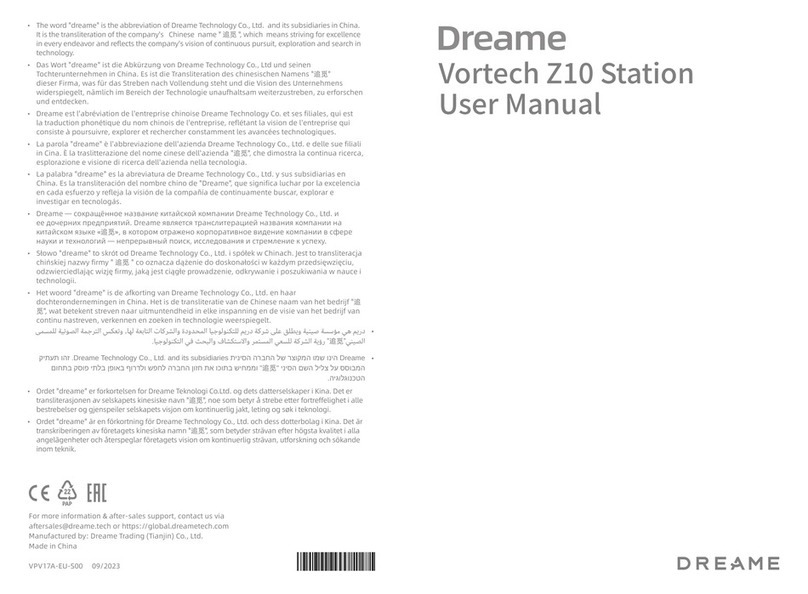
Dreame
Dreame Vortech Z10 Station User manual

Dreame
Dreame DreameBot L10 Ultra User manual

Dreame
Dreame DreameBot D10s User manual
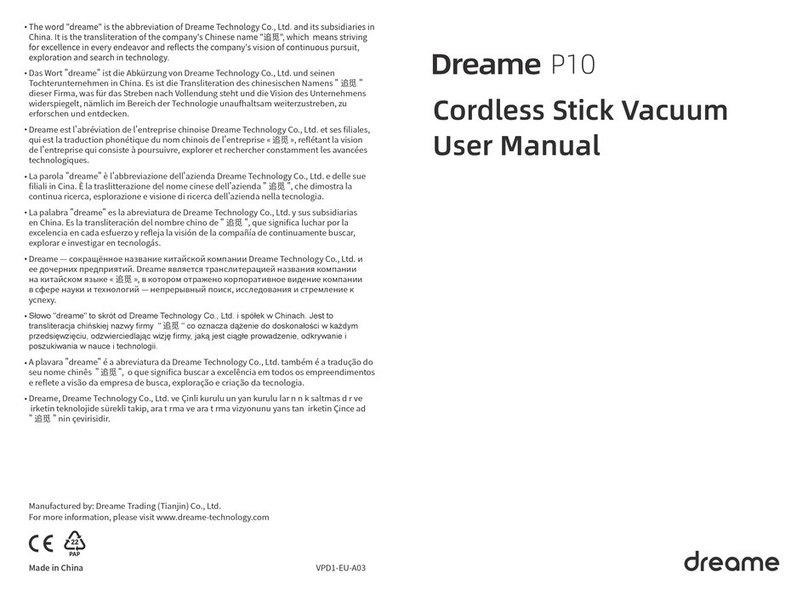
Dreame
Dreame P10 User manual