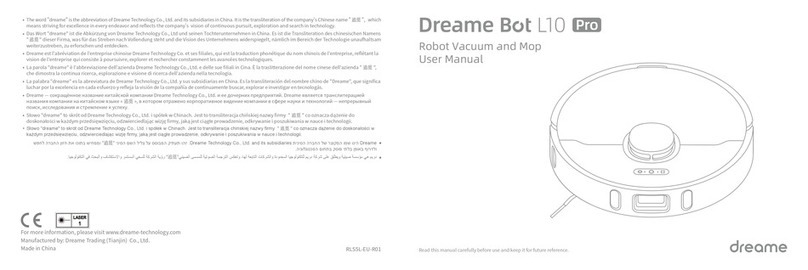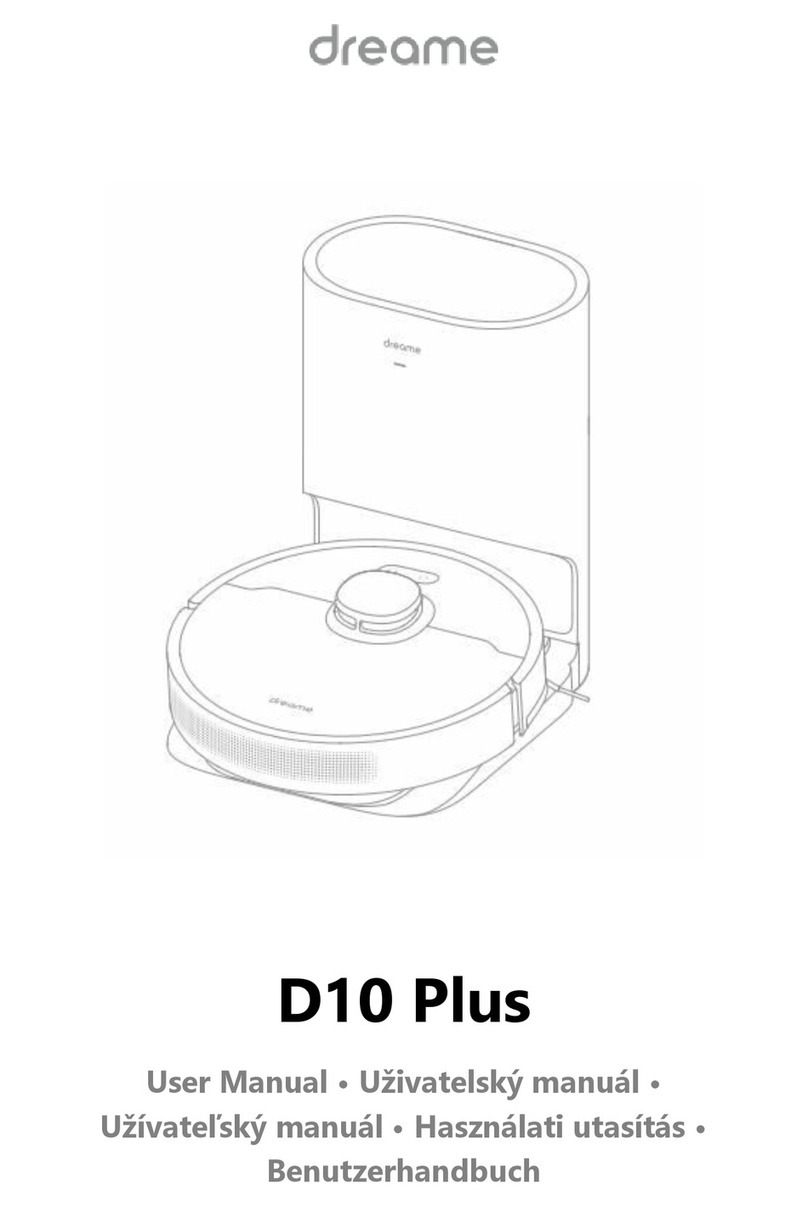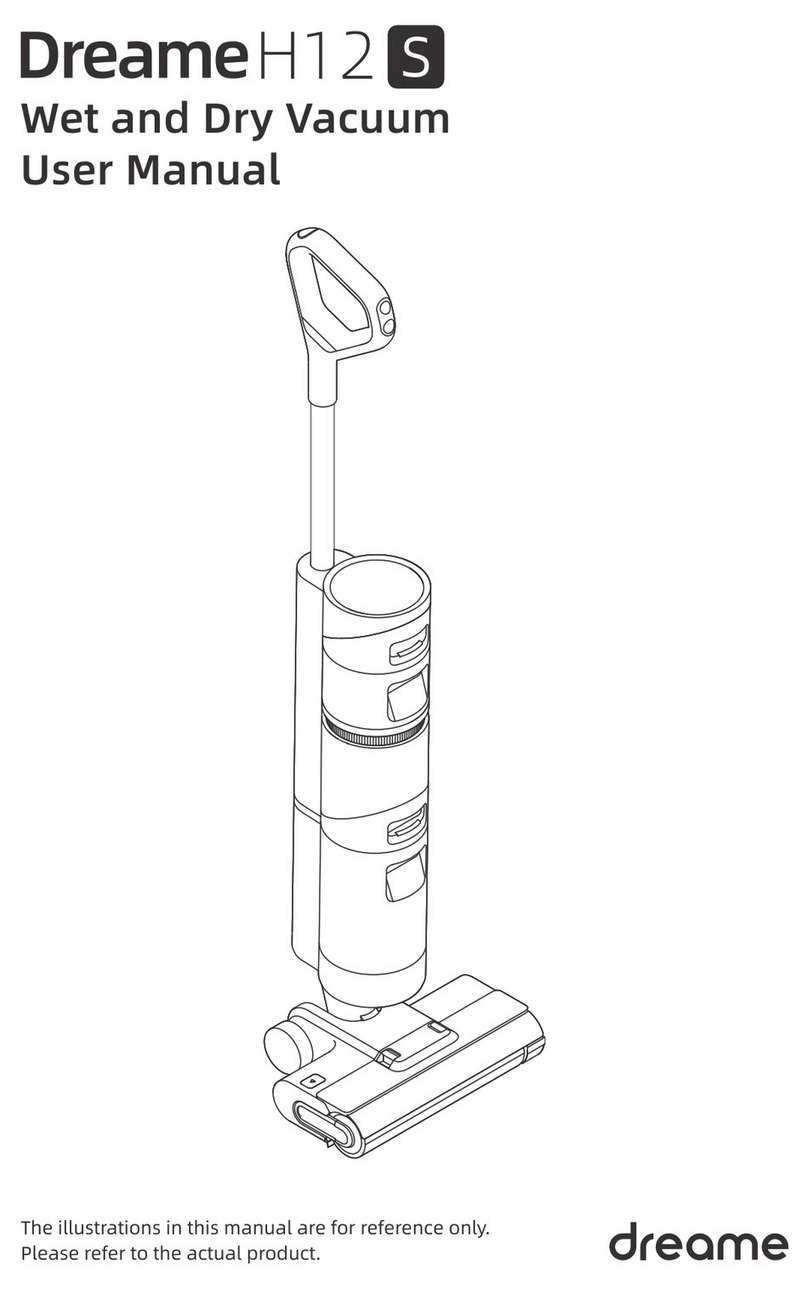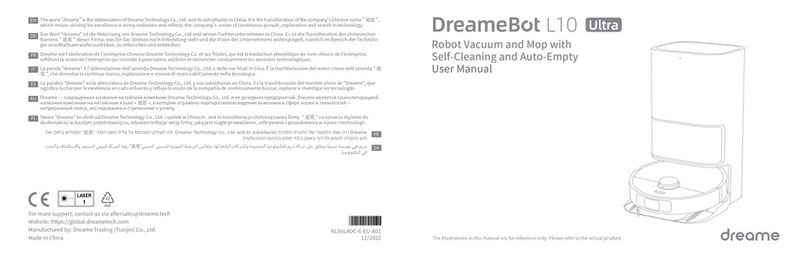3 4
ENEN Safety Information
Usage Restrictions
·Do not vacuum hard or sharp objects. Do not use the appliance to pick up
objects such as stones, large pieces of paper or any item that may clog the
appliance.
·Plug must be removed from the socket-outlet before cleaning or maintaining
the appliance.
·Do not wipe the robot or the base station with a wet cloth or rinse them with
any liquid. After cleaning washable parts, fully dry the parts before reinstalling
and using them.
·Please use this product in accordance with the instructions in the User Manual.
Users are responsible for any loss or damage that arises from improper use of
this product.
Batteries and
Charging
·Do not use any third-party battery orbase station. The robot can only be used
with the model RCWC1 base station.
·Do not attempt to disassemble, repair, or modify the battery or the base station
on your own.
·Do not place the base station near a heat source.
·Do not use a wet cloth or wet hands to wipe or clean the base station's
charging contacts.
·Do not improperly dispose of old batteries. Unneeded batteries should be
discarded at an appropriate recycling facility.
·If the power cord becomes damaged or broken, stop using it immediately and
contact after-sales service.
Laser Safety
Information
Safety Information
·The laser sensor in this product meets the IEC 60825-1: 2014 Standard for Class
1 laser products. Please avoid direct eye contact with it during use.
Hereby, Dreame Trading(Tianjin)Co., Ltd. declares that the radio equipment type RLL11GC is in compliance with Directive 2014/53/EU. The full text of the EU
declaration of conformity is available at the following internet address: https://global.dreametech.com
For detailed e-manual, please go to https://global.dreametech.com/pages/user-manuals-and-faqs
·Make sure the robot is turned off when being transported and kept in its
original packaging if possible.
·If the robot will not be used for an extended period of time, fully charge it, then
turn it off and store it in a cool, dry place. Recharge the robot at least once
every 3 months to avoid over-discharging the battery.
·The lithium-ion battery pack contains substances that are hazardous to the
environment. Before disposing of the robot vacuum, please first remove the
battery pack, then discard, or recycle it in accordance with local laws and
regulations of the country or region it is used in.
·When removing the batteries from the product, it is better to use up the
batteries and make sure your product is disconnected from power.
Batteries and
Charging
1 ) U n i n s t a l l t h e s c r e w o n t h e b o t t o m , t h e n r e m o v e t h e c o v e r.
2) Unplug the battery connector, then remove the batteries. Do not damage the
battery case to avoid any risk of injuries.
3) Return the batteries to a professional recycling organization.