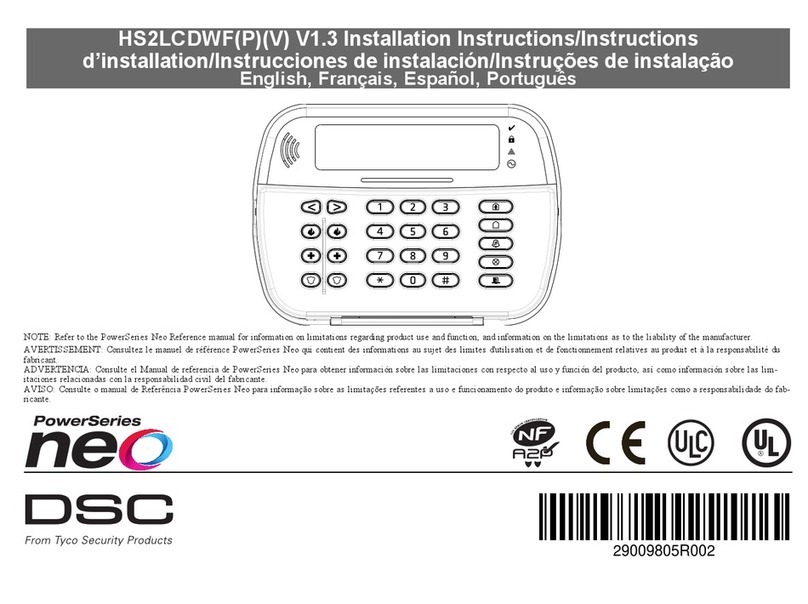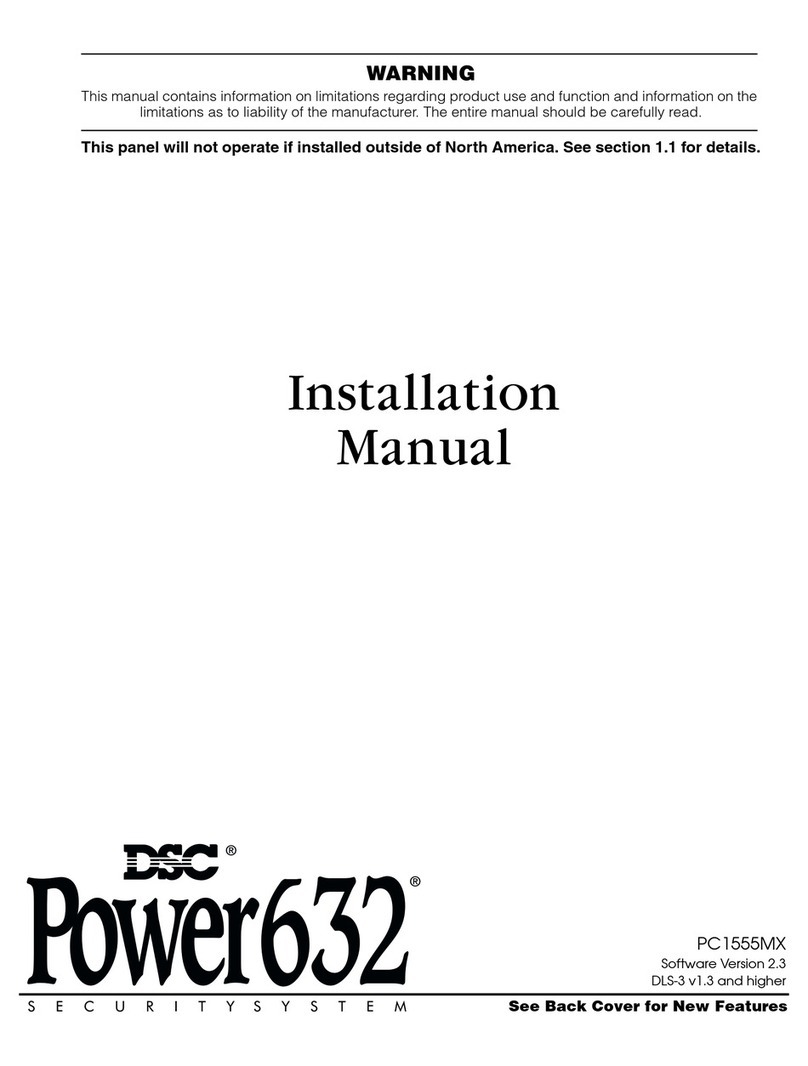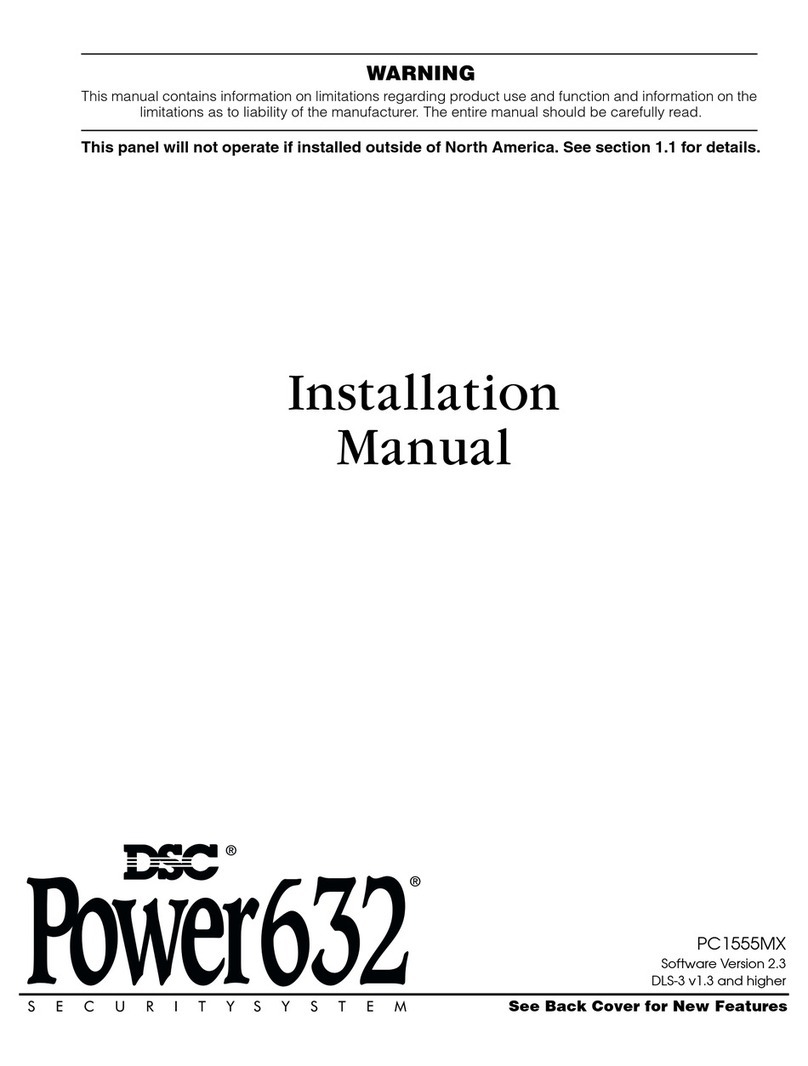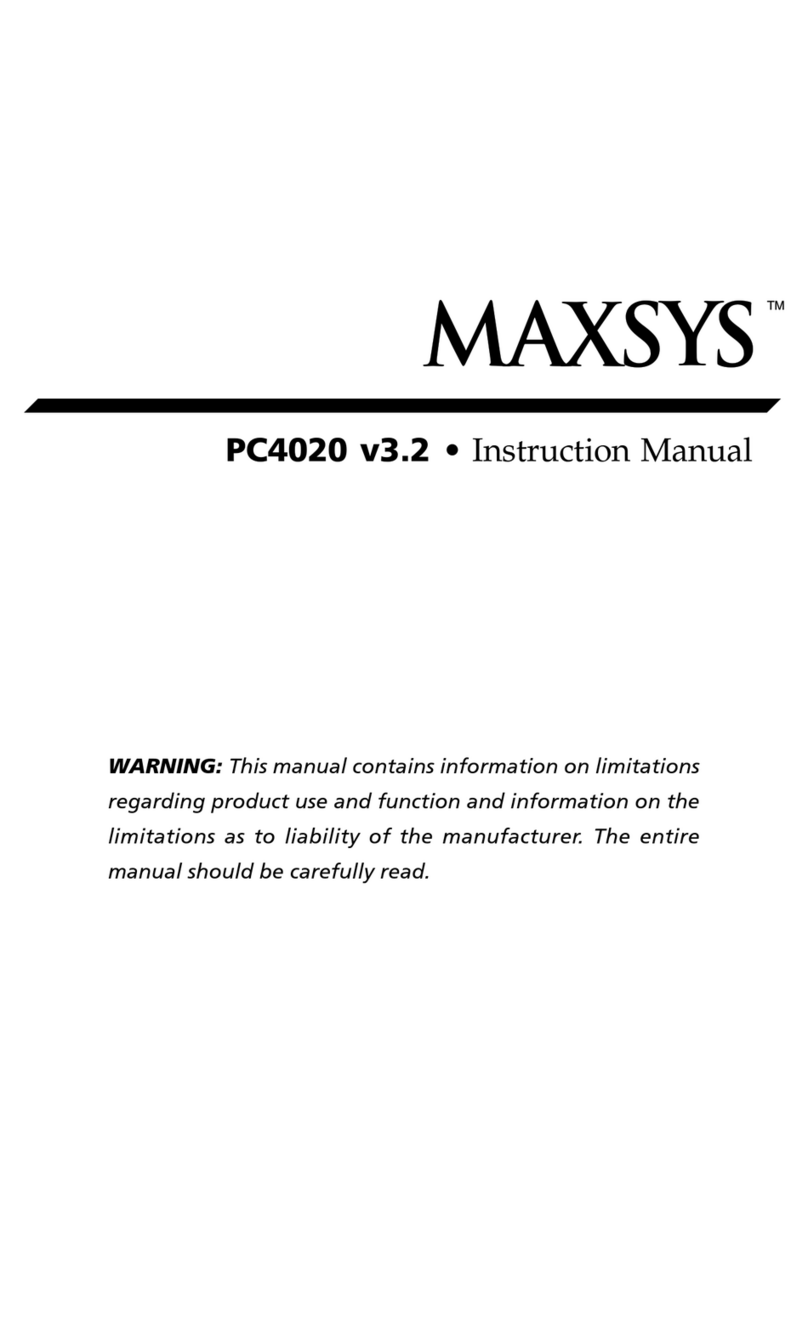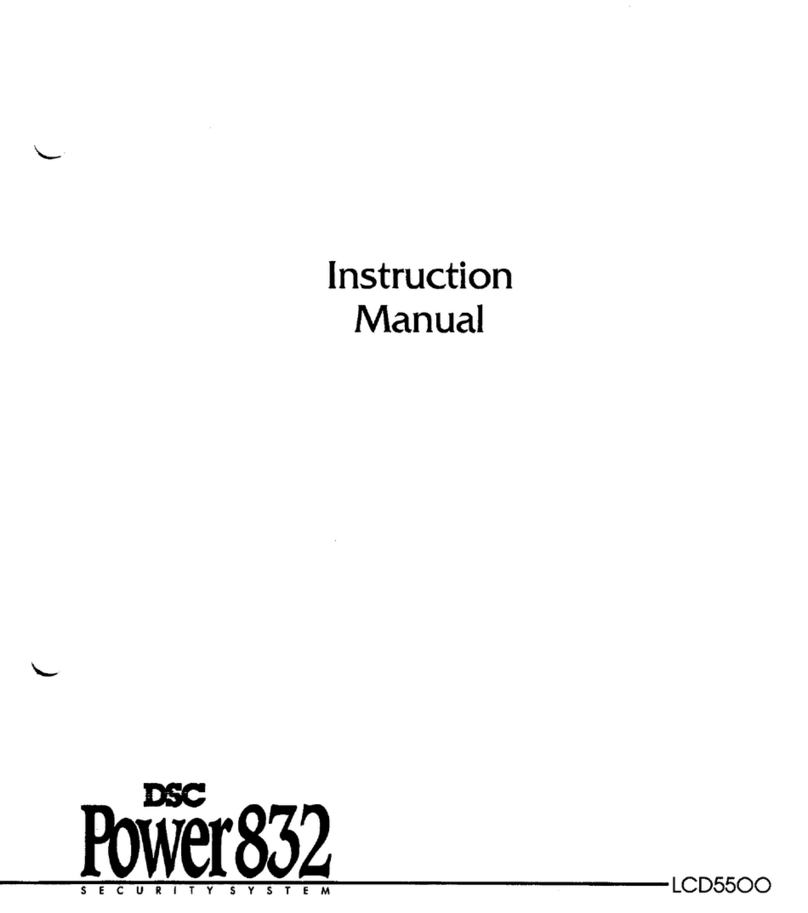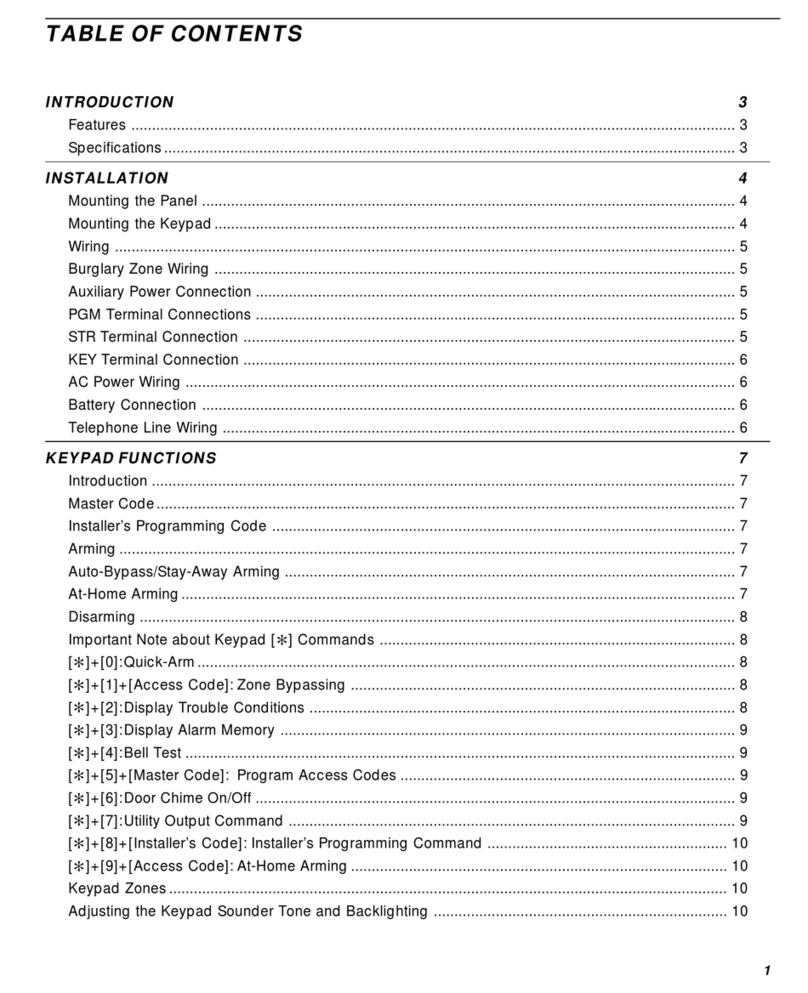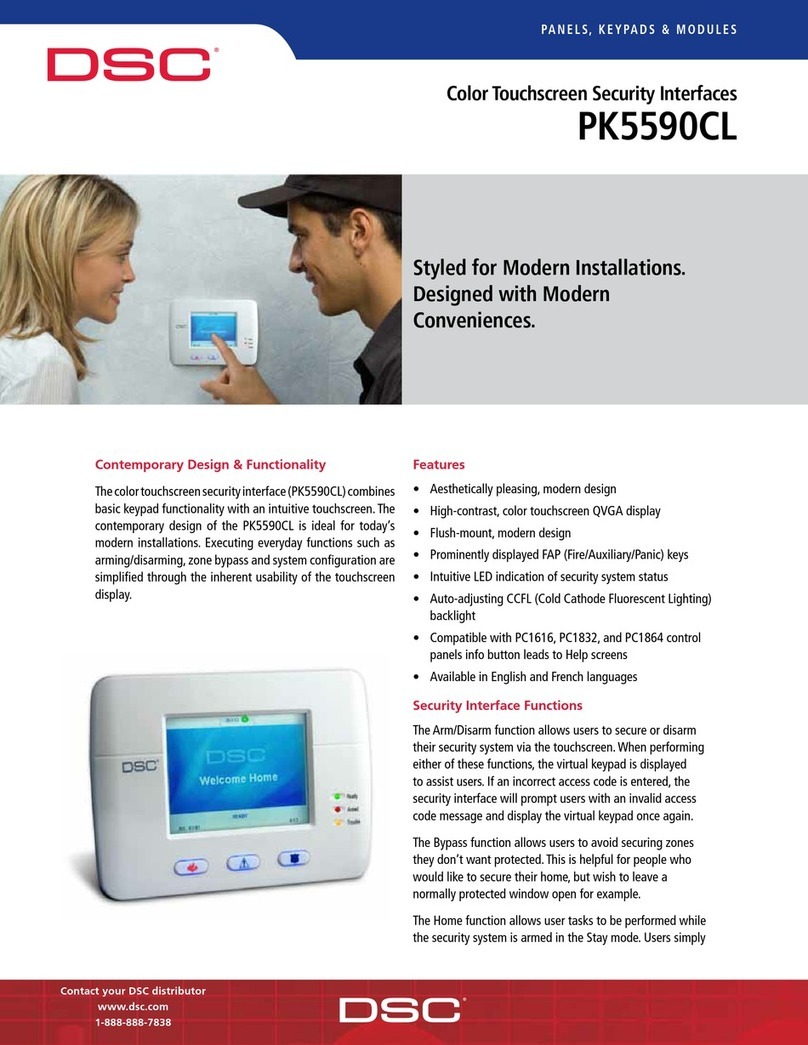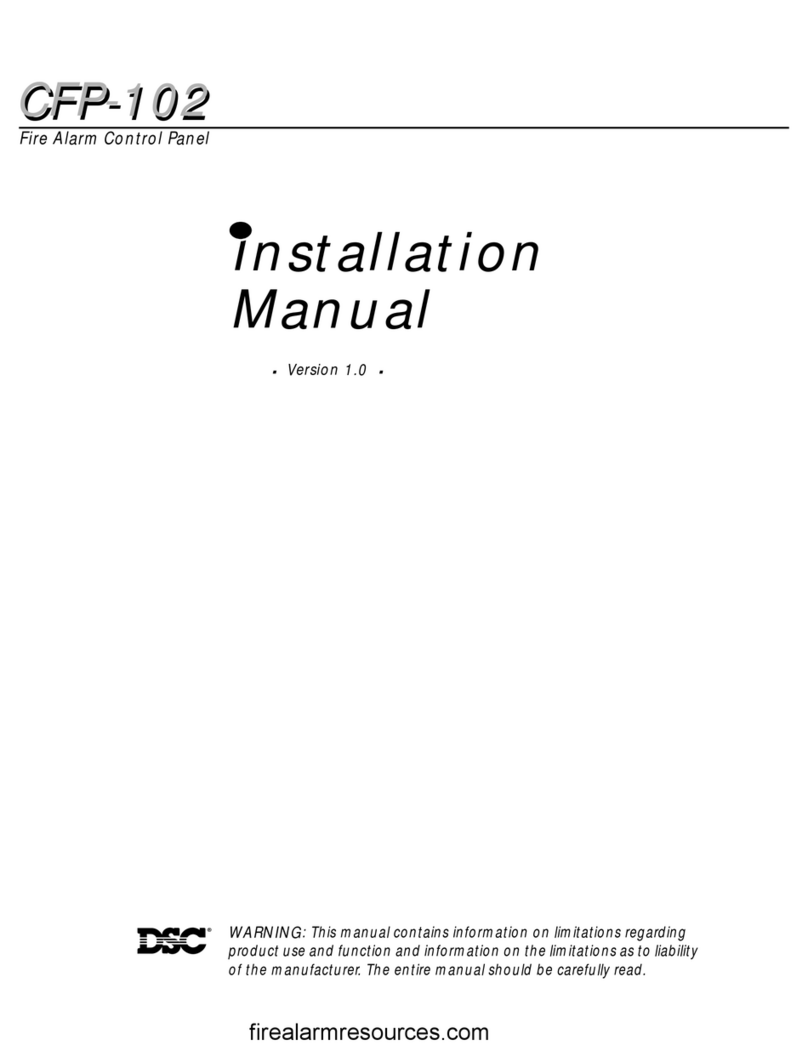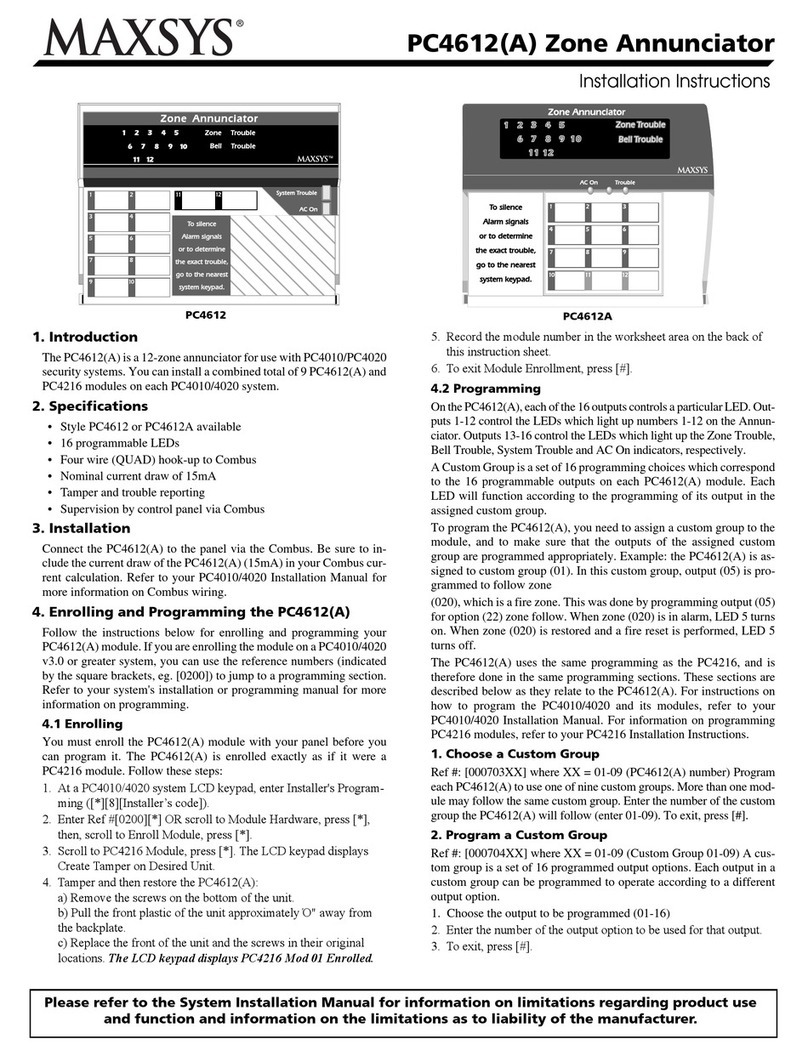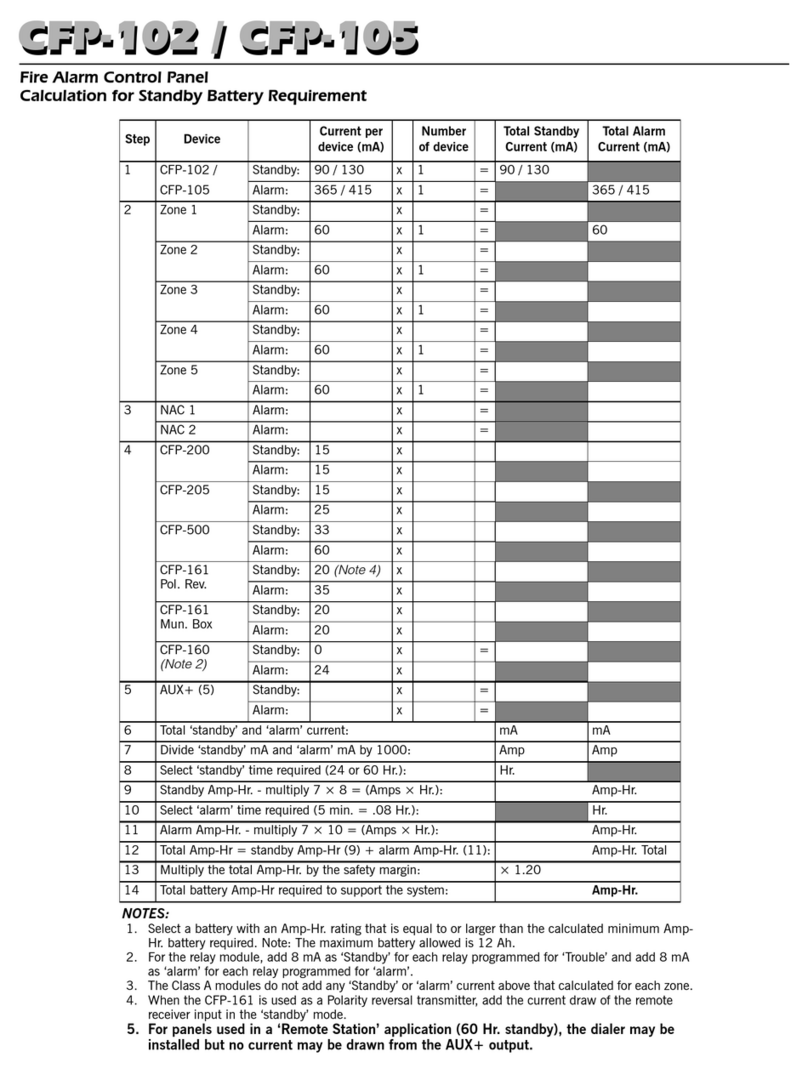4
Section 2: Installation and Wiring
The following sections provide a complete description of how to wire and configure devices and zones.
2.1 Installation Steps
The following steps are provided to assist with the installation of
the panel. It is suggested that you read over this section briefly
to get an overall understanding of the order of installation. Once
this is done carefully work through each step. Working from this
plan will help reduce problems and reduce the overall installation
time required.
Step 1 Create a Layout
Draw a rough sketch of the building and include all alarm detec-
tion devices, zone expanders, keypads and all other modules
that are required.
Step 2 Mounting the Panel
Locate the panel in a dry area, preferably located near an
unswitched AC power source and the incoming telephone line.
Before attaching the cabinet to the wall be sure to press the five
circuit board mounting studs into the cabinet from the back.
NOTE: Complete all wiring before applying AC or connecting the
battery.
Step 3 Wiring the Keybus (Section 2.3)
Wire the Keybus to each of the modules following the guidelines
provided.
Step 4 Assigning Zones to Zone Expanders (Section 2.5)
If zone expander modules are being used the modules must be
configured so the panel knows which zones are assigned to each
expander. Follow the guideline provided to assign zones to
expanders.
Step 5 Zone Wiring (Section 2.9)
Power down the control panel and complete all zone wiring. Fol-
low the guidelines provided in section 2.9 to connect zones
using normally closed loops, single EOL resistor, double EOL
resistors, Fire zones and Keyswitch Arming zones.
Step 6 Completing Wiring
Complete all other wiring including bells or sirens, telephone line
connections, ground connections or any other wiring necessary.
Follow the guidelines provided in section 2.2 “Terminal
Descriptions”.
Step 7 Power up the Control Panel
Once all zone wiring and Keybus wiring is complete, power up
the control panel.
NOTE: The panel will not power up if only the battery is connected.
Step 8 Keypad Assignment (Section 2.6)
Keypads must be assigned to different slots to be properly super-
vised. Follow the guideline provided in section 2.6 to assign
keypads.
Step 9 Confirming Module Supervision (Section 2.7)
By default, all modules are supervised upon installation. Supervi-
sion is enabled at all times so that the panel can indicate a
trouble if a module is removed from the system.
To confirm that each module is properly supervised, follow the
guidelines provided in section 2.7.
Step 10 Programming the System (Sections 4 & 5)
Section 4.0 provides a complete description of how to program
the panel. Section 5.0 contains complete descriptions of the vari-
ous programmable features, what options are available and how
the options function. The Programming Work Sheets should be
filled out completely before attempting to program the system.
Step 11 Testing the System
Test the panel completely to ensure that all features and func-
tions are operating as programmed.
2.2 Terminal Descriptions
NOTE: AC Terminals - AC
The panel requires a 16.5 volt, 40 VA transformer. Connect the
transformer to an unswitched AC source and connect the trans-
former to these terminals.
NOTE: Do not connect the transformer until all other wiring is
complete.
Battery Connection
The battery is used to provide back up power in the event of an
AC power failure and to provide additional current when the
panel demands exceed the power output of the transformer,
such as when the panel is in alarm.
NOTE: Do not connect the battery until all other wiring is complete.
Connect the RED battery lead to the positive of the battery, the
BLACK battery lead to the negative.
Auxiliary Power Terminals - AUX+ and GND
These terminals provide up to 550 mA of additional current at 12
VDC for devices requiring power. Connect the positive side of any
device requiring power to the AUX+ terminal, the negative side
to GND. The AUX output is protected; if too much current is
drawn from these terminals (wiring short) the panel will tempo-
rarily shut off the output, until the problem is corrected.
Bell Output Terminals - BELL+ and BELL-
These terminals provide up to 3 Amps of current at 12 VDC (with
stand-by battery; 700 mA continuous) for powering bells, sirens,
strobes or other warning type equipment. Connect the positive
side of any alarm warning device to BELL+, the negative side to
BELL–. The BELL output is protected; if too much current is drawn
from these terminals (wiring short) the BELL PTC will open.
The Bell output is supervised. If no alarm warning device is being
used connect a 1KΩresistor across BELL+ and BELL– to prevent
the panel from displaying a trouble condition (see section [*][2]
Trouble Display on page 14).
Keybus Terminals - RED, BLK, YEL, GRN
The Keybus is used by the panel to communicate with modules
and by modules to communicate with the panel. Each module
has four Keybus terminals that must be connected to the four
Keybus terminals on the panel. For more information, see section
2.3 Keybus Operation and Wiring on page 5.