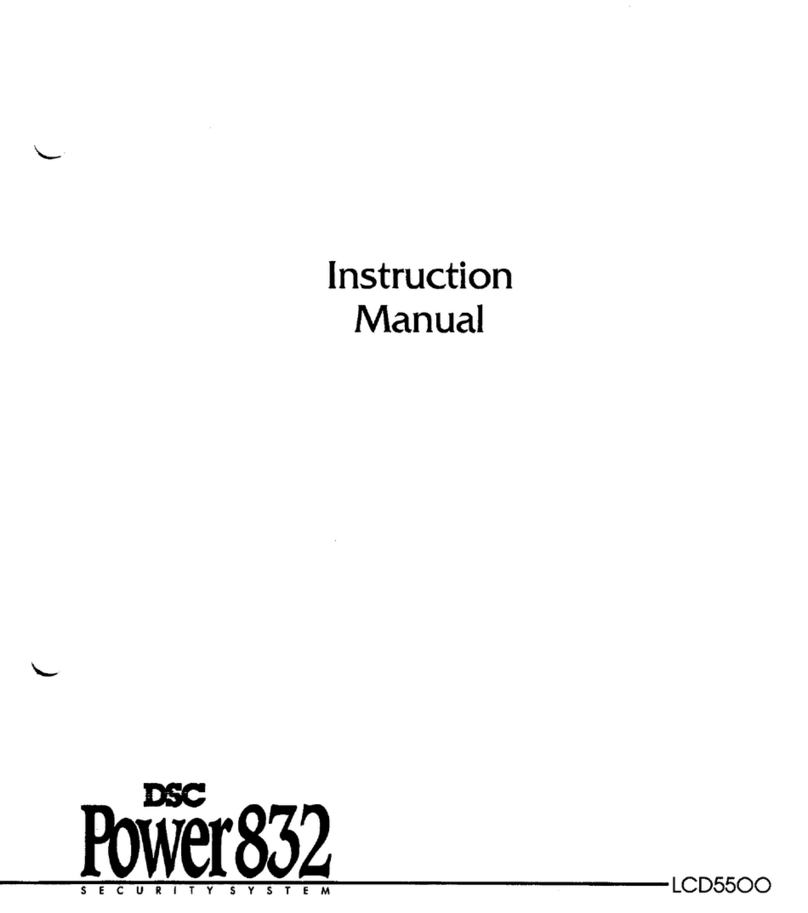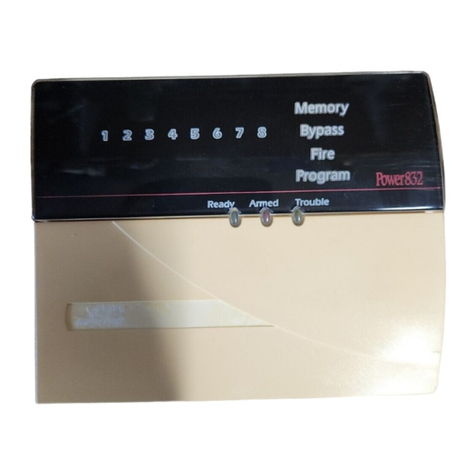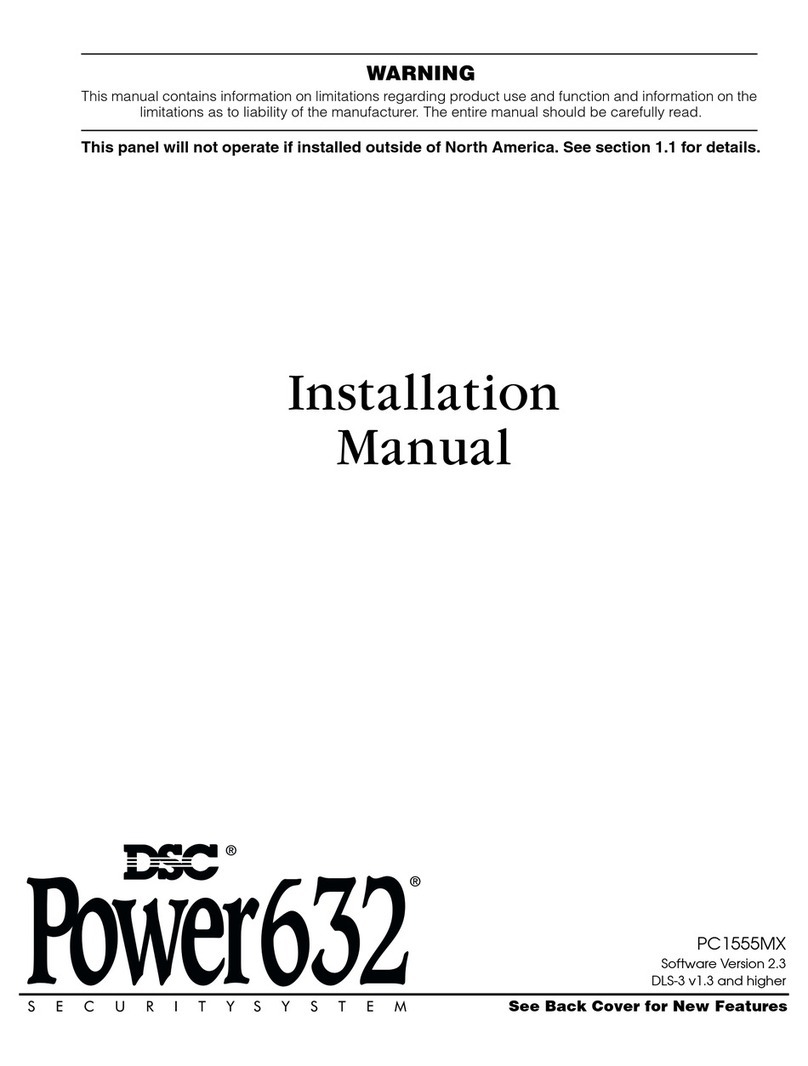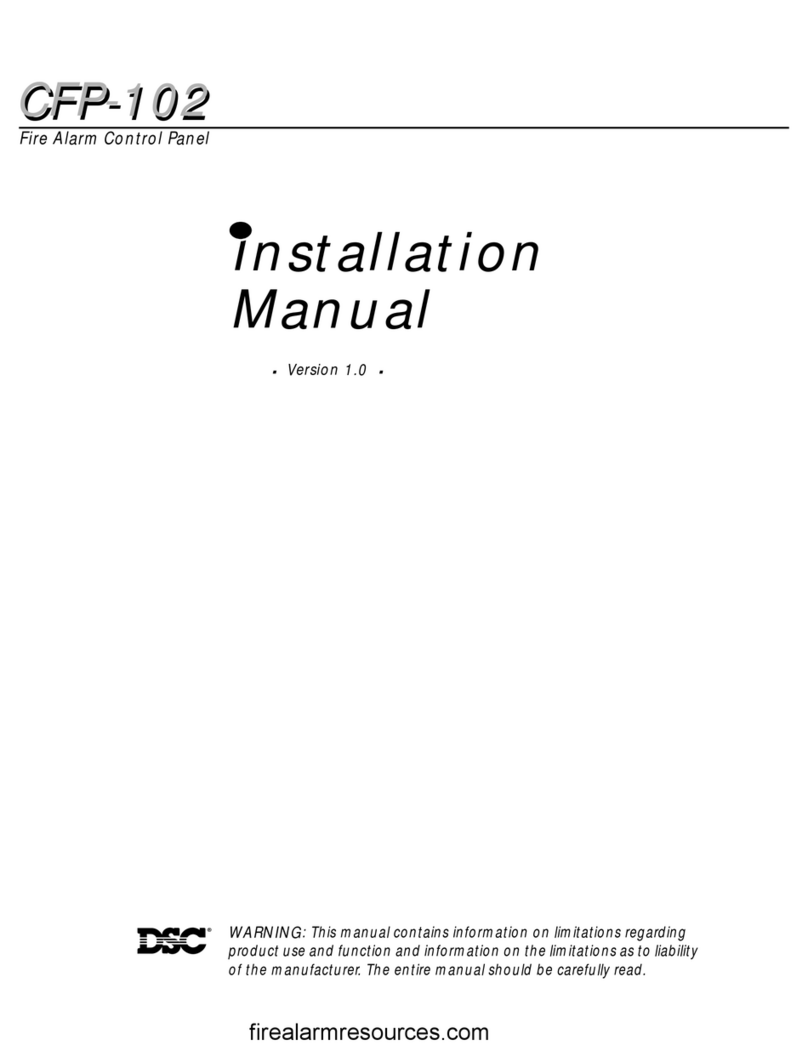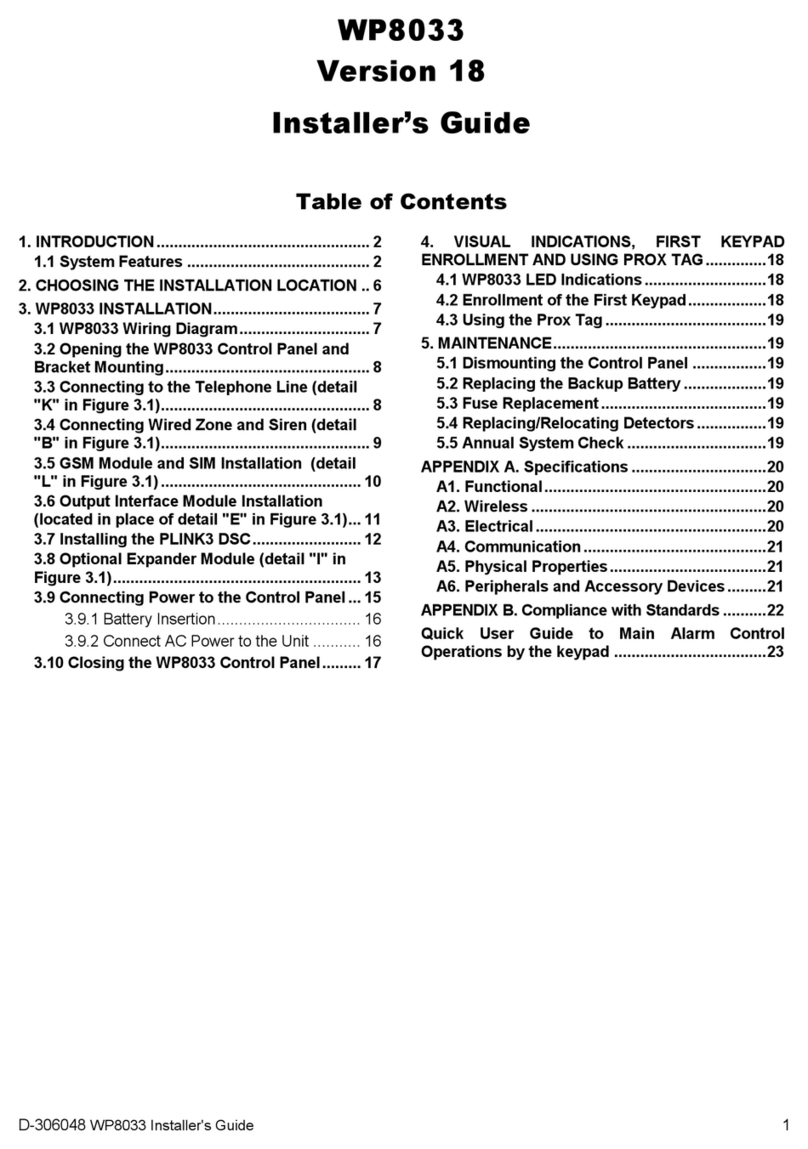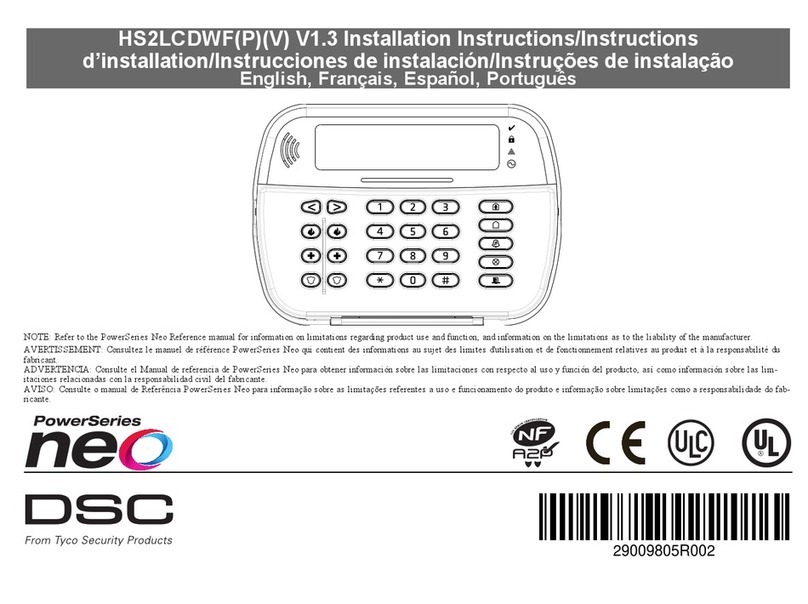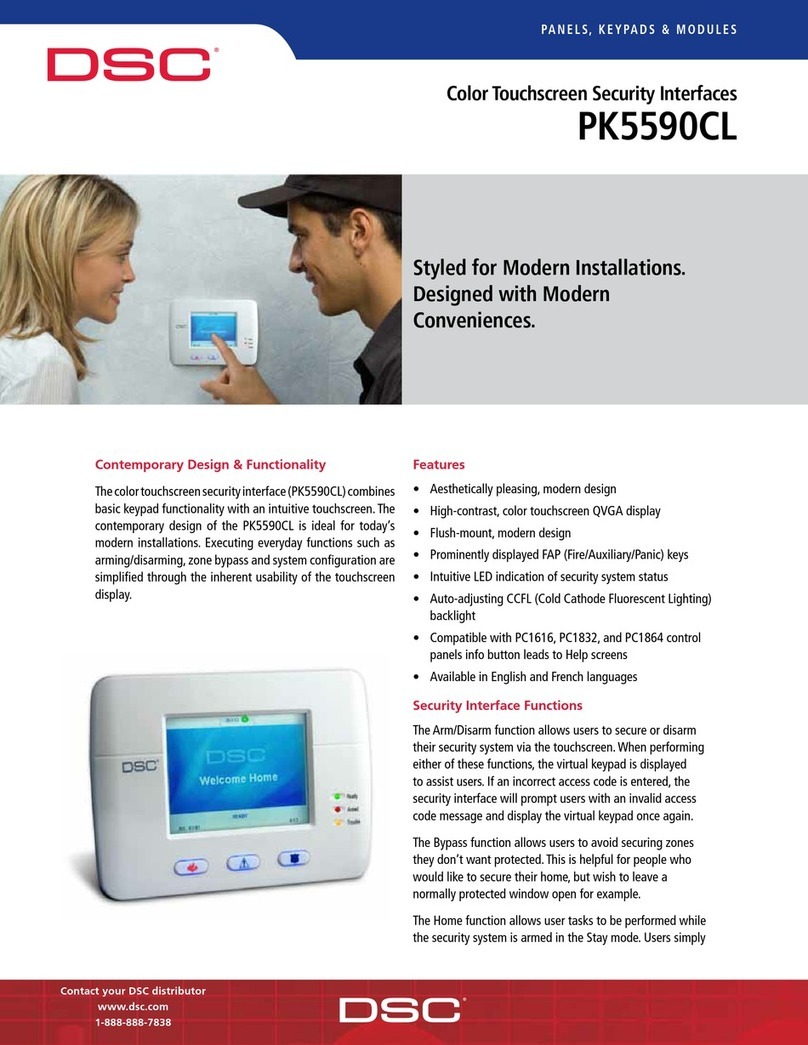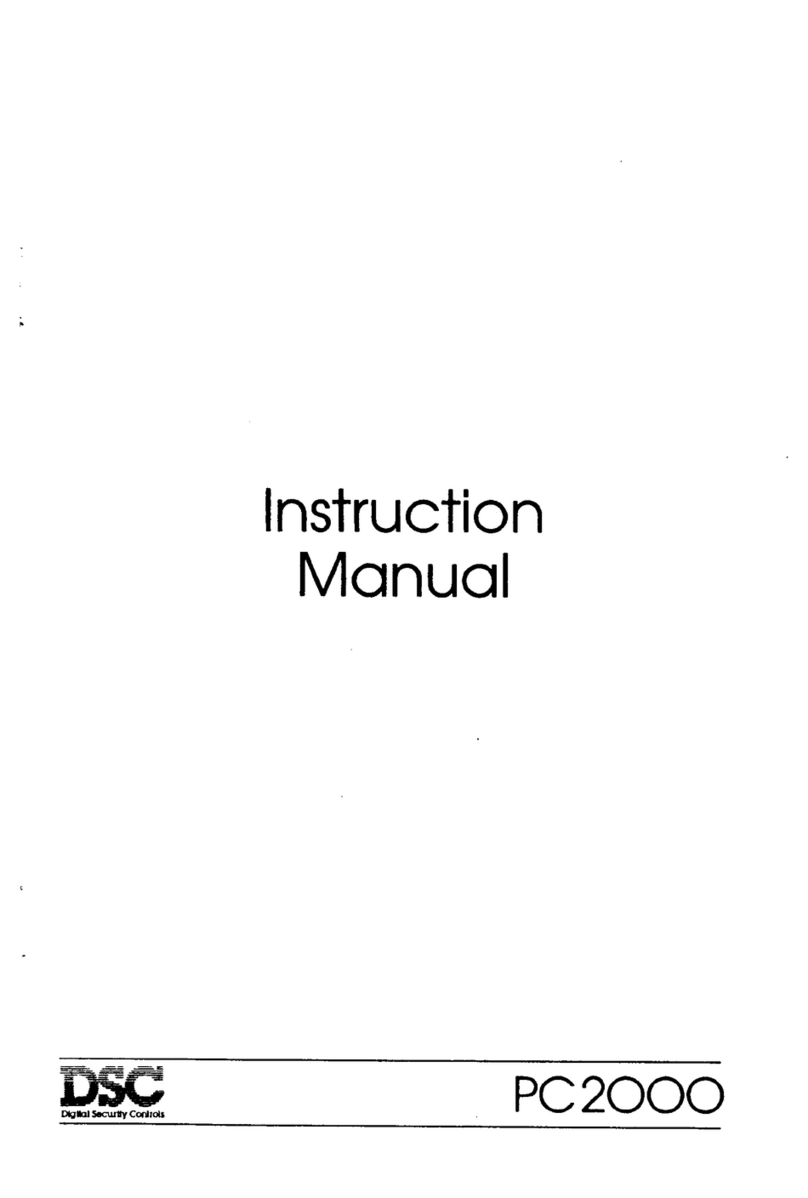7
KEYPAD FUNCTIONS
Introduction
The PC3000RK remote keypad provides complete
information and control of the PC3000 control panel. The
panel can be fully programmed from the keypad. The 16
zone lights and the fire alarm light provide alarm and status
indication for the alarm circuits. The 6 function lights guide
the user in operating the system. The built-in buzzer lets the
user hear correct key entries and other alert signals. The 12-
key keypad is used for code entry and other programming
functions. All keypad entries are made by pressing one key
at a time.
The keypad is normally resting in the arm-disarm mode. In
this condition the zone lights are indicating the opening and
closing of zones.The “Ready” light comes on when all zones
are closed. The system can be directed to perform other
functions such as zone bypassing, displaying trouble
conditions, displaying alarm memory and programming by
entering one of the various [Q] commands described below.
Pressing the [#] key or not making any key entry for 2
minutes always returns the keypad to the arm-disarm mode.
Master Code
A default Master Security Code “1234” is programmed into
the PC3000 at the factory. The Master Security Code is used
for arming and disarming the control panel, for programming
up to fifteen additional security codes using the [Q][5]
command and for enteringother userfunctionsusing the
[Q][6]command. The Master Code can be reprogrammed if
the installer leaves section [19] light 2 off.Becausethe
PC3000 uses EEPROM memory the codes and other data
are retained even after complete AC and battery failure.
Installer’s Programming Code
A default Installer’s Programming Code “3000” is
programmed into the PC3000. This code is used with the
[Q][8] command by the installer to gain access to the system
in order to enter panel or communicator program information.
The Installer’s Programming Code may be changed by the
installer.
Arming
Check to see if the “Trouble” or “Bypass” light is on before
arming the PC3000. Close all protected doors and windows
and stop movement in areas covered by motion detectors.
Check to see that the “Ready” light is on (all zones are
closed). The system cannot be armed unless the “Ready”
light is on. Enter a [4 Digit Security Code]. As each digit is
entered the keypad buzzer will beep. If the security code
was entered incorrectly, the sounder will beep steadily for 2
seconds. If the code was entered correctly but the “Ready”
light was not on, the keypad will beep quickly followed by a
steady tone. When the correct code is entered, the “Armed”
light will come on and the keypad buzzer will beep quickly.
Exit the premises through the designated exit-entry door. At
the end of the allowed exit time all lights on the keypad will
go out except the “Armed” light. See the “Installer’s
Programming [Q][8] Command” section [22] for instructions
on how to change the exit time. Also see, “Quick Arm” and
“At Home Arming”.
Disarming
Enter the premises through the designated exit-entry door.
The keypad buzzer will be on. Go to the keypad and enter
the [4 digit security code]. If an error is made in entering the
code, press the [#] key and enter the code again. The
“Armed” light will go out and the keypad sounder will stop.
The correct security code must be entered before the
allowed entry time expires. To change the entry time see
“Installer’s Programming Command”, [Q][8]. If an alarm
occurred while the panel was armed, the “Memory” light and
the “Zone” light which caused the alarm will start to flash and
stay flashing for 2 minutes when the panel is disarmed.
Pressing the [#] key returns the panel to the normal arm-
disarm mode.
Auto-bypass/Home-Away Arming
If a correct security code is entered, and you do not exit the
premises, the system will, at the end of the Exit delay time,
arm with interior zones automatically bypassed if those
interior zones have been programmed as “Home-Away”
zones. The “Bypass” light will come on immediately following
the arming code being entered until a delay zone is tripped
or [Q] [1] is entered to reactivate bypassed home-away
zones. (See programming sections [16] and [17], zone
definitions for programming zones as “Home-Away”.)
This is a convenience feature for the user who wishes to
remain at home with the system armed. The user does not
have to manually bypass the home-away zones.
To reactivate the home-away zones that have been
automatically bypassed, press [Q] [1]. The “Bypass” light will
go out. This command is a quick method of fully arming the
system before going to bed.
Zone Bypassing
A bypassed zone will not cause an alarm. If a zone is
bypassed the panel may be armed (“Ready” light will be on)
even if the zone is open. Use zone bypassing when access
is needed to part of the protected area. Also, damaged
wiring or contacts on a zone may be temporarily bypassed
until repairs can be made so that the panel can be armed.
[Q]+[1]
To bypass zones, enter [Q] [1] and the zone number(s) to be
bypassed. Press [#] to return to “Ready” (arm-disarm
mode). When bypassing zones, two digits must be entered
for the zone number(s) to be bypassed (e.g. [Q] [1]
[01]....[16]). To remove all bypasses, enter [Q] [1] [00] [#].
The “Zone” lights which are on, while the “Bypass” light is
flashing, indicate the bypassed zones. Remember that if no
keypad entry is made for more than 2 minutes the keypad
will return to the arm-disarm mode. Then, in order to bypass
a zone the complete command must be re-entered. Once
the bypass command is entered, pressing [99] recalls the
last zone or group of zones which was bypassed. If the
same group of zones is bypassed each time, this bypass
recall feature can be used instead of having to bypass zones
individually.
When the PC3000 is programmed, the ability to bypass
certain zones may be eliminated. In this case, the “Zone”
lights for those zones will not come on in response to the
WWW.DIYALARMFORUM.COM