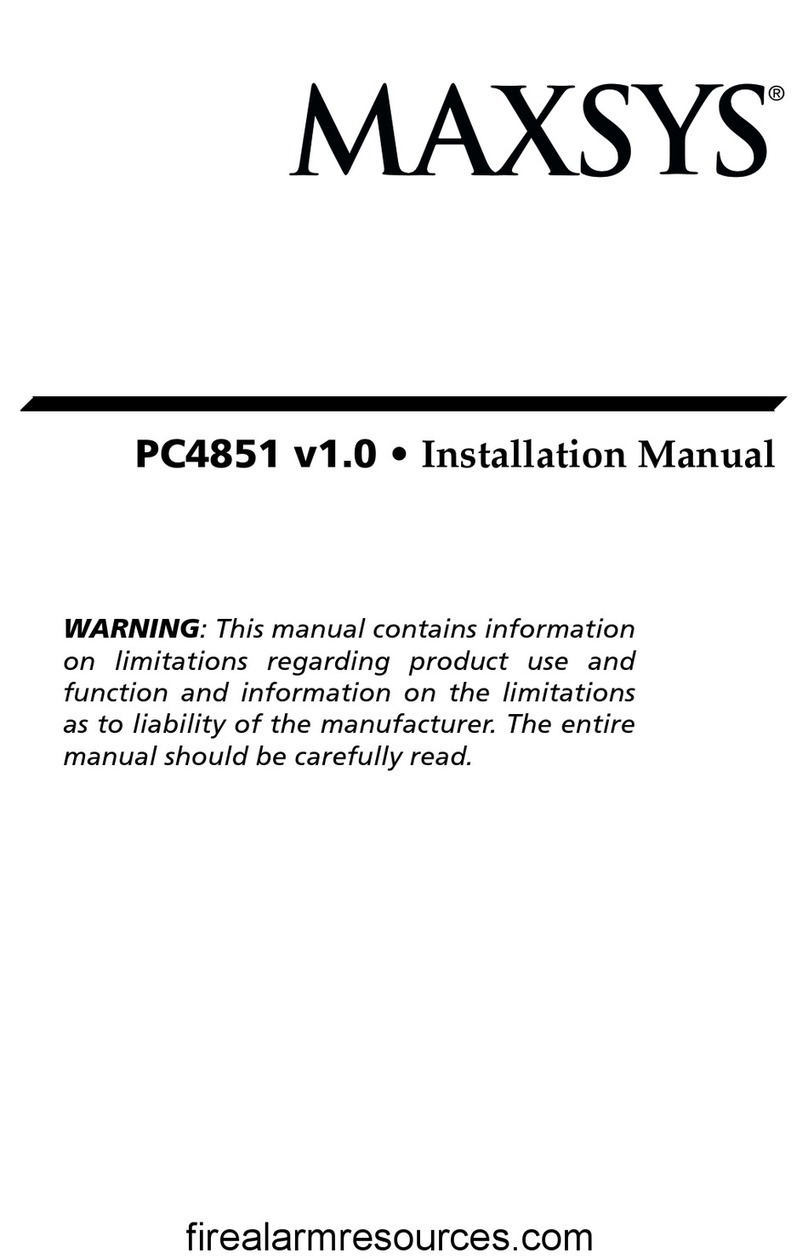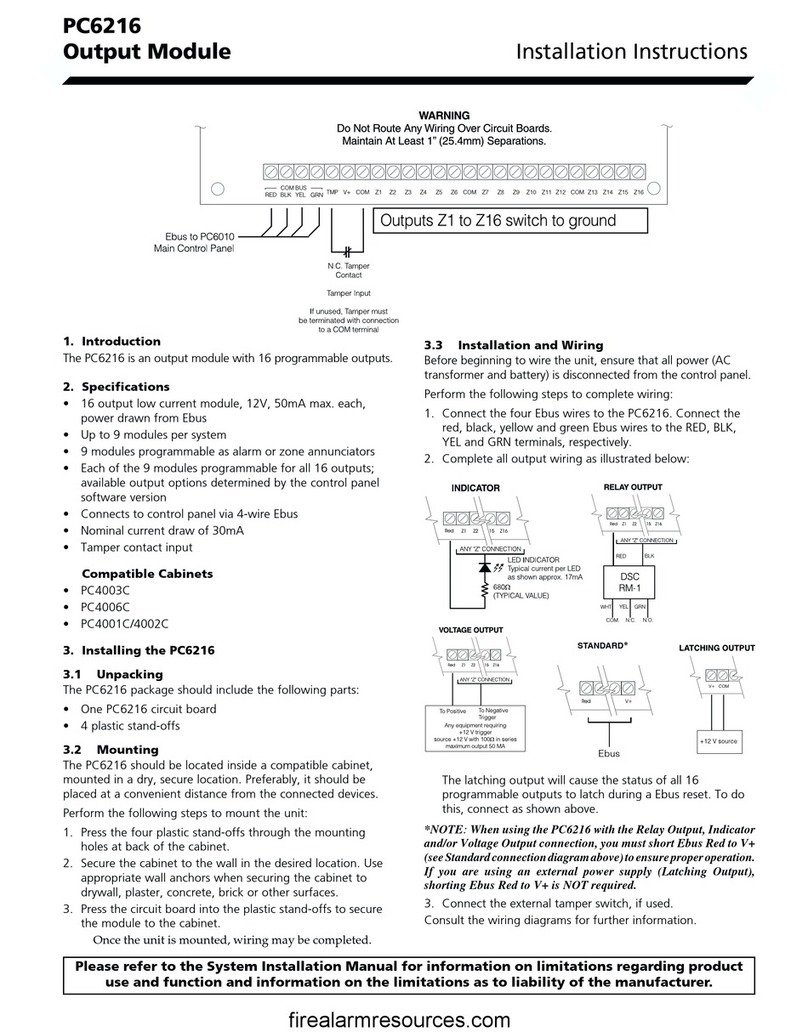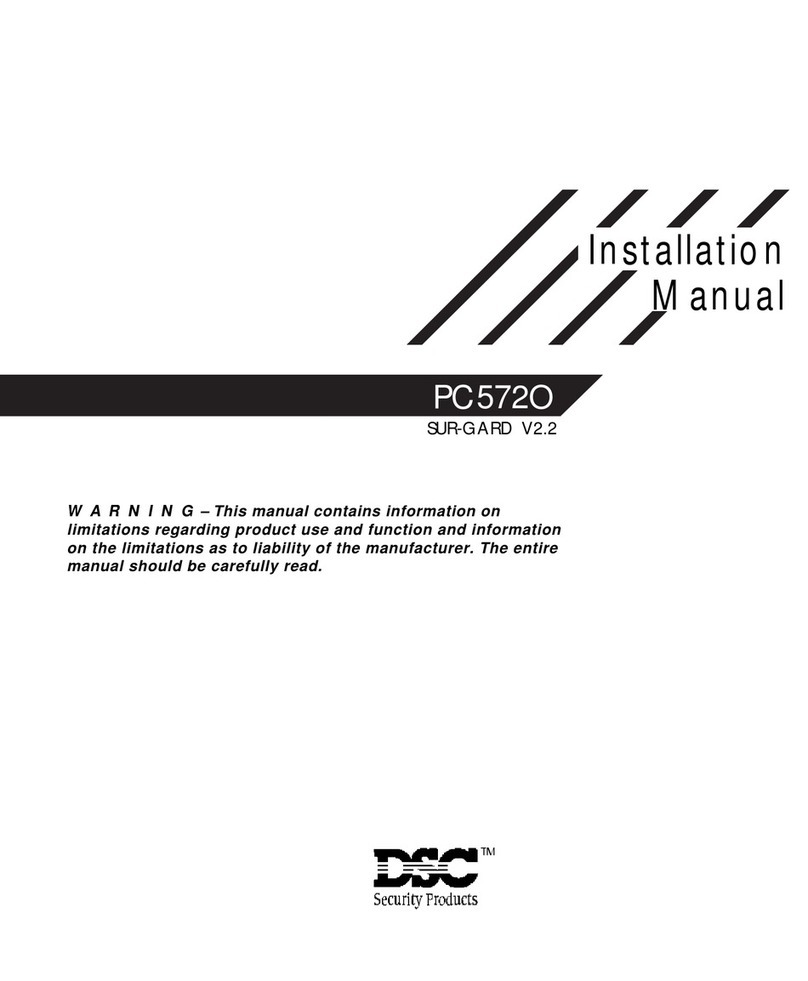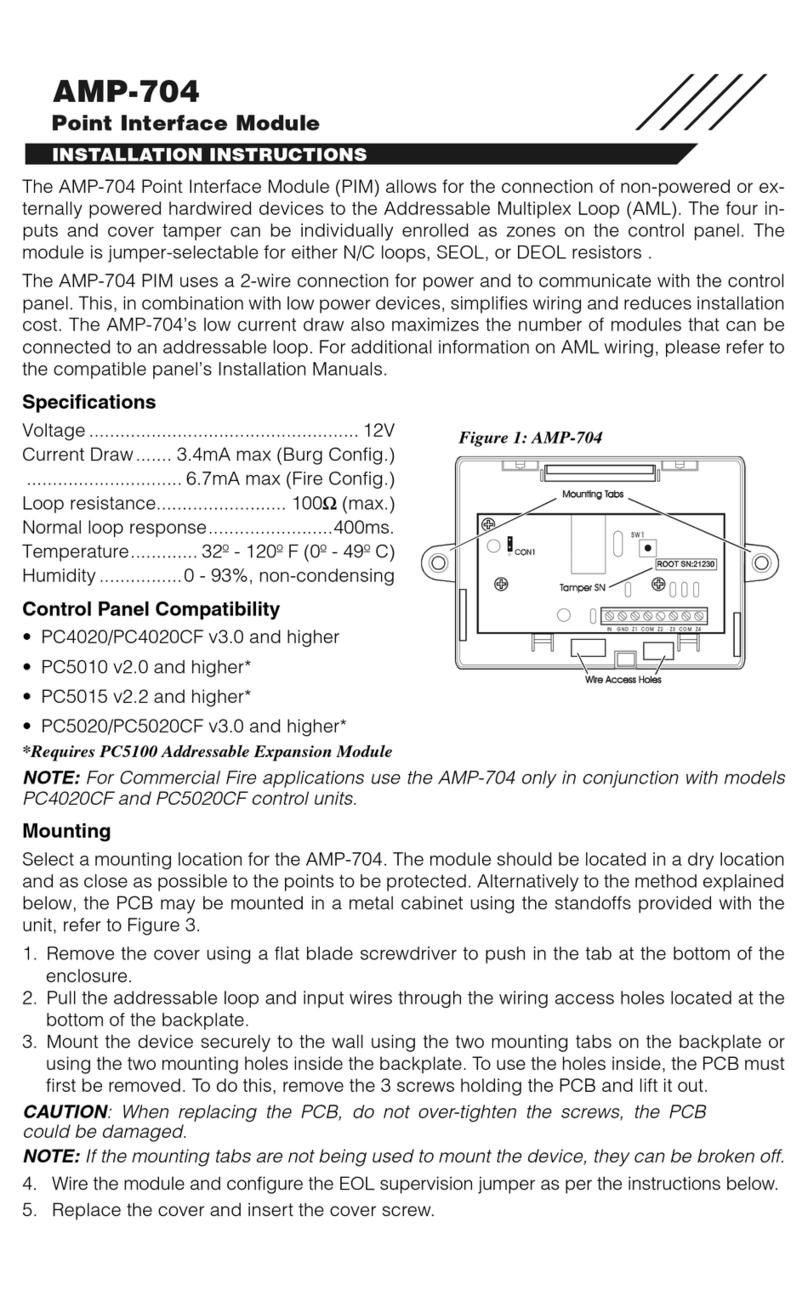Product Summary Sheet July 7, 2003 Rev001
Escort5580(TC) – PowerSeries Telephone Interface & Automation Control Module
Troubleshooting:
1. If a busy tone is heard when the Telephone Access Code is
entered, it may because the [*] key is conflicting with a service
offered by the phone company. Download a new Telephone
Access Code.
2. Phones that only generate short tones may not work. The tone
generated for each key press must be minimum 200 mS.
3. For the Escort v1.x to answer remotely downloading must be
enabled in the control panel – Section [401], option [1] ON.
4. The Escort may have difficulty hearing tones if called remotely
from a different line in the same building because of cross-talk
on the lines. Try calling from a cell phone or an actual remote
location.
Compatibility (Version Identification):
The version of the Escort is printed on a sticker affixed to the main
chip.
Version 1.0 Original release
Version 1.1 Support for user code programming
Version 1.2 Support for different languages
Version 1.2TA v1.2 with French voice
Version 1.2TF v1.2 with Spanish voice
Version 2.0 Support for thermostat control
Version 2.02 Changed F, A and P key operation
Version 3.0 Support for Power864, 64 zones, 8 partitions,
audio port added to allow for verbal door chime
and verbal alarm (requires PC5936 module)
Wiring:
KEYBUS Connect RED, BLK, YEL and GRN terminals to the
KEYBUS terminals on the main control panel
TIP, RING Connect to T1, R1 of the main control panel
T1, R1 Connect to house phones
Receiving Incoming Calls:
If an incoming call is detected while the Escort is being accessed it
will announce:
Attention. You have an incoming call. To receive call, press [#]
now.
Press [#] and the Escort will connect the user to the incoming call.
Accessing the Escort:
Local Access:
1. Pick up a local telephone handset.
2. Enter the Telephone Access Code. Default is [*][*][*].
3. If an access code is required the Escort will announce ‘Enter
your access code’ – Section [021], Option [02].
4. The Escort will announce ‘Hello’ and begin to announce the
status of the system.
Remote Access:
1. Turn on remote access – Section [021], option [01] ON.
2. Call the Escort. Let the phone ring one full ring, hang up and
call again.
3. The Escort will announce ‘Hello’.
4. Enter the Telephone Access Code. Default is [*][*][*].
5. The Escort will announce ‘Enter your access code’.
6. Enter a valid access code.
7. The Escort will begin to announce the status of the system.
8. If the Telephone Access Code is not entered, or an invalid user
code is entered, the Escort will announce ‘Goodbye’ and hang
up.
The Escort5580(TC) module is a telephone interface module that turns any tone phone, local or remote, into a fully functional keypad. The
Escort5580(TC) uses full sentence prompts to simplify operation. The module also includes an X-10 interface jack and can be used to support up
to 32 X-10 devices with the addition of a PSC04 X-10 interface module.
The ‘TC’ designator in the part number indicates the unit also includes thermostat control. Up to 4 thermostats can be controlled.
The module contains an extensive 240+ word library. Up to 6 words can be programmed for all labels (zones, partitions, X-10 automation items)
to simplify operation for the end user. Programming the Escort module is done using any local tone telephone or downloading.