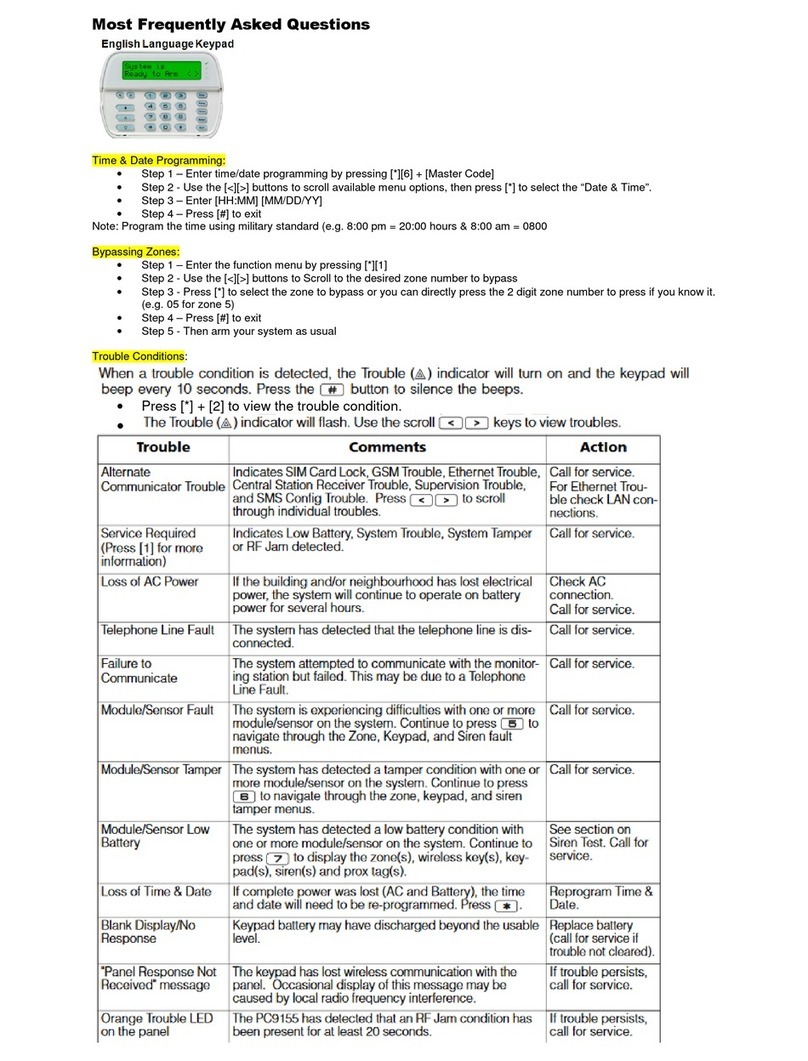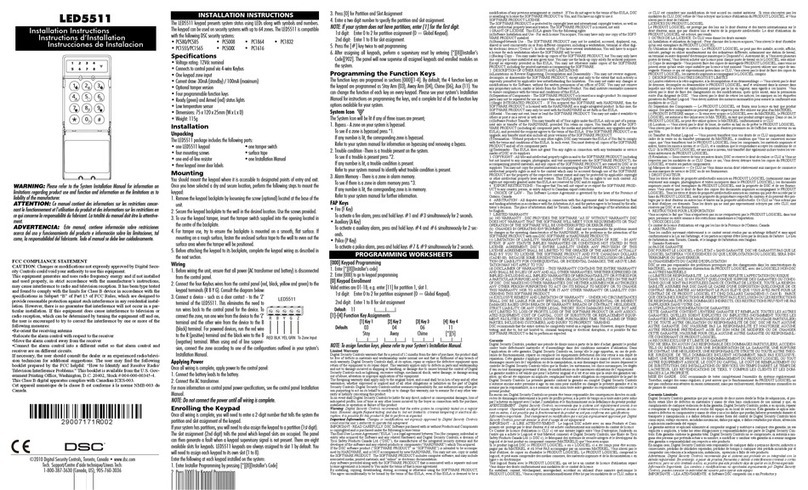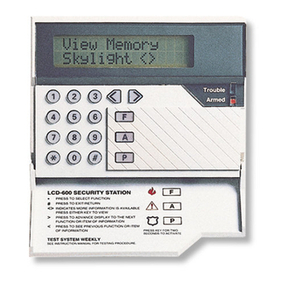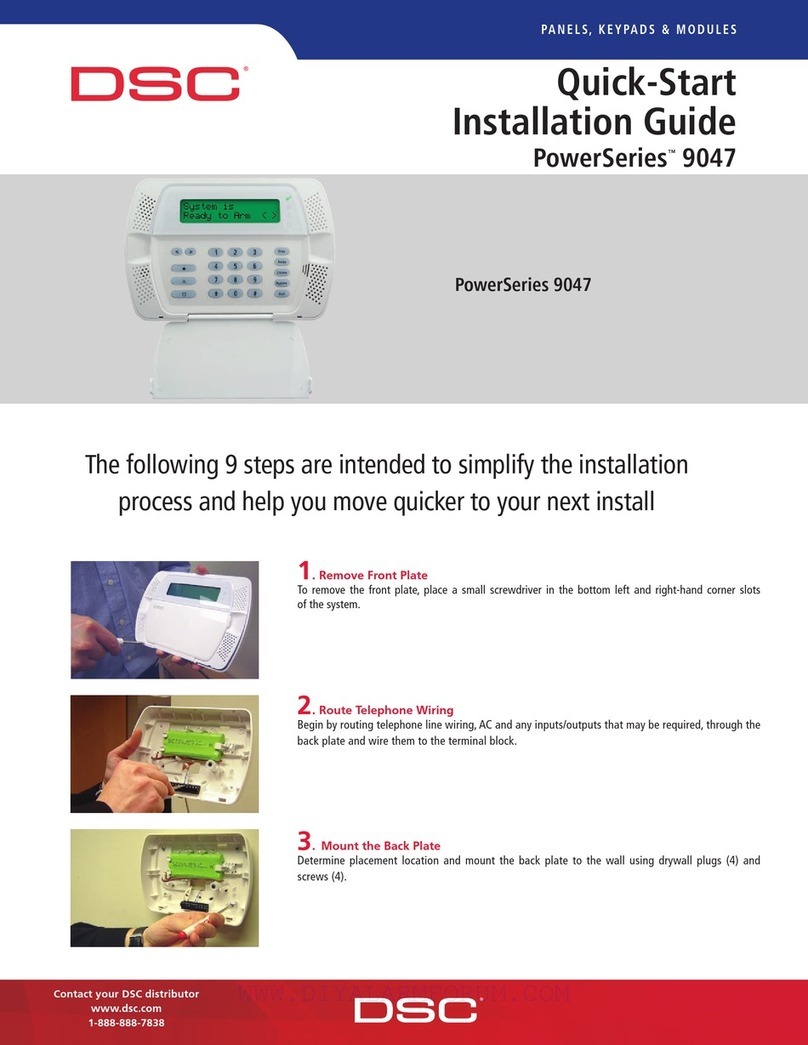Limited Warranty
Digital Security Controls (DSC) warrants that for a periodof 12months from the date of purchase, the
product shall befreeof defects in materials and workmanshipunder normal use and that infulfillment of
any breach ofsuch warranty,DSC shall, at itsoption, repair orreplace thedefective equipmentupon
return of the equipment toits repair depot. This warranty applies only todefects inparts and workmanship
and not todamage incurred inshipping orhandling, or damagedue to causes beyondthecontrol of Digital
Security Controls such as lightning, excessive voltage, mechanical shock, water damage, ordamage
arising out of abuse, alterationor improperapplication of the equipment. Theforegoing warranty shall
applyonly to the original buyer, and is andshall be in lieu ofany and all otherwarranties, whether
expressedor impliedand of all other obligations or liabilities onthe partof Digital Security Controls.
Digital Security Controls neitherassumes responsibility for, norauthorizes any otherperson purportingto
act onits behalf to modify or tochangethis warranty, nortoassume for it any other warranty or liability
concerning this product. Inno event shall Digital Security Controls beliablefor any direct, indirect or con-
sequential damages, loss of anticipated profits, loss of tim e orany other losses incurred by thebuyerin
connectionwith the purchase, installation oroperation orfailureof this product. Warning: Digital Security
Controls recomm ends that theentiresystem be completely testedon aregularbasis. However, despite
frequent testing, anddue to, but not limitedto, criminal tam pering orelectrical disruption, it is possible for
this product tofail to perform as expected. Important Information: Changes/modifications not expressly
approvedby DSC could voidthe user’sauthority tooperate this equipment. IMPORTANT - READ
CAREFULLY: DSC Software purchasedwith orwithout Products andComponents is copyrightedand
is purchased under the following license terms: This End-UserLicense Agreement (“EULA”)is a legal
agreementbetweenYou (thecompany, individual orentity whoacquired theSoftwareand any related
Hardware) andDigital Security Controls, a divisionof TycoSafety Products CanadaLtd. (“DSC”), the
manufacturerof the integrated security systems and the developer of the software and any related
products orcomponents (“HARDWARE”) which Youacquired.
If the DSC softwareproduct (“SOFTWARE PRODUCT” or“SOFTWARE”) is intendedtobe accom-
paniedby HARDWARE, and is NOT accompaniedby new HARDWARE, Youm ay not use, copy or
install the SOFTWARE PRODUCT. TheSOFTWARE PRODUCT includes computersoftware,
and may includeassociated media, printedmaterials, and“online”or electronic documentation.
Any software provided along with theSoftware Product that is associatedwith a separate end-user
licenseagreement is licensed to You under theterm s of that license agreement.
By installing, copying, downloading, storing, accessing orotherwise using the Software Product, You
agreeunconditionally tobeboundby theterms of this EULA, even if this EULA is deem edto bea modi-
fication of any previous arrangement orcontract. If Youdo not agree to theterms of this EULA, DSC is
unwilling tolicense theSoftware Product to You, and You haveno right to useit.
SOFTWARE PRODUCT LICENSE
TheSOFTWARE PRODUCT is protected by copyright laws and international copyright treaties, as
well as otherintellectual property laws and treaties. TheSOFT WARE PRODUCT is licensed, not
sold.
1. GRANT OF LICENSE This EULA grants You thefollowingrights:
(a)SoftwareInstallation andUse- Foreach licenseYouacquire, Youmayhave onlyone copyofthe
SOFTWARE PRODUCT installed.
(b) Storage/Network Use -The SOFTWARE PRODUCT m ay not beinstalled, accessed, displayed,
run, shared or used concurrently onor from different computers, including aworkstation, terminal or other
digital electronic device(“Device”). Inother words,if Youhave several workstations, Youwill haveto
acquirea licenseforeachworkstationwhere theSOFTWARE will beused.
(c)BackupCopy -Youm ay make back-upcopies of the SOFTWARE PRODUCT, but You may only
have onecopy per license installed at any giventime. Youmay usetheback-upcopy solely forarchival
purposes.Except as expresslyprovided in thisEULA, You may not otherwise make copiesof the
SOFTWARE PRODUCT, including theprintedmaterials accompanyingthe SOFTWARE.
2. DESCRIPT ION OF OTHER RIGHTS AND LIMITAT IONS
(a) Limitations on Reverse Engineering, Decompilation and Disassembly -Youm ay not reverse engin-
eer, decom pile, ordisassemble theSOFTWARE PRODUCT, except and only to theextent that such
activity is expressly permittedby applicable law notwithstandingthis limitation. Youm ay not makeany
changes orm odifications totheSoftware, without thewritten permission of an officerof DSC. Youm ay
not removeany proprietary notices, marks or labels from the SoftwareProduct. You shall institute reas-
onablem easures toensurecompliancewith the term s andconditions of this EULA.
(b) Separation of Components - T heSoftware Product is licensed as a single product. Its component
parts may not be separated foruse on more thanone HARDWARE unit.
(c)SingleINTEGRATED PRODUCT - If Youacquired this SOFTWARE with HARDWARE, then
theSOFTWARE PRODUCT is licensed withtheHARDWARE as asingle integrated product.Inthis
case, the SOFTWARE PRODUCT may only be usedwith the HARDWARE as set forthin this
EULA.
(d) Rental -You may not rent, leaseor lend the SOFT WARE PRODUCT. You may not make it avail-
able toothers orpost it on aserverorwebsite.
(e) Software Product Transfer- You may transferall of Your rights under this EULA only as partof a per-
manentsale or transferof the HARDWARE, providedYou retain no copies,You transfer all of the
SOFTWARE PRODUCT (including all component parts, the media and printed materials, any
upgrades and this EULA), and provided the recipient agrees to the terms of this EULA. If the
SOFTWARE PRODUCT is an upgrade, any transfer must also include all prior versions of the
SOFTWARE PRODUCT.
(f)Termination- Without prejudice to any other rights, DSC may terminate this EULA if You fail to com-
ply with the terms and conditions ofthis EULA. In suchevent, You must destroy all copies of the
SOFTWARE PRODUCT andall of its component parts.
(g) Trademarks - This EULA does not grant You any rights inconnectionwith any trademarks orservice
marks of DSC or its suppliers.
3. COPYRIGHT - All titleand intellectual property rights in and to theSOFTWARE PRODUCT
(includingbut not limited to anyimages, photographs, and text incorporatedinto the SOFTWARE
PRODUCT), theaccompanying printed materials, and any copies of the SOFTWARE PRODUCT,
are owned by DSC or its suppliers. You may not copy the printed materials accompanying the
SOFTWARE PRODUCT. All title andintellectual property rights in and tothe content whichmay be
accessed throughuseof the SOFTWARE PRODUCT are theproperty of therespective content owner
and may beprotected by applicable copyright or otherintellectual property laws and treaties. This EULA
grants You no rights touse suchcontent. All rights not expressly granted under this EULA are reserved by
DSC and its suppliers.
4. EXPORT RESTRICTIONS - You agreethat Youwill not export or re-export theSOFTWARE
PRODUCT toany country, person, orentity subject toCanadian export restrictions.
5. CHOICE OF LAW- This SoftwareLicenseAgreement is governedby thelaws of theProvinceof
Ontario, Canada.
6. ARBITRATION - All disputes arisingin connection withthis Agreement shall bedetermined by final
and bindingarbitration in accordance with the ArbitrationAct, andthe parties agree to be bound by thearbit-
rator’s decision. Theplace of arbitration shall be Toronto, Canada, and the languageof thearbitrationshall
beEnglish.
7. LIMITED WARRANTY
(a) NO WARRANTY - DSC PROVIDES THE SOFTWARE “AS IS” WITHOUT WARRANTY.
DSC DOES NOT WARRANT THAT THE SOFTWARE WILL MEET YOUR
REQUIREMENTS OR THAT OPERATION OF THE SOFTWARE WILL BE
UNINTERRUPTED OR ERROR-FREE.
(b)CHANGES IN OPERATING ENVIRONMENT - DSC shall not be responsiblefor problems
causedby changes in theoperatingcharacteristics of the HARDWARE, orforproblems in theinteraction
of theSOFTWARE PRODUCT withnon-DSC-SOFTWARE orHARDWARE PRODUCTS.
(c)LIMITATION OF LIABILITY; WARRANTY REF LECTS ALLOCATION OF RISK - IN ANY
EVENT, IF ANY STATUTE IMPLIES WARRANTIES OR CONDITIONS NOT STATED IN
THIS LICENSE AGREEMENT, DSC’S ENTIRE LIABILITY UNDER ANY PROVISION OF
THIS LICENSE AGREEMENT SHALLBE LIMITED TOTHE GREATER OF THE AMOUNT
ACTUALLY PAID BY YOU TO LICENSE THE SOFTWARE PRODUCT AND FIVE
CANADIAN DOLLARS (CAD$5.00). BECAUSE SOME JURISDICTIONS DO NOT ALLOW
THE EXCLUSION OR LIMITAT ION OF LIABILITY FOR CONSEQUENTIAL OR INCIDENTAL
DAMAGES, THE ABOVE LIMITATIONMAY NOT APPLY TO YOU.
(d) DISCLAIMER OF WARRANTIES - THIS WARRANTY CONTAINS THE ENTIRE
WARRANTY AND SHALL BE IN LIEU OF ANY AND ALL OTHER WARRANTIES,
WHETHER EXPRESSED OR IMPLIED (INCLUDING ALL IMPLIED WARRANTIES OF
MERCHANTABILITY OR FITNESS F OR A PARTICULAR PURPOSE) AND OF ALL OTHER
OBLIGATIONS OR LIABILITIES ON THE PART OF DSC. DSC MAKES NO OTHER
WARRANTIES. DSC NEITHER ASSUMES NOR AUTHORIZES ANY OTHER PERSON
PURPORTINGTO ACT ON ITS BEHALF TO MODIFY OR TO CHANGE THIS WARRANTY,
NOR TO ASSUME FOR IT ANY OTHER WARRANTY OR LIABILITY CONCERNINGTHIS
SOFTWARE PRODUCT.
(e) EXCLUSIVE REMEDY AND LIMITATION OF WARRANTY - UNDER NO
CIRCUMSTANCES SHALL DSC BE LIABLE FOR ANY SPECIAL, INCIDENTAL,
CONSEQUENTIAL OR INDIRECT DAMAGES BASED UPON BREACH OF WARRANTY,
BREACH OF CONTRACT, NEGLIGENCE, STRICT LIABILITY, OR ANY OTHER LEGAL
THEORY.SUCH DAMAGES INCLUDE, BUT ARE NOT LIMITED TO, LOSS OF PROFITS,
LOSS OF THE SOFTWARE PRODUCT OR ANY ASSOCIATED EQUIPMENT, COST OF
CAPITAL, COST OF SUBST ITUT E OR REPLACEMENT EQUIPM ENT, FACILITIES OR
SERVICES, DOWN TIME, PURCHASERS TIME, THE CLAIMS OF THIRD PARTIES,
INCLUDINGCUSTOMERS, AND INJURY TO PROPERTY.
WARNING: DSC recommends that the entire system be completely tested on a regular basis.
However, despite frequent testing, and dueto, but not limited to, criminal tampering or electrical dis-
ruption, it is possibleforthis SOFTWARE PRODUCT tofail toperform as expected.
FCC Compliance Statement
CAUTION: Changes or modifications not expressly approved by DSC could void yourauthority to use
this equipment. This equipment generates anduses radio frequency energy and if not installedand used
properly, in strict accordance with the manufacturer’s instructions, may cause interference to radio and
televisionreception.It hasbeentype testedand foundtocomply withthelimits forClass B devicein
accordancewith the specifications inSubpart “B” of Part 15 of FCC Rules, which are designed to provide
reasonableprotection against such interferencein any residential installation. However, thereis no guar-
antee that interferencewill not occur in a particularinstallation. If this equipment does causeinterference
totelevision or radioreception, whichcan be determ inedby turning theequipment off andon, the user is
encouragedto try to correct the interference by oneor moreof thefollowing measures: Re-orient the receiv-
ing antenna; Relocate thealarm control with respect to thereceiver; Move the alarm control away from
thereceiver; Connect the alarm control intoa different outlet so that alarm control and receiver areon dif-
ferent circuits. Ifnecessary, theuser should consult the dealeror anexperienced radio/television tech-
nician for additional suggestions. T heuser may find the following booklet prepared by the FCC helpful:
“How toIdentify and Resolve Radio/Television InterferenceProblems”. This booklet is availablefrom
theU.S. Government PrintingOffice, Washington, D.C. 20402, Stock #004-000-00345-4.
Models: HS2LCDRF9, HS2LCDRFP9, HS2ICNRF9, HS2ICNRFP9 (operating in 912-919MHz
band)arecompliant with applicableFCC Part 15.247 andIC RSS-210 rules. WARNING! To comply
withFCC andIC RF exposure compliancerequirements, theHS2LC-DRF (P)9or HS2ICNRF(P)9
keypads should belocated at a distanceof at least 20cm from all persons during normal operation. The
antennas used forthis product must not be co-located oroperated in conjunction withany other antenna or
transmitter. This device complies withF CC Rules Part 15 andwithIndustry Canada license-exempt
RSS standard(s). Operationis subject tothe followingtwo conditions:(1) Thisdevicemay notcause
harm ful interference, and(2)this device must accept any interferencethat m ay bereceived or that may
causeundesired operation. IC:160A - HS2KRFP9. The term " IC" before theradio certification number
only signifies that Industry Canadatechnical specifications were met. Lepresent appareil est conforme
aux CNR d'Industrie Canada applicables aux appareils radio exempts de licence. L'exploitation estautor-
isee aux deux conditions suivantes :(1)l'appareil ne doit pas produire de brouillage, et (2)l'utilisateurde
l'appareil doit acceptertout brouillageradioelectrique subi,meme si le brouillageest susceptibled'en
compromettre lefonctionnement. Operating Instructions shall bem ade availabletotheuser.
The Model HS2LED, HS2LCD (P), HS2ICN (P), HS2LCDRF(P)8, HS2ICNRF (P)8 Keypads have
beencertified by Telefication accordingto EN50131-1:2006+ A1:2009, EN50131-3:2009for Grade2,
Class II. EN50131-1 Grade2/Class II.This Installation Sheet applies to the followingm odels: HS2LED,
HS2ICN, HS2ICNP, HS2ICNRFx, HS2ICNRFPx, HS2LCD, HS2LCDP, HS2LCDRFx and
HS2LCDRFPx; x = 9wherethe system operates in 912-919MHz, 8 wherethe system operates in
868MHz band, and4 where the system operates in 433MHz band.
+HUHE\'6&GHFODUHVWKDWWKLVGHYLFHLVLQFRPSOLDQFHZLWKWKHHVVHQWLDOUHTXLUHPHQWVDQGRWKHUUHOHYDQWSURYLVLRQVRI'LUHFWLYH(&7KHFRPSOHWH577('HFODUDWLRQRI&RQIRUPLW\FDQEHIRXQGDWKWWSZZZGVFFRPOLVWLQJVBLQGH[DVS[&=('6&MDNRY¿UREFHSURKODģXMHŀHWHQWRY¿UREHNMHYVRXODGXVHYģHPLUHOHYDQWQ¯PLSRŀDGDYN\VPÝUQLFH(&'$1'6&HUNO¨UHUKHUYHGDWGHQQHNRPSRQHQWHQRYHUKROGHUDOOHYLNWLJHNUDYVDPWDQGUHEHVWHPPHOVHUJLWWLGLUHNWLY(&'87+LHUELMYHUNODDUW'6&GDWGLWWRHVWHOLQRYHUHHQVWHPPLQJLVPHWGHHLVHQHQEHSDOLQJHQYDQULFKWOLMQ(&),1'6&YDNXXWWDDODLWWHHQW¦\WW¦Y¦QGLUHNWLLYLQ(&ROHQQDLVHWYDDWLPXNVHW)5(3DUODSU«VHQWH'6&G«FODUHTXHFHGLVSRVLWLIHVWFRQIRUPHDX[H[LJHQFHVHVVHQWLHOOHVHWDXWUHVVWLSXODWLRQVSHUWLQHQWHVGHOD'LUHFWLYH(&*(5+LHUGXUFKHUNO¦UW'6&GD¡GLHVHV*HU¦WGHQHUIRUGHUOLFKHQ%HGLQJXQJHQXQG9RUUDXVHW]XQJHQGHU5LFKWOLQLH(&HQWVSULFKW*5(˂˜˞˱ˬ˲˭˞ˮ˹˪˱ˬ˯ˤ'6&ˡˤ˨˻˪ˢ˦˹˱˦˞˲˱˛ˤ˰˲˰˧ˢ˲˛ˢ˜˪˞˦˰˺˩˳˶˪ˤ˩ˢ˱˦˯ˬ˲˰˦˻ˡˤ˯˞˭˞˦˱˛˰ˢ˦˯˧˞˦˩ˢ˹˨ˢ˯˱˦˯˙˨˨ˢ˯˰˴ˢ˱˦˧˚˯˞˪˞˳ˬˮ˚˯˱ˤ˯ˍˡˤˠ˜˞˯(&,7$&RQODSUHVHQWHOD'LJLWDO6HFXULW\&RQWUROVGLFKLDUDFKHTXHVWRSURGRWWRªFRQIRUPHDLUHTXLVLWLHVVHQ]LDOLHGDOWUHGLVSRVL]LRQLULOHYDQWLUHODWLYHDOOD'LUHWWLYD&(125'6&HUNO¨UHUDWGHQQHHQKHWHQHULVDPVYDUPHGGHJUXQQOHJJHQGHNUDYRJºYULJHUHOHYDQWHNUDYLGLUHNWLY()32/'6&RĝZLDGF]DľHXU]ÇG]HQLHMHVWZ]JRGQRĝFL]]DVDGQLF]\PLZ\PDJDQLDPLRUD]SR]RVWDĄ\PLVWRVRZQ\PLSRVWDQRZLHQLDPL'\UHNW\Z\:(3253RUHVWHPHLRD'6&GHFODUDTXHHVWHHTXLSDPHQWRHVW£HPFRQIRUPLGDGHFRPRVUHTXLVLWRVHVVHQFLDLVHRXWUDVGHWHUPLQD©·HVUHOHYDQWHVGD'LUHFWLYD(&63$3RUODSUHVHQWH'6&GHFODUDTXHHVWHHTXLSRHVW£HQFRQIRUPLGDGFRQORVUHTXLVLWRVHVHQFLDOHV\RWURVUHTXLVLWRVUHOHYDQWHVGHOD'LUHFWLYD(&6:('6&EHNU¦IWDUK¦UPHGDWWGHQQDDSSDUDWXSSI\OOHUGHY¦VHQWOLJDNUDYHQRFKDQGUDUHOHYDQWDEHVW¦PPHOVHUL'LUHNWLYHW(&
©2014 TycoSecurity Products. All Rights Reserved. Toronto, Canada• www.dsc.com
TechSupport: 1-800-387-3630(Canada, US), 905-760-3000