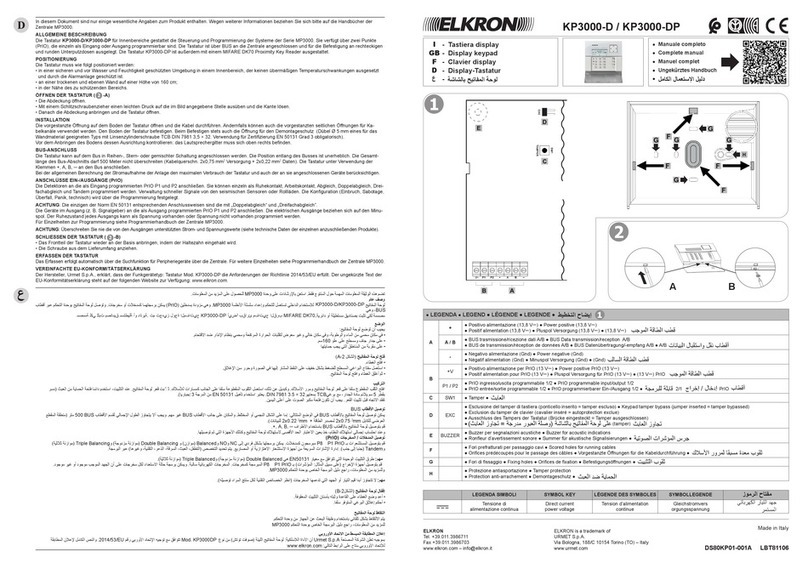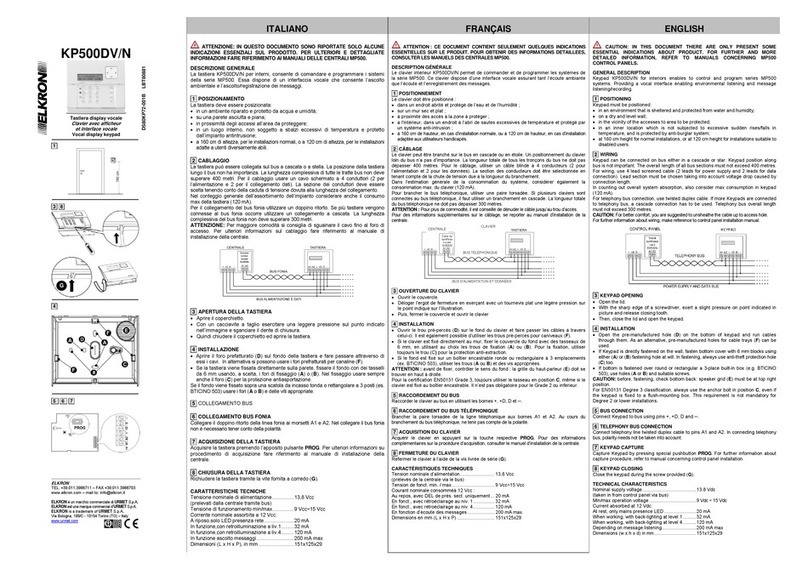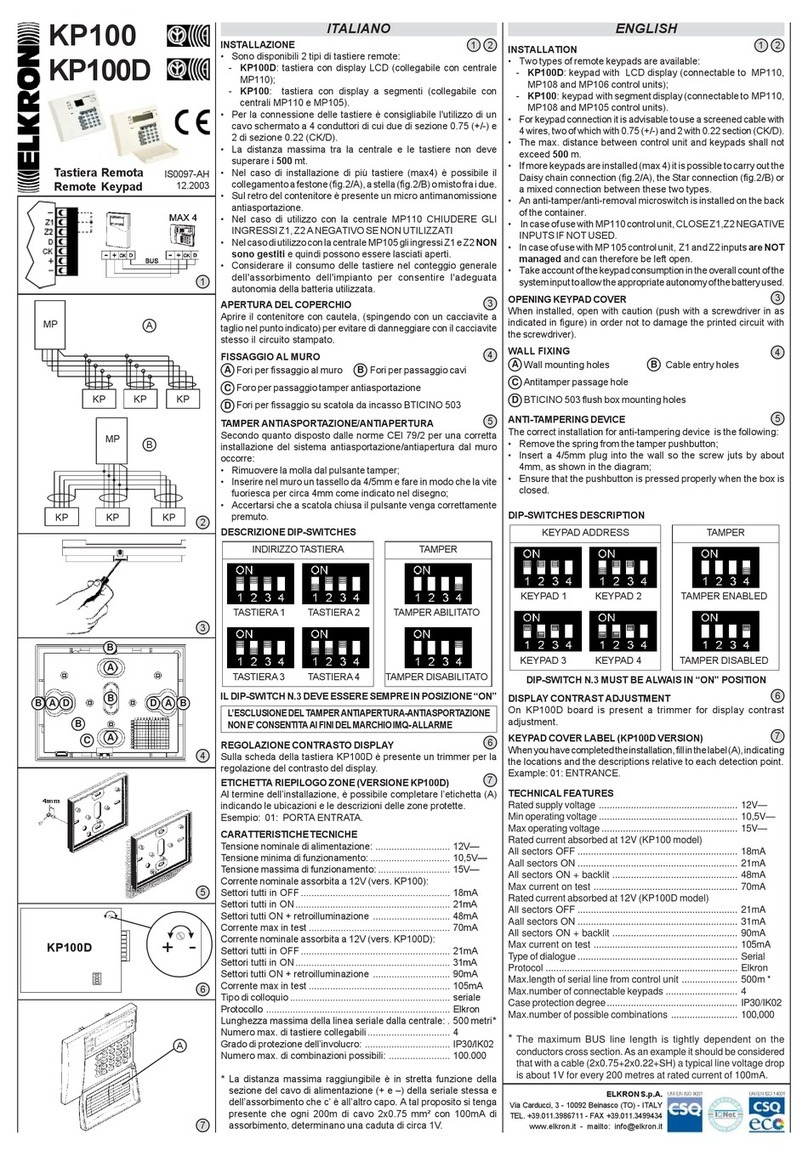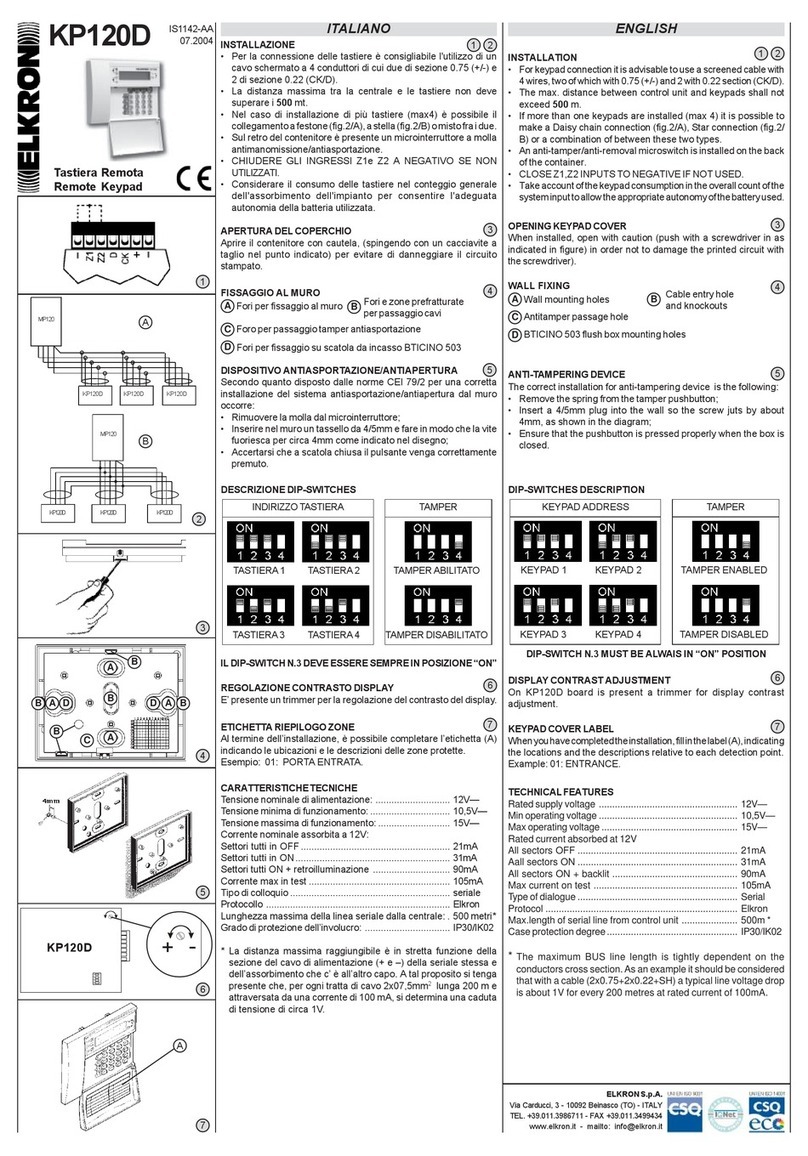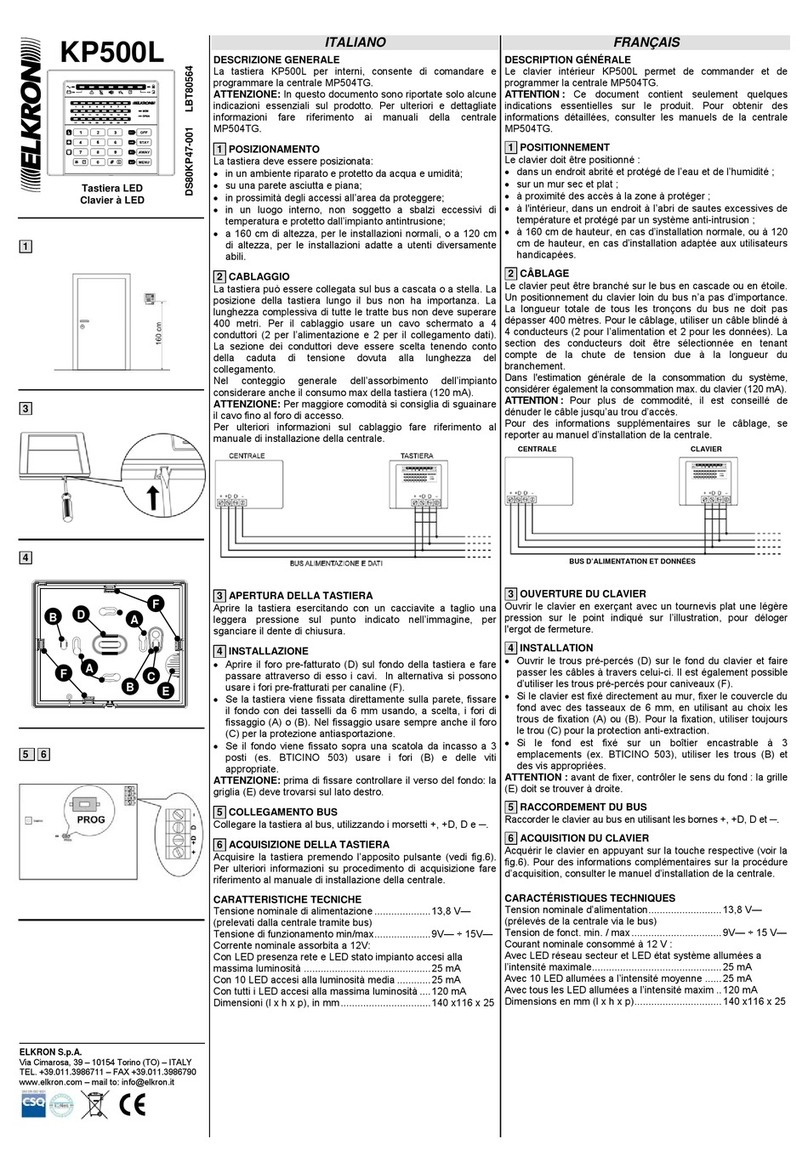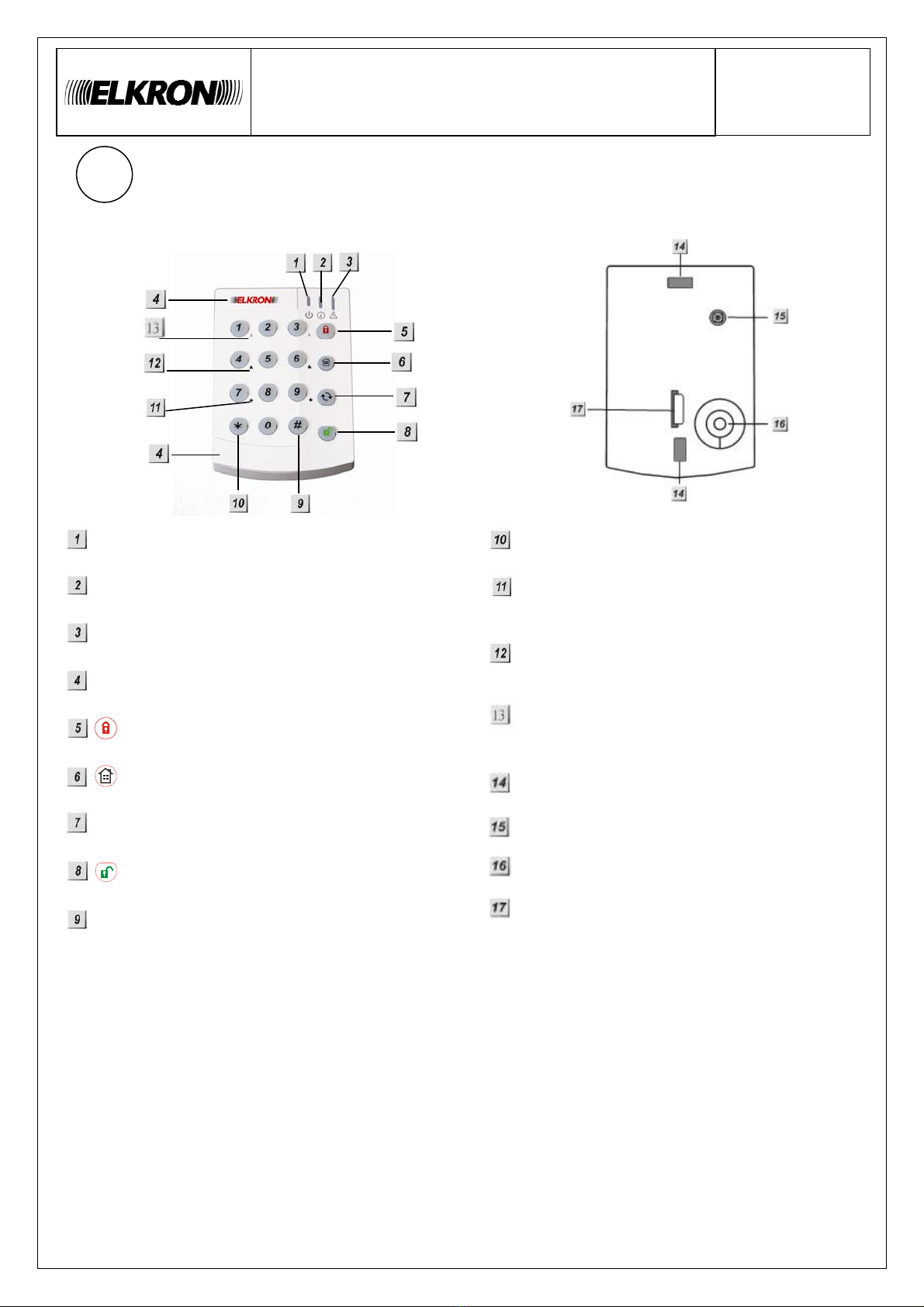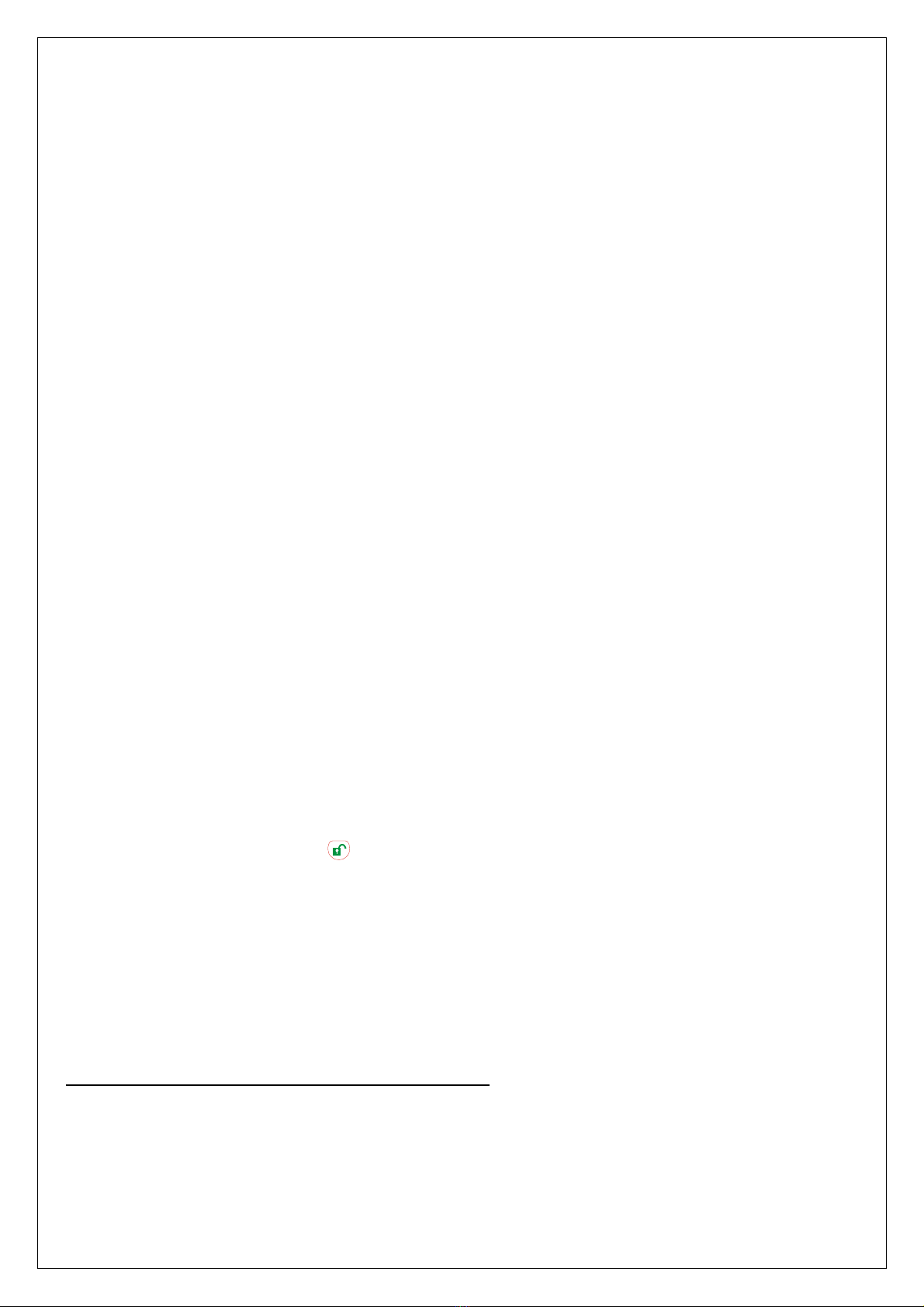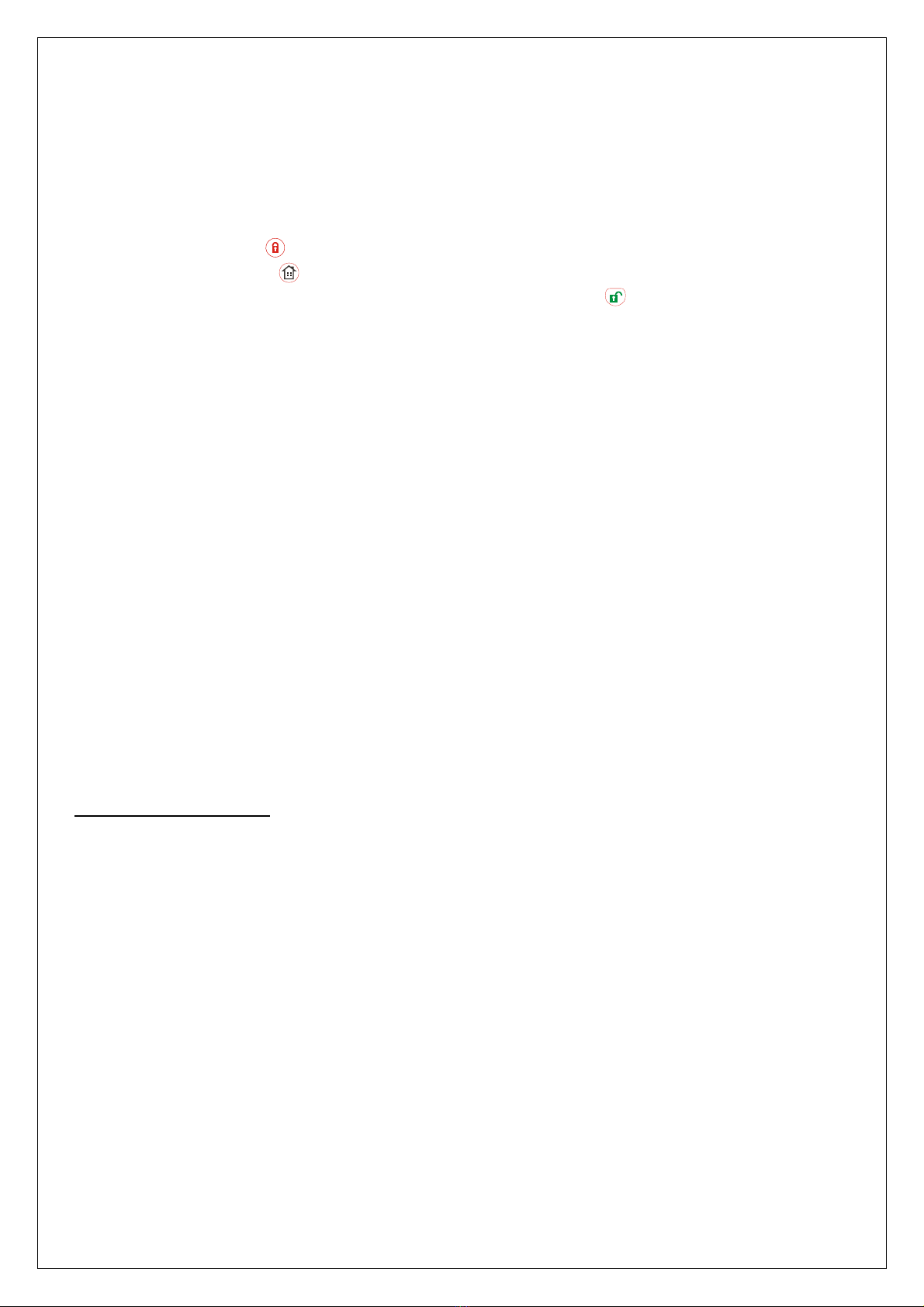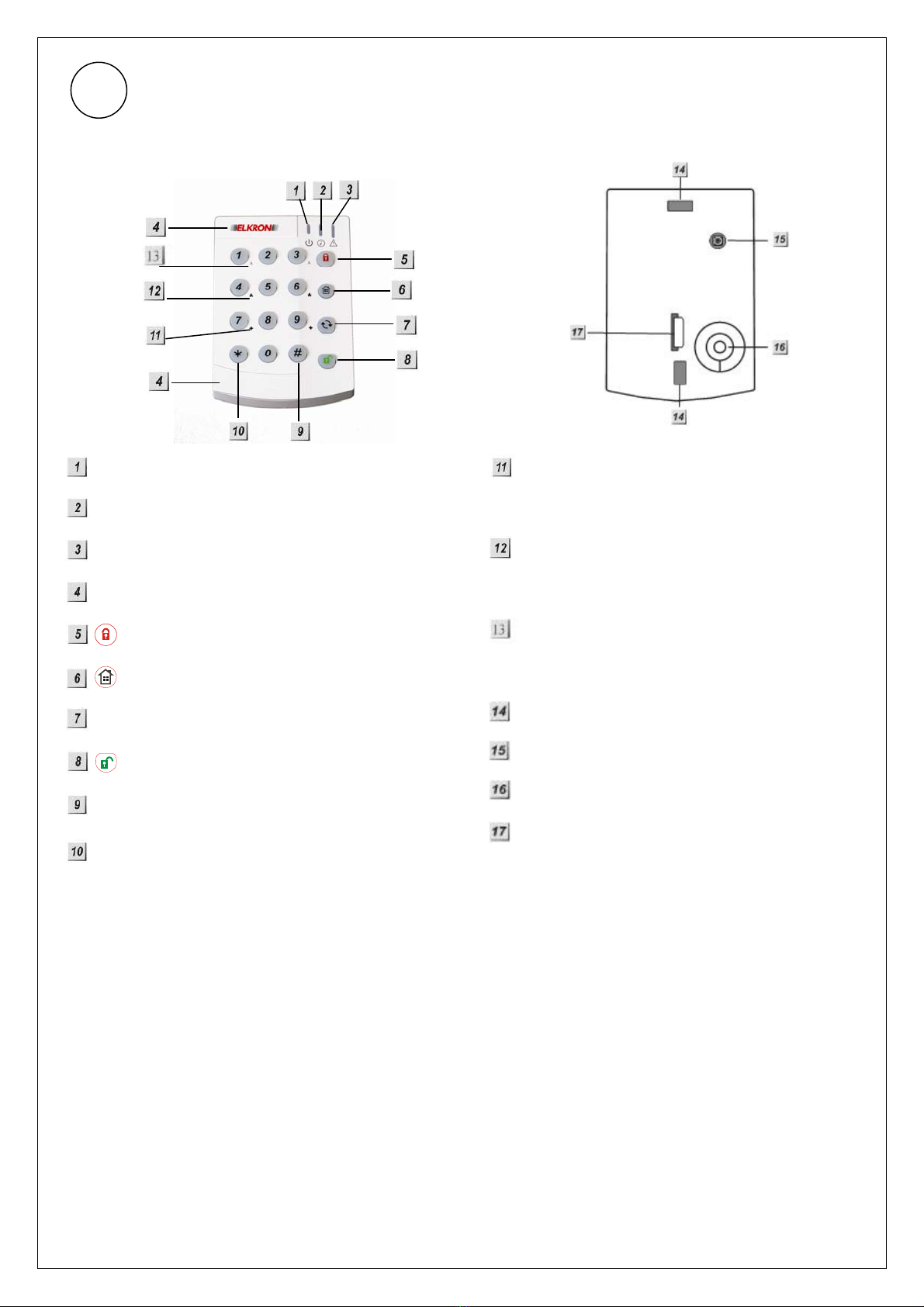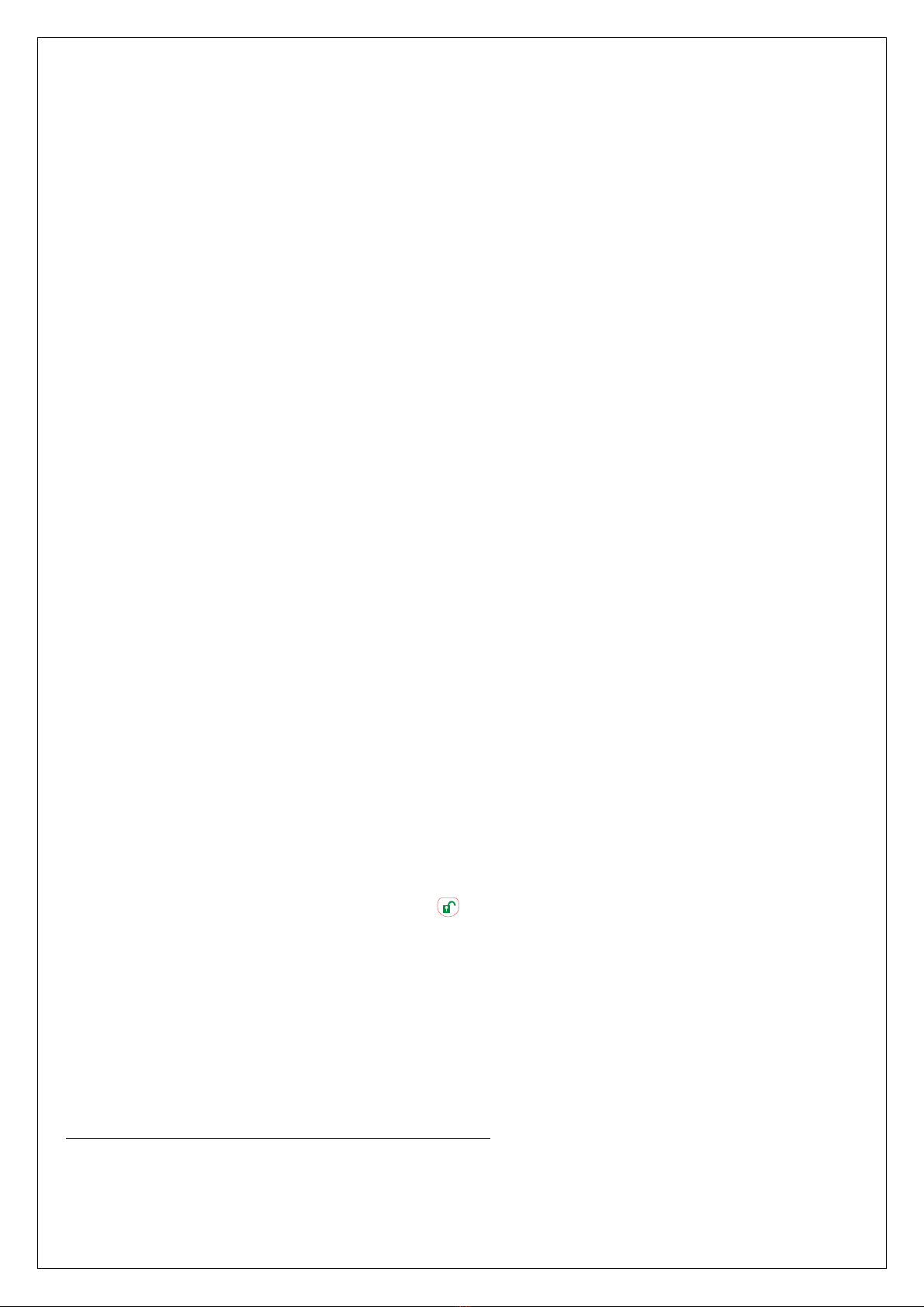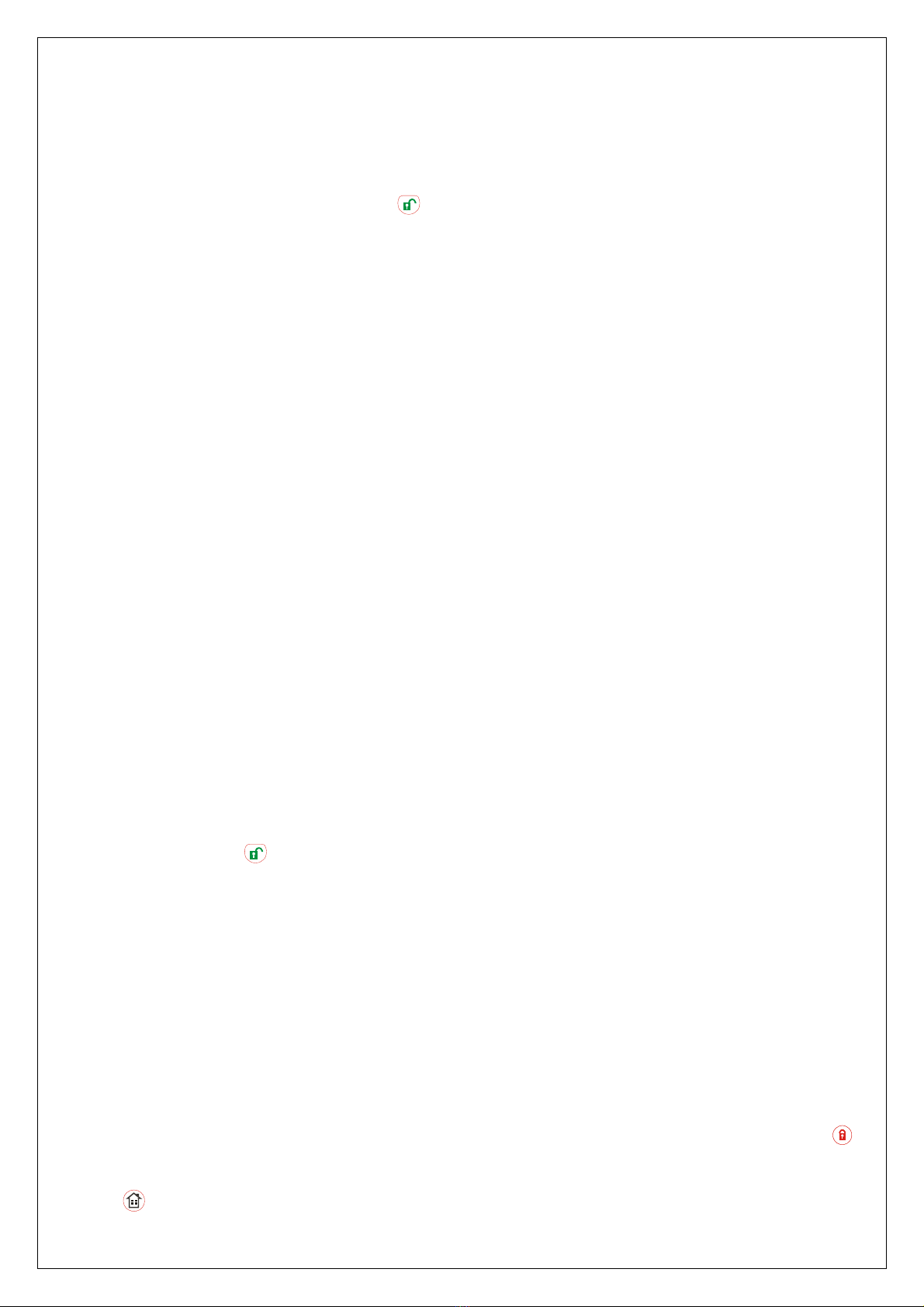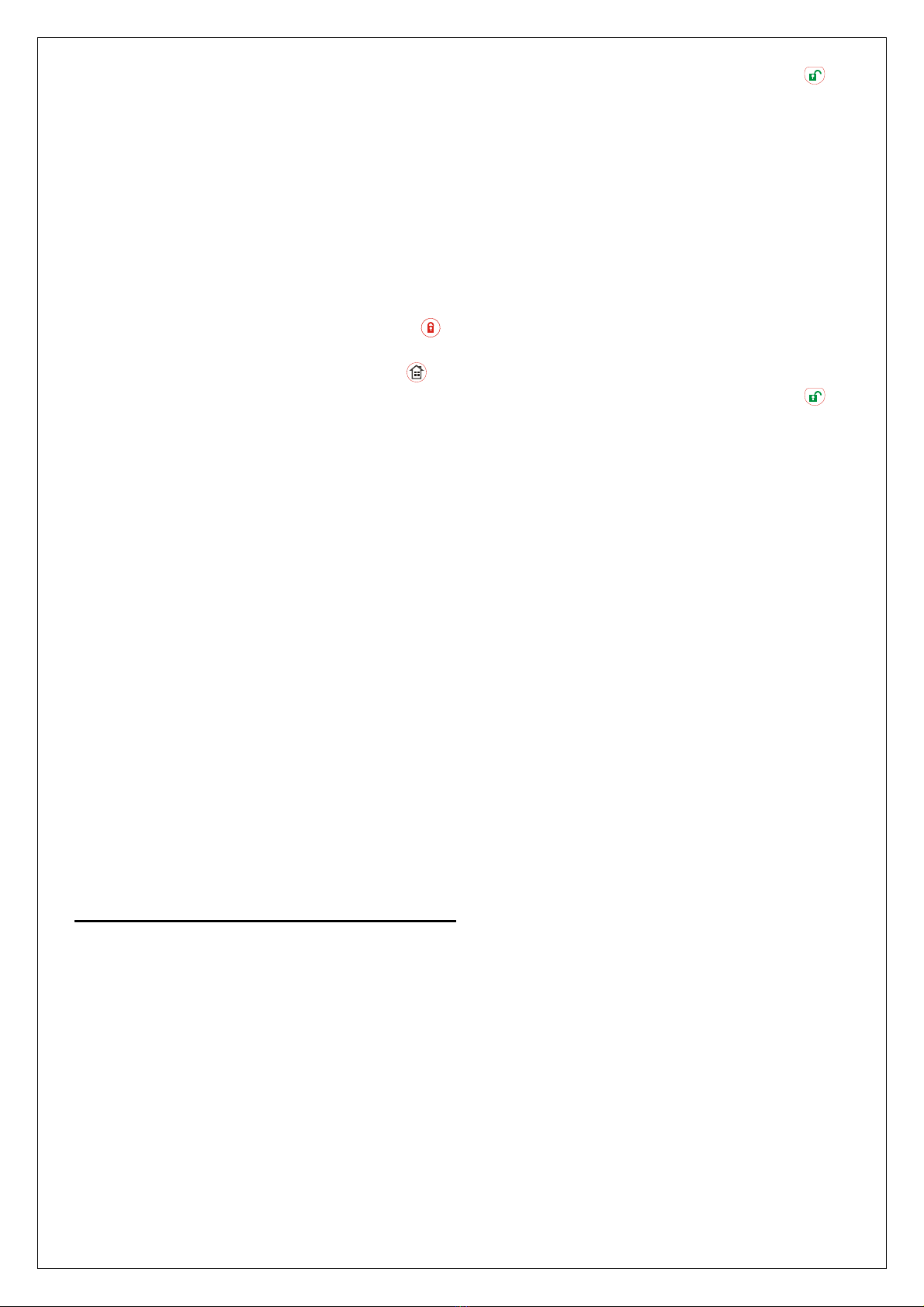10/12
•Orange LED
oDie orange LED blinkt 5 x: Batterie ist im Betriebszustand niedrig.
oOrange LED leuchtet: Sabotagekontakt wurde im Betriebszustand ausgelöst.
oWenn der Sabotagekontakt der Tastatur ausgelöst wird und der Batteriestand niedrig ist,
schaltet sich im Betriebszustand die orange LED an.
Hinweis:
¾Ein kurzer Piepton signalisiert die gültige Eingabe jeder gedrückten Taste.
¾Vier andauernde Pieptöne signalisieren dem Benutzer, dass er eine ungültige
Tastenkombination eingegeben hat. Der Eingabevorgang muss dann wiederholt werden.
BATTERIE
•Die Tastatur nutzt als Spannungsquelle eine Lithiumbatterie CR 2450, 3V, 540 mAH. Die
Batterielebensdauer beträgt, bei einem Durchschnittverbrauch von 4 Aktivierungen pro Tag, ca.
7 Jahre.
•Die Tastatur kann den Batteriestatus feststellen. Die Erkennung “niedrige Batterie“ funktioniert,
wenn die Tastatur über ausreichend Restenergie verfügt, für vier weitere Monate, bevor die
Batterien komplett aufgebraucht sind.
•Das Signal “niedrige Batterie“ wird über die orange LED angezeigt und zusammen mit den
regulären Signalübertragungen an die Zentrale gesendet, um dementsprechend den Status
anzuzeigen.
•Die Batterie vom Werk aus vorinstalliert und ist mit einem Isolator geschützt.
SABOTAGESCHUTZ
•Die Tastatur ist vor jeglichem Versuch geschützt, den Deckel zu öffnen oder diese von der
Befestigungsoberfläche abzubauen.
•Der Sabotagschutz ist im Test Modus deaktiviert.
•Wenn der Sabotagekontakt ausgelöst wurde, sendet die Tastatur ein Sabotagesignal an die
Zentrale und die orange LED schaltet sich daraufhin aus. Während die Tastatur benutzt wird,
leuchtet die orange LED weiterhin auf, um die Sabotage anzuzeigen.
TEST MODUS
•Die Tastatur kann bei Eingabe des PIN Codes (Voreinstellung: 0000) gefolgt von *, auf den Test
Modus gestellt werden. Die grün LED blinkt auf und an dir Tastatur erklingt einen langer Piepton.
•Um den Test Modus wieder zu verlassen, betätigen Sie zweimal die Taste , an der Tastatur
erklingt ein langer Piepton und die grüne LED schaltet sich ein, dann kehrt die Tastatur in den
normalen Betriebsmodus zurück.
Hinweis:
¾Der Test-Modus dient dazu, den Sabotagealarm der Tastatur während der Installation, beim
Austausch von leeren Batterien oder für die Wahl eines anderen Befestigungsstandortes, zu
umgehen.
¾Wenn sich die Tastatur im Test-Modus befindet, schaltet sich die Tastatur NICHT nach 5
Sekunden aus.
¾Wenn im Test Modus innerhalb von 30 Minuten keine Taste betätigt wird, verlässt die Tastatur
automatisch den Test-Modus und kehrt in den normalen Betriebsmodus zurück.
Der Test-Modus hat folgende Funktionen:
Übertragen des Anlernsignals – Betätigen Sie die Taste*und dann die 1
Aktivierung Panik Alarm – Betätigen Sie die Taste*und dann die 2
Aktivierung Feuer – Betätigen Sie die Taste*und dann die 3
Aktivierung Medizinscher Notfall Alarm – Betätigen Sie die Taste*und dann die 4
PIN Code ändern – Betätigen Sie die Taste*und dann die 6
oAlten PIN Code eingeben und betätigen
oGeben Sie den neuen vierstelligen PIN Code ein und betätigen Sie dann #