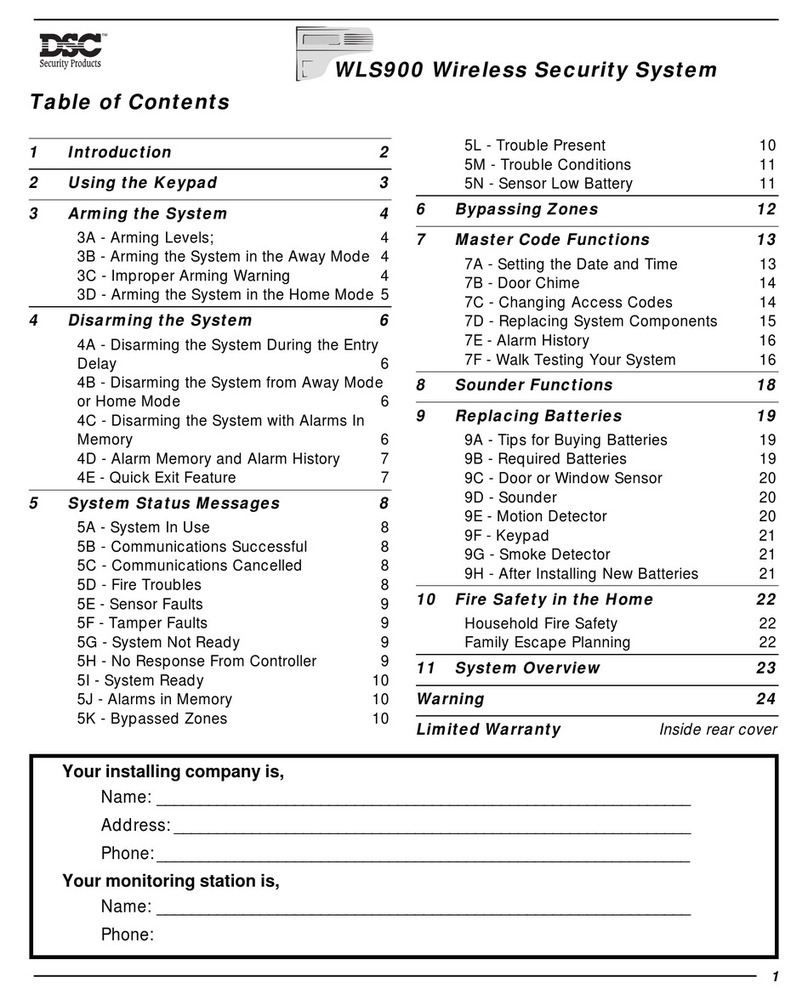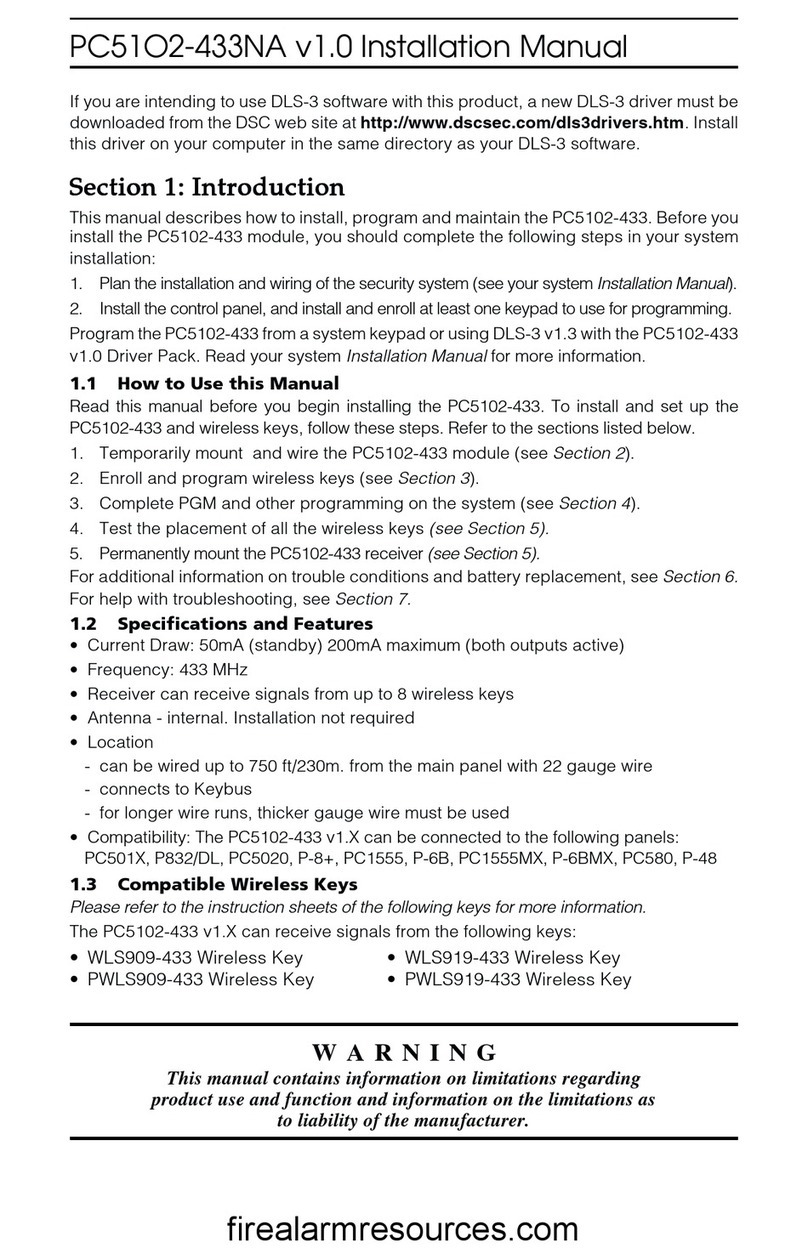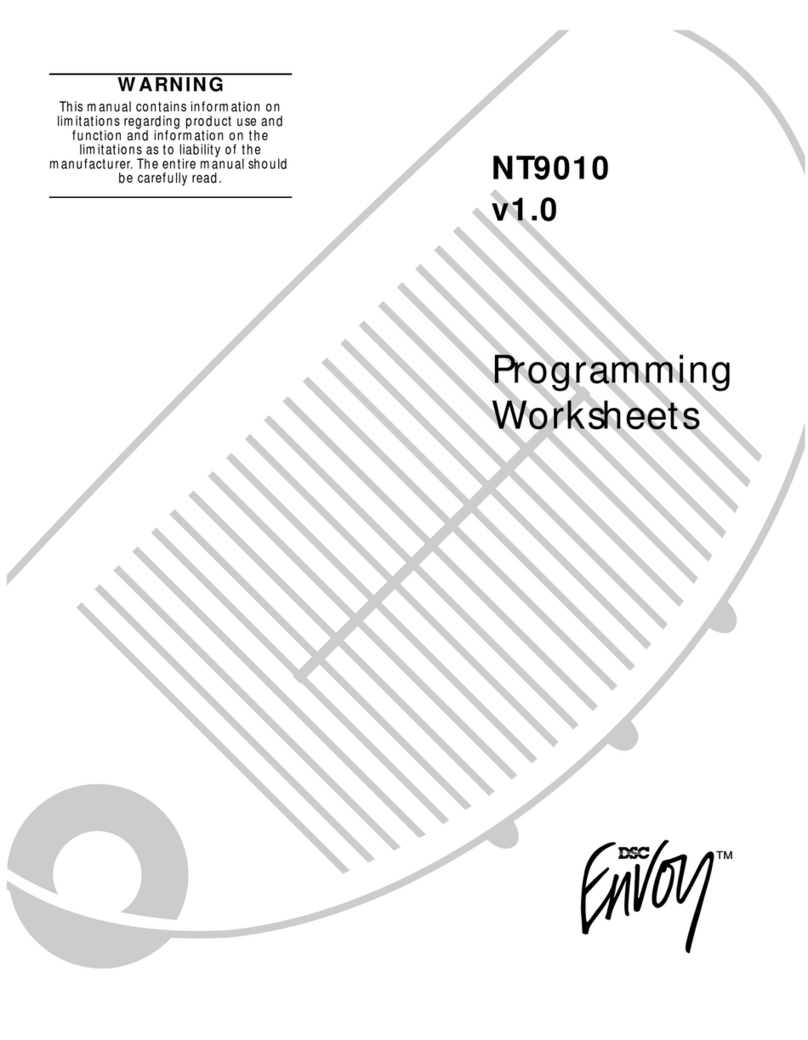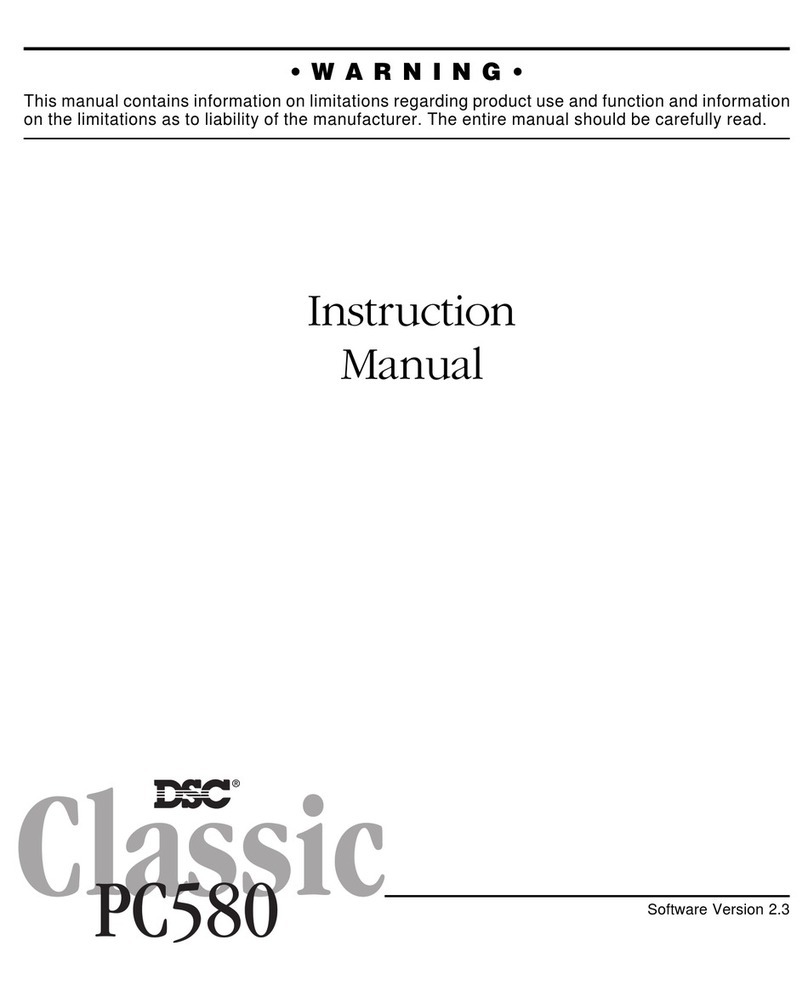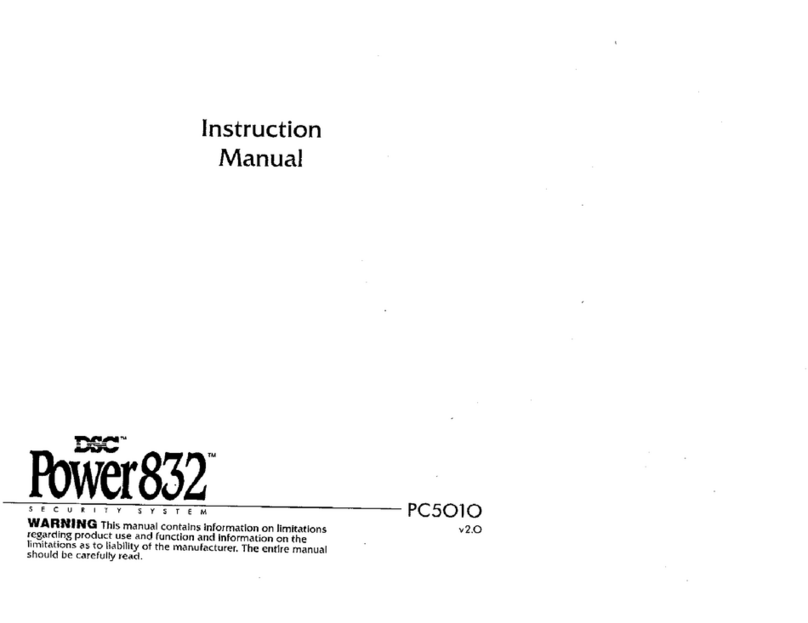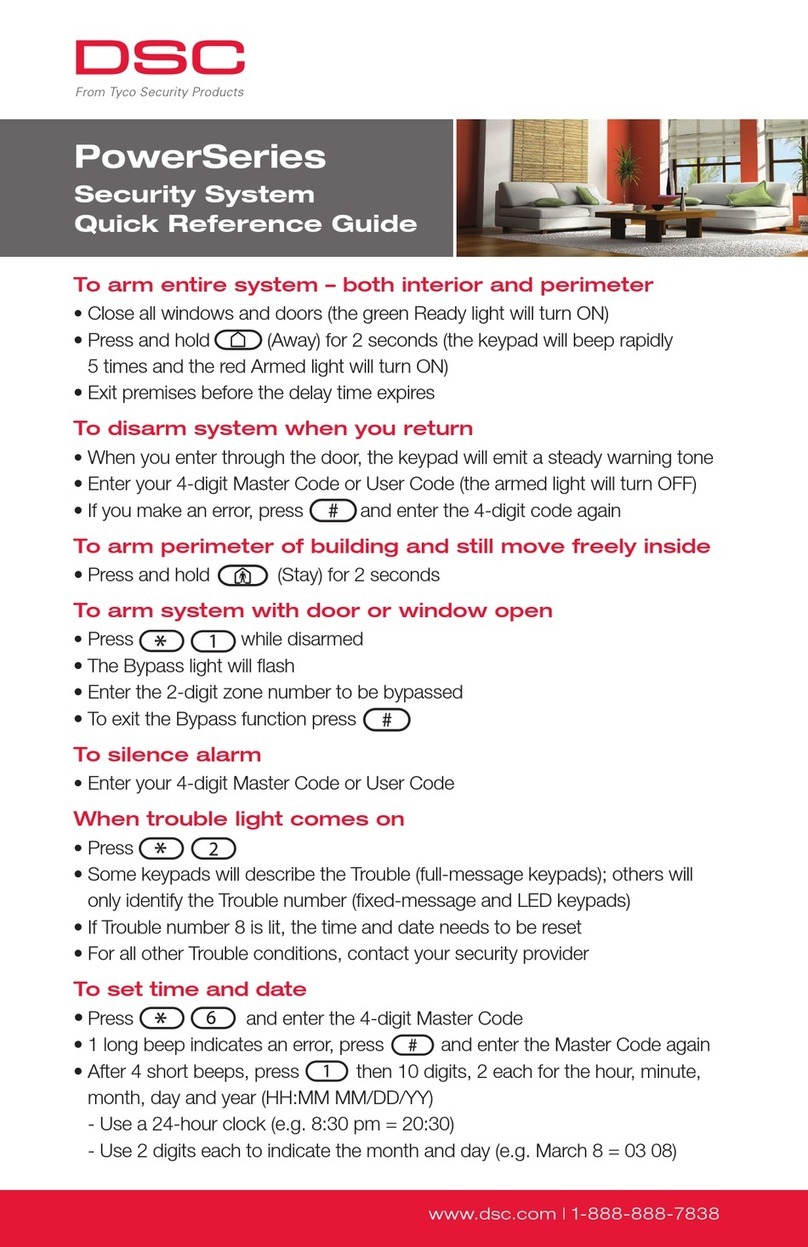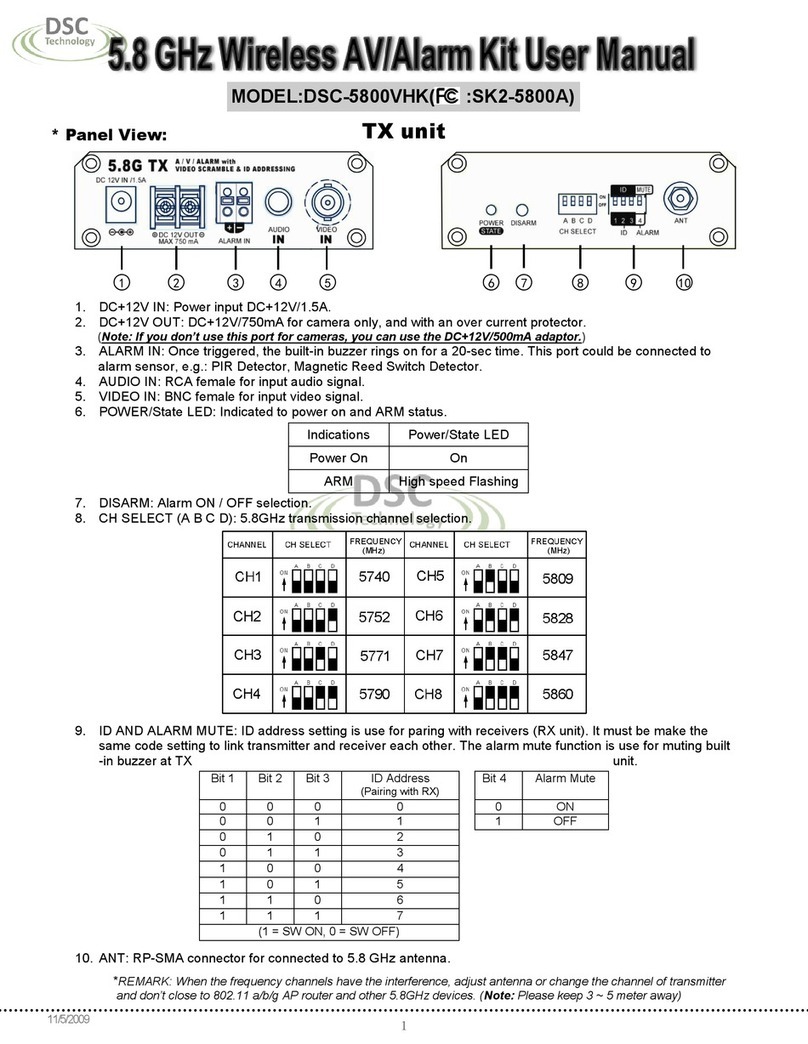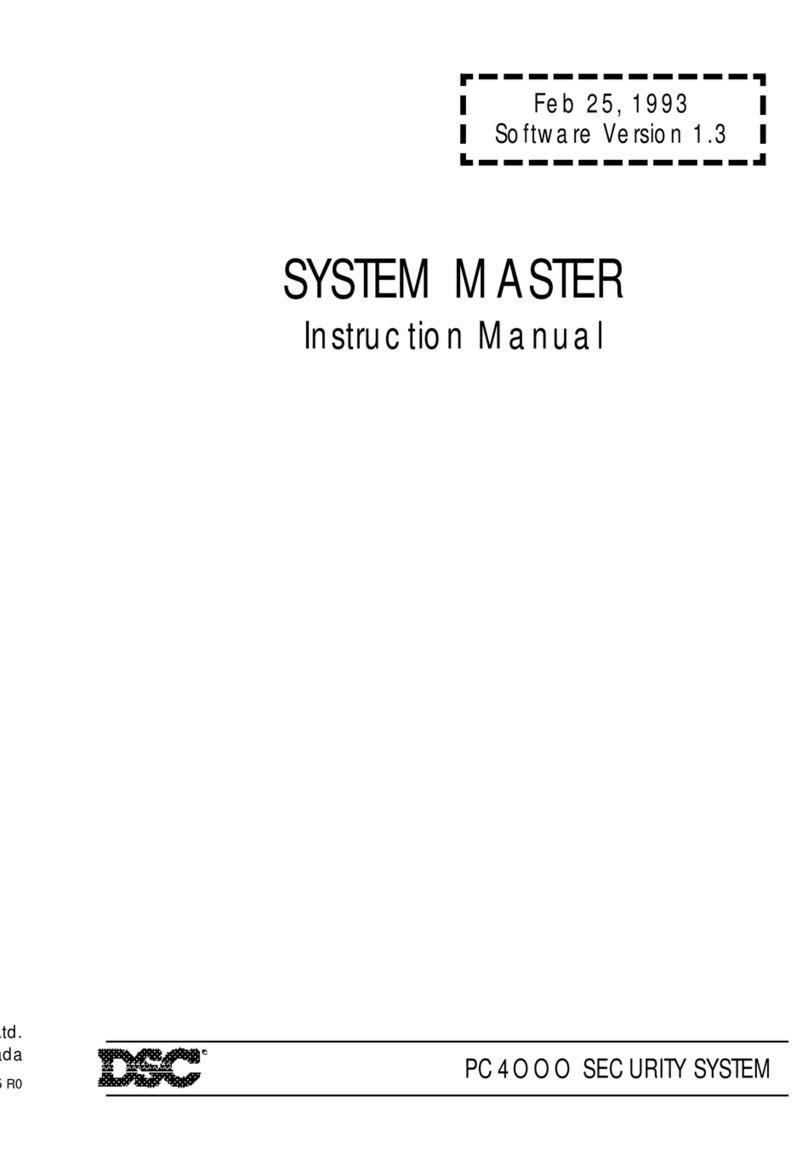WARNING Please Read Carefully
Note to Installers
This warning contains vital information. As the only individual in
contact with system users, it is your responsibility to bring each
item in this warning to the attention of the users of this system.
System Failures
This system has been carefully designed to be as effective as
possible. There are circumstances, however, involving fire, bur-
glary, or other types of emergencies where it may not provide
protection. Any alarm system of any type may be compromised
deliberately or may fail to operate as expected for a variety of
reasons. Some but not all of these reasons may be:
■ Inadequate Installation
A security system must be installed properly in order to provide
adequate protection. Every installation should be evaluated by a
security professional to ensure that all access points and areas
are covered. Locks and latches on windows and doors must be
secure and operate as intended. Windows, doors, walls, ceilings
and other building materials must be of sufficient strength and
construction to provide the level of protection expected. A
reevaluation must be done during and after any construction
activity. An evaluation by the fire and/or police department is
highly recommended if this service is available.
■Criminal Knowledge
This system contains security features which were known to be
effective at the time of manufacture. It is possible for persons
with criminal intent to develop techniques which reduce the
effectiveness of these features. It is important that a security
system be reviewed periodically to ensure that its features
remain effective and that it be updated or replaced if it is found
that it does not provide the protection expected.
■Access by Intruders
Intruders may enter through an unprotected access point, cir-
cumvent a sensing device, evade detection by moving through
an area of insufficient coverage, disconnect a warning device,
or interfere with or prevent the proper operation of the system.
■Power Failure
Control units, intrusion detectors, smoke detectors and many
other security devices require an adequate power supply for
proper operation. If a device operates from batteries, it is possi-
ble for the batteries to fail. Even if the batteries have not failed,
they must be charged, in good condition and installed correctly.
If a device operates only by AC power, any interruption, how-
ever brief, will render that device inoperative while it does not
have power. Power interruptions of any length are often accom-
panied by voltage fluctuations which may damage electronic
equipment such as a security system. After a power interruption
has occurred, immediately conduct a complete system test to
ensure that the system operates as intended.
■Failure of Replaceable Batteries
This system’s wireless transmitters have been designed to pro-
vide several years of battery life under normal conditions. The
expected battery life is a function of the device environment,
usage and type. Ambient conditions such as high humidity,
high or low temperatures, or large temperature fluctuations may
reduce the expected battery life. While each transmitting device
has a low battery monitor which identifies when the batteries
need to be replaced, this monitor may fail to operate as
expected. Regular testing and maintenance will keep the system
in good operating condition.
■Compromise of Radio Frequency (Wire-
less) Devices
Signals may not reach the receiver under all circumstances
which could include metal objects placed on or near the radio
path or deliberate jamming or other inadvertent radio signal
interference.
■System Users
A user may not be able to operate a panic or emergency switch
possibly due to permanent or temporary physical disability,
inability to reach the device in time, or unfamiliarity with the
correct operation. It is important that all system users be trained
in the correct operation of the alarm system and that they know
how to respond when the system indicates an alarm.
■Smoke Detectors
Smoke detectors that are a part of this system may not properly
alert occupants of a fire for a number of reasons, some of which
follow. The smoke detectors may have been improperly
installed or positioned. Smoke may not be able to reach the
smoke detectors, such as when the fire is in a chimney, walls or
roofs, or on the other side of closed doors. Smoke detectors
may not detect smoke from fires on another level of the resi-
dence or building.
Every fire is different in the amount of smoke produced and the
rate of burning. Smoke detectors cannot sense all types of fires
equally well. Smoke detectors may not provide timely warning
of fires caused by carelessness or safety hazards such as smok-
ing in bed, violent explosions, escaping gas, improper storage
of flammable materials, overloaded electrical circuits, children
playing with matches or arson.
Even if the smoke detector operates as intended, there may be
circumstances when there is insufficient warning to allow all
occupants to escape in time to avoid injury or death.
■Motion Detectors
Motion detectors can only detect motion within the designated
areas as shown in their respective installation instructions. They
cannot discriminate between intruders and intended occupants.
Motion detectors do not provide volumetric area protection.
They have multiple beams of detection and motion can only be
detected in unobstructed areas covered by these beams. They
cannot detect motion which occurs behind walls, ceilings, floor,
closed doors, glass partitions, glass doors or windows. Any type
of tampering whether intentional or unintentional such as
masking, painting, or spraying of any material on the lenses,
mirrors, windows or any other part of the detection system will
impair its proper operation.
Passive infrared motion detectors operate by sensing changes in
temperature. However their effectiveness can be reduced when
the ambient temperature rises near or above body temperature
or if there are intentional or unintentional sources of heat in or
near the detection area. Some of these heat sources could be
heaters, radiators, stoves, barbeques, fireplaces, sunlight, steam
vents, lighting and so on.
■Warning Devices
Warning devices such as sirens, bells, horns, or strobes may not
warn people or waken someone sleeping if there is an interven-
ing wall or door. If warning devices are located on a different
level of the residence or premise, then it is less likely that the
occupants will be alerted or awakened. Audible warning
devices may be interfered with by other noise sources such as
stereos, radios, televisions, air conditioners or other appliances,
or passing traffic. Audible warning devices, however loud, may
not be heard by a hearing-impaired person.
■Telephone Lines
If telephone lines are used to transmit alarms, they may be out
of service or busy for certain periods of time. Also an intruder
may cut the telephone line or defeat its operation by more
sophisticated means which may be difficult to detect.
■Insufficient Time
There may be circumstances when the system will operate as
intended, yet the occupants will not be protected from the emer-
gency due to their inability to respond to the warnings in a
timely manner. If the system is monitored, the response may
not occur in time to protect the occupants or their belongings.
■Component Failure
Although every effort has been made to make this system as
reliable as possible, the system may fail to function as intended
due to the failure of a component.
■Inadequate Testing
Most problems that would prevent an alarm system from operat-
ing as intended can be found by regular testing and maintenance.
The complete system should be tested weekly and immediately
after a break-in, an attempted break-in, a fire, a storm, an earth-
quake, an accident, or any kind of construction activity inside or
outside the premises. The testing should include all sensing
devices, keypads, consoles, alarm indicating devices and any
other operational devices that are part of the system.
■Security and Insurance
Regardless of its capabilities, an alarm system is not a substi-
tute for property or life insurance. An alarm system also is not
a substitute for property owners, renters, or other occupants to
act prudently to prevent or minimize the harmful effects of an
emergency situation.