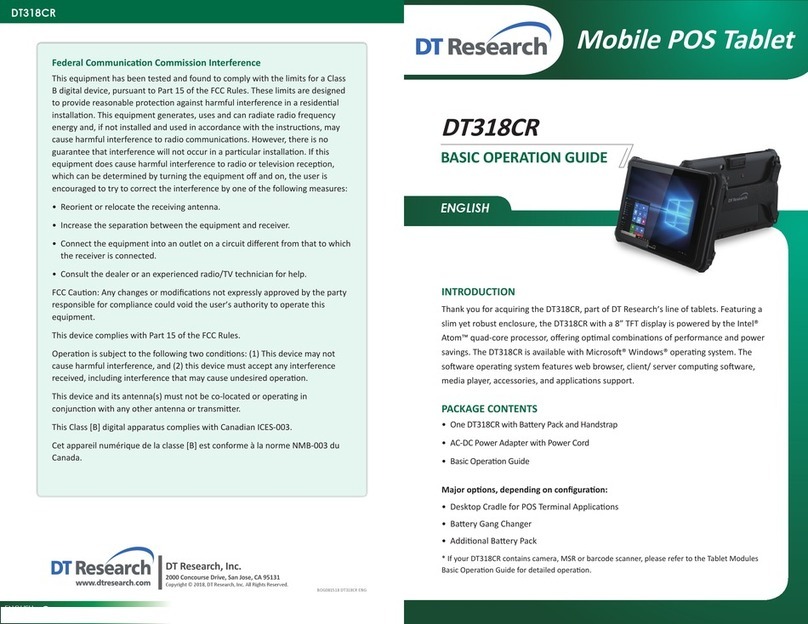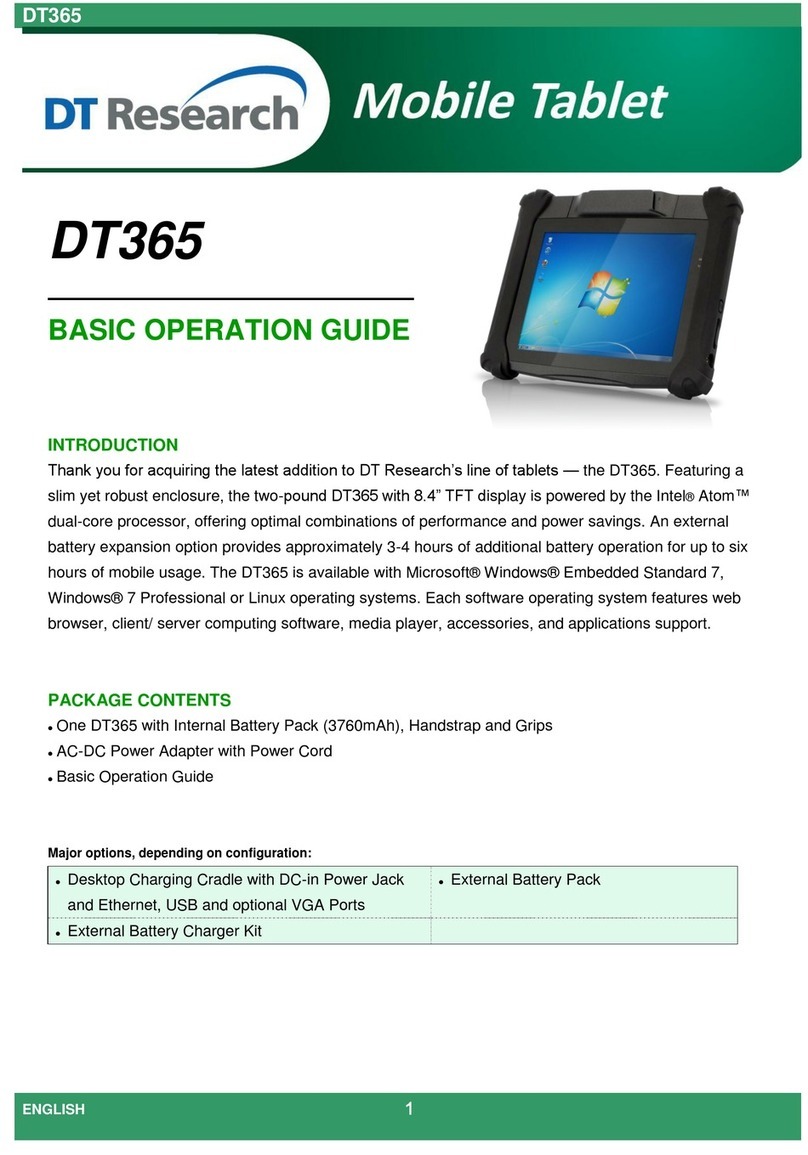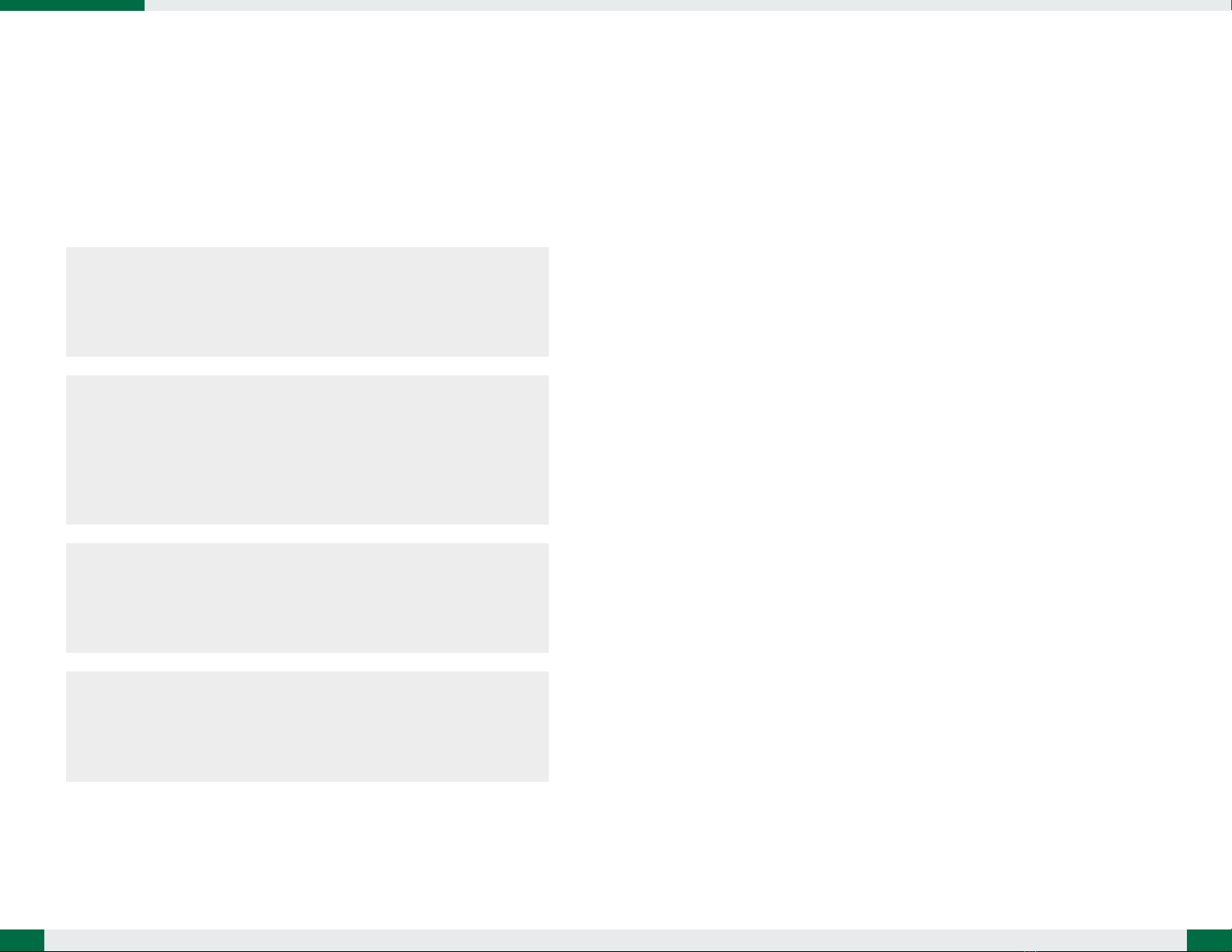Start Up
If the power up (from Standby mode or otherwise) is successful, the appropriate
interface will be displayed aer a launch sequence of several seconds. The wireless
LAN connecon may take 10-15 seconds to be established.
Configuring the Rugged Tablet
The DT311NV may be congured using the ulies and methods dictated by
the soware operang system. The DT311NV should be congurable for various
properes such as user proles, network features, and several system elements.
NVIS Mode and Screen Brightness Control
• When power buon is pressed to power on the unit, power LED will ash orange
once to indicate the unit is boong. Unit will boot into NVIS mode with zero nit
brightness by default and display will be dark. You can press the “Brightness Up”
and “Brightness Down” buons to set NVIS mode display to desired brightness
(up to 20 nits).
• To toggle between NVIS and high-brightness display mode, press the “NVIS/
Normal Mode Toggle” buon. When changed from NVIS mode to high-brightness
mode, display brightness percentage will be same as the brightness level set in
NVIS mode before toggling.
• Use brightness control buons to set desired brightness level. When changed
from normal display mode to NVIS mode, display brightness will be set to 0 nit
(display is dark) and you need to use brightness control buons to change display
to desired brightness.
• Brightness up, Brightness down, NVIS/Normal toggle, Windows Key and Control
Center funcons are xed and not user programmable.
• Two programmable buons on le side can be programmed through Buon
Manager.
5
OPERATION
Powering ON and OFF
To acvate the DT311NV, push and quickly release the Power Buon. The display will
come on in a few seconds. To put the DT311NV in Standby mode, push and quickly
release the Power Buon. To turn the DT311NV o for extended storage, power
o safely using any soware funcon that “shuts down computer” provided in the
soware operang system.
NOTE:
The baery pack shipped with your tablet may be low in power—please use
the AC-DC adapter with the DT311NV when seng up for the rst me to fully
charge the baery pack, or use the oponal baery charger kit.
NOTE:
When the baery pack is charging, the blue Baery LED should blink slowly.
If plugging in the AC-DC adapter does not trigger this blinking acvity and
the LED stays dark, the baery pack(s) may have been drained substanally.
Try unplugging/ replugging the AC-DC adapter to the DT311NY a few mes to
acvate the charging process.
NOTE:
To conserve power, use (push and quick release) the Power Buon to put the
tablet in “Standby” mode while not in use. Pushing briey on the same buon
will wake up the system within seconds.
NOTE:
Avoid using the Power Buon (“hold 4+ seconds” feature) to turn o the
tablet—this form of hardware shutdown is intended to be a means of recovery
from lockups, and not as normal operaon.
4