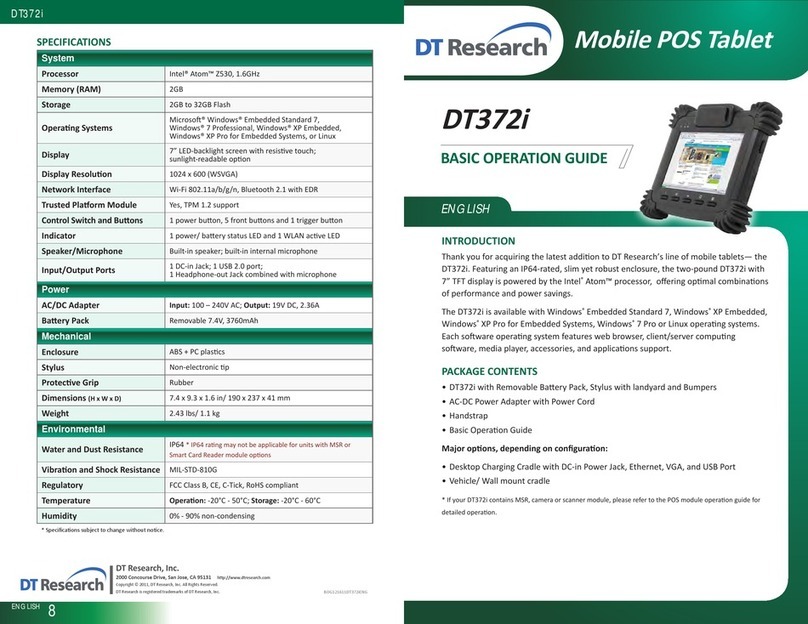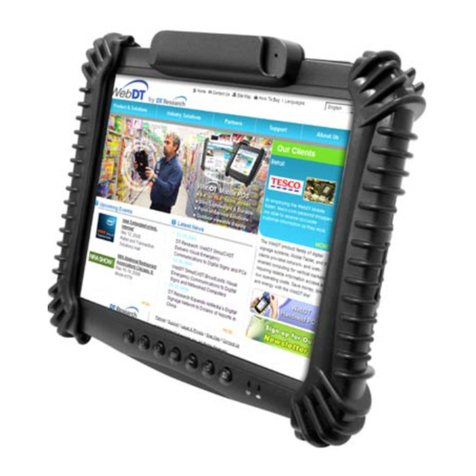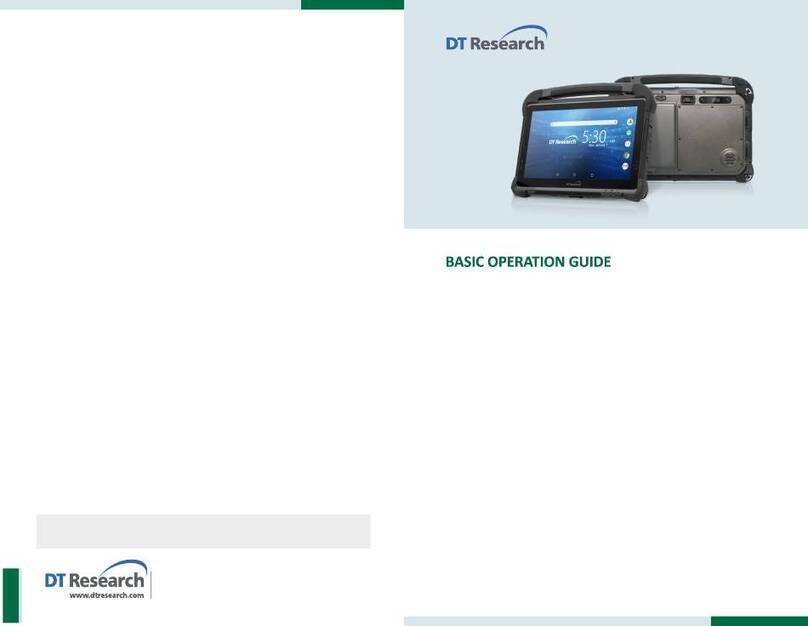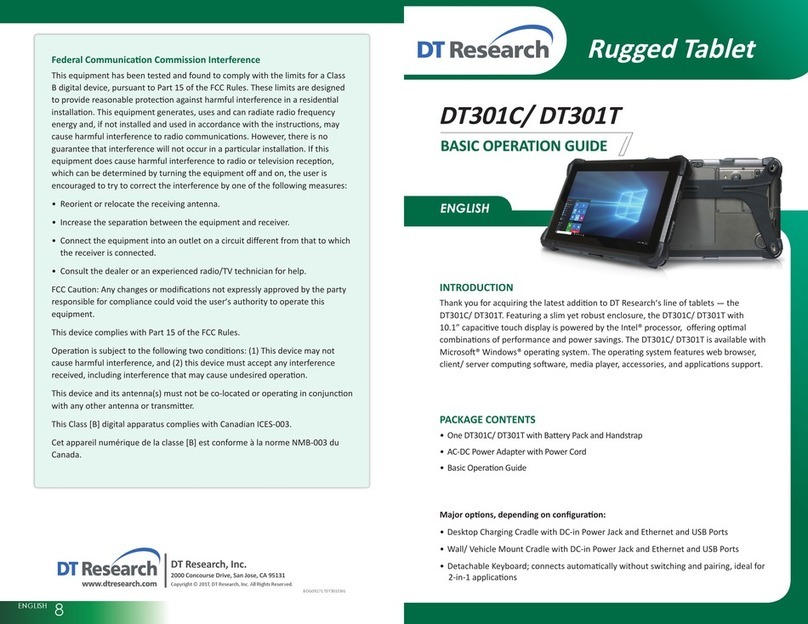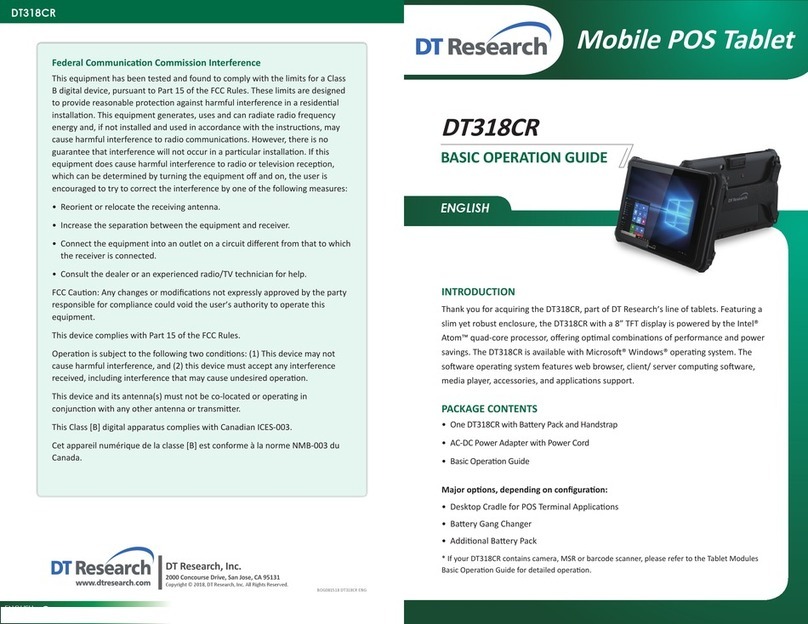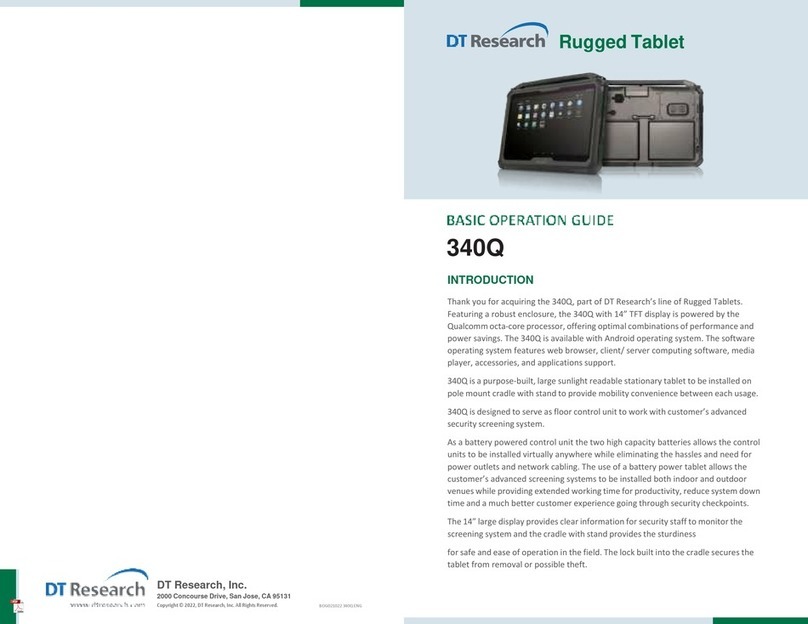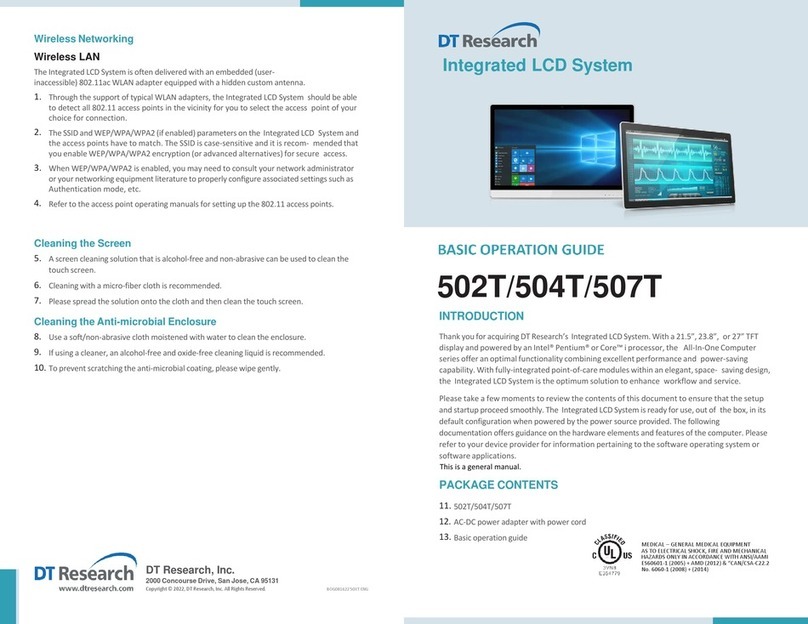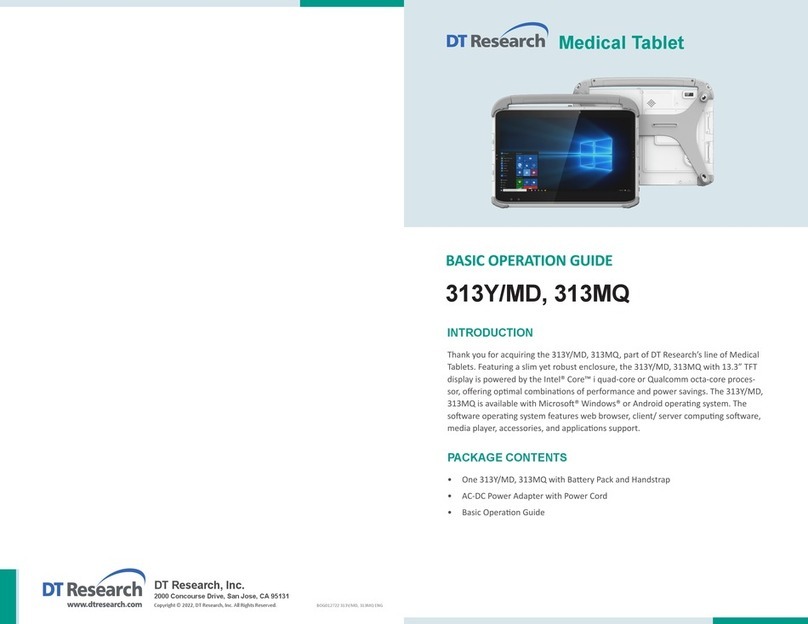Battery Usage and Maintenance
DT Research tablets and laptops are powered by lithium polymer baery packs in
proprietary form factors. Baery conguraons for the DT Research devices include
internal (bridge or backup), removable or swappable implementaons.
Baery usage cycles, or duraon between necessary re-charge, vary with a number
of factors, including device model, device usage paern and baery health/aging.
The DTR baery packs may be charged while aached to the device or when sepa-
rated from the device and docked in proprietary baery charging cradles. Following
the guidelines on good pracce below can help to keep a baery pack healthy and
prolong baery usage cycles and baery lifespan.
• Avoid high heat condions during operaon, idle, charging, and storage states.
• Avoid leng the baery pack remain in very highly charged state or overly
low charged state for extensive periods of me. Keeping the baery capacity
between 30% and 80% of maximum capacity is recommended. The prevailing
baery level(s) can be read from the Baery ulity within the Windows operat-
ing system.
• Avoid leng the baery be over-discharged or depleted. Over-discharge can
occur when a fully-discharged (0% level or thereabouts) baery pack is allowed
to remain in such a state for an extended period of me (weeks or months).
The embedded baery controls enter a protecon mode and recharging will be
prevented for safety reasons. To reduce the likelihood of over-discharge, consider
recharging idle baeries regularly to some level between 30%-80% of capacity.
67
Product End-of-Life Notice
For reuse and recycling facilies, please visit below link to get disassembly
instrucons:
hp://www.dtresearch.com.tw/zh/About/csr.html or
hp://www.dtresearch.com.tw/EPEAT/DT301Y_Product_End-of-Life_Disassembly_
Instrucons.pdf
Federal Communication Commission Interference
This equipment has been tested and found to comply with the limits for a
Class B digital device, pursuant to Part 15 of the FCC Rules. These limits are
designed to provide reasonable protecon against harmful interference in
a residenal installaon. This equipment generates, uses and can radiate
radio frequency energy and, if not installed and used in accordance with
the instrucons, may cause harmful interference to radio communicaons.
However, there is no guarantee that interference will not occur in a parcular
installaon. If this equipment does cause harmful interference to radio or
television recepon, which can be determined by turning the equipment o
and on, the user is encouraged to try to correct the interference by one of the
following measures:
• Reorient or relocate the receiving antenna.
• Increase the separaon between the equipment and receiver.
• Connect the equipment into an outlet on a circuit dierent from that to
which the receiver is connected.
• Consult the dealer or an experienced radio/TV technician for help.
FCC Cauon: Any changes or modicaons not expressly approved by the
party responsible for compliance could void the user’s authority to operate
this equipment.
This device complies with Part 15 of the FCC Rules.
Operaon is subject to the following two condions: (1) This device may not
cause harmful interference, and (2) this device must accept any interference
received, including interference that may cause undesired operaon.
This device and its antenna(s) must not be co-located or operang in
conjuncon with any other antenna or transmier.
This Class [B] digital apparatus complies with Canadian ICES-003.
Cet appareil numérique de la classe [B] est conforme à la norme NMB-003 du
Canada.
For the product take-back service informaon, please visit:
hp://www.dtresearch.com.tw/zh/About/csr.html
Peripherals Support
Through its USB ports, the DT303CI supports a wide range of USB-based peripherals.
These peripherals are applicable for soware installaon, applicaons storage, data
storage, and system soware recovery and updates.