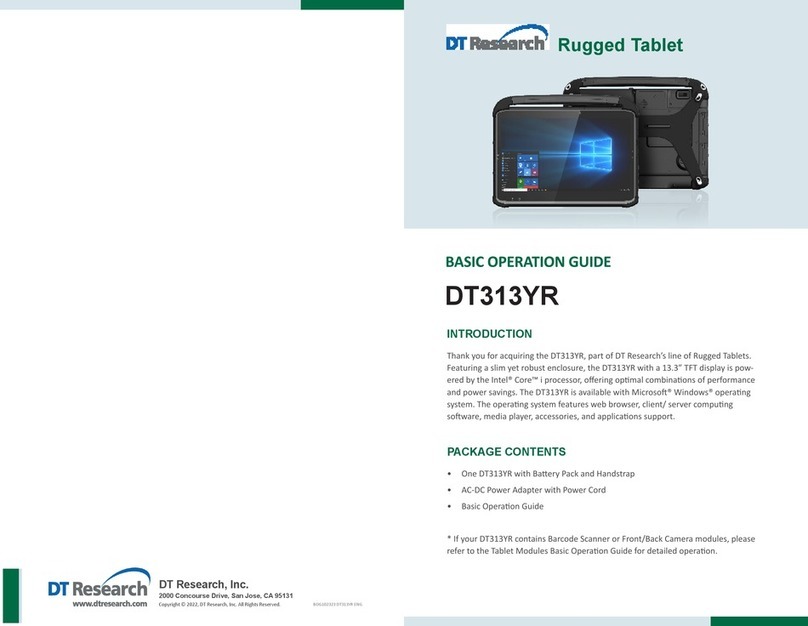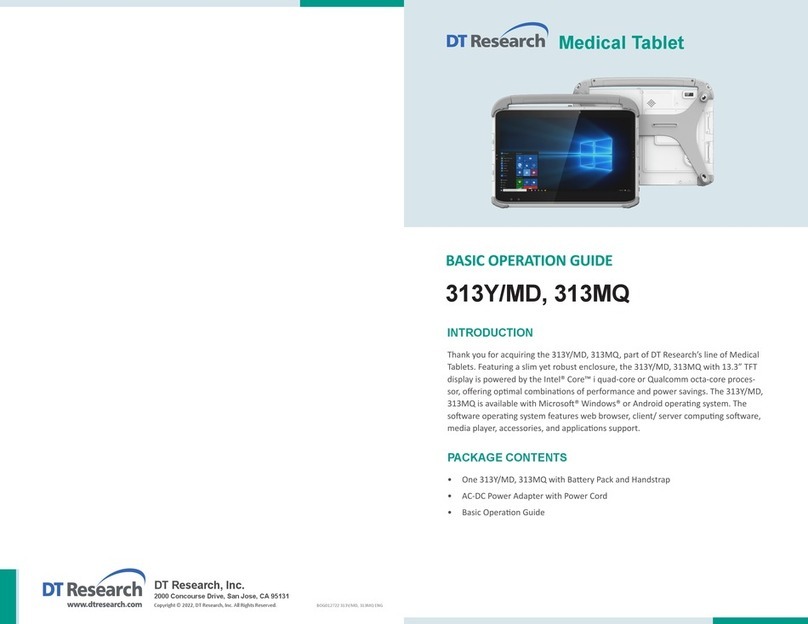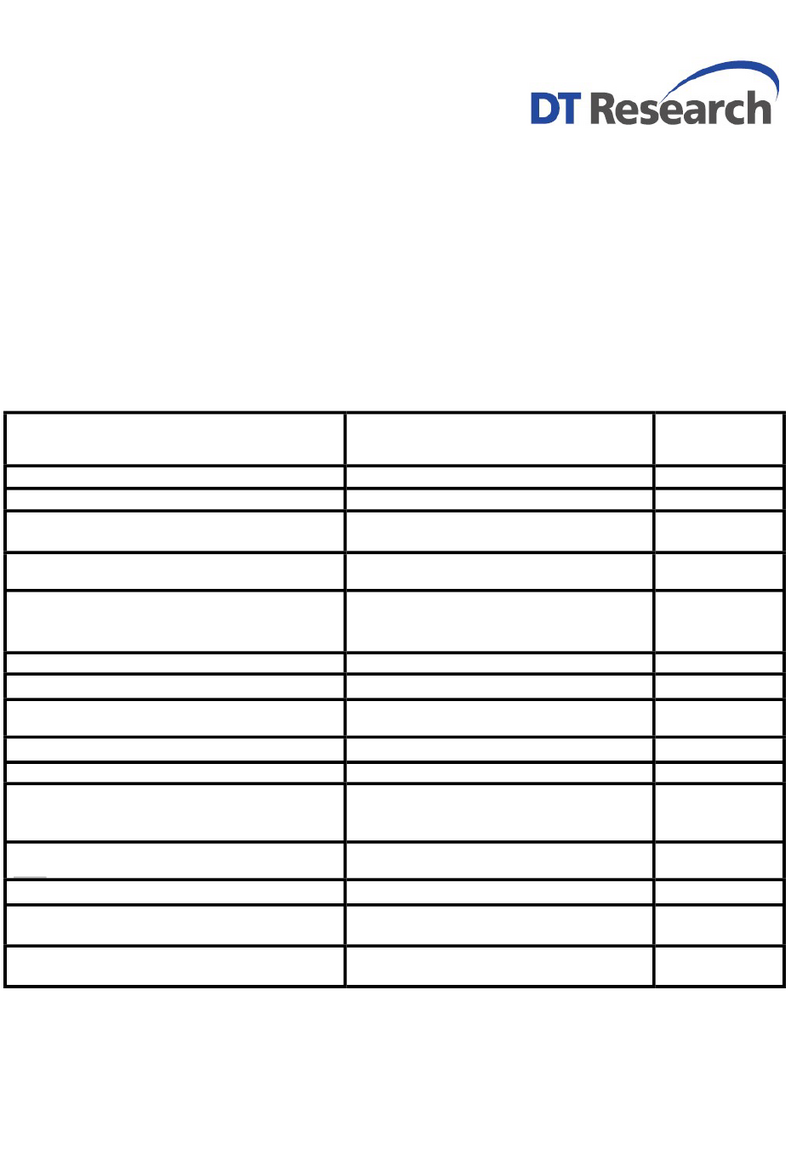USING THE MOBILE TABLET
Peripherals Support
Through its USB ports, the DT302P supports a wide range of USB-based peripherals.
These peripherals are applicable for soware installaon, applicaons storage, data
storage, and system soware recovery and updates.
For More Support
Users can download the Tablet Modules Basic Operaon Guides from the DT Research
website.
If the DT302P comes with a Mobile broadband module, please contact your product
and/or service provider for the SIM Card installaon procedures.
Using the Backup Battery
The DT302P’s backup baery compartment comes with the insulaon scker, which
isolates the baery from the contacts in the baery compartment, to keep the
baery from running down during storage and shipment. Please pull out the scker
to have backup baery work, before use the tablet.
If you want to store the unit for long me, best pracce is to set main baery into
shipping mode and put something like the rubber on scker on that backup baery
buon to disconnect backup baery.
6
To Hold the Tablet
Le hand: grip the le back side of the tablet
with your le hand four index ngers, with
thumb resng on the top of the back side of the
tablet and palm securely against the back.
Right hand: grip the right back side of the tablet
with your right hand four index ngers, with
thumb resng on the top of the back side of the
tablet and palm securely against the back.
7
Federal Communication Commission Interference
This equipment has been tested and found to comply with the limits for a
Class B digital device, pursuant to Part 15 of the FCC Rules. These limits are
designed to provide reasonable protecon against harmful interference in
a residenal installaon. This equipment generates, uses and can radiate
radio frequency energy and, if not installed and used in accordance with
the instrucons, may cause harmful interference to radio communicaons.
However, there is no guarantee that interference will not occur in a parcular
installaon. If this equipment does cause harmful interference to radio or
television recepon, which can be determined by turning the equipment o
and on, the user is encouraged to try to correct the interference by one of the
following measures:
• Reorient or relocate the receiving antenna.
• Increase the separaon between the equipment and receiver.
• Connect the equipment into an outlet on a circuit dierent from that to
which the receiver is connected.
• Consult the dealer or an experienced radio/TV technician for help.
FCC Cauon: Any changes or modicaons not expressly approved by the
party responsible for compliance could void the user’s authority to operate
this equipment.
This device complies with Part 15 of the FCC Rules.
Operaon is subject to the following two condions: (1) This device may not
cause harmful interference, and (2) this device must accept any interference
received, including interference that may cause undesired operaon.
This device and its antenna(s) must not be co-located or operang in
conjuncon with any other antenna or transmier.
This Class [B] digital apparatus complies with Canadian ICES-003.
Cet appareil numérique de la classe [B] est conforme à la norme NMB-003 du
Canada.