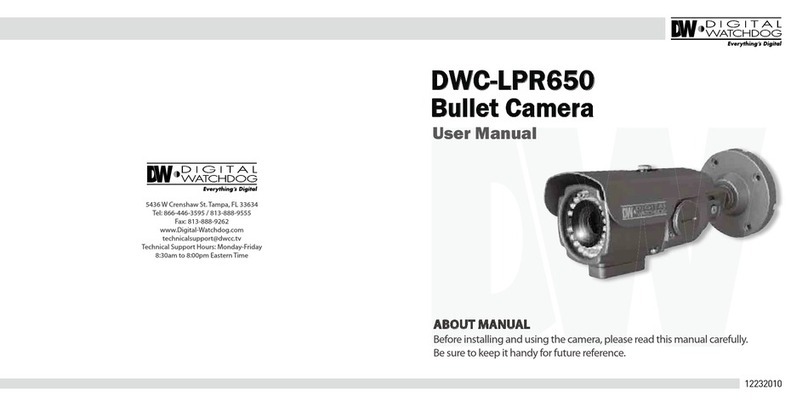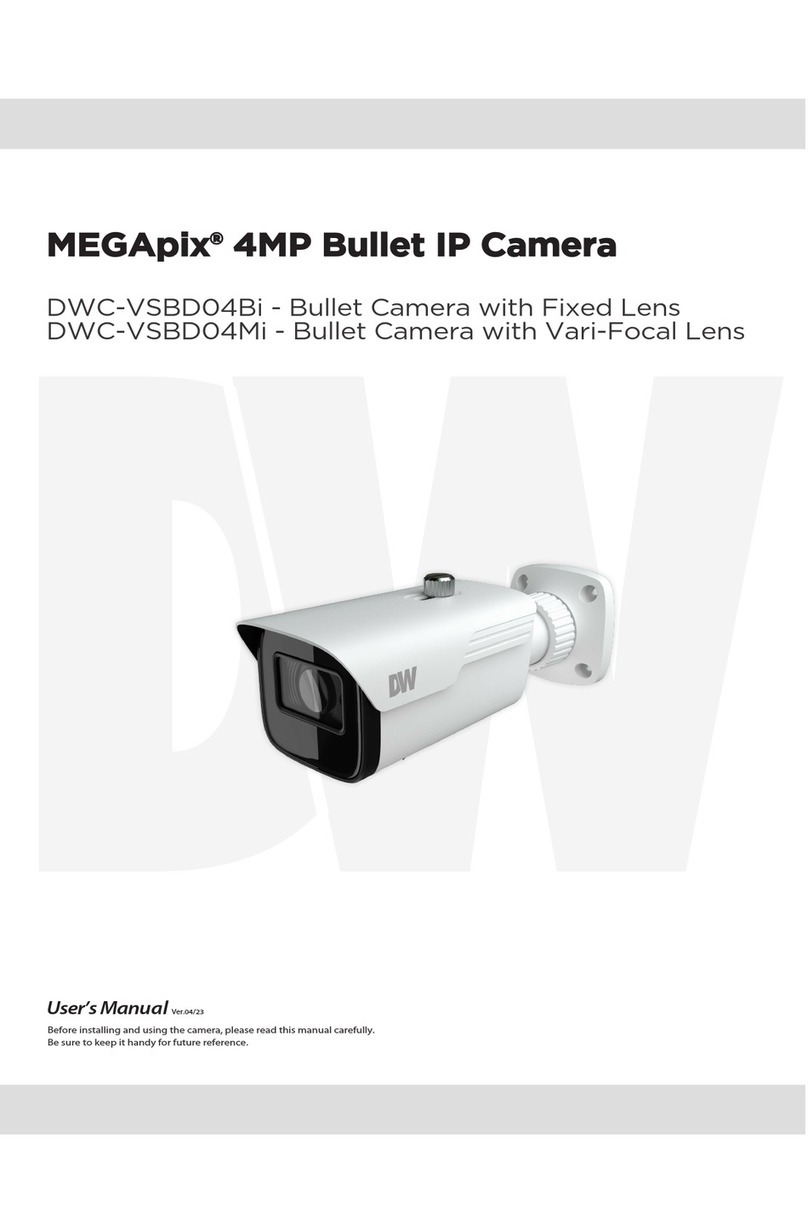5BCMFPG$POUFOUT
*OUSPEVDUJPO
1SPEVDU"DDFTTPSJFT
1BSUT/BNF
*OTUBMMBUJPO
'BDUPSZ3FTFU
*OTUBMMBUJPO-9
$BCMJOH10-11
.FNPSZ4%$BSE12
/FUXPSL4FUVQ
%8*1'JOEFS3
/FUXPSL$POOFDUJPO0QUJPOT4
%%/43FHJTUSBUJPO5
/FUXPSL&OWJSPONFOUT68
1PSU'PSXBSEJOH9
4UBSUJOHUIF*1$BNFSB20
8FC7JFXFS
(6*0WFSWJFX21
$BNFSB4FUUJOHT
4FUVQ7JEFP"VEJP7JEFP225
4FUVQ7JEFP"VEJP04%6
4FUVQ7JEFP"VEJP30*7
4FUVQ7JEFP"VEJP1SJWBDZ.BTL8
4FUVQ$BNFSB*NBHFBEKVTUNFOUBOE&OIBODFNFOU95
4FUVQ/FUXPSL4FUUJOHT65
4FUVQ5SJHHFS"DUJPO68
4FUVQ3FDPSE3FDPSE$POGJHVSBUJPO34
4FUVQ3FDPSE3FDPSEJOH-JTU5
4FUVQ3FDPSE3FDPSEJOH7JEFP6
4FUVQ3FDPSE4UPSBHF$POGJHVSBUJPO78
4FUVQ4FDVSJUZ95
4FUVQ4ZTUFN'JSNXBSF6QEBUF78
4FUVQ4ZTUFN%BUF5JNF9
4FUVQ4ZTUFN%454FUUJOHT70
4FUVQ4ZTUFN6TFS.BOBHFNFOU71
4FUVQ4ZTUFN4ZTUFN-PH.72
4FUVQ4ZTUFN4ZTUFN*OGPSNBUJPO6
4FUVQ4ZTUFN'BDUPSZ3FTFU3
4FUVQ4ZTUFN3FTUBSU4
"QQFOEJY58
'"2T9
%JNFOTJPOT80
8BSSBOUZ81
-JNJUT&YDMVTJPOT82
4FUVQ&WFOUT952