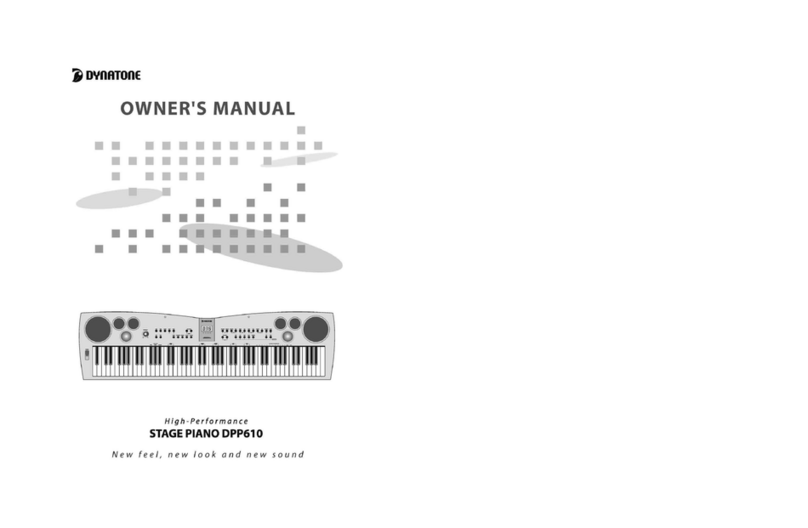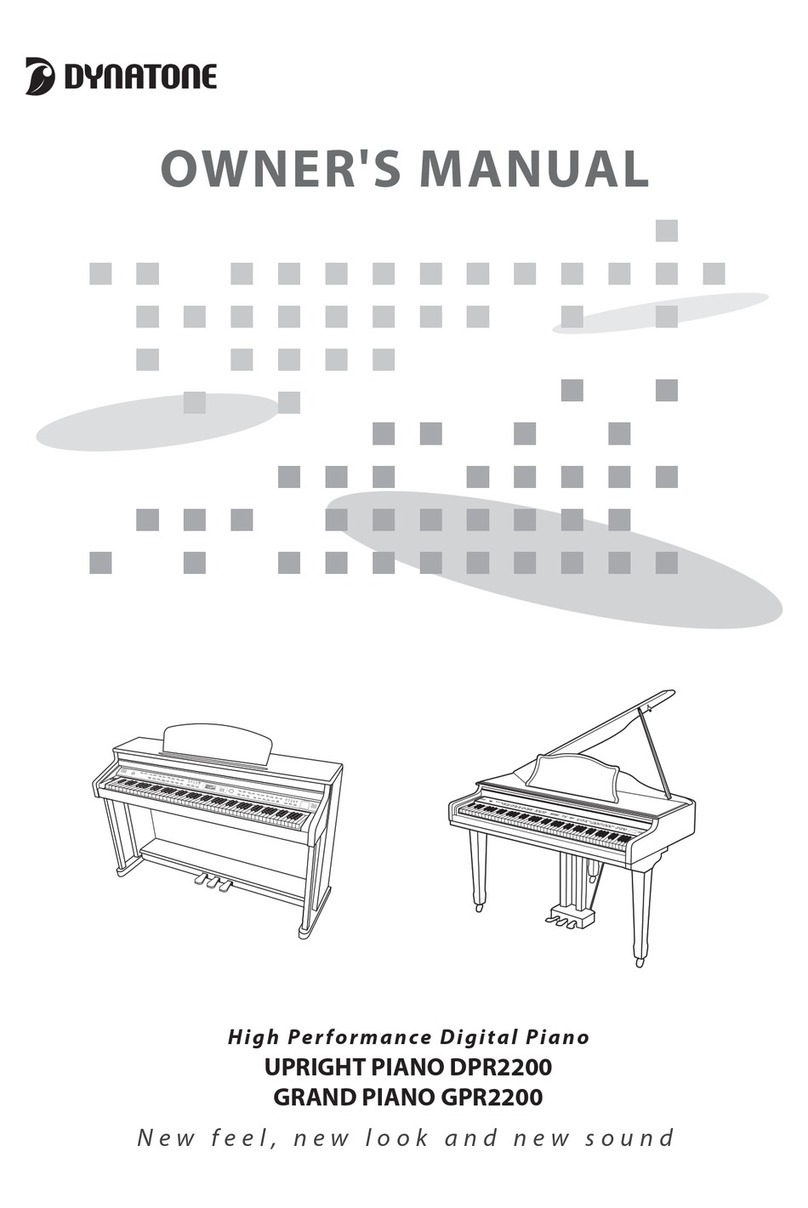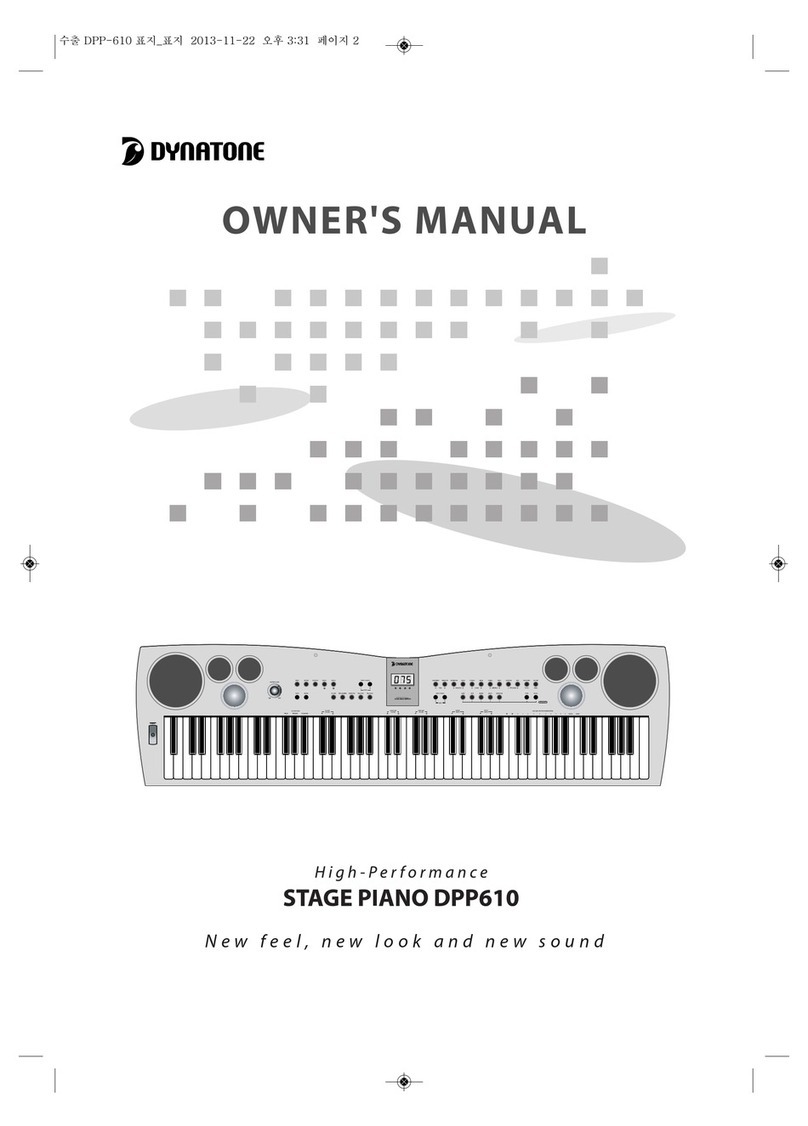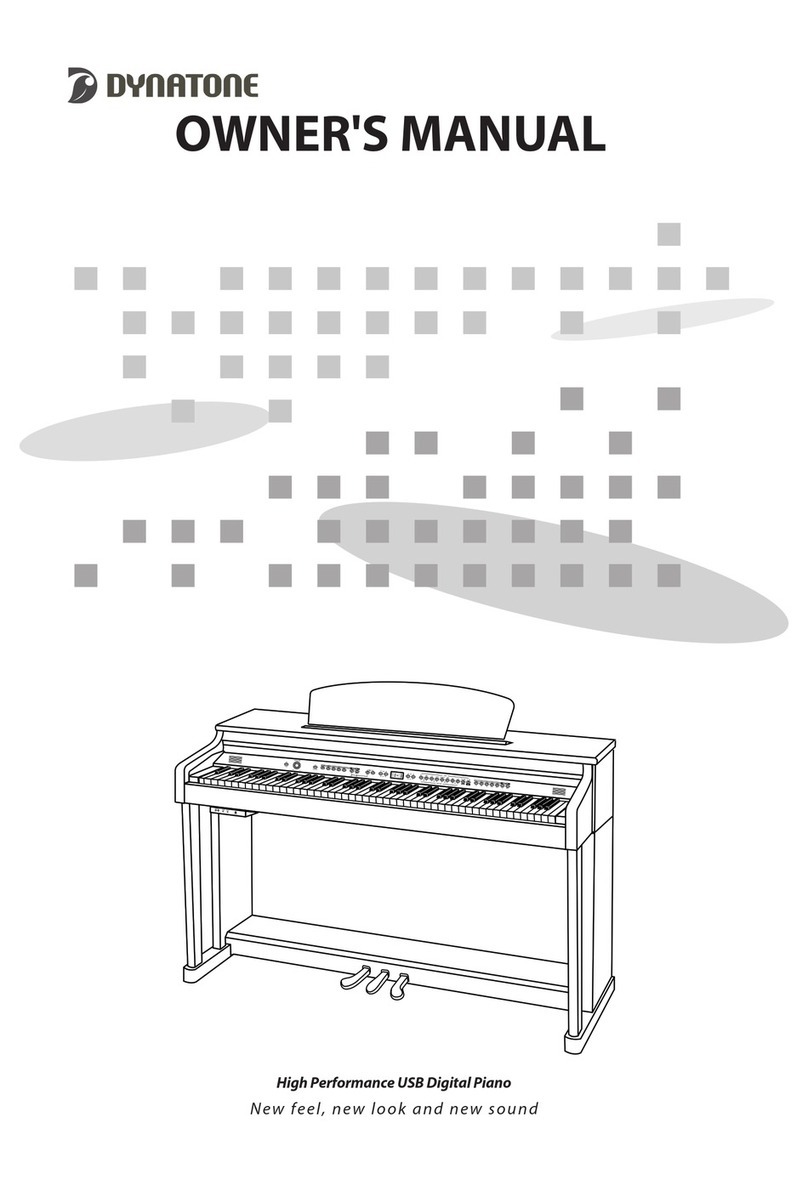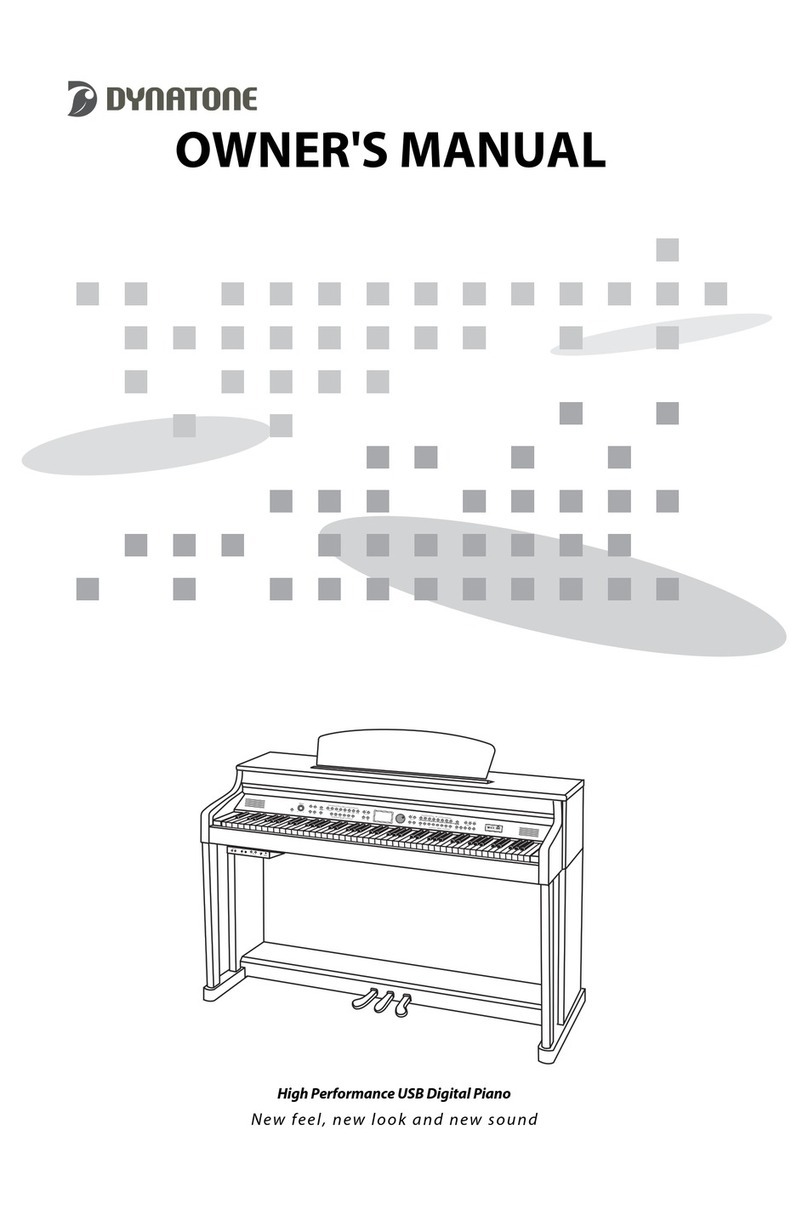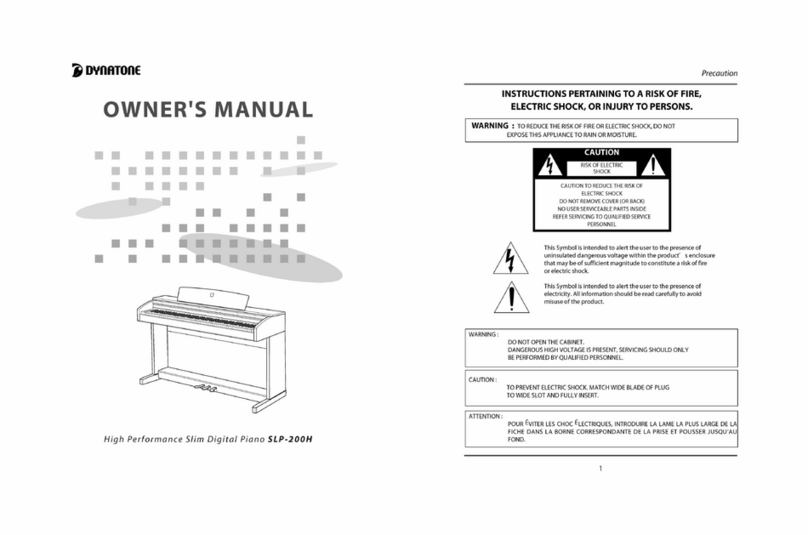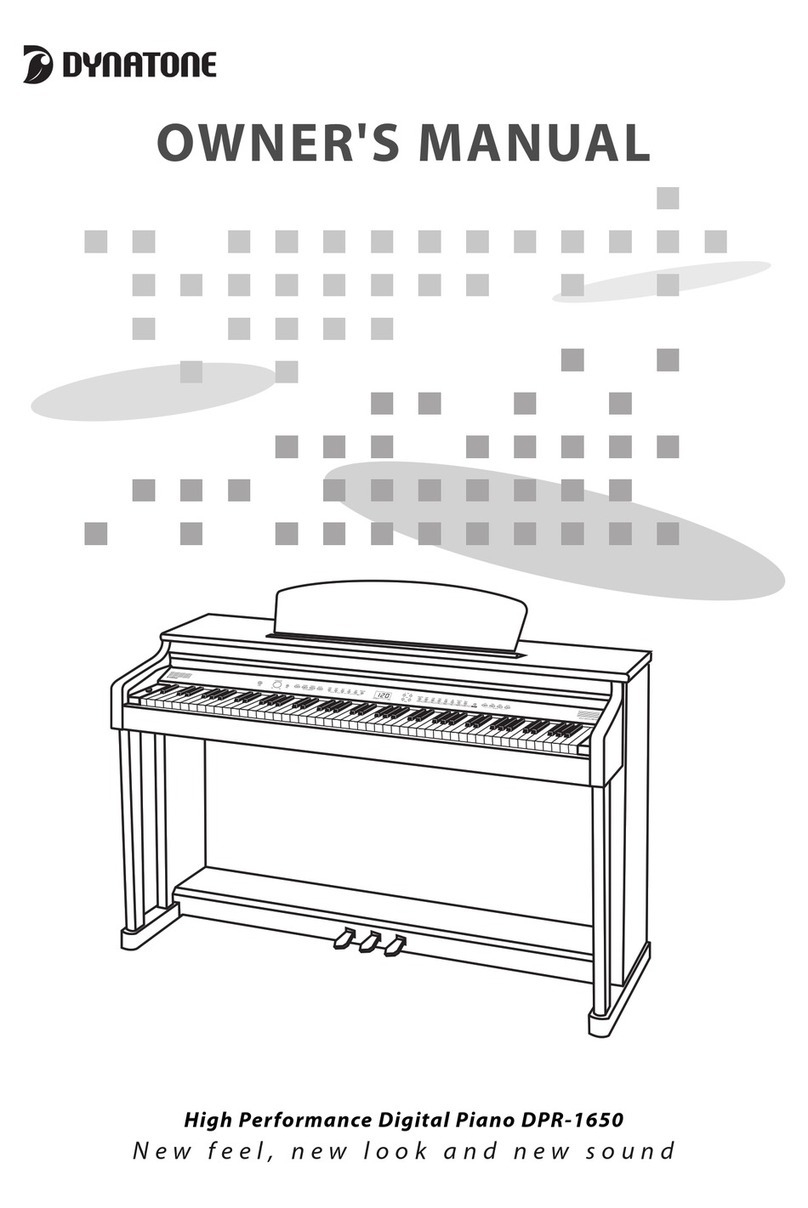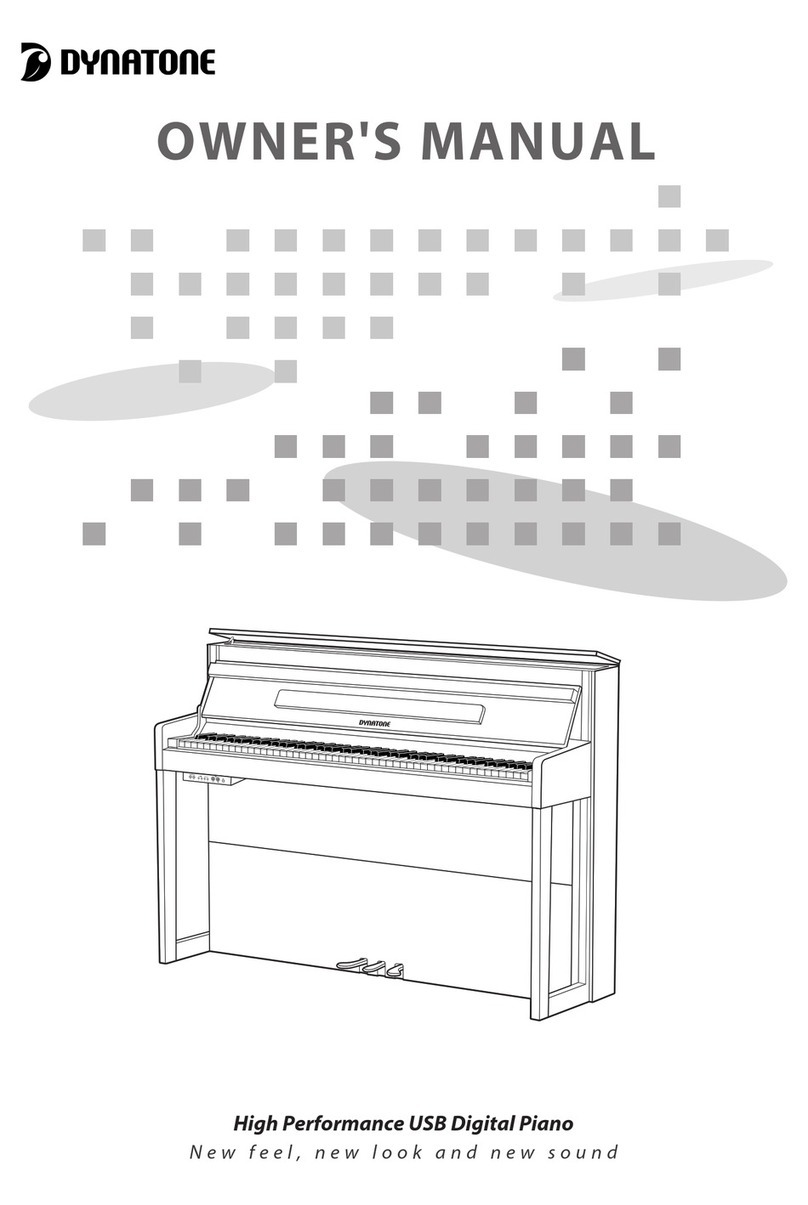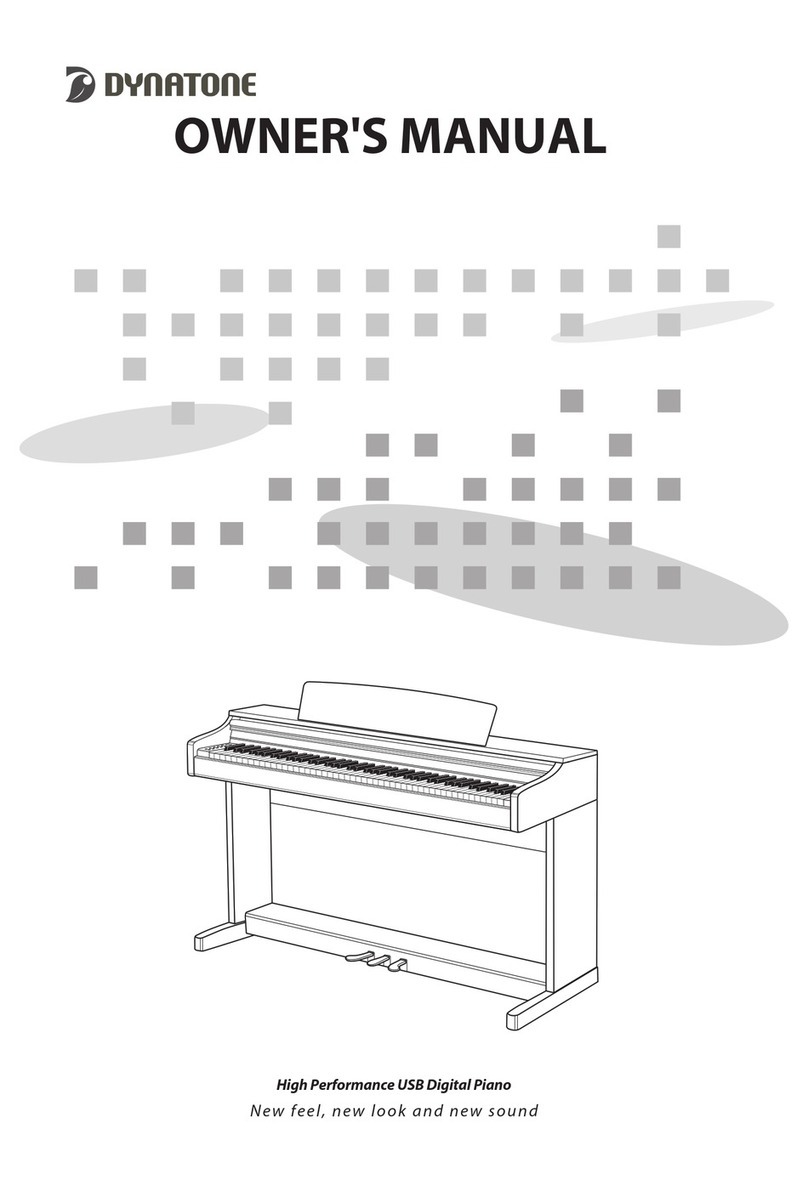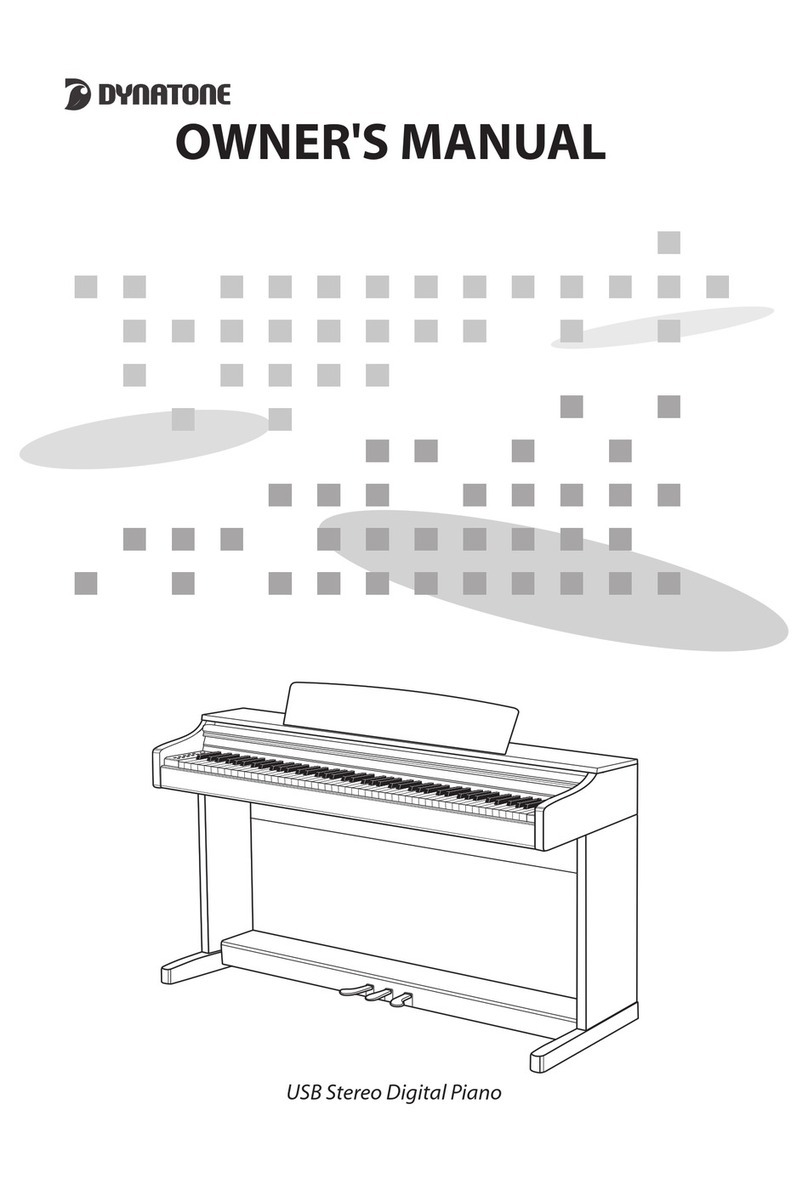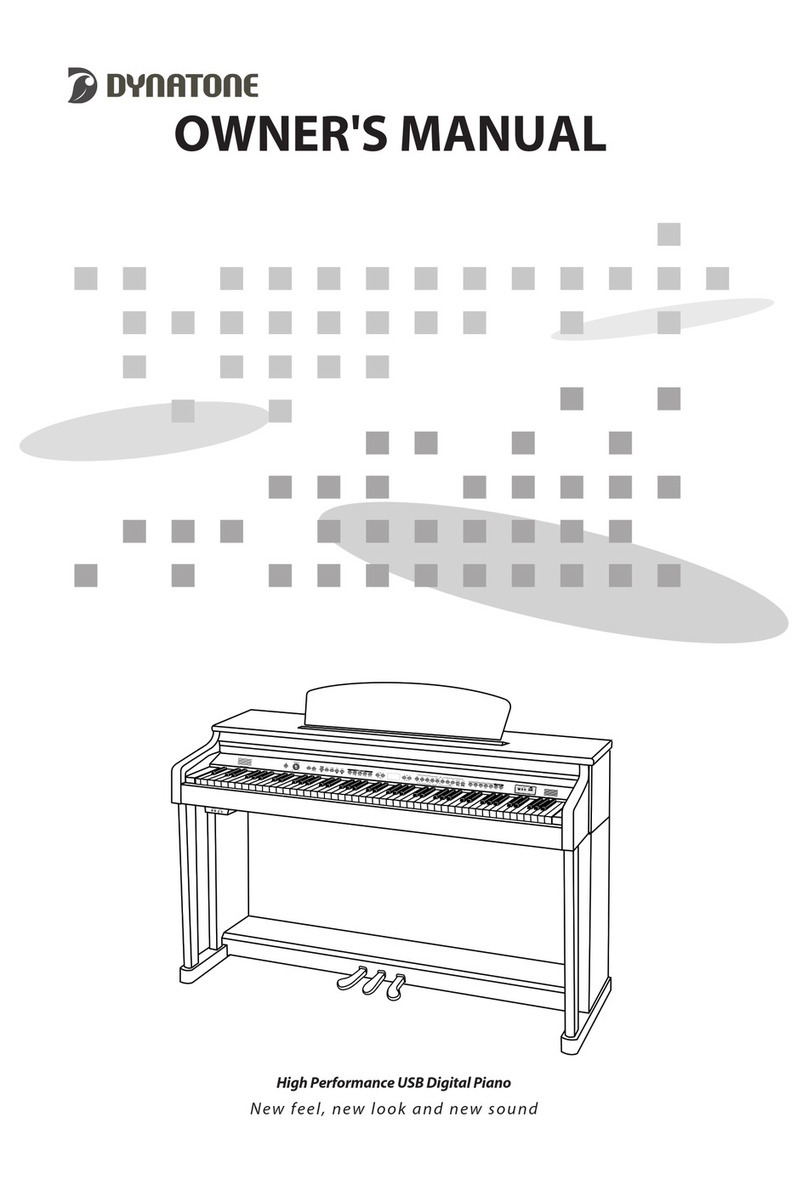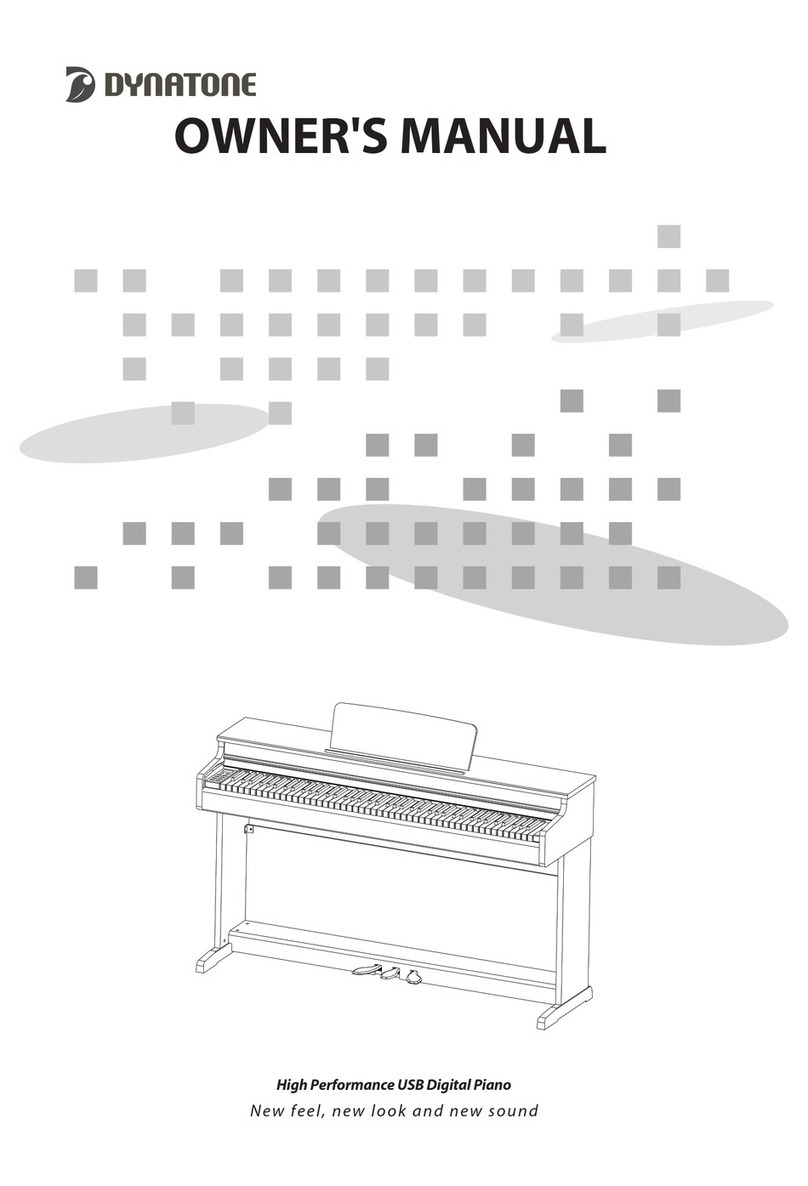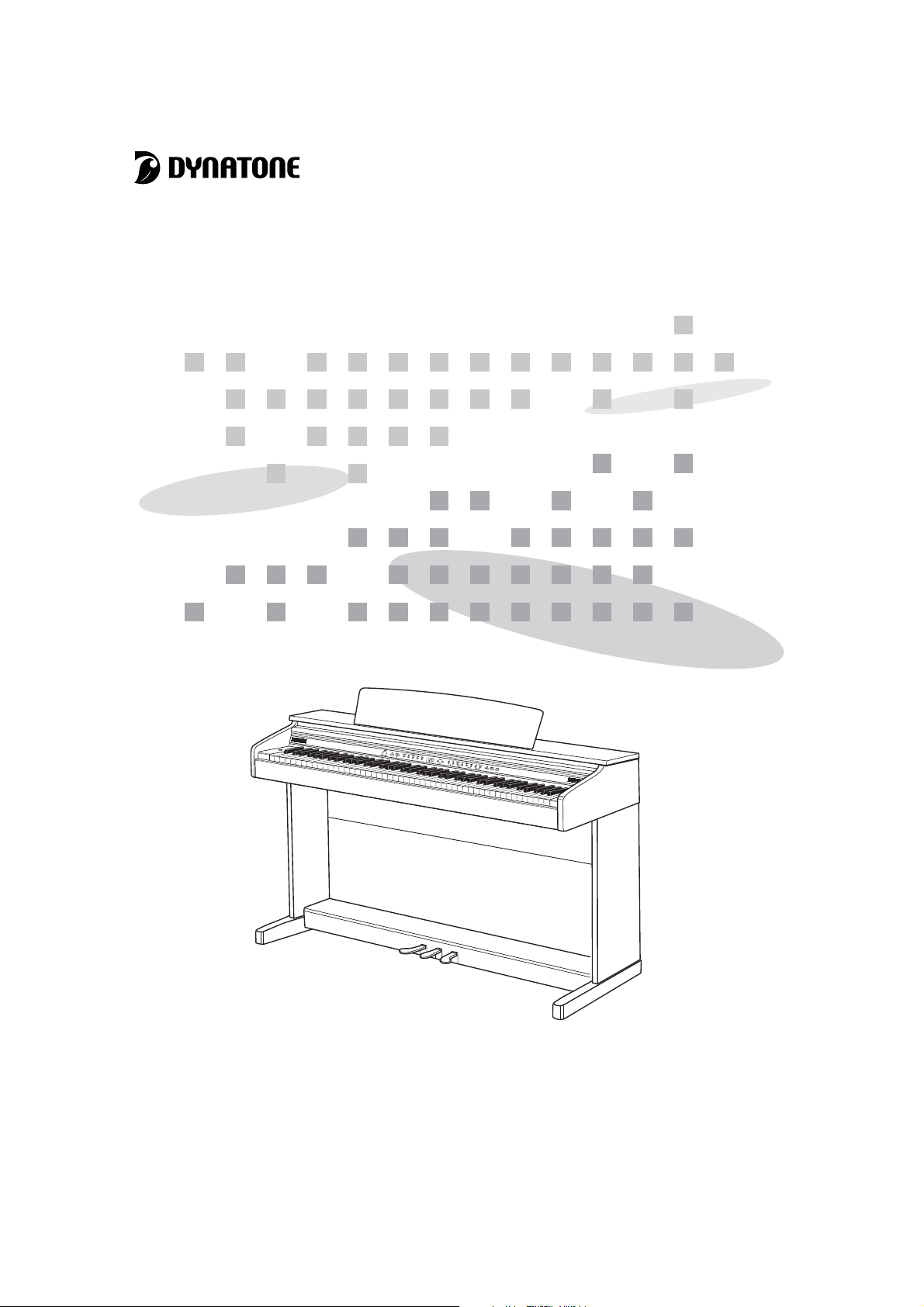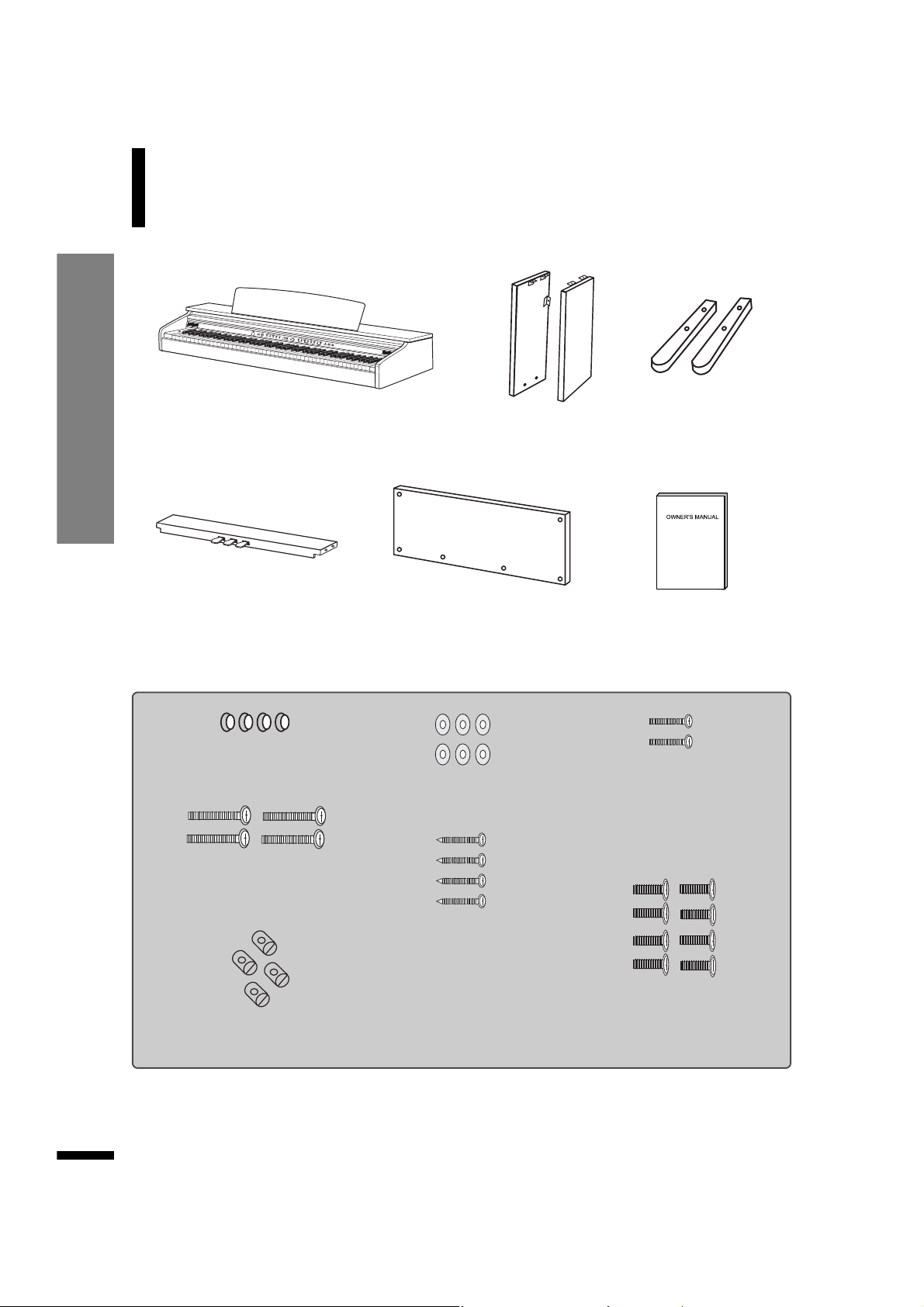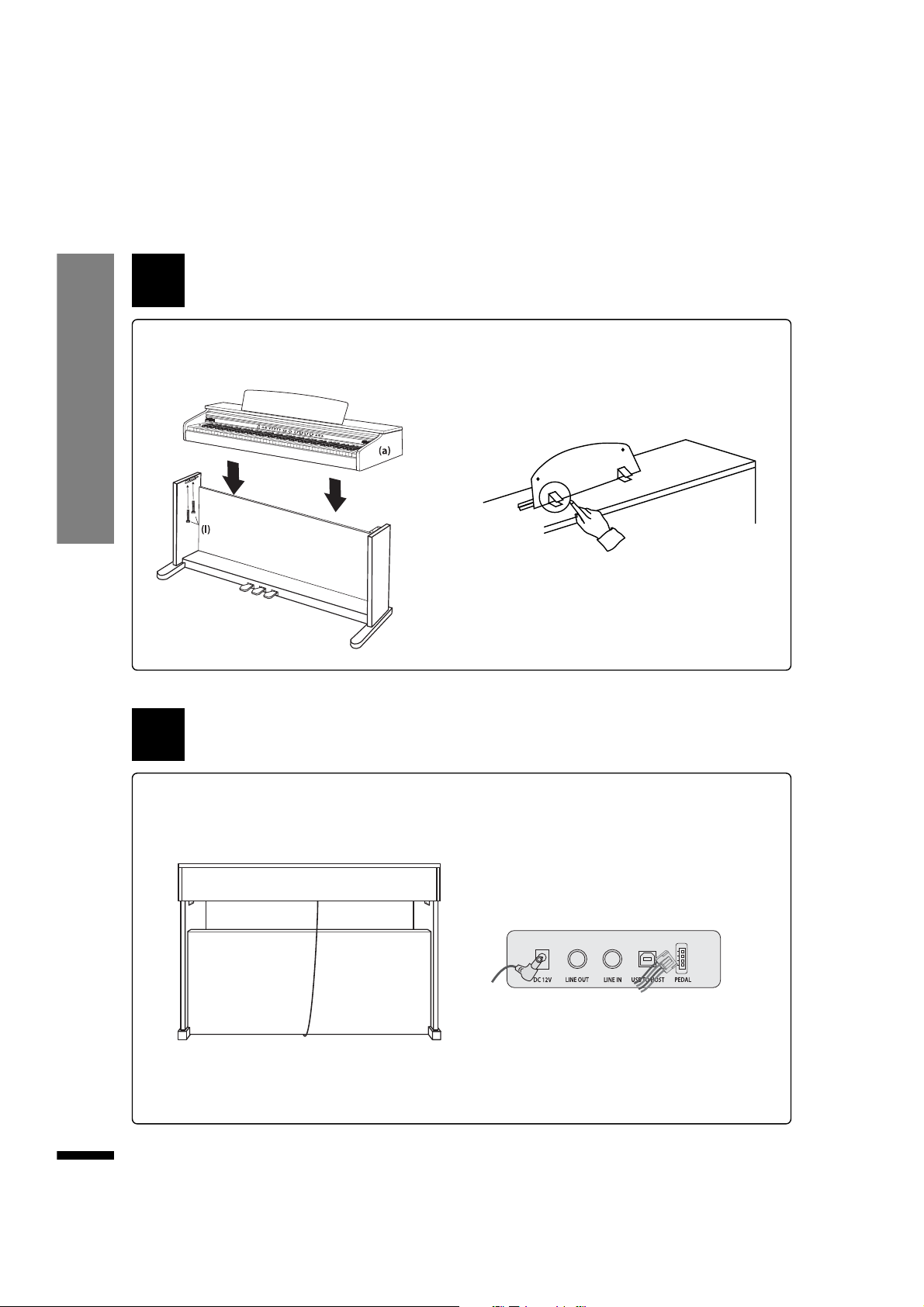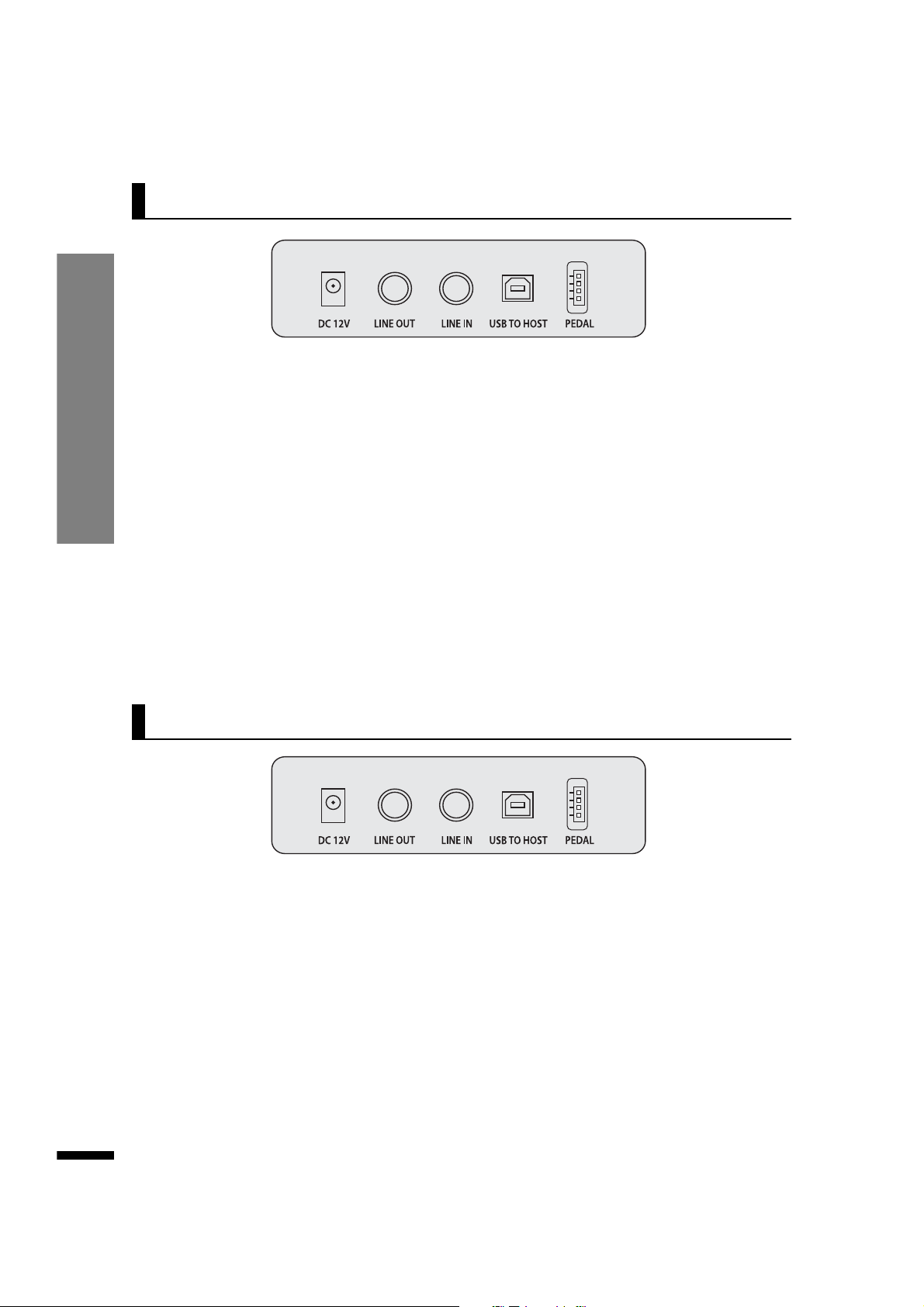2
PRECAUTIONS CAUTION
CAUTION
ㆍDo not place the power cord near heat sources
such as heaters or radiators, and do not
excessively bend or otherwise damage the
cord, place heavy object on it or, place it in a
position where anyone could walk on, trip over
or roll anything over it.
ㆍWhen removing the electric plug from the
piano or an outlet, always hold the plug itself
and not the cord. Pulling by the cord can
damage it.
ㆍDo not connect the piano to an electrical
outlet using a multiple-connector. Doing so
can result in lower sound quality, or possibly
cause over-heating in the outlet.
ㆍRemove the electric plug from the outlet
when the piano is not to be used for extended
periods of time, or during electrical storms.
ㆍBefore connecting the piano to other electronic
components, turn off power for all components.
Before turning the power on or off for all
components, set all volume levels to minimum.
ㆍDo not expose the piano to excessive dust or
vibrations, or extreme cold or heat such as in
direct sunlight, near heater, or in the car during
the day to prevent the possibility of panel
disfiguration or damage to the internal
components.
ㆍDo not use the piano near other electrical
products such as televisions, radios, or speakers,
since this might cause interference which can
affect proper operation of other products.
ㆍDo not place the piano in an unstable position
where it might accidentally fall over.
ㆍBefore moving the piano, remove all connected
cables
ㆍWhen cleaning the piano, use a soft, dry cloth.
Do not use paint thinners, solvent, cleaning
fluids or chemical-impregnated wiping cloths.
Also, do not place vinyl, plastic or rubber
object on the piano, since might discover the
panel or keyboard.
ㆍDo not rest your weight or place heavy objects
on the piano.
ㆍDo not use excessive force on the buttons,
switches and connectors.
ㆍTake care that the key cover does not pinch
your fingers, and do not insert a finger or hand
in the key cover gap.
ㆍNever insert or drop paper or metallic or
liquids or other objects between the slits of the
key cover and keyboard. If this happens,
immediately turn off the power and remove
electric plug from outlet and inspect by
qualified service personnel.
ㆍDo not place the piano against a wall (allow at
least 3 cm/one inch from the wall), since this can
cause inadequate air circulation, and possibly
result in the piano overheating.
ㆍRead carefully the 'GENERAL GUIDE' section in
this manual. Failure to assemble the piano in
the proper sequence might result in damage to
the piano or even injury.
ㆍDo not operate the piano for a long period of
time at a high or uncomfortable volume level,
since this can cause permanent heating loss. If
you experience any hearing loss or ringing the
ears, consult a physician.
ㆍDuring thunderstorms, turn the product off and
disconnect the plug from the power.
Always follow the basic precautions listed below to avoid the possibility of physical injury to
you or others, damage to the piano or other property. These precautions include, but are not
limited to, the following: