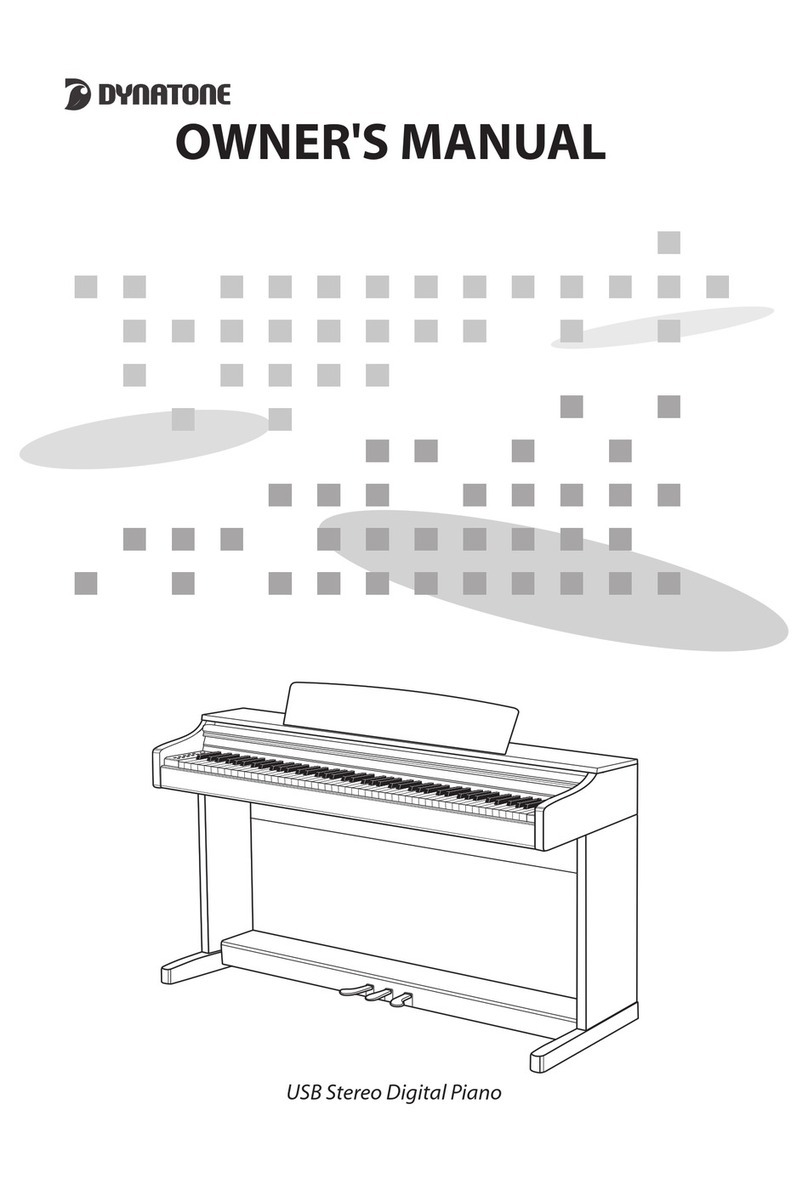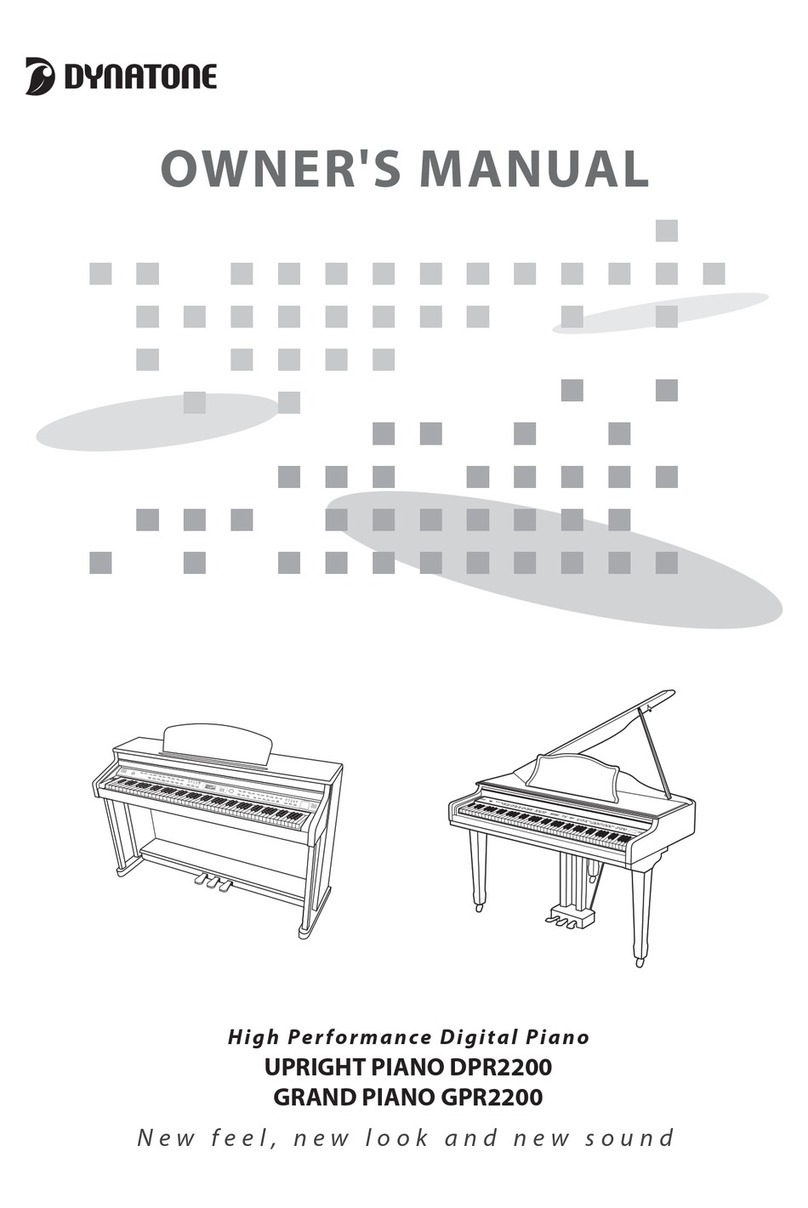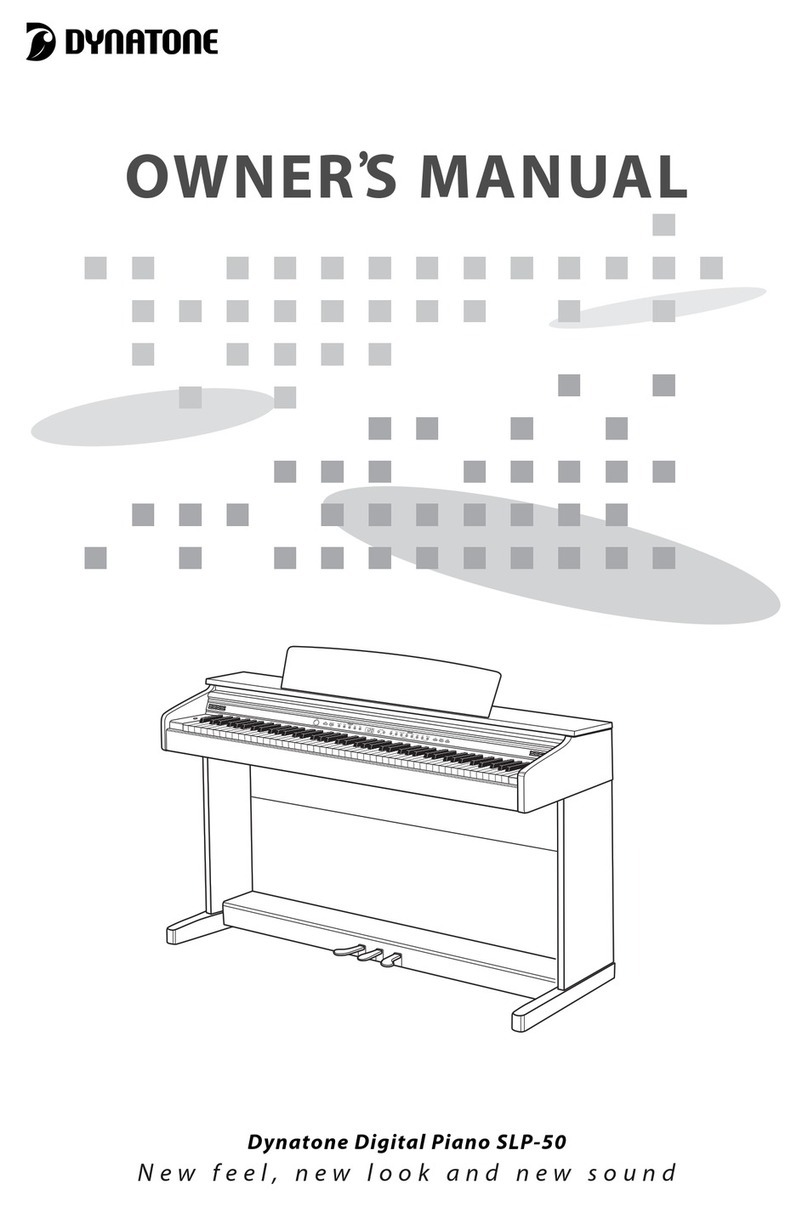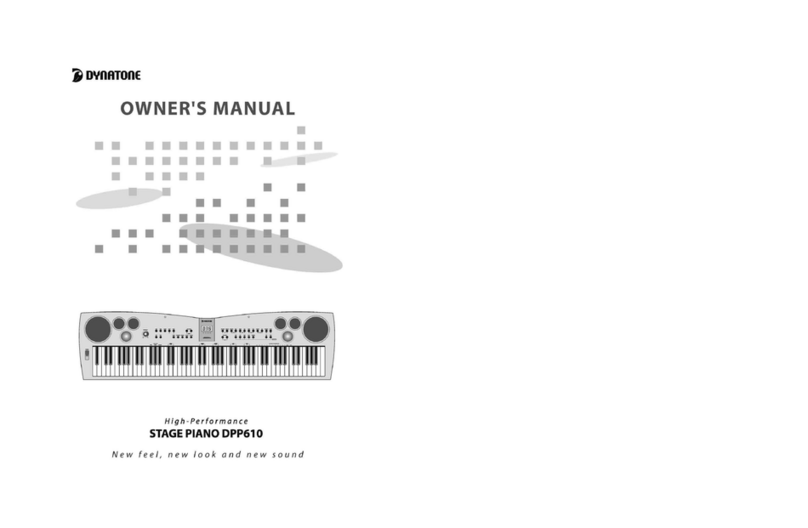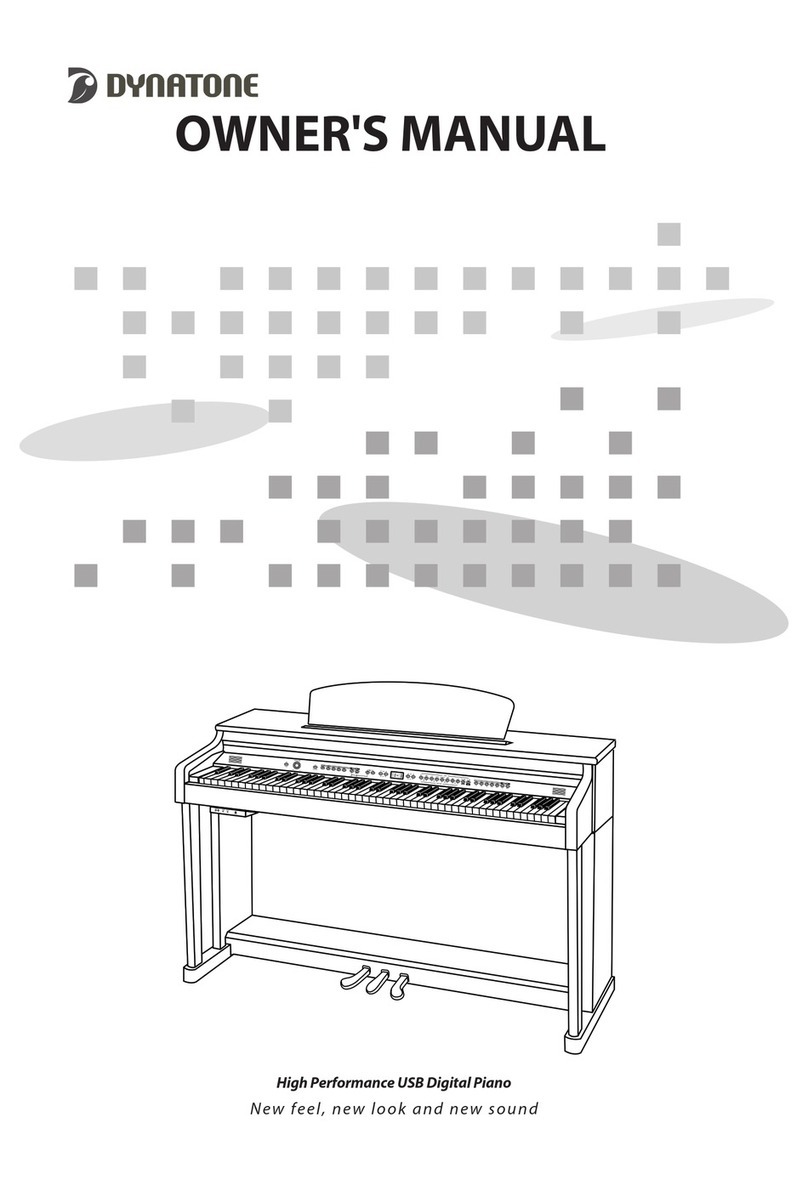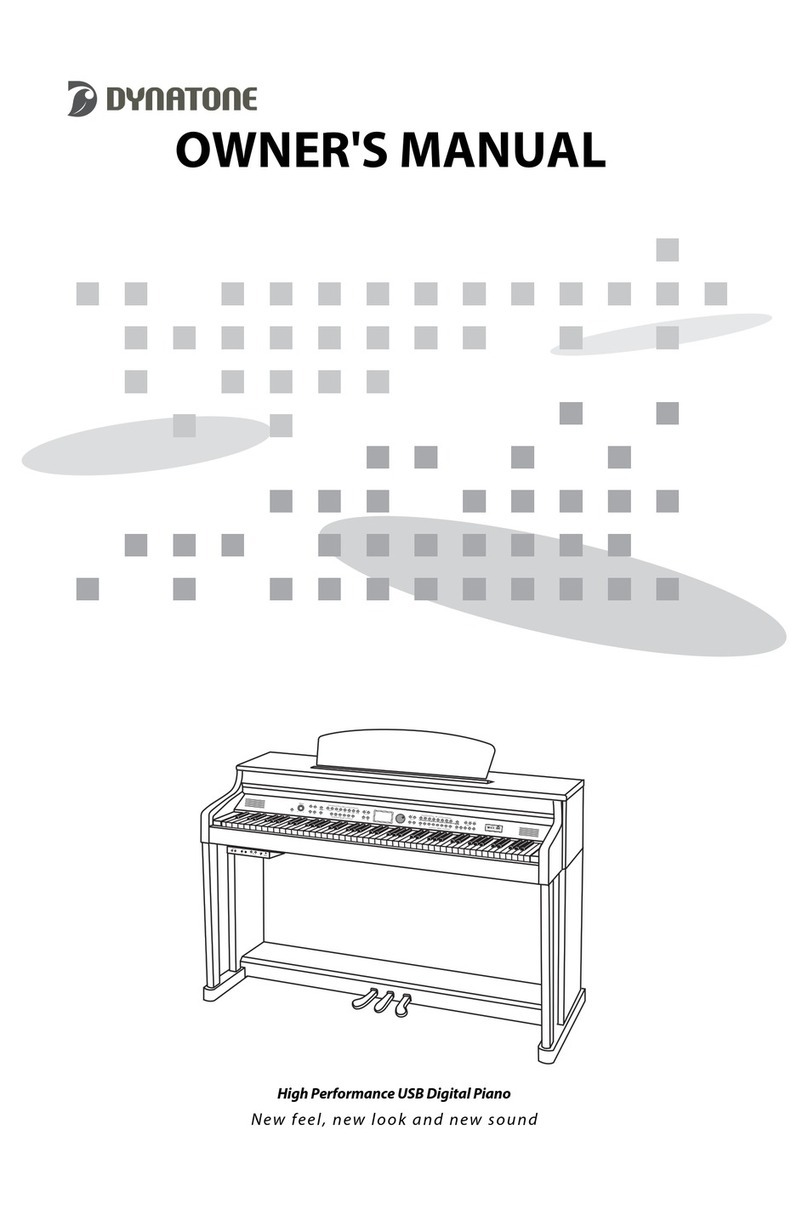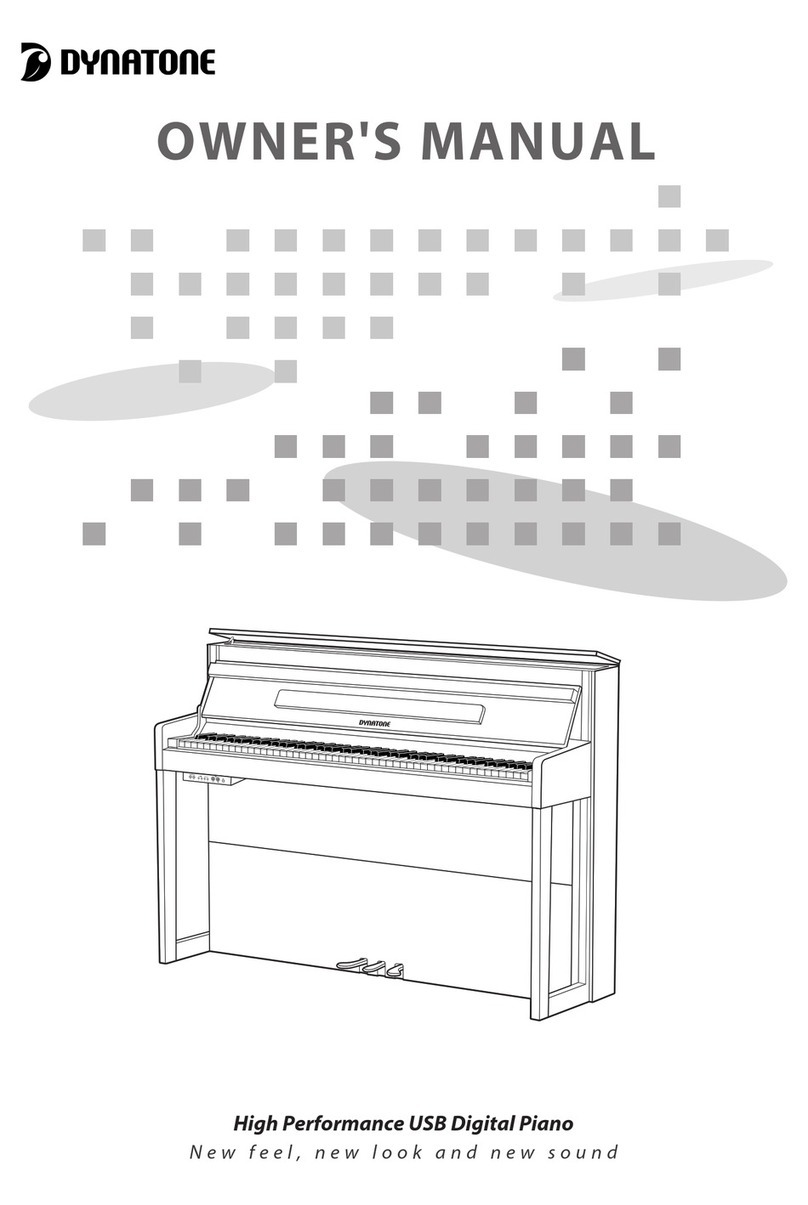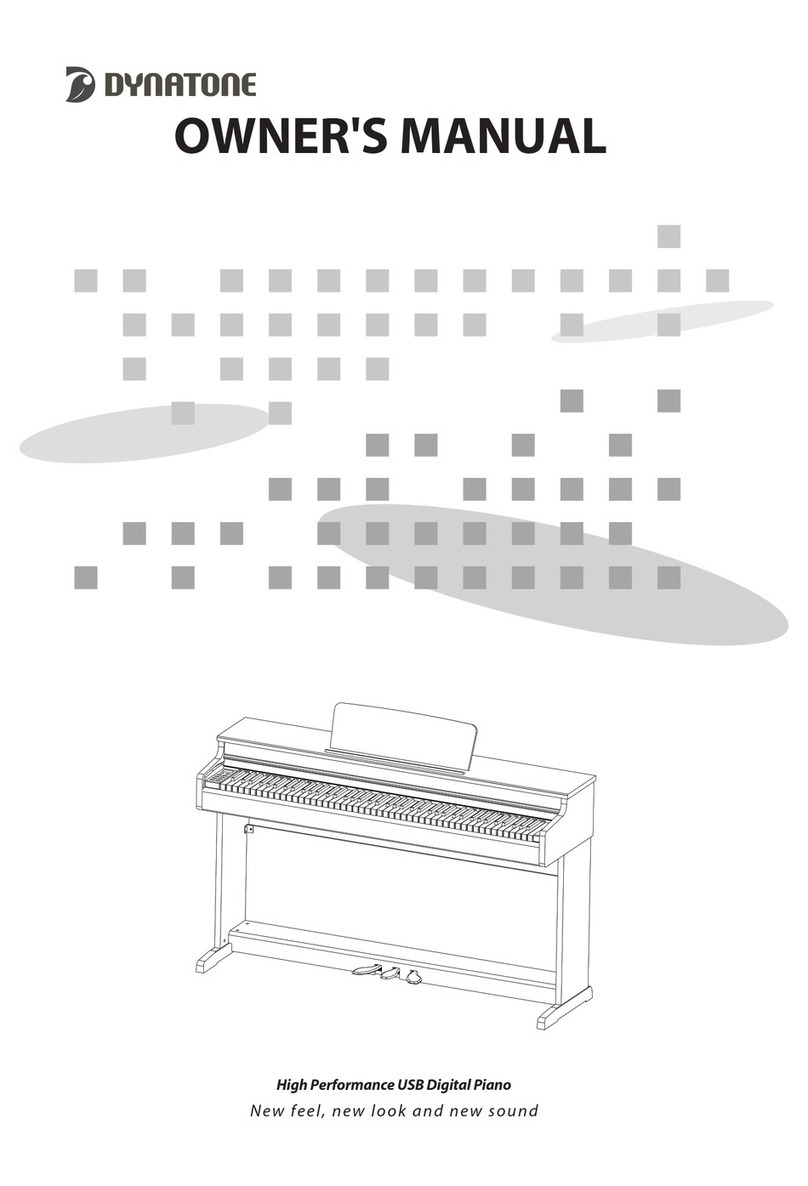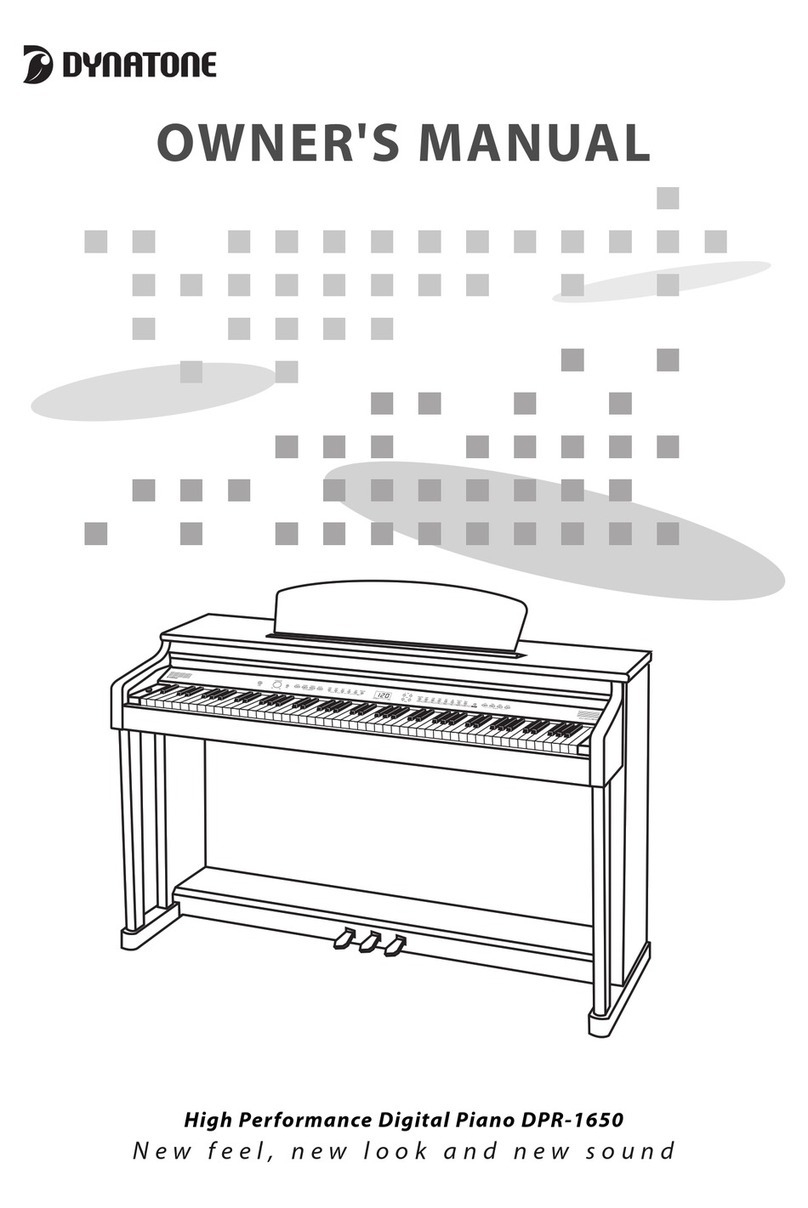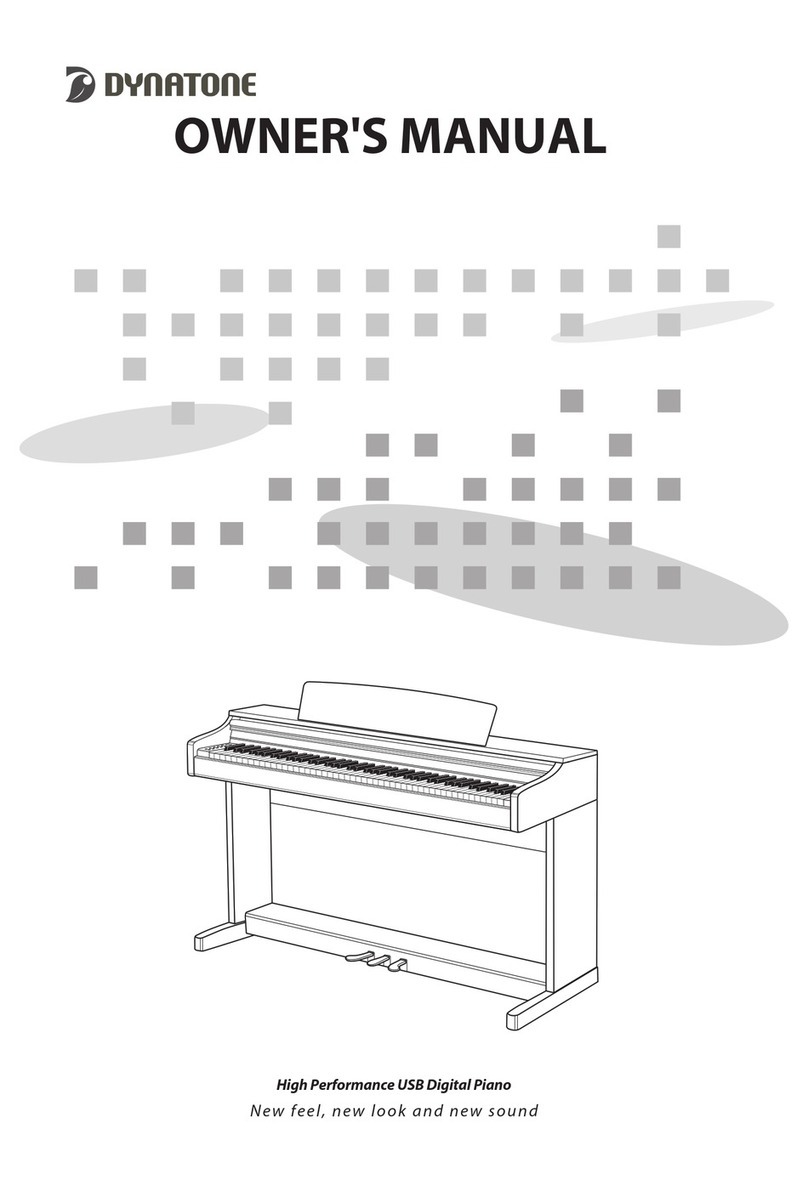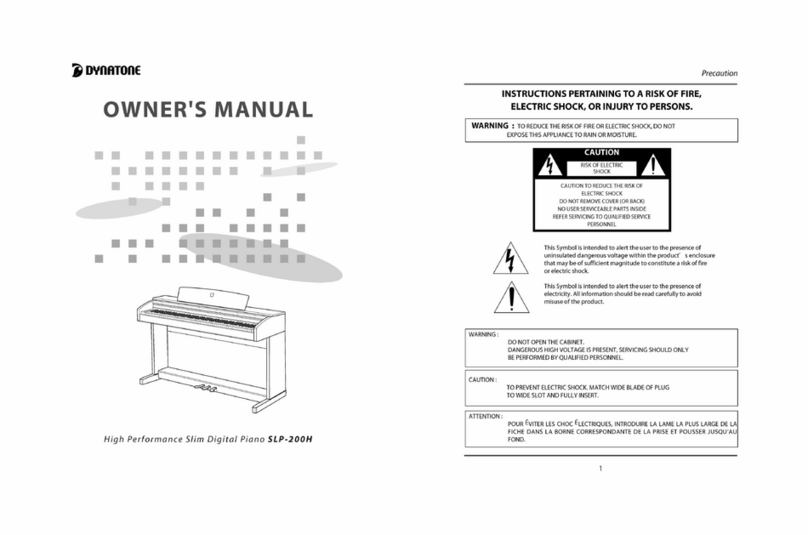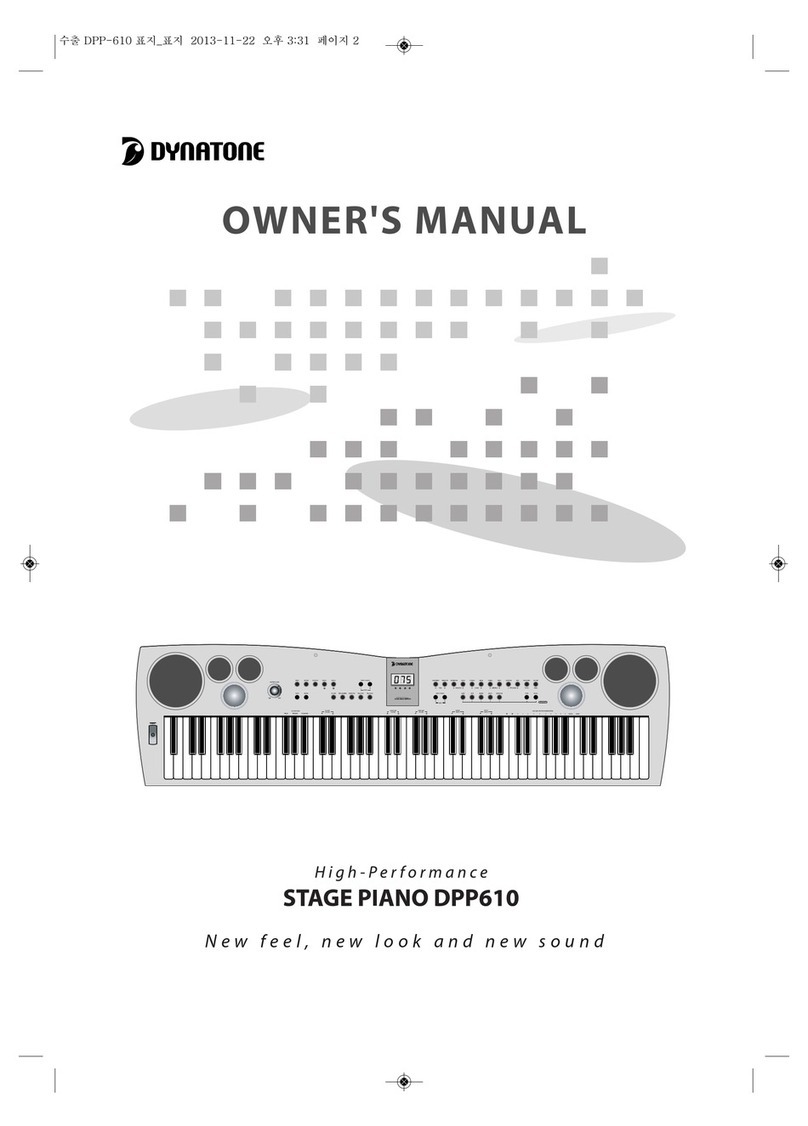Before Reading Caution
2
To avoid the risk of physical injury, damage of this product or other financial loss, please follow
the fundamental safety instructions listed below. This caution includes the following:
CAUTION
ㆍo not place the power cable nearby heat
generators like heaters or radiators. Bending the
cable too much could damage the cable. o not put
heavy objects on the cable, or leave the cable on a
location where others may step on or trip over it.
When plugging the power cord, the cable should be
naturally downward.
ㆍWhen removing the plug from either the product or
the outlet, always seize the neck of the plug. Seizing
and pulling from the cable could damage it.
ㆍWhen using the multi-outlets, do not plug other
devices or appliances other than the piano onto.
oing so may result in lowered sound quality
and/or overheat the outlet.
ㆍWhen not using the product for an extended period
of time, take the plug off the outlet.
ㆍWhen connecting this product to another electronic
product, turn off the powers of both products
before connecting. Set the volumes of all products
to minimum before turning on the products. After
making sure that all volumes are set to minimum,
begin using this product and gradually increase the
volume until the desired level is reached.
ㆍo not expose this product to excessive dust,
vibration, or locations/sources of extreme heat
(under direct sunlight, nearby heaters, inside cars
during daytime), oil & water vapor (near kitchen or
humidifier), high-humidity (basement, warehouse)
or rapid changes in temperature (veranda).
Exposure to such environments may result in
external and/or internal damage.
ㆍo not use this product nearby devices like TVs,
radios, stereo sound devices, mobile phones or
other electronic devices. oing so could result in
excessive noise from either this product or the
TV/radio.
ㆍo not place the product on unstable locations
where it may fall off.
ㆍAlways remove all cables from the product before
moving it.
ㆍBe sure to use the piano at the place where circuit
breaker is installed.
ㆍWhen cleaning the instrument, always use soft and
dry or lightly wet cloth. o not use cloth imbued
with paint diluent, solvent, cleansing agent or
chemical substances. o not place any objects
made of vinyl, plastic or rubber on the product.
oing so may alter the color of the keys or the
panel.
ㆍo not place your weight or heavy objects on the
product.
ㆍo not use excessive force while manipulating the
buttons, switches or connectors.
ㆍBe careful not to leave fingers below the key cover
when closing it. o not insert fingers below the key
cover or into any other gap between the parts of
this product.
ㆍo not insert or drop objects like paper or metal
substances on the key cover, panel, or in the gap
between keys. When done so accidentally,
immediately turn off the power of the product, take
the plug off the outlet, and contact a designated
service center.
ㆍMaintain 3 inches of space between the piano and
the wall or other nearby objects. Insufficient space
may interfere with air circulation and result in
overheat.
ㆍCarefully read the guide on assembling procedure
and follow the instructions. Not doing so could
result in damage of the instrument and/or injury of
the user.
ㆍAvoid using the product on volume high enough to
be disturbing to ears for extended period of time, as
doing so could affect one's hearing permanently. If
you experience hearing difficulty, or excessive
ringing on the ears, contact a physician.
ㆍBefore thunderstorms, take the plug off the outlet.
ㆍIn case the piano is flooded, shut off the power and
then contact A/S center to check the condition.