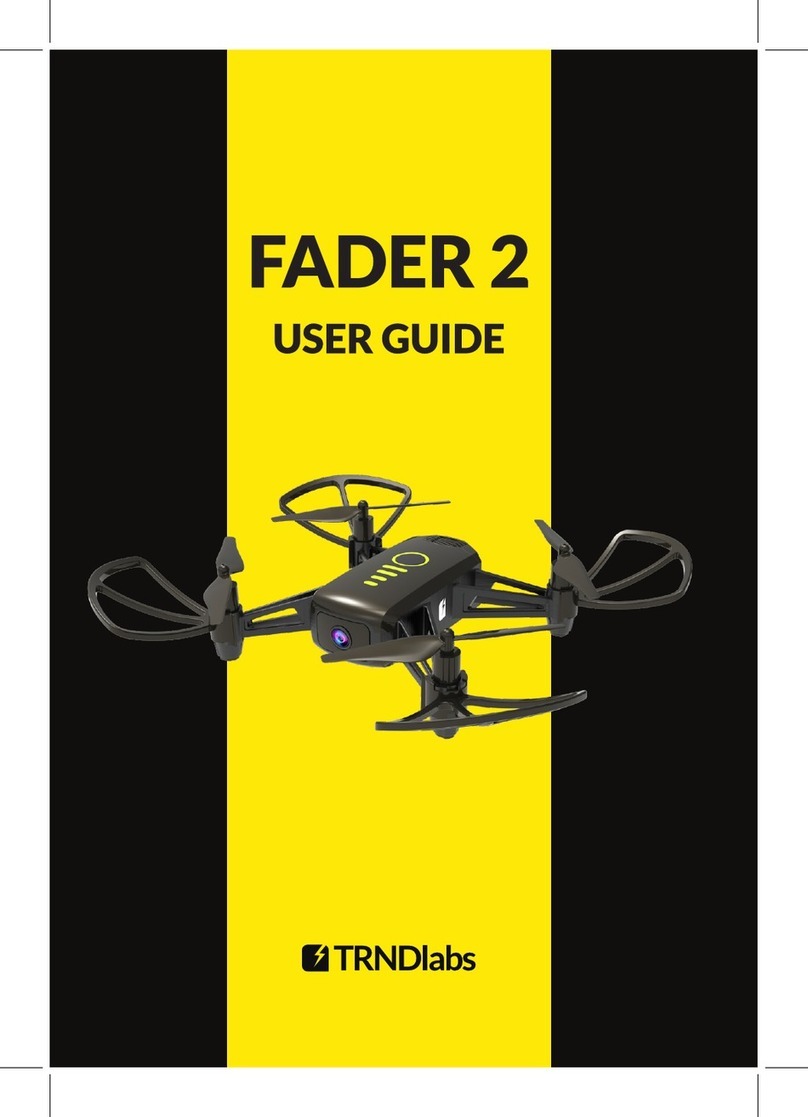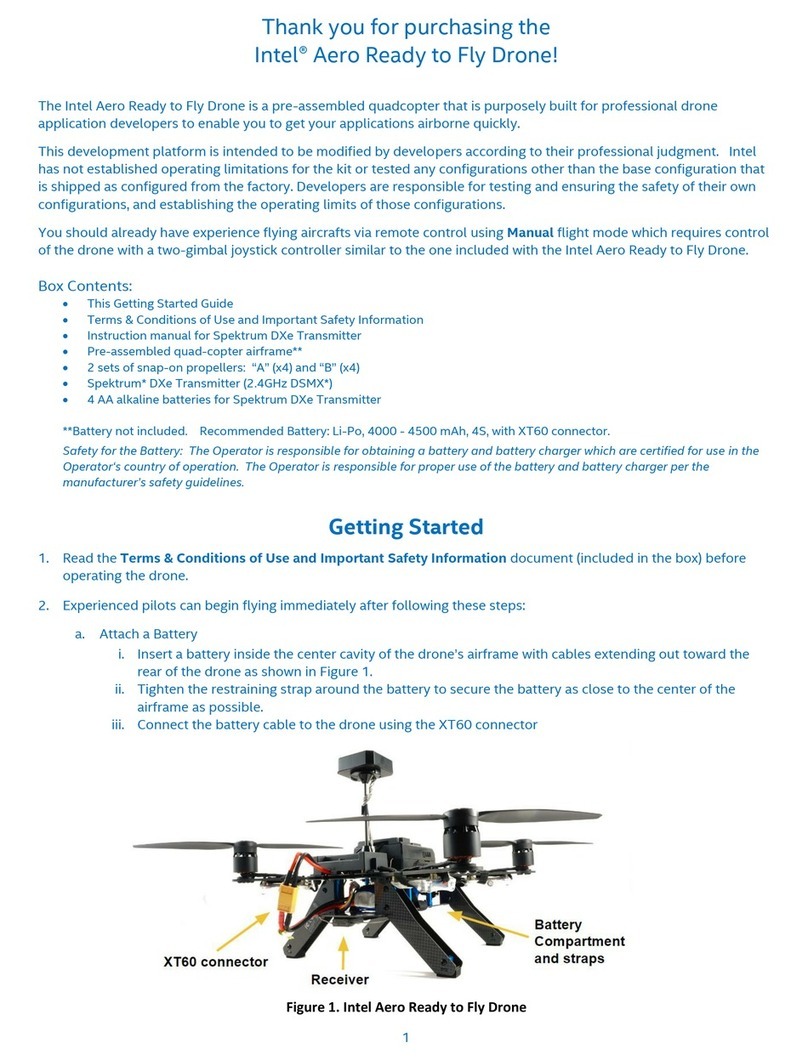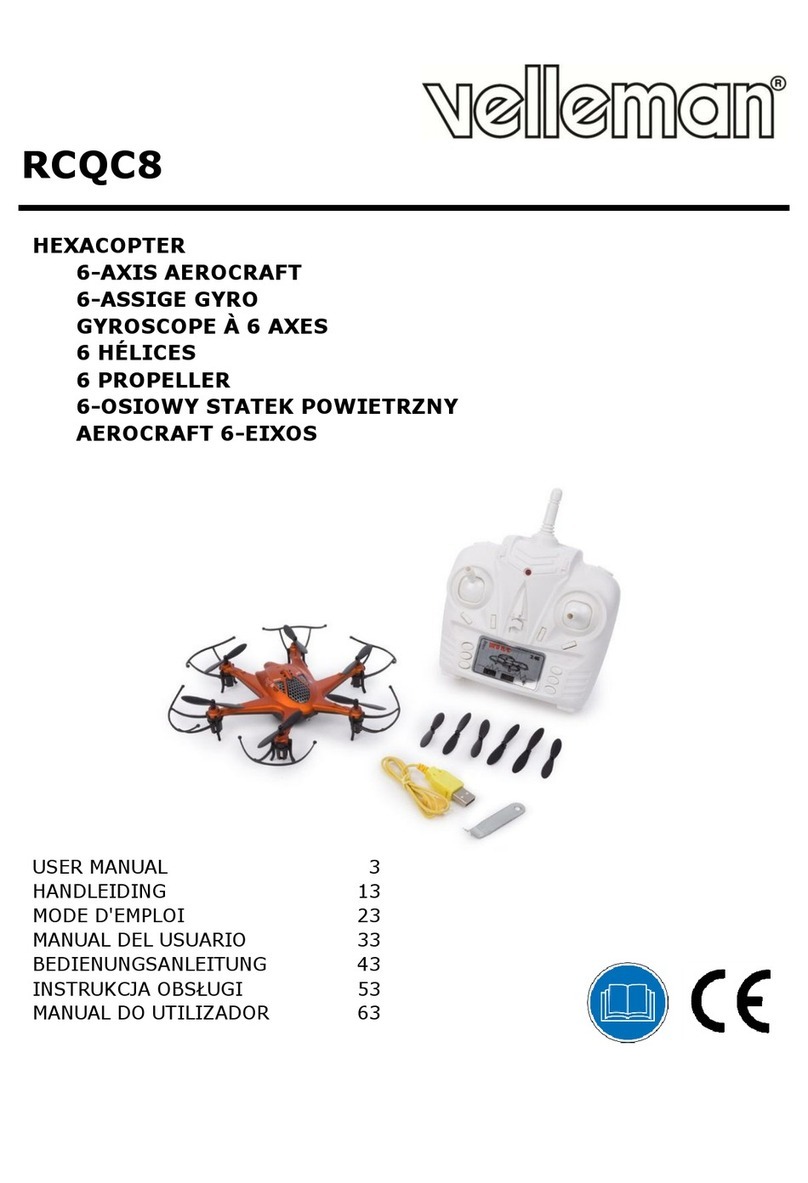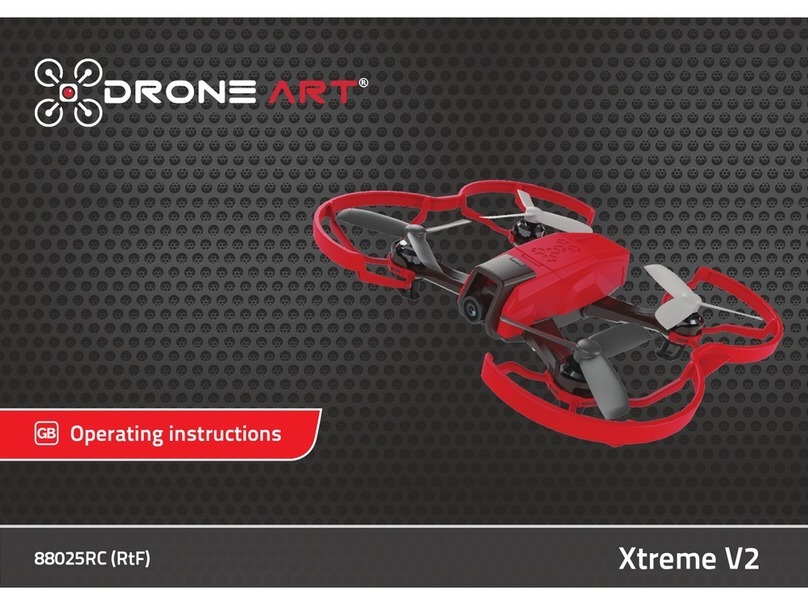*E9411-111sIE
COIVI187
115200
I
I
CL.
—•91
7fr7—
/GMT
•
Auto-Cmnect
Connect
Packet error 0
12C er,
T`me:
0
Fort utilization: 2: 095 Lk 095
7
4
` Clean!light - Configurator
eke..
rye
tki}eied
I4
44•
0
1,1
On[lenEw
098
,
14d3r..611.CM
,
161
,
1tailk.
Cimeonghalichi edfifid,r1.1111
2016-07-13 ig 16
,
18
,
35— Running -OS:Windows, Chrome= 51.027114.163,Conf
Welcome to
CLE4
1
/77-15hrl'
Welcome
to
C lea nflight
-
Configurator,
a
utility
designed to simplify updating configuring and tuning of your flight controller.
Hardware
The application supports all hardware that can run
cleanflight {SeRacingF3, Vortex, Spa ricy, DODO,
CC3D/EVO, Air Hero 32, Flip321.-fDeluxe, DragonFly32,
CJIvICU MIcroquad, Chebuzz F3, STM32F3Discovery,
Hermit, Naze32 TrIcopter Frame, Skyllne32,
Naze/32/Miniferunillackbox etc}
The firmware source code can be downloaded from here
The newest binary firmware image is available here.
development builds available here
Contributing
If you would like to help make Cleanflight even better you can
help in many ways, including:
Answering other users questions on the forums and IRC
.
Contributing code to the firmware and configurator - new
features, floes, improvements
Testing new featureslfixes and providing feedback
.
Helping out with Issues and commenting on feature
Open Source! Donation
Notice
This utility is fully open
source and is available
free of charge to all
cleenflight users_
If you found the cleanflight
or cleanflight torrfigurator
useful, please consider
supporting its
-14-
www.eachine.com
Quick Start Guide
V-tail 210
Installing Cleanflight Configur ator:
(For Windows Only)
Suggest to use Cleanflight Configurator v 1.2.3 or ,it’s the newest release.
The following assumes you also have the Chrome Browser installed.
Get the latest Cleanflight Configurator (+ Add to Chrome)
Replacing the ST Driver with WinUSB driver :
(For Windows Only)
1.Connect the V-tail 210 to your computer through the F3 configure USB port. Open cleanflight
configurator , you should see the serial com port