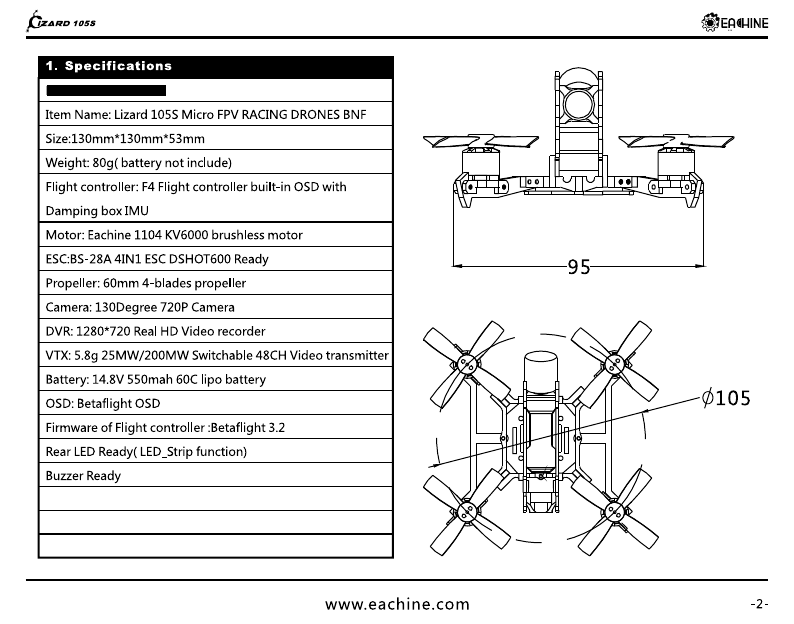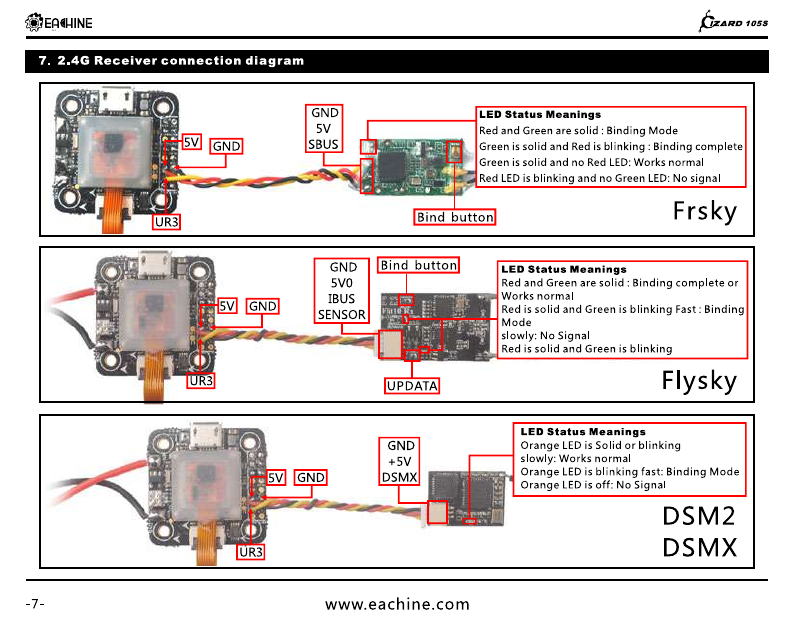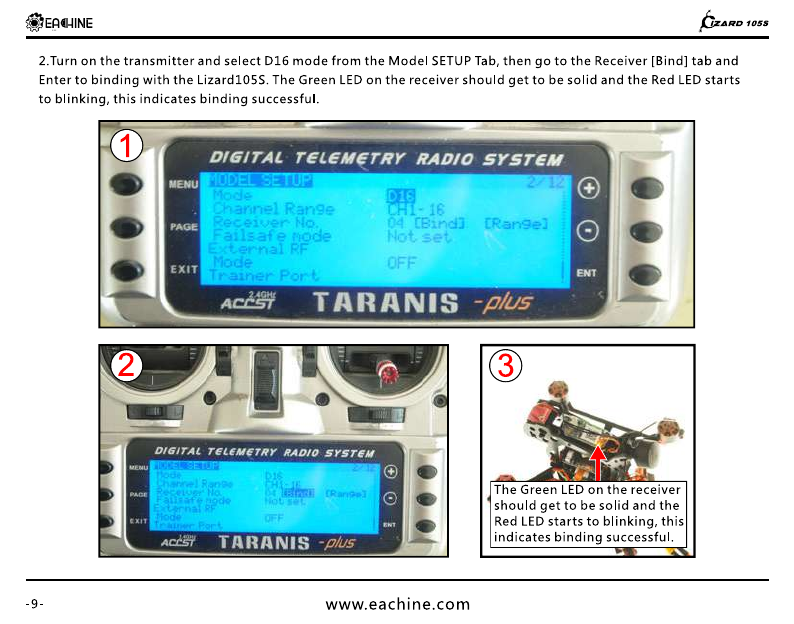Eachine Lizard 105s User manual
Other Eachine Drone manuals

Eachine
Eachine X220 V3 User manual

Eachine
Eachine E58 User manual

Eachine
Eachine US65 User manual

Eachine
Eachine TYRO99 User manual

Eachine
Eachine TYRO129 User manual

Eachine
Eachine Wizard X220HV Operating and maintenance instructions

Eachine
Eachine Novice-III User manual

Eachine
Eachine X140HV User manual

Eachine
Eachine TURBINE QX70 User manual

Eachine
Eachine UZ65 User manual

Eachine
Eachine Racer 250 User manual

Eachine
Eachine QX105 BAT User manual

Eachine
Eachine Wizard X220s User manual

Eachine
Eachine TYRO79 User manual

Eachine
Eachine EX3 User manual

Eachine
Eachine V-tail 210 User manual

Eachine
Eachine 1S Cinefun 75mm 1080P/ 4K Cinewhoop User manual

Eachine
Eachine NOVICE-II User manual

Eachine
Eachine Wizard TS130 User manual

Eachine
Eachine 520S User manual