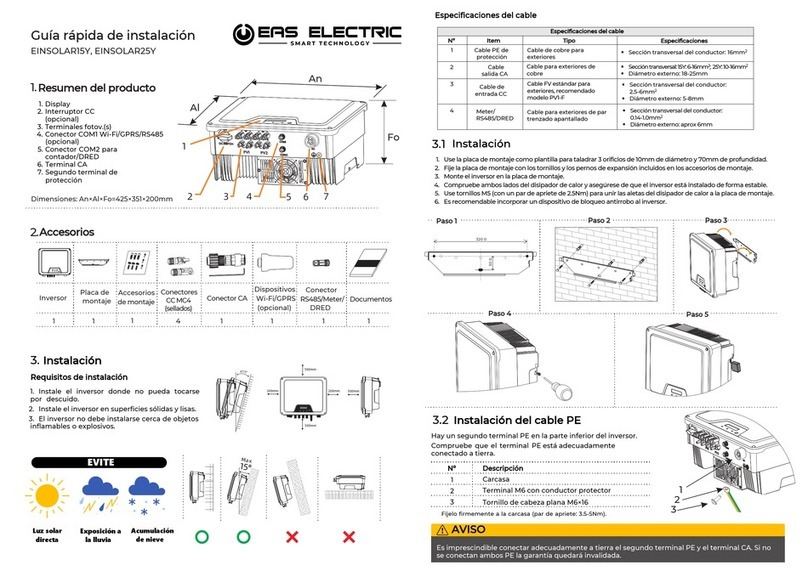1. Resumen
1.1. Introducción
El dispositivo de conexión Ethernet es una puerta de enlace Ethernet + Wi-Fi. Este manual
describe el uso del dispositivo para que los usuarios puedan aprender a utilizarlo rápidamente.
Este manual es aplicable a la versión actual del software y el hardware. Eas Electric Smart
Technology se reserva el derecho a modificar el contenido de este manual a medida que se
realicen mejoras del producto. Para evitar usos inadecuados, lea atentamente este manual
antes de proceder al utilizar el dispositivo.
1.2. Símbolos
Tabla1-2-1 Símbolos
Símbolo Indicación
"Atención" indica que existen riesgos potenciales que, de no evitarse,
pueden provocar un mal funcionamiento del dispositivo o causar
pérdidas.
"Nota" se utiliza para explicar información clave o importante
sobre un mejor uso del producto.
2. Características
●Comunicación RS-485
●Soporta modo dual Wi-Fi AP+STA
●Modo dual Ethernet yWi-Fi
●Ethernet adaptivo 10Mbps/100Mbps
●Cambio automático de red entre Wi-Fi yEthernet
●Sincronización de hora automática cuando hay conexión a internet
●Soporta OTA para la puerta de enlace
●Soporta OTA para el inversor
●Soporta ajuste de parámetros local del inversor mediante smartphone
●Soporta ajuste de parámetros remoto mediante smartphone
●Soporta continuación en punto de interrupción de datos
●Clase de retardante de incendios: UL94 V-0
●Clase anti-UV: F1
●Clase de protección: IP67
"Peligro"indica que existen riesgos potenciales, que pueden causar
lesiones si no se evitan.