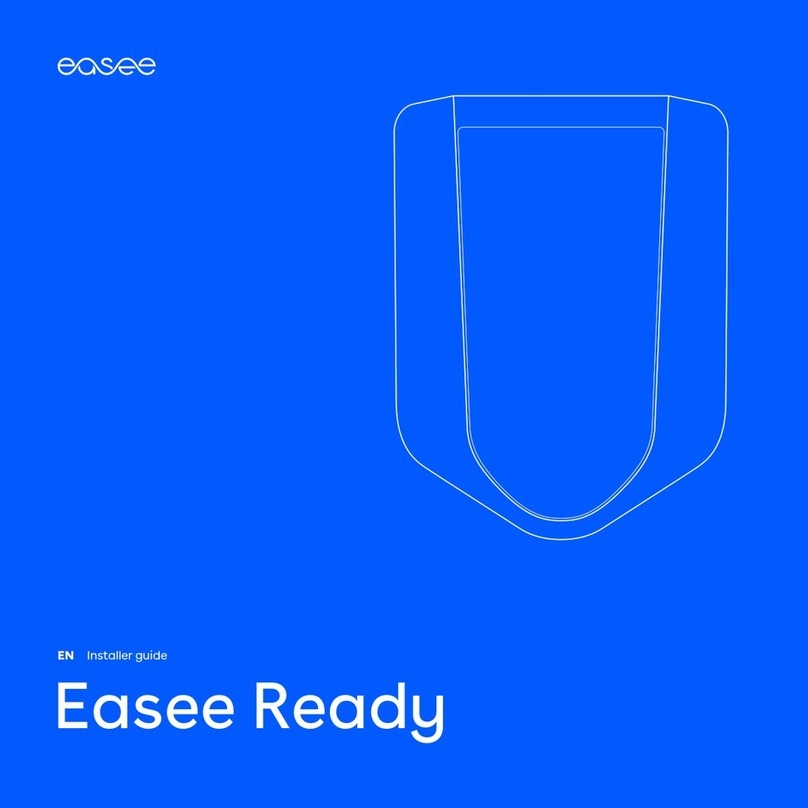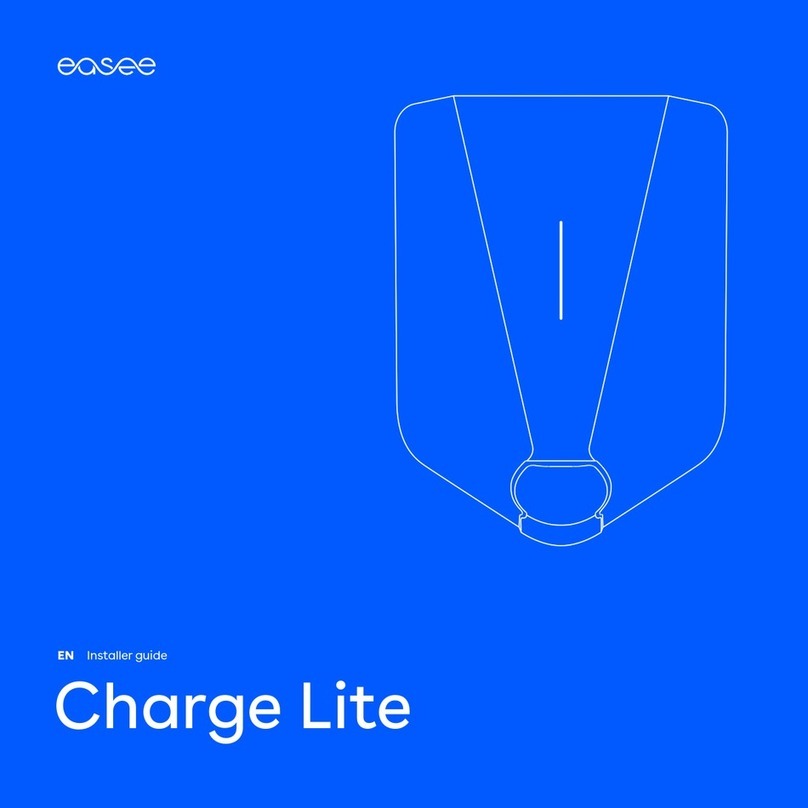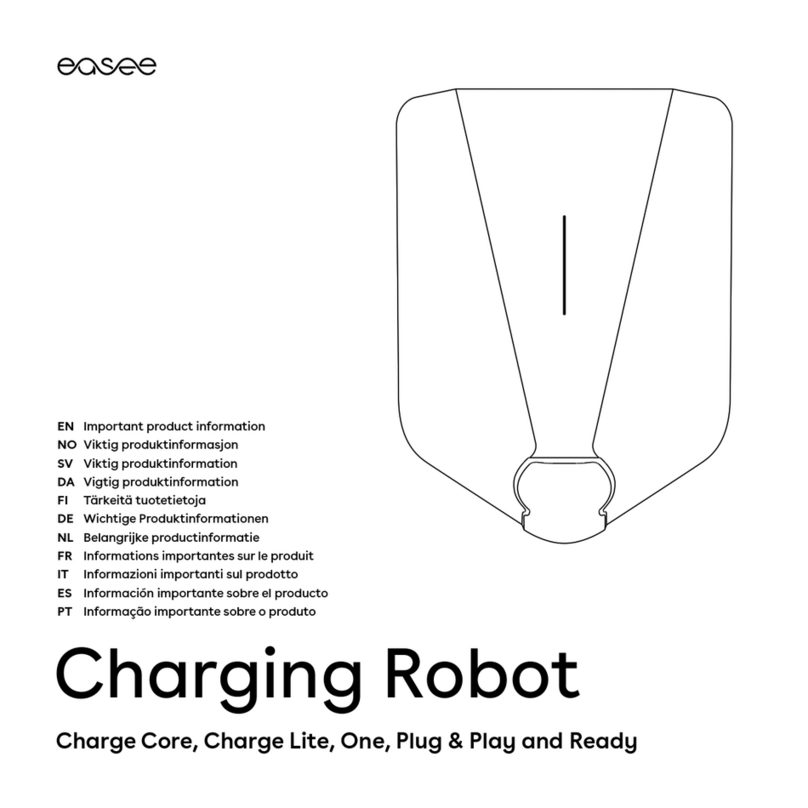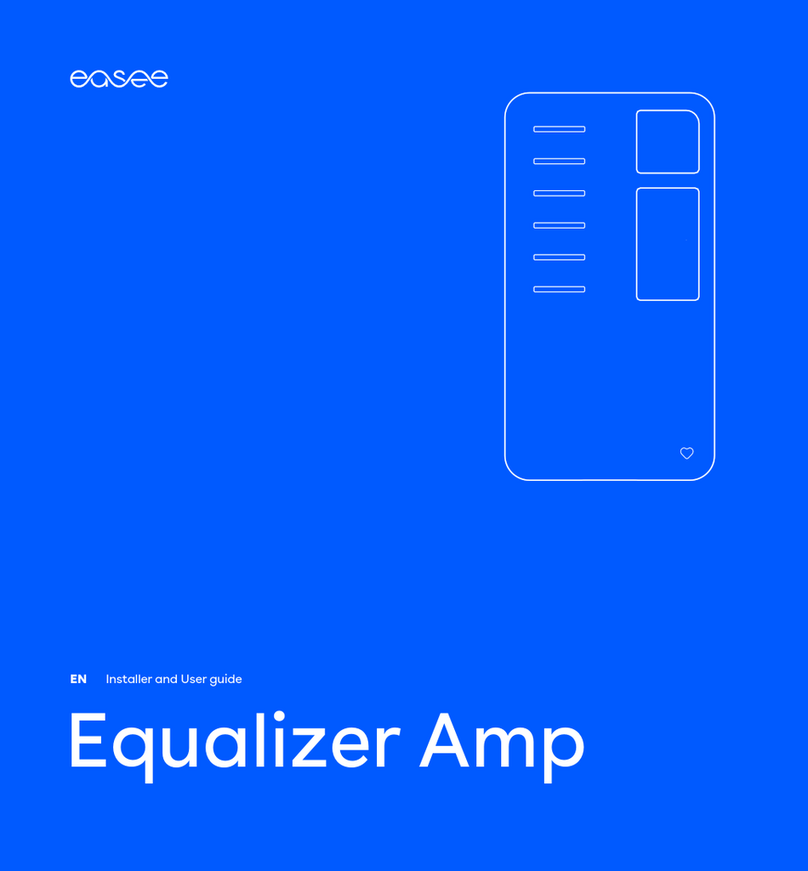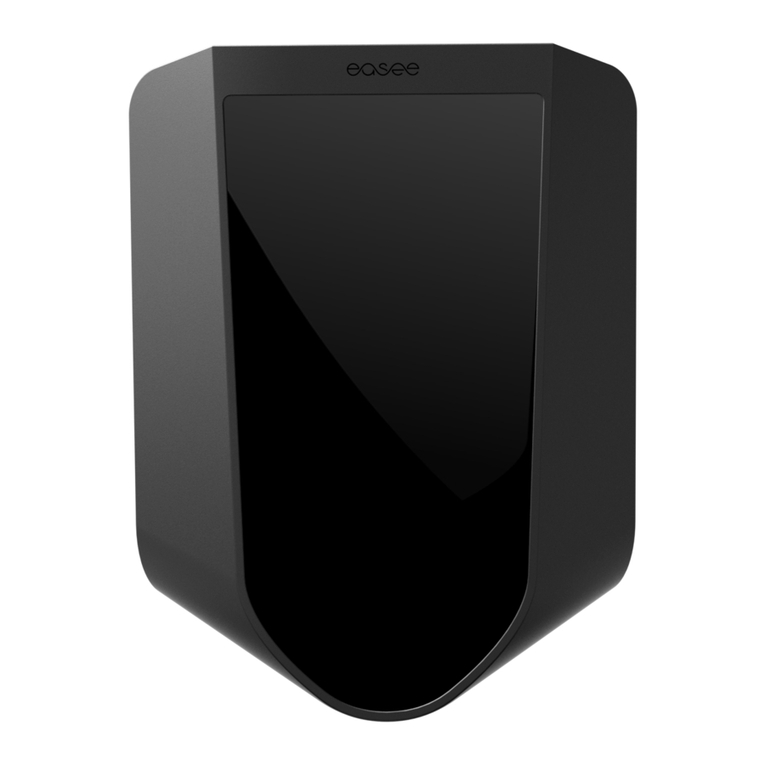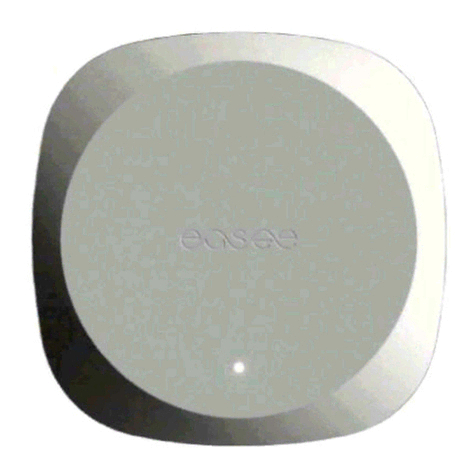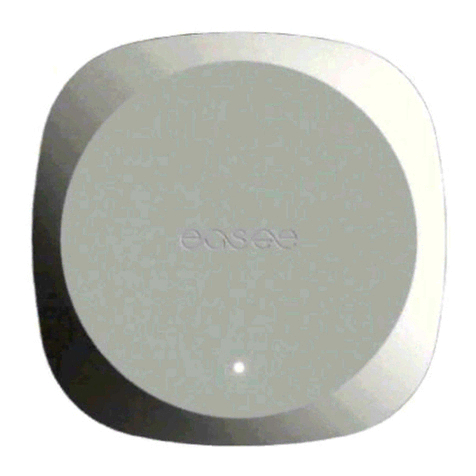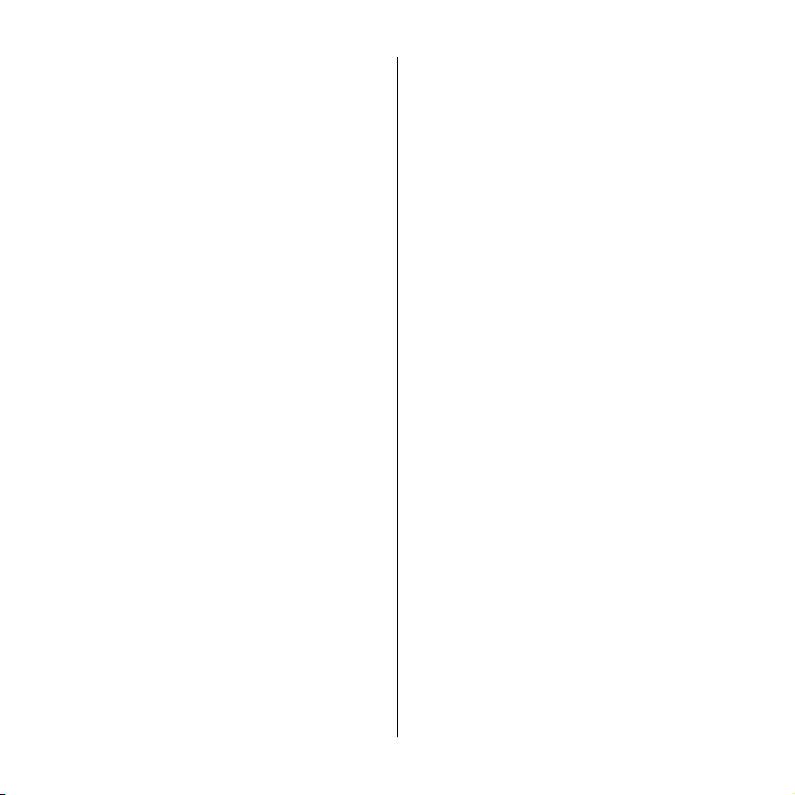7
Read the entire manual carefully before installing
and operating the product. Observe the following
instructions:
Safety instructions for the installation
— This product shall only be installed, repaired or
serviced by an authorised electrician. All applicable
local, regional and national regulations for electrical
installations must be respected.
— Danger to life due to high electrical voltage. Never
make any changes to components, software or
connecting cables.
— The installation must not be carried out in the vicinity
of explosive atmospheres or in areas where there is a
risk of flowing water.
— The product must be installed on a permanent
location. The connections of the Chargeberry and
backplate are designed for a limited number of
plugging cycles.
— The product must be installed on a wall or structure
with sufficient load bearing capacity.
— The charger should always be installed on a surface
that covers the entire back side area of the product.
— The terminals in the backplate are energised when
the power circuit is closed and must never be in direct
contact or in contact with anything other than the
plug-in electronics (Chargeberry).
— The PIN code is located on the front of the
Chargeberry and is required for installation. After
installation, paste the PIN code on the back of the
manual or in a safe place, e.g. inside of the fuse
cabinet door.
Safety instructions Safety instructions for operation
— Danger to life due to high electrical voltage. Never
make any changes to components, software or
connecting cables.
— Never use or touch the product if it is damaged or
does not function properly.
— Always have the prescribed maintenance, installation
and any repair work carried out by an authorised
electrician and in accordance with local requirements.
— If a fire occurs, do not use water for extinguishing.
Never clean the Charging Robot with high pressure or
running water.
— Do not immerse the product in water or other liquids.
— If the light strip on the product lights up red, there is a
fault. For more information, see page 19.
— Make sure that children do not play with the product.
— Never touch the contacts of the Type 2 socket and
never insert foreign objects into the product.
— Never use the charging cable if it is damaged or if the
connections are wet or dirty.
— Do not use extension cords or unapproved adapters
in combination with the product.
— Never bend or run over the charging cable with a car
or expose it to excessive heat.
— The charging cable must only be removed from the
Charging Robot by pulling the plug handle as close
to the Charging Robot as possible, not by pulling the
cable.
— Do not place the charging cable in the path of other
road users. Always position it in such a way that
there is no risk of tripping.
— Even if the Charging Robot is designed to withstand
normal weather conditions, we recommend
protecting it from direct sunlight or exposure to
extreme weather conditions. Never connect the
charging cable to the Charging Robot when the cable
connector is wet.
— Do not use the product near strong electromagnetic
fields or in the direct vicinity of radio transmitters.