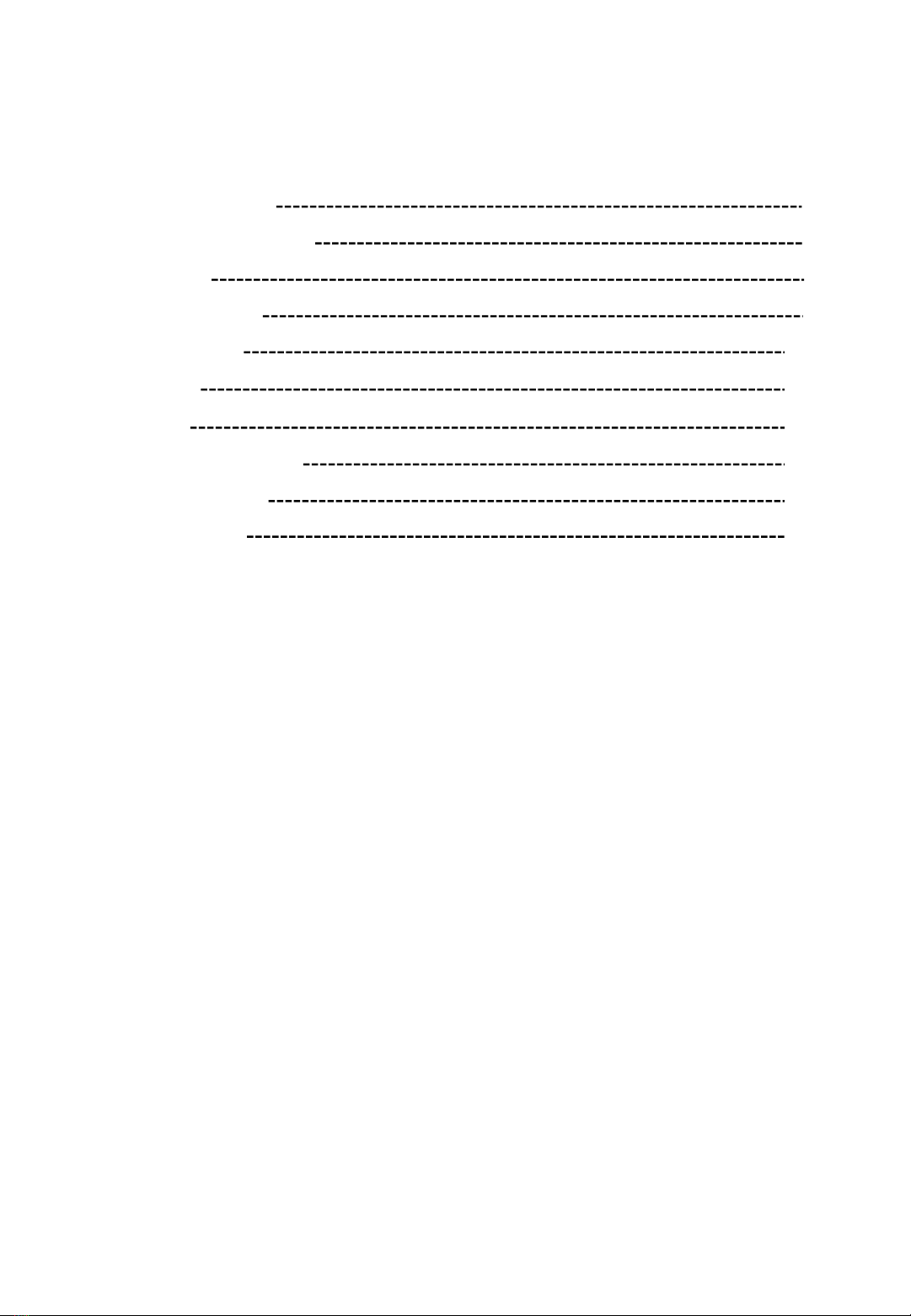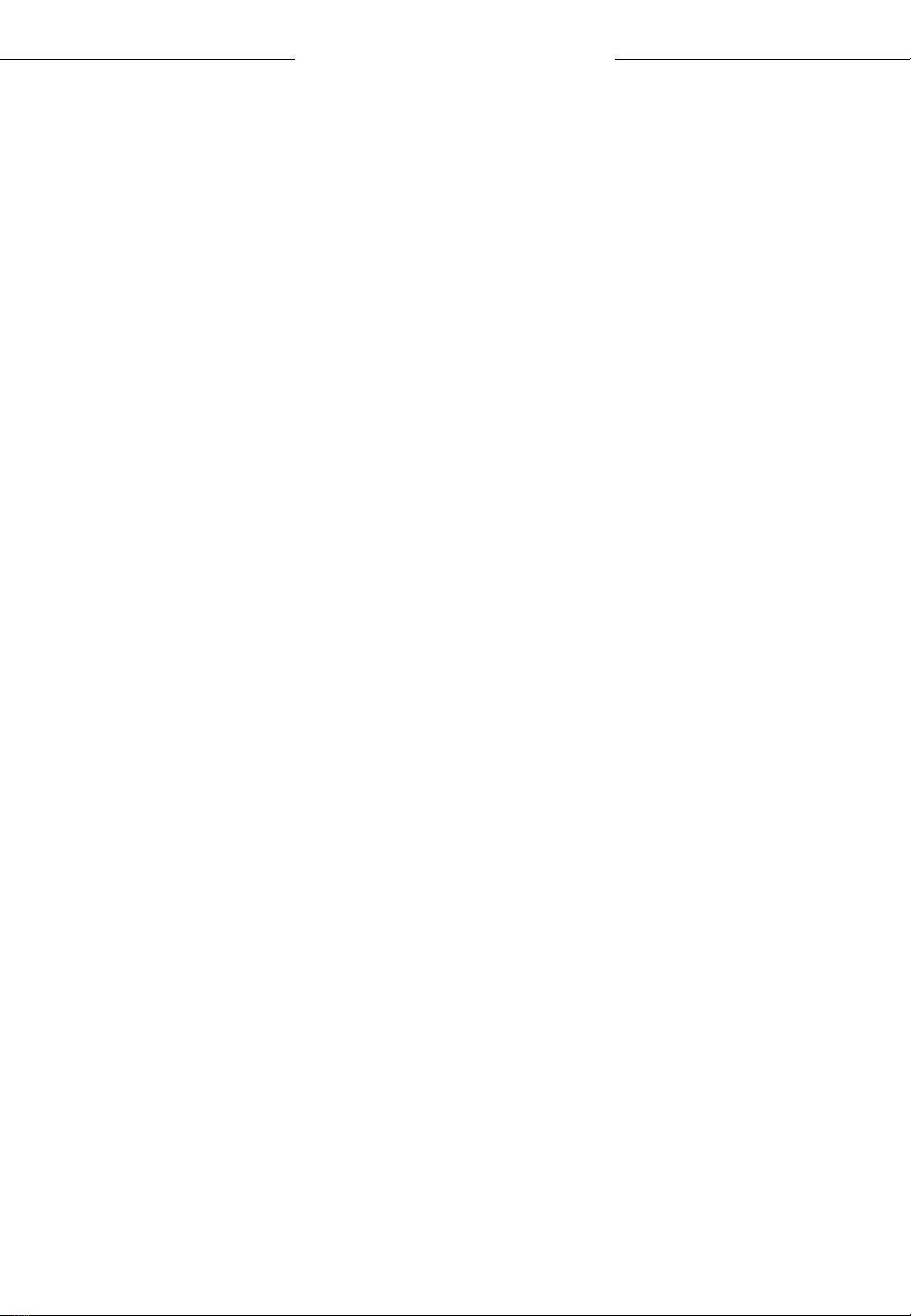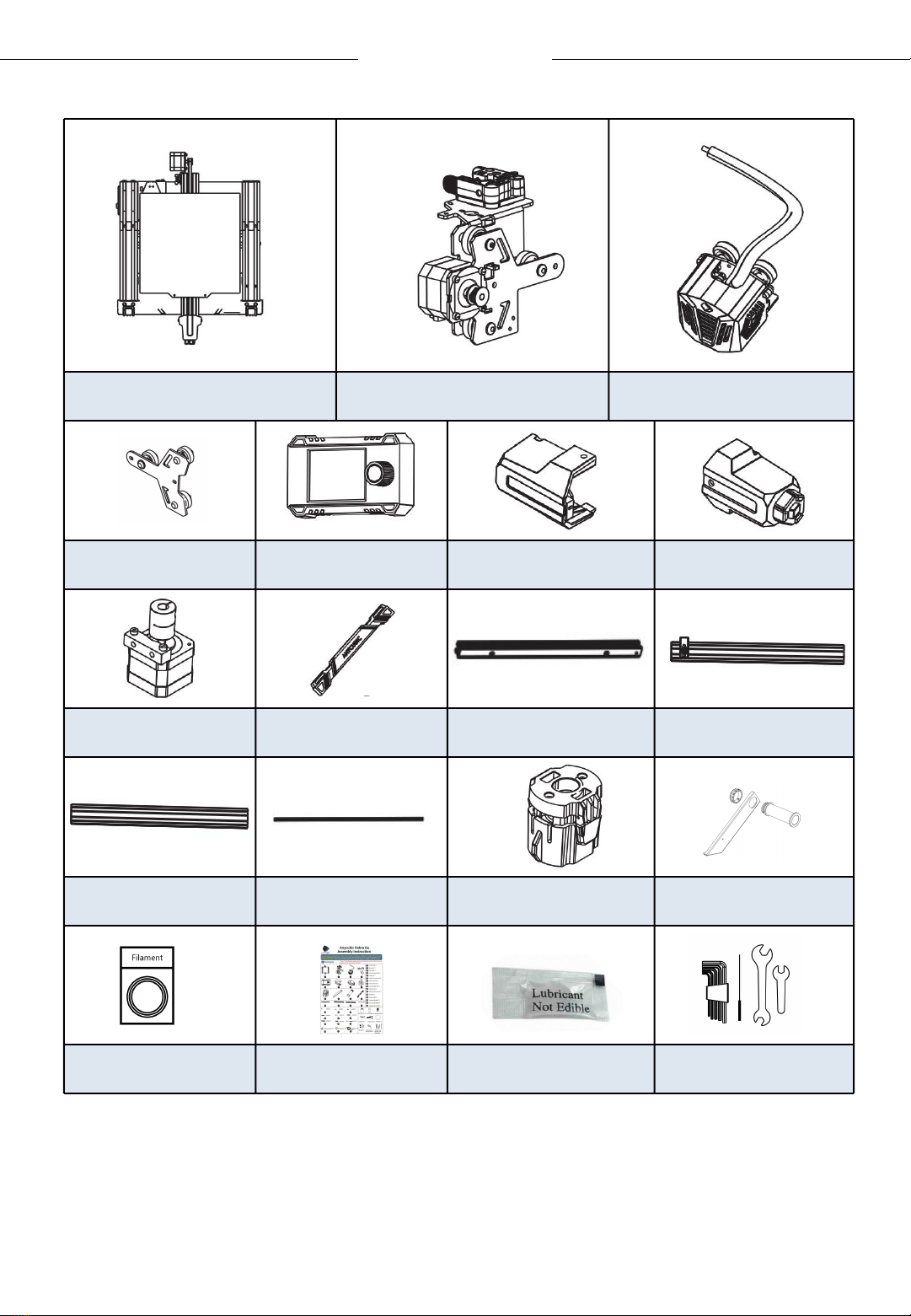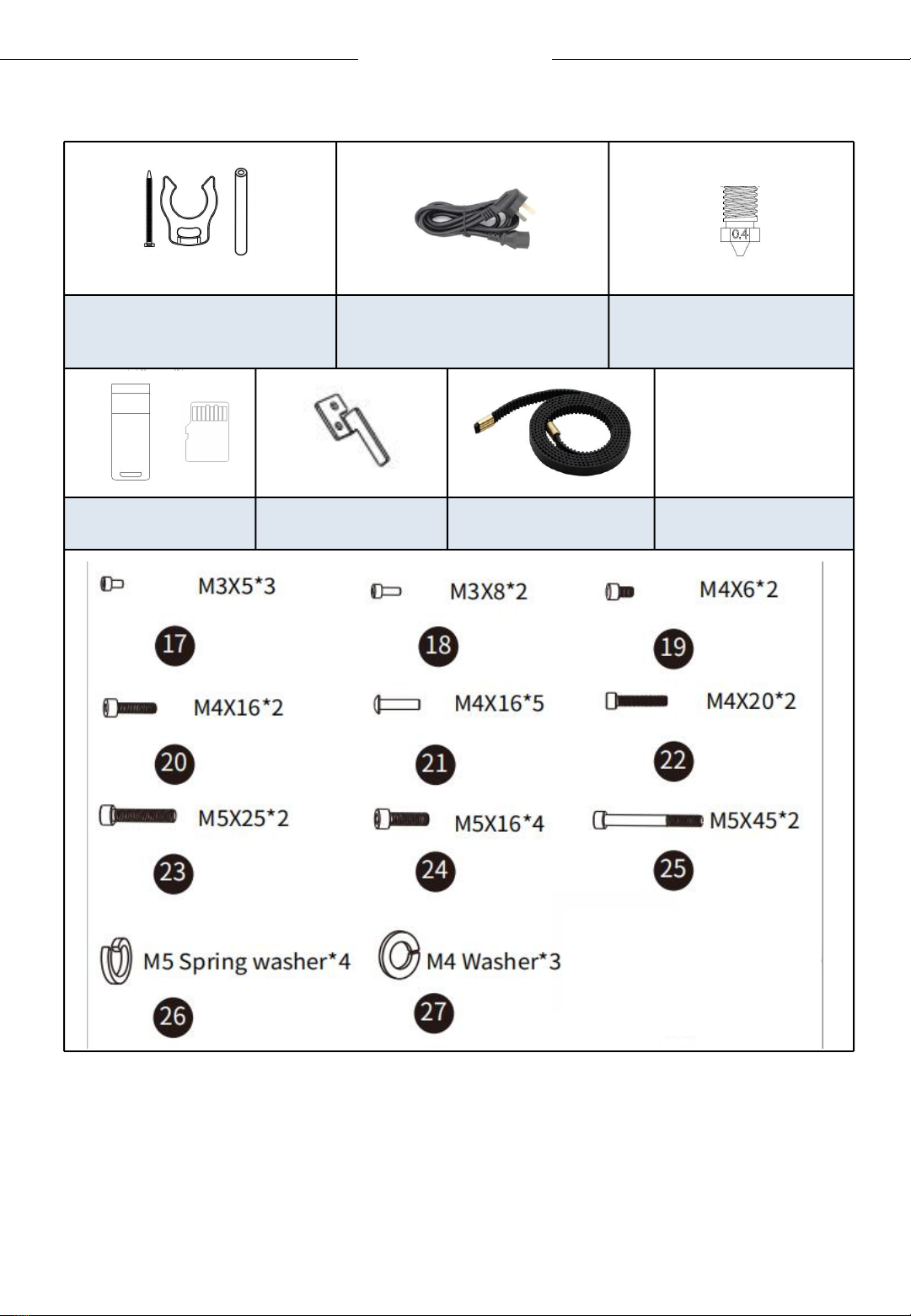AnyCubic Kobra Go User manual
Other AnyCubic 3D Printer manuals

AnyCubic
AnyCubic Kossel Plus User manual

AnyCubic
AnyCubic VYPER User manual

AnyCubic
AnyCubic Wash and Cure User manual

AnyCubic
AnyCubic Prusa i3 User manual

AnyCubic
AnyCubic Kobra User manual

AnyCubic
AnyCubic i3 MEGA User manual

AnyCubic
AnyCubic i3 MEGA User manual

AnyCubic
AnyCubic Photon Mono User manual

AnyCubic
AnyCubic Kobra User manual
Popular 3D Printer manuals by other brands

HP
HP Jet Fusion 4200 Product Documentation Site Preparation Guide

Rokit
Rokit AEP Series user manual

Ackuretta
Ackuretta FreeShape 120 user manual

DIYElectronics
DIYElectronics PRUSA I3 ELECTRONICS AND SOFTWARE GUIDE

Ultimaker
Ultimaker S5 Material Station installation guide

Stratasys
Stratasys FDM Vantage Series user guide