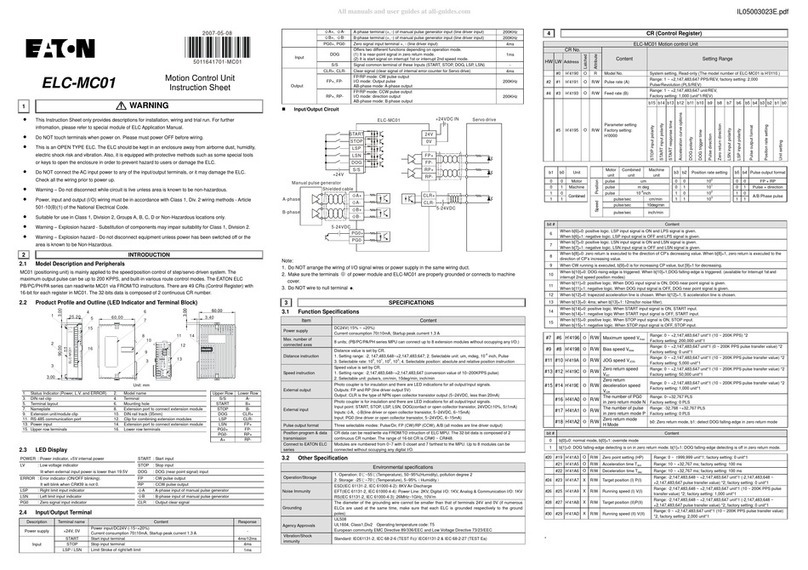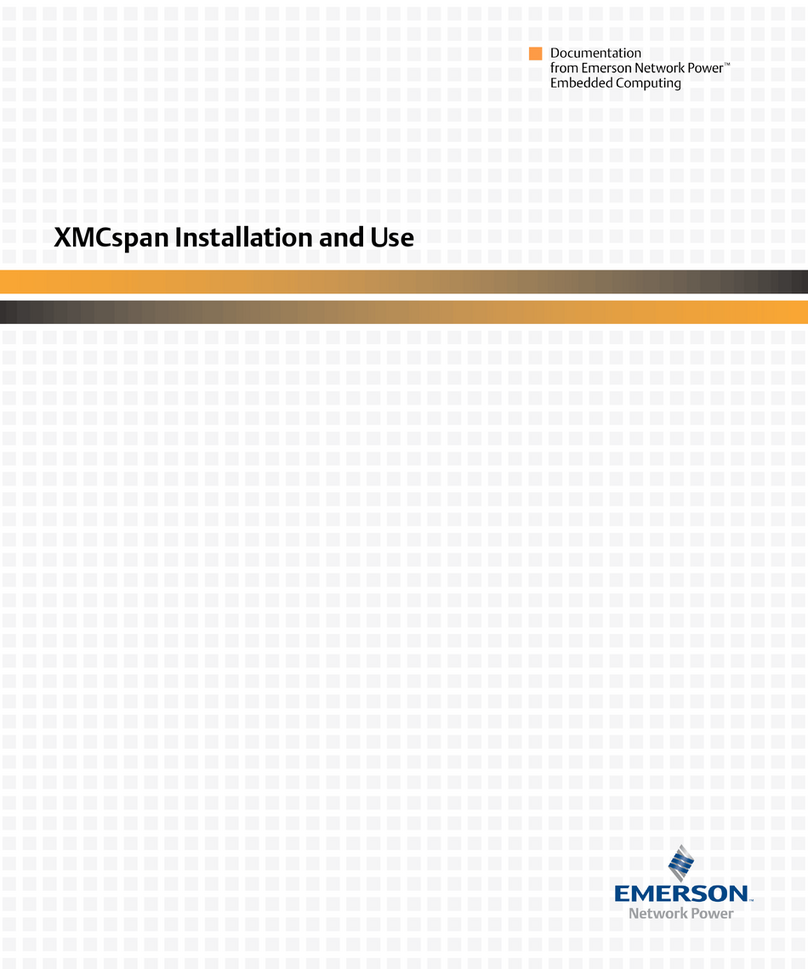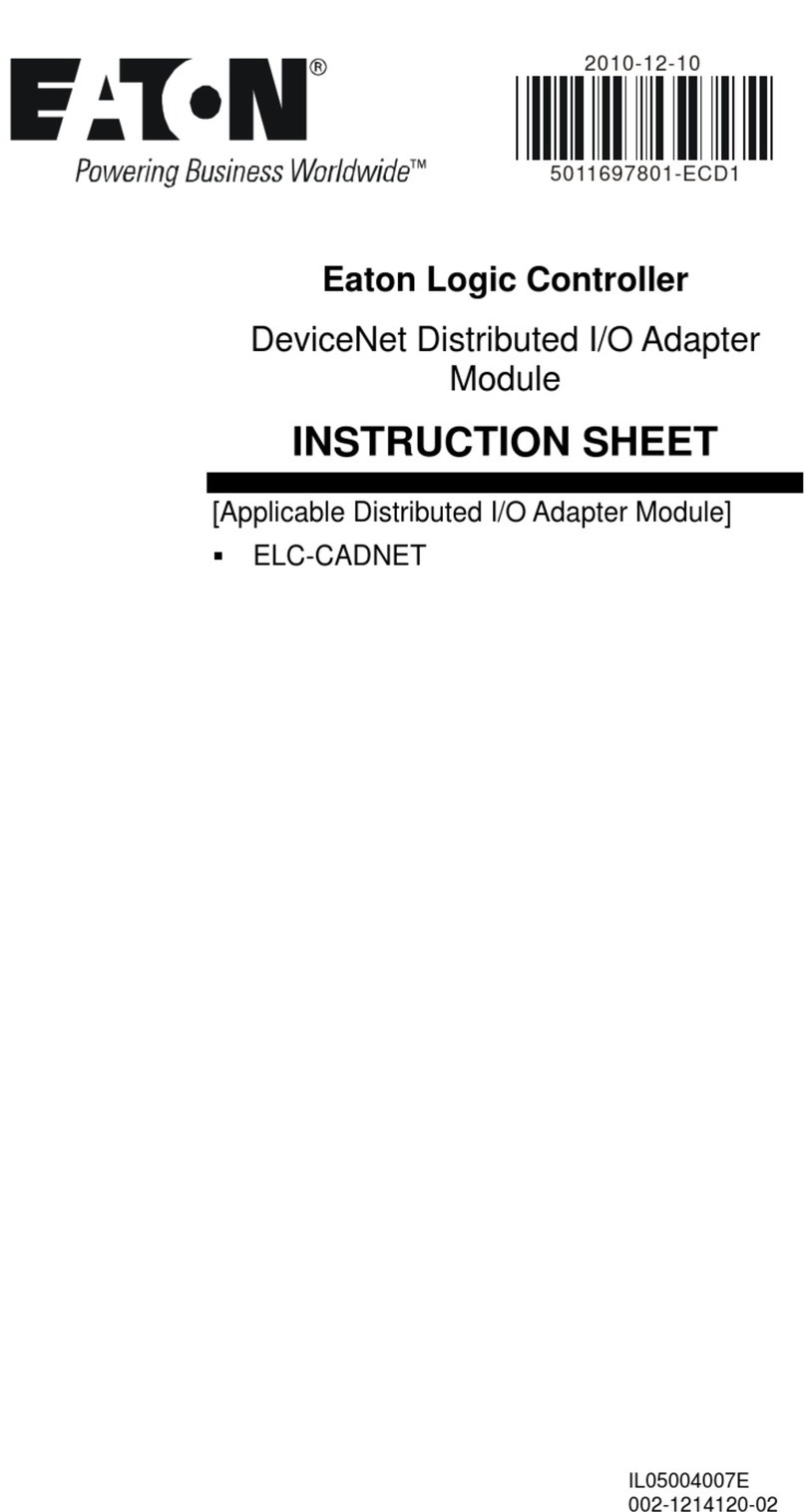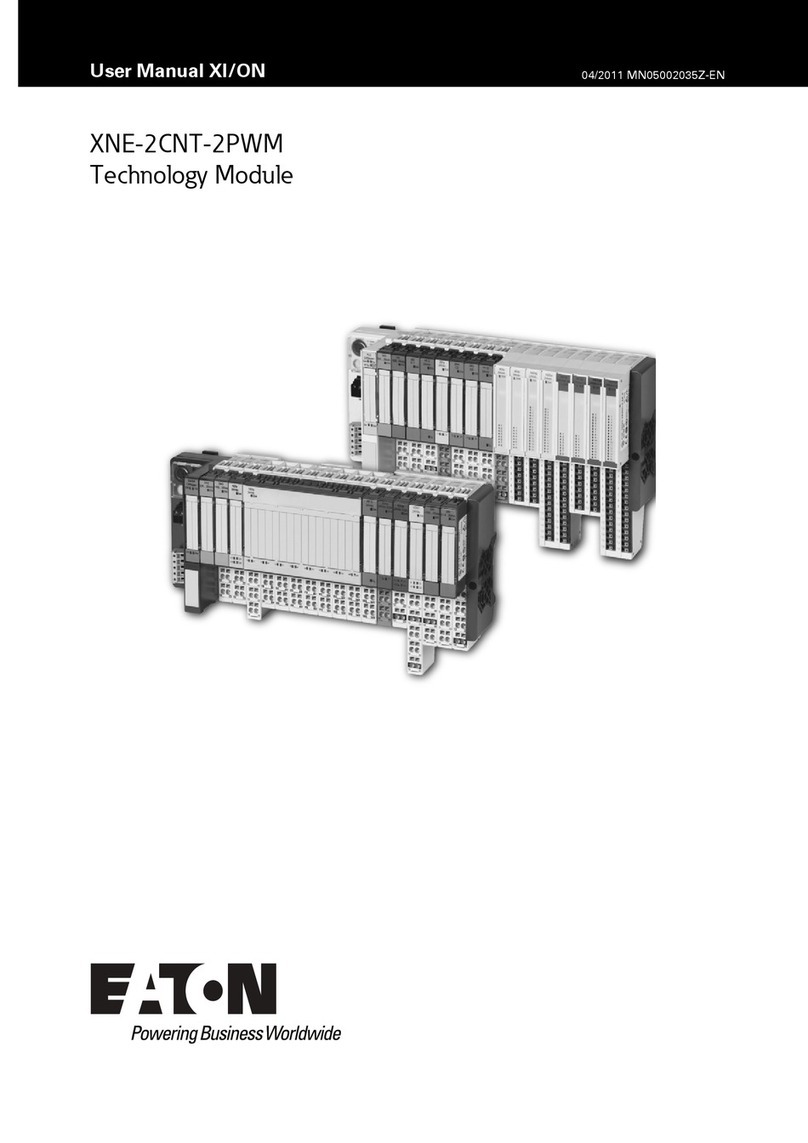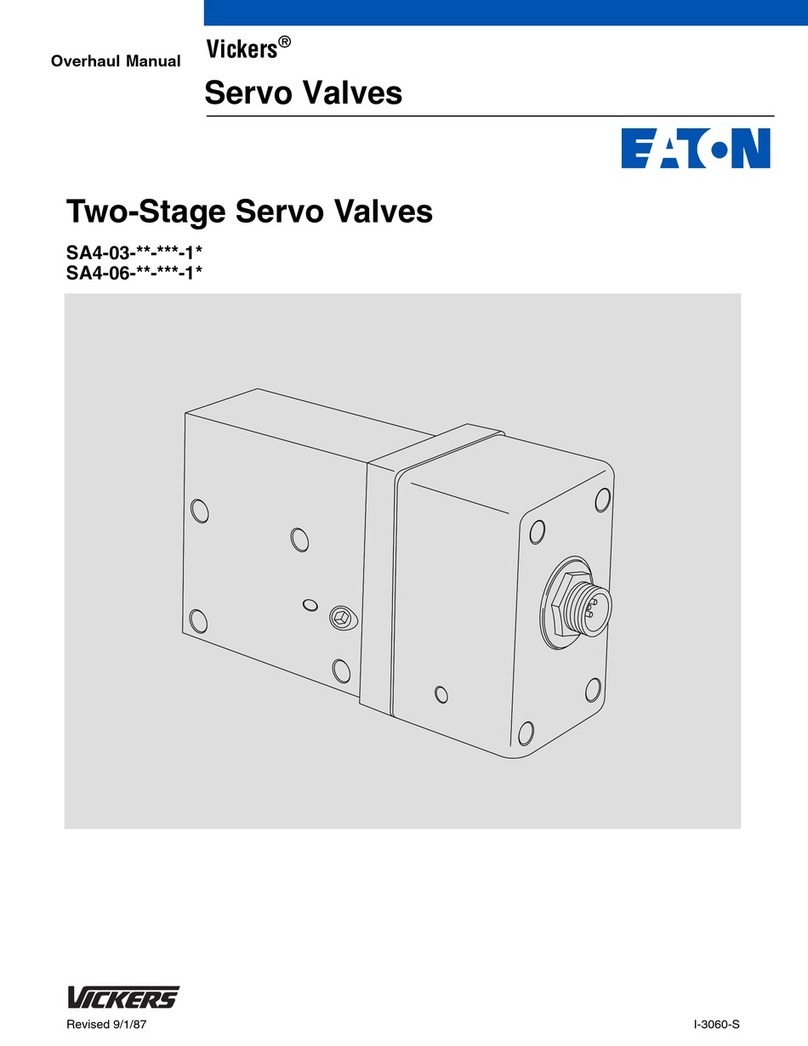Set-up the Device
Add your device to the Brightlayer Home App
STEP 1 :Double click on the “ON” button on the
Wi-Fi Smart Fan Speed Control (EWFFSC15).
Status LED on the Wi-Fi Smart Fan Speed Control
should be blinking cyan to indicate that the device
is in set-up mode. If the status LED is not blinking,
refer to the Troubleshooting guide.
STEP 2 :Log in to your account on the Brightlayer
Home App
STEP 3 :Select “Devices” option
Once initial device is installed, additional devices
can be added using the global add (+) button.
Once selected the devices would be displayed as
shown below:
Note: Now the user can utilize many features that are
available such as creating schedules, scenes, preset
light levels and minimum/maximum brightness settings
through the Brightlayer Home App.
Next click on “Add a Device” option shown in the
screen below
Select the device type to add
FCC STATEMENT
This device complies with Part 15 of the FCC Rules. Operation is subject to the
following two conditions:
1: This device may not cause harmful interference, and
2: This device must accept any interference received, including interference that
may cause undesired operation.
NOTE: This equipment has been tested and found to comply with the limits for a
Class B digital device, pursuant to Part 15 of the FCC Rules. These limits are designed
to provide reasonable protection against harmful interference in a residential
installation. This equipment generates, uses and can radiate radio frequency energy
and, if not installed and used in accordance with the instructions, may cause harmful
interference to radio communications. However, there is no guarantee that interfer-
ence will not occur in a particular installation. If this equipment does cause harmful
interference to radio or television reception, which can be determined by turning the
equipment off and on, the user is encouraged to try to correct the interference by
one or more of the following measures:
• Reorient or relocate the receiving antenna.
• Increase the separation between the equipment and receiver.
• Connect the equipment into an outlet on a circuit different from that to which the
receiver is connected.
• Consult the dealer or an experienced radio/TV technician for help.
FCC CAUTION: Any changes or modifications not expressly approved by Eaton
Wiring Devices could void the user’s authority to operate the equipment.
This device complies with Industry Canada’s license-exempt RSSs. Operation is
subject to the following two conditions:
(1) This device may not cause interference; and
(2) This device must accept any interference, including interference that may cause
undesired operation of the device.
EATON WIRING DEVICES LIMITED 2 YEAR WARRANTY
Eaton Wiring Devices warrants its Fan Speed Control to be free of defects in
materials and workmanship in normal use and service for a period of two years from
date of original purchase. THIS TWO (2) YEAR LIMITED WARRANTY IS IN LIEU OF
ALL OTHER WARRANTIES, OBLIGATIONS, OR LIABILITIES, EXPRESSED OR IMPLIED
(INCLUDING ANY IMPLIED WARRANTY OF MERCHANTABILITY OR FITNESS FOR A
PARTICULAR PURPOSE THAT IS IN DURATION IN EXCESS OF TWO YEARS FROM
THE DATE OF ORIGINAL CONSUMER PURCHASE). NO AGENT, REPRESENTATIVE, OR
EMPLOYEE OF EATON HAS AUTHORITY TO INCREASE OR ALTER THE OBLIGATIONS
OF EATON UNDER THIS WARRANTY. To obtain warranty service for any properly
installed Eaton Fan Speed Control that proves defective in normal use send the de-
fective Fan Speed Control prepaid and insured to Quality Control Dept., Eaton Wiring
Devices, 203 Cooper Circle, Peachtree City, GA 30269; in Canada: Eaton Wiring Devic-
es, 5925 McLaughlin Road, Mississauga, Ontario L5R 1B8. Eaton will repair or replace
the defective unit, at its option. Eaton will not be responsible under this warranty if
examination shows that the defective condition of the unit was caused by misuse,
abuse, improper installation, alteration, improper maintenance or repair of damage in
shipment to Eaton. EATON SHALL HAVE NO RESPONSIBILITY FOR INSTALLATION OF
THE Fan Speed Control, OR FOR ANY PERSONAL INJURY, PROPERTY DAMAGE, OR
ANY SPECIAL, INCIDENTAL, CONTINGENT, OR CONSEQUENTIAL DAMAGES OF ANY
KIND, RESULTING FROM DEFECTS IN THE Fan Speed Control OR FOR BREACH OF
ANY EXPRESS OR IMPLIED WARRANTY ON THIS PRODUCT. THE EXCLUSIVE REME-
DY FOR BREACH OF THE LIMITED WARRANTY CONTAINED HEREIN IS THE REPAIR
OR REPLACEMENT OF THE DEFECTIVE PRODUCT AT EATON’S OPTION. IMPLIED
WARRANTIES (IF ANY) INCLUDING, BUT NOT LIMITED TO IMPLIED WARRANTIES
OF FITNESS FOR A PARTICULAR PURPOSE AND MERCHANTABILITY, ARE LIMITED
IN DURATION TO A PERIOD ENDING TWO YEARS FROM THE DATE OF ORIGINAL
CONSUMER PURCHASE. IN NO CASE SHALL EATON’S LIABILITY UNDER ANY
OTHER REMEDY PRESCRIBED BY LAW EXCEED THE PURCHASE PRICE. Some states
do not allow the exclusion or limitation of incidental or consequential damages or
allow disclaimers or modifications of or limitations on how long an implied warranty
lasts, so the above limitations may not apply to you. Some Canadian provinces do not
allow exclusion or variance of implied warranties so that some or all of the above
limitations may not apply to you. This warranty gives you specific legal rights and you
may also have other rights which vary from state to state and province to province.
Read enclosed instructions carefully. If you have any questions concerning use or
care of this product, please write: Consumer Service Division, Eaton Wiring Devices,
203 Cooper Circle, Peachtree City, GA 30269.
Troubleshooting guide Wi-Fi Smart Fan Speed Control color
change kit installation instructions
How to download the App
STEP 1 :
Pull out the air gap
switch at the top of
the device and then
squeeze the top tabs
on both sides of the
device
STEP 2 :
Pull faceplate off
STEP 3 :
Line up all tabs and
snap the faceplate
on and push the air
gap switch in
NOTE: Not all products include color change kits.
Get your Wi-Fi Smart Device running in 3 easy steps!
Your installation
is finished!
Enjoy your new
Wi-Fi Smart Fan speed control!
Warranty
LED status
Available in 3 different color change kits
For troubleshooting contact us at:
call 1-877-386-2273 opt. 5 then opt. 3
STEP 3 (continued) :
Amazon, Alexa and all related logos are trademarks of Amazon.com,
Inc. or its affiliates. Google and Google Play are trademarks of Google
LLC. Wi-Fi CERTIFIED logo is a trademark of the Wi-Fi Alliance.
STEP 3 (continued) :
Symptom Possible Cause Solution
Device doesn’t function.
All LEDs are OFF
A)
B)
C)
D)
Circuit breaker is open
or tripped
Air Gap switch on the
fan speed control is
pulled out
Improper wiring
Defective fan speed
control
A)
B)
C)
D)
Turn ON/Close the circuit
breaker
Push in the disconnect
switch on the fan speed
control
Check and correct wiring
Replace fan speed control
Device functions normally
using the fan speed control
push buttons but not from
Brightlayer Home App. Purple
LED indicator is blinking ON
and OFF about once per second
Fan speed control is not
included in the Wi-Fi
network
A)
B)
C)
Include the fan speed
control in the Wi-Fi network
using Brightlayer Home App
Check that the router is
functioning properly
Go through the factory
reset procedure and re-add
the device to the Brightlayer
Home App
Device functions normally
using the fan speed control
push buttons but not from
Brightlayer Home App. Yellow
LED indicator is blinking ON
and OFF about once per second
No Wi-Fi signal Check the router
Device functions normally both
locally and from a Brightlayer
Home App but can’t be
controlled from the standard
3-way switch
The 3-way wire is not
connected
Refer to the wiring connection
and check if the 3-way wire is
connected
Fan speed control is warm to
touch after a period of time
This is normal if the load
is within the fan speed
control limits
No action required
Quick reference table for Wi-Fi Smart Fan Speed Control
(EWFFSC15) functionality
Function Device
state Button
Number
of seconds
to press
Led
indicator
color
Default
Full speed ON/OFF ON 2 Green
Power up state ON OFF 5 Blue OFF
Level LED
indicator OFF
brightness
OFF OFF 15 White Level 1
Level LED
indicator ON
brightness
ON ON 15 White Level 3
Power LED
indicator ON
brightness
ON ON 20 Yellow Level 3
Power LED
indicator OFF
brightness
OFF OFF 20 Yellow Level 1
Factory reset ON/OFF ON 30 Red
For more information, visit
Eaton.com/smarthome
Download the App
Search and download the Brightlayer Home App
via the App Store or Google Play.
Select “Create an Account” to create an account
by following the instructions on the screen.