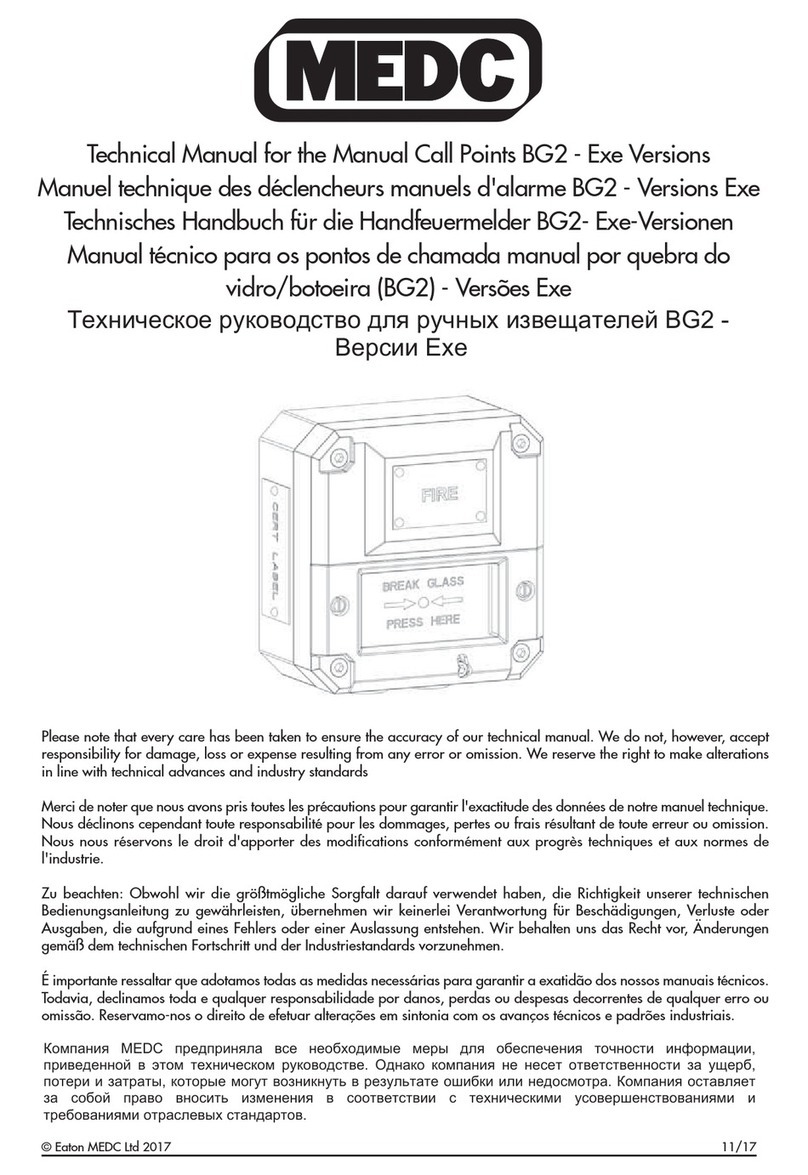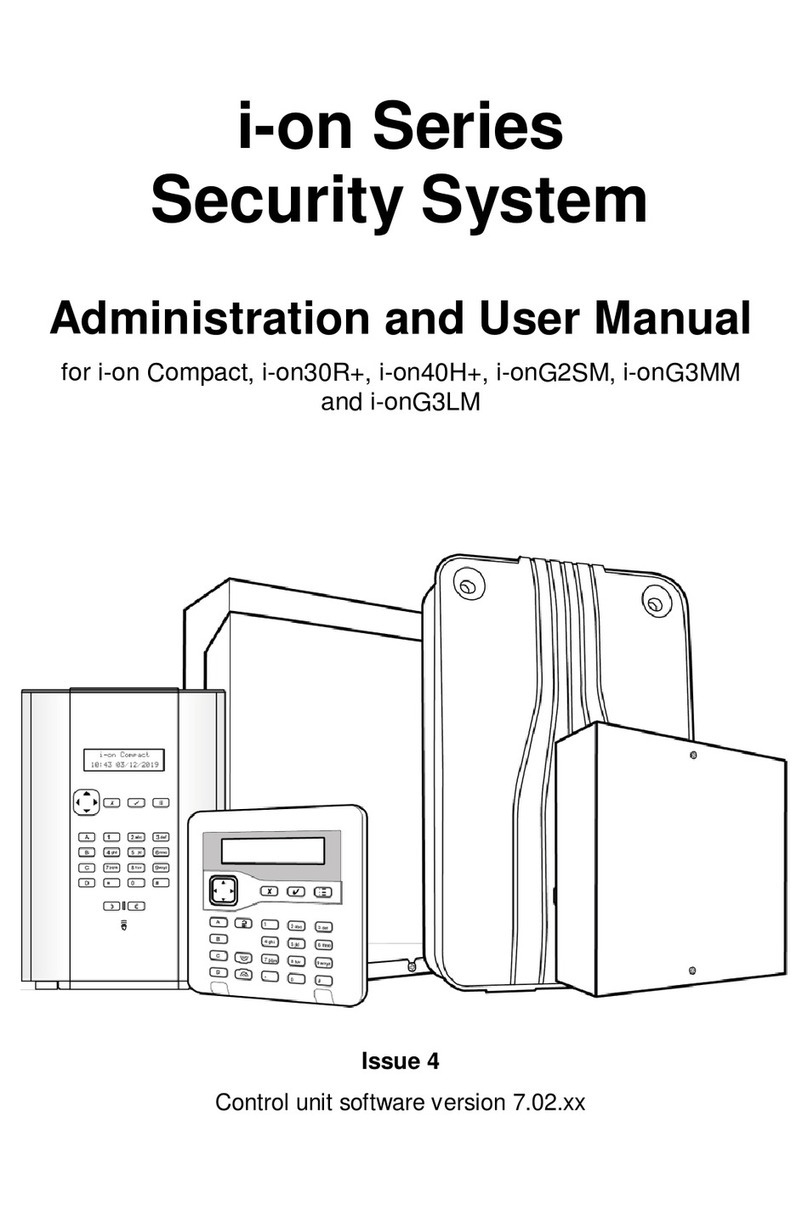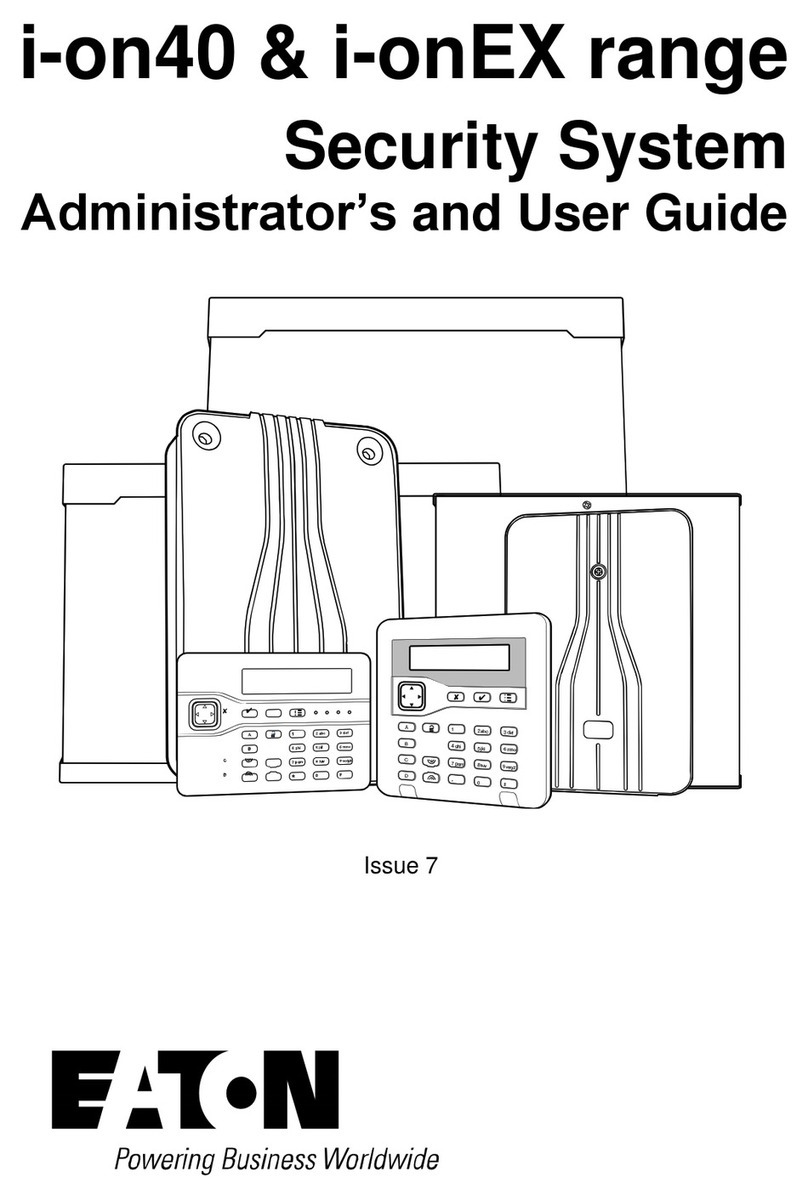Page 4
switch them on or off manually from a
keypad, using a remote control or from the
SecureConnect app.
Operational features
This section provides an overview of other
operational features of i-on alarm systems
from a user’s perspective.
Comprehensive set/unset flexibility
There are many options available to
the installer to configure the setting/
unsetting process to match your specific
requirements.
If at any time, your requirements change,
please contact your installer, who may
be able to adjust the set/unset procedure
without making any physical changes.
Your system is configured either as a part-
setting system or as a partitioned system:
Part-setting system
In a part-setting system, the system can set
in one of four ways: either full set or one
of three part sets (part set B, C or D). When
the system is full set, all zones are set.
When the system is part set, only the zones
that belong to the part set are set.
A part set may, for example, set the
downstairs areas, leaving the upstairs
unset (e.g. for use during the night).
Partitioned system
A partitioned system is designed for larger
installations, such as office blocks occupied
by several companies.
A partitioned system consists of several
partitions (perhaps one per company) that
can be individually set or unset without
affecting the others.
In addition, each partition can be set or
part set (part set B, C or D) in exactly the
same way as for a part-setting system.
Alarm communication
When the system detects an alarm, it starts
the external sounder/strobe units and
operates internal sounders, including the
sounder in keypads.
If you wish, your installer can also
configure the system to communicate
alarms externally to:
•An Alarm Receiving Centre (ARC), via
the internet or a fixed-line or mobile
telephone network.
•An email address (via SecureConnect).
•A phone using a text or speech
message.
Note: Communications via the internet
is provided as standard. Connecting the
control unit to a mobile (4G/3G/2G) or
fixed-line (PSTN) phone network requires
the installer to fit a plug-on module.
User options
Authorised users can access a User
menu from a keypad. The menu contains
options to add users, omit zones, view log
information, test the system, configure the
system and switch devices (outputs) on or
off.
You can find full details of the user options
in the
Administration and User Manual
.
Users and user types
i-on gives you the ability to define many
different users, each of which can have a
unique access code, proximity tag, remote
control, medical/social care pendant and
HUA transmitter.
Each user has a user type, such as Normal
User, Admin User or Master User. The user
type determines the privileges that the
user has to the system.
HUA/panic alarms
You can generate Hold-Up Alarm
(HUA), otherwise known as a panic
alarm, from a keypad, a remote
control, hand-held HUA transmitter
or using a separate panic button.