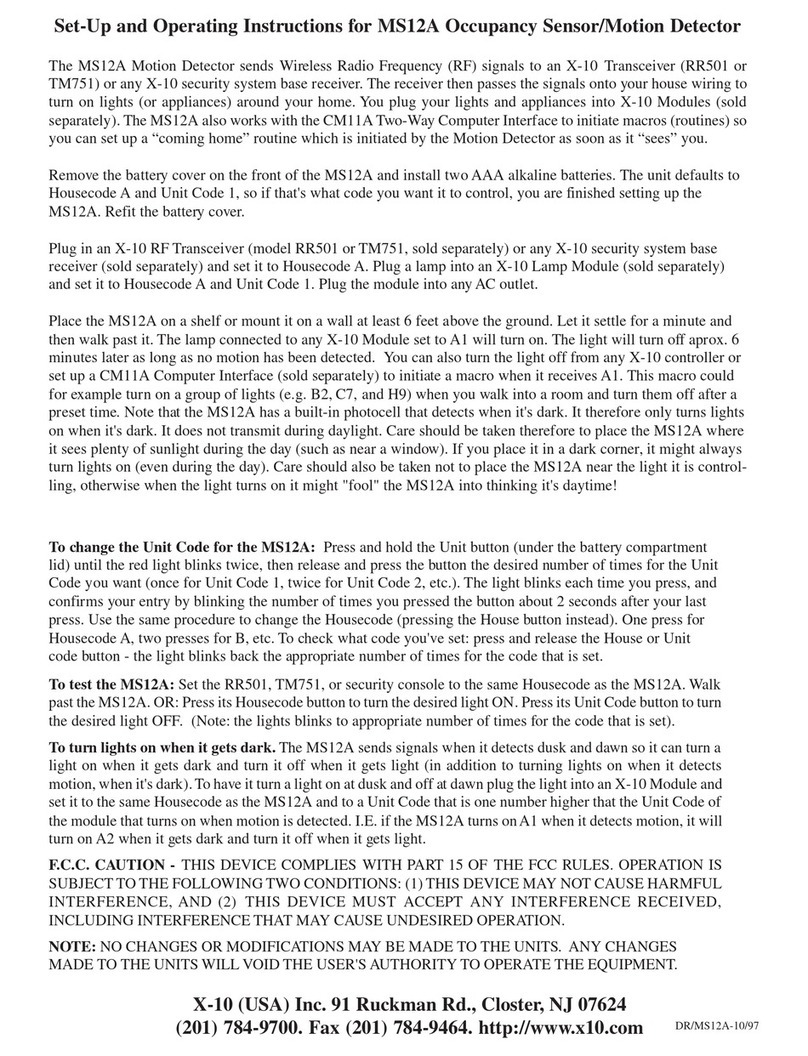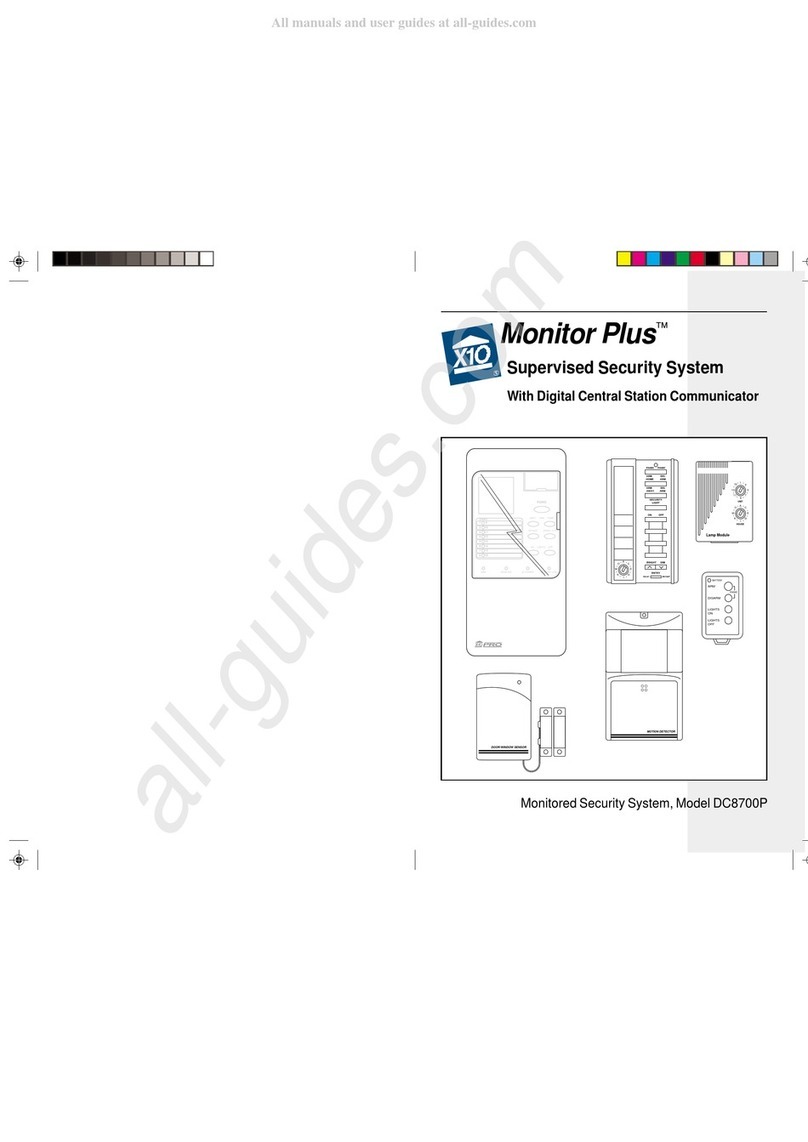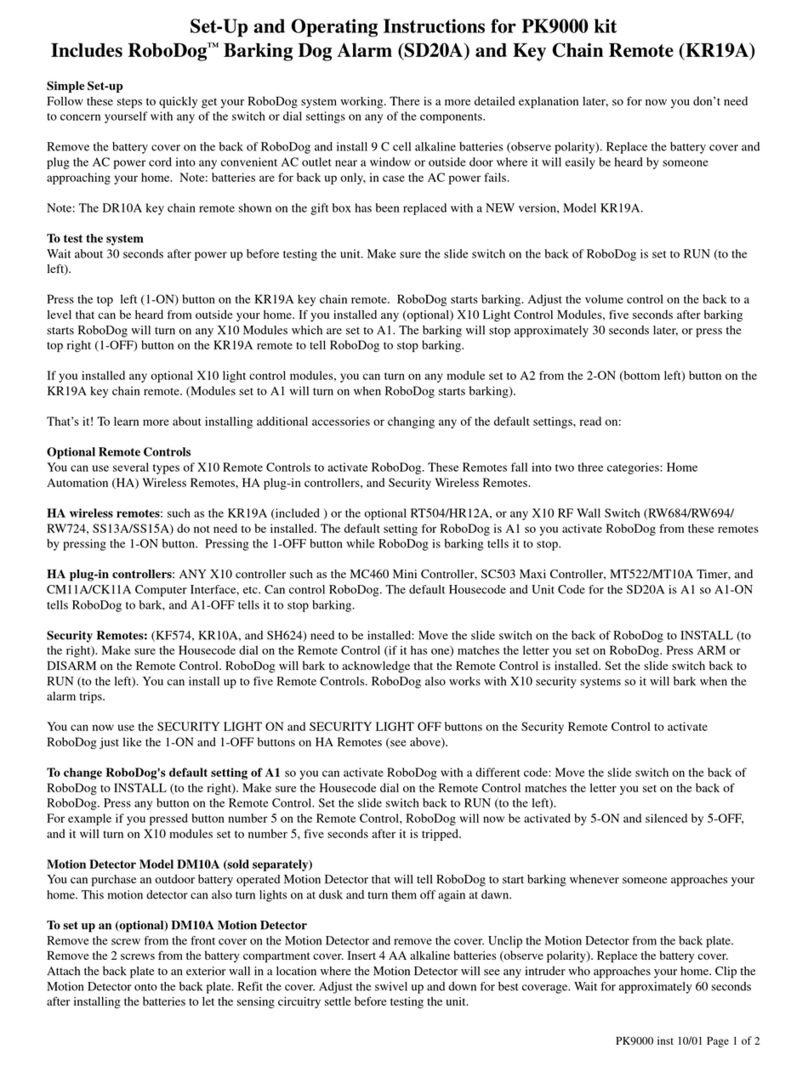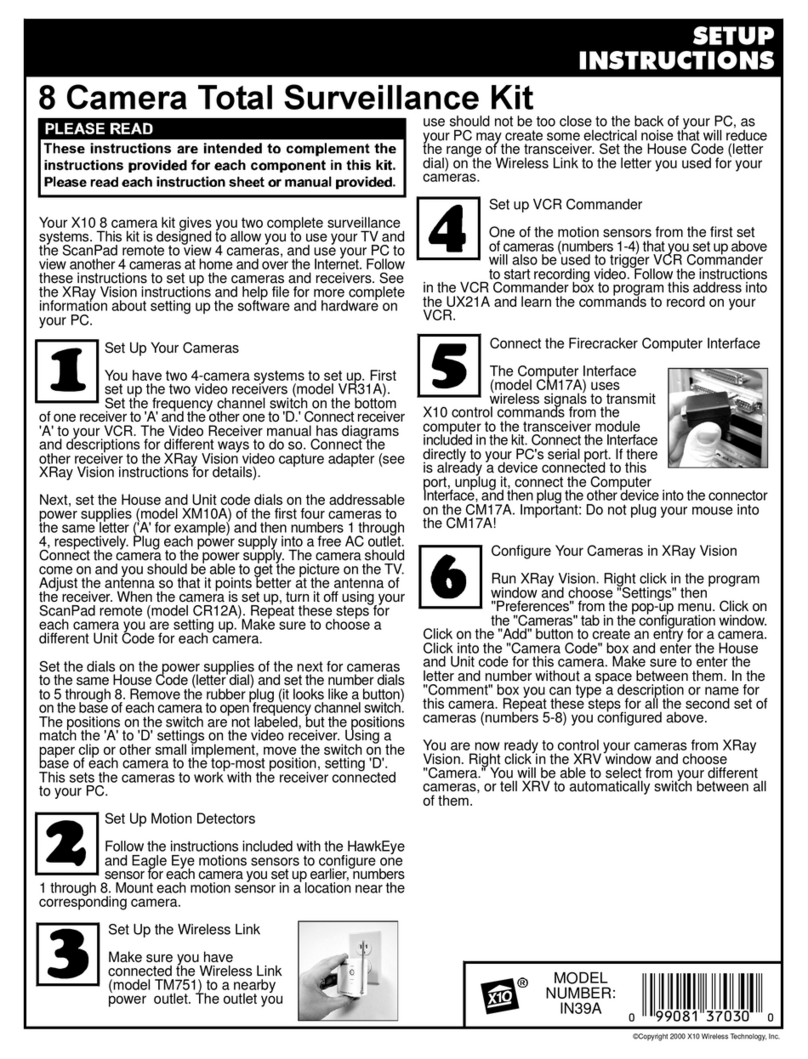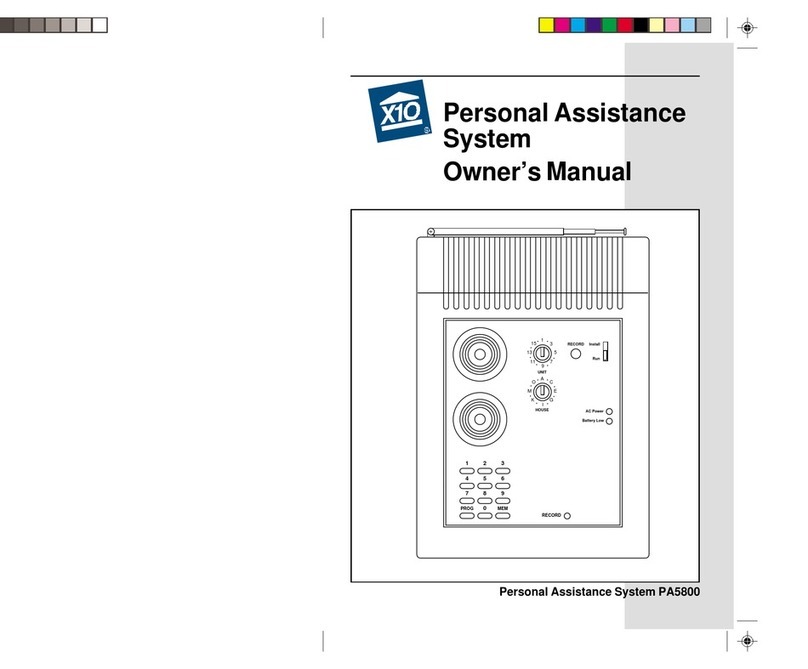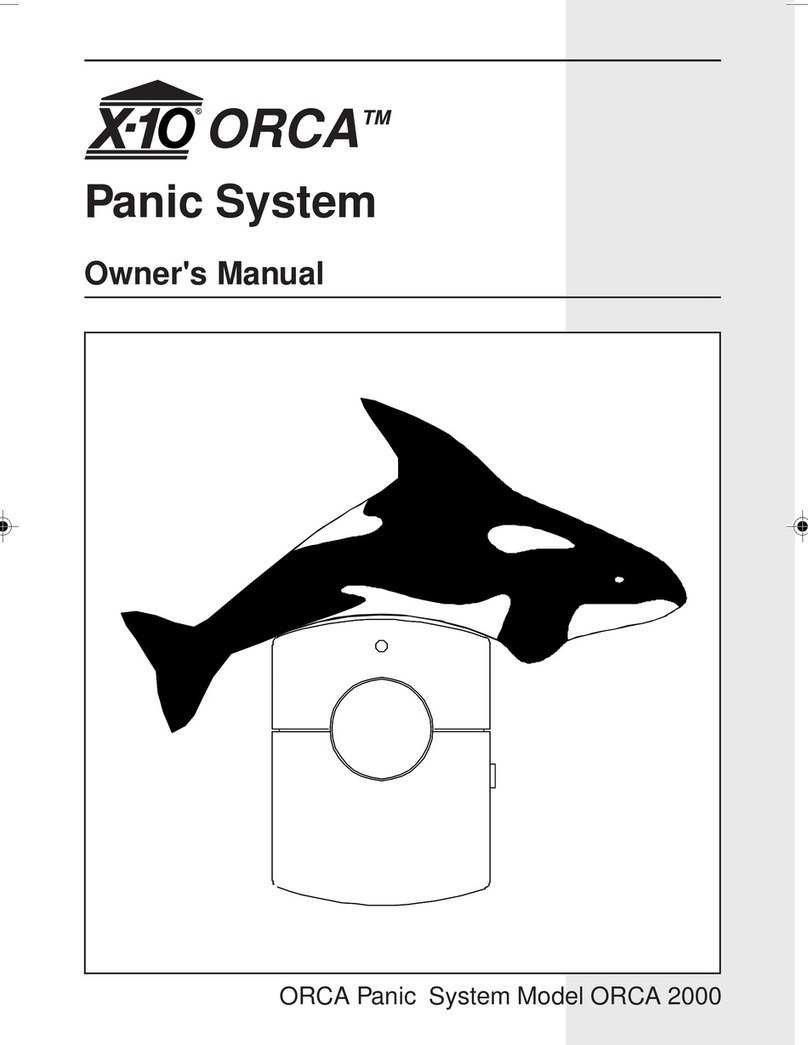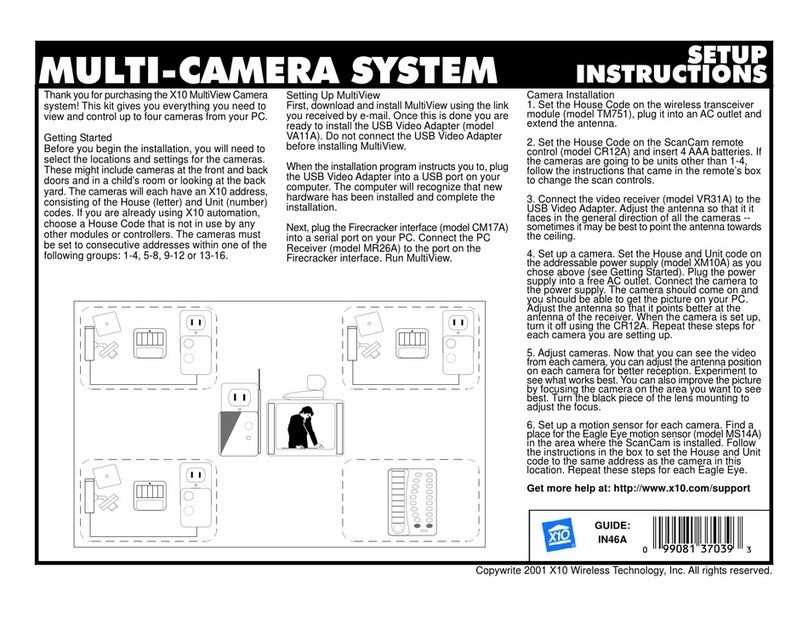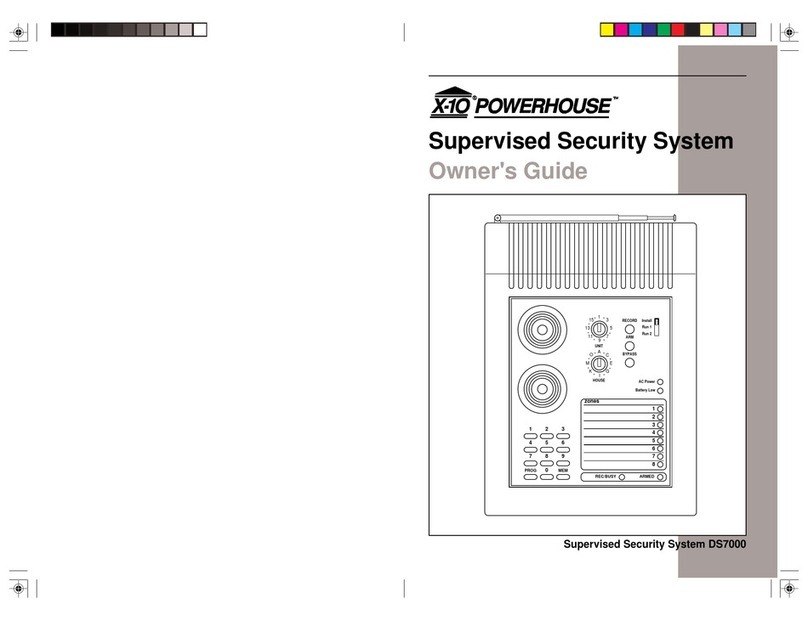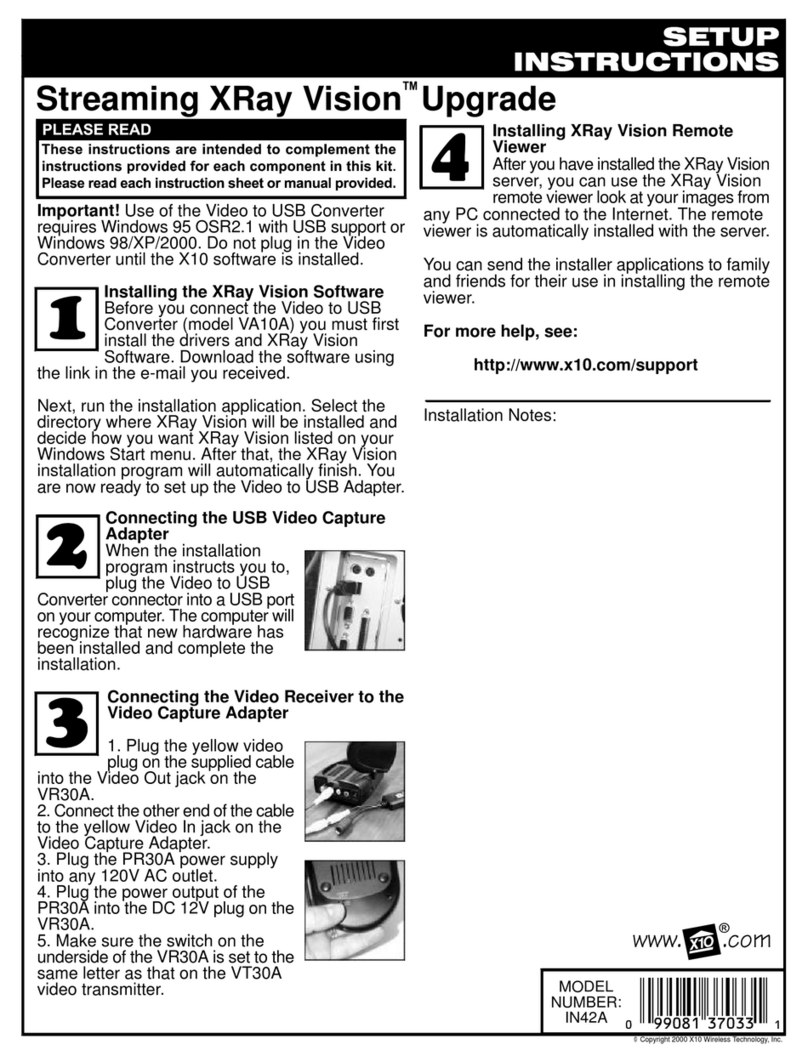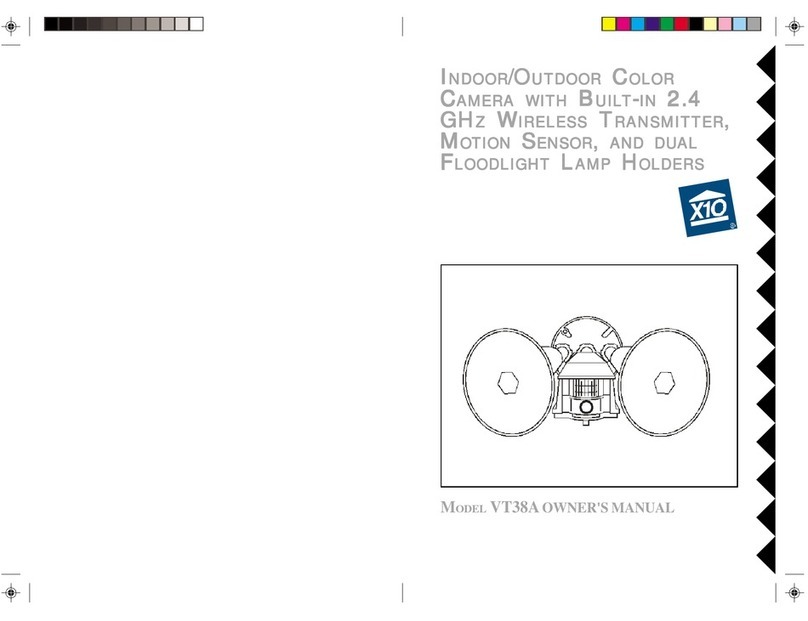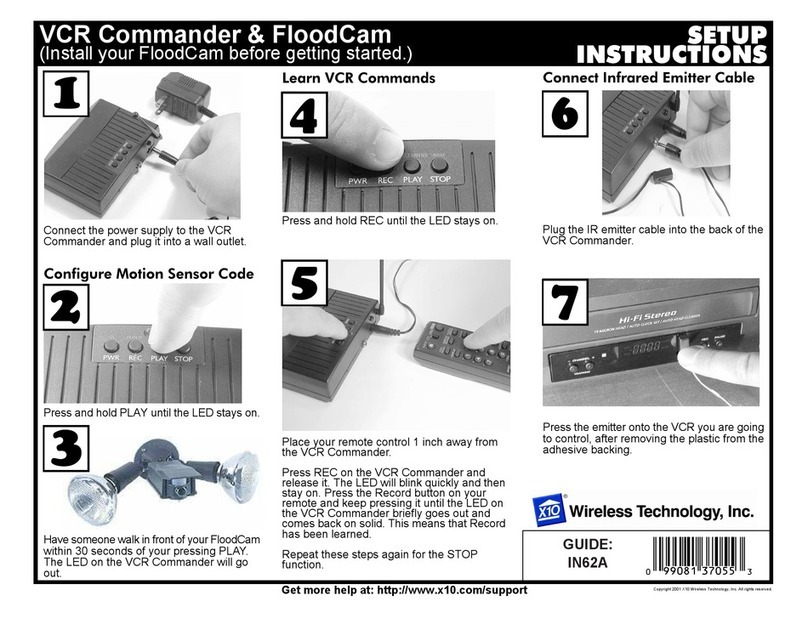ConnecttheFirecrackerComputerInterface
The ComputerInterface
(modelCM17A)uses
wireless signalstotransmit
X10 controlcommandsfrom
the computertothe
transceivermoduleincluded inthe kit.
Connectthe Interfacedirectlytoyour
PC'sserialport. If thereisalreadya
deviceconnected tothisport, unplug
it, connectthe ComputerInterface,and
then plug the otherdeviceintothe connectoron the
CM17A.Important: Donotplug yourmouseintothe
CM17A!
ConfigureYourCameras inXRay Vision
Run XRayVision.Rightclick inthe program
windowand choose"Settings"then
"Preferences"fromthe pop-up menu.Click on
the "Cameras"tab inthe configuration window.
Click on the "Add"button tocreatean entry
foracamera.Click intothe "CameraCode"boxand enter
the Houseand Unitcode forthiscamera.Makesureto
enterthe letterand numberwithoutaspacebetween
them.Inthe "Comment"boxyou can type adescription
ornameforthiscamera.Repeatthesestepsforall the
camerasyou setup earlier.
You arenowreadytocontrolyourcamerasfromXRay
Vision.Rightclick inthe XRVwindowand choose
"Camera."You will be abletoselectfromyourdifferent
cameras,ortell XRVtoautomaticallyswitchbetween all
ofthem.
Installing XRay Vision RemoteViewer
AfteryouhaveinstalledtheXRayVisionserver,
you can usethe XRayVision remoteviewer
lookatyourimagesfromanyPCconnected
tothe Internet. Onceagainyou need to
download the softwarefrom:
http://www.x10.com/xrv
Thistimechoosethe remotesoftware.Run the fileRemote
installation application and followthe installation
instructions.You arenowreadytoconnecttoyourXRay
Vision serverand download images.
Formorehelp,see:
http://www.x10.com/support
YourX10 multi-camerasystemallowsyou tocontrolX10
XCam2™camerasfromyourPCandvieweachcamerafrom
the XRayVision™software.Followtheseinstructionstoset
up the necessaryhardwareand software.
Installing theXRay Vision Software
Beforeyou connectthe Video toUSB Converter
(modelVA10A)you mustfirstinstall the drivers
and XRayVision Software.First, download the
XRayVision serversoftwarefromX10.comat:
http://www.x10.com/xrv
Next,runtheServerinstallationapplication.Selectthedirectory
whereXRayVision will be installed and decide howyou want
XRayVision listed on yourWindowsStartmenu.Afterthat,
the XRayVision installation programwill automaticallyfinish.
You arenowreadytosetup the Video toUSB Adapter.
Connecting theUSBVideoCaptureAdapter
When the installation programinstructsyou to,plug
the Video toUSB ConverterconnectorintoaUSB
porton yourcomputer.The computerwill recognize
thatnewhardwarehasbeen installed and complete
the installation.
SetUptheTransceiverModule
Makesureyou haveconnected the Transceiver
(modelTM751)toanearbypoweroutlet. The
outletyou useshouldnotbe too closetothe back
ofyourPC,asyourPCmaycreatesomeelectrical
noisethatcouldreducetherangeofthetransceiver.
Setthe HouseCode (letterdial)on the Transceivertothe
letteryou will useforyourcameras.
ConnecttheVideoReceivertotheVideo
CaptureAdapter
Plug the yellowvideo plug on
thesuppliedcableintothe Video
OutjackontheVR30A.Connect
the otherend ofthe cabletothe
yellowVideo Injack on the Video Capture
Adapter.Plug the PR30Apowersupplyinto
any120VACoutlet. Plug the poweroutput
ofthe PR30Aintothe DC 12Vplug on the
VR30A.Makesurethe Channelswitchon
the underside ofthe VR30Ashouldbe set
tothe sameletterasthaton the XCam2.
Setting UpXRay Vision withMultipleCameras
©Copyright2000 X10 Wireless Technology,Inc.
MODEL
NUMBER:
IN49A
SETUP
INSTRUCTIONS