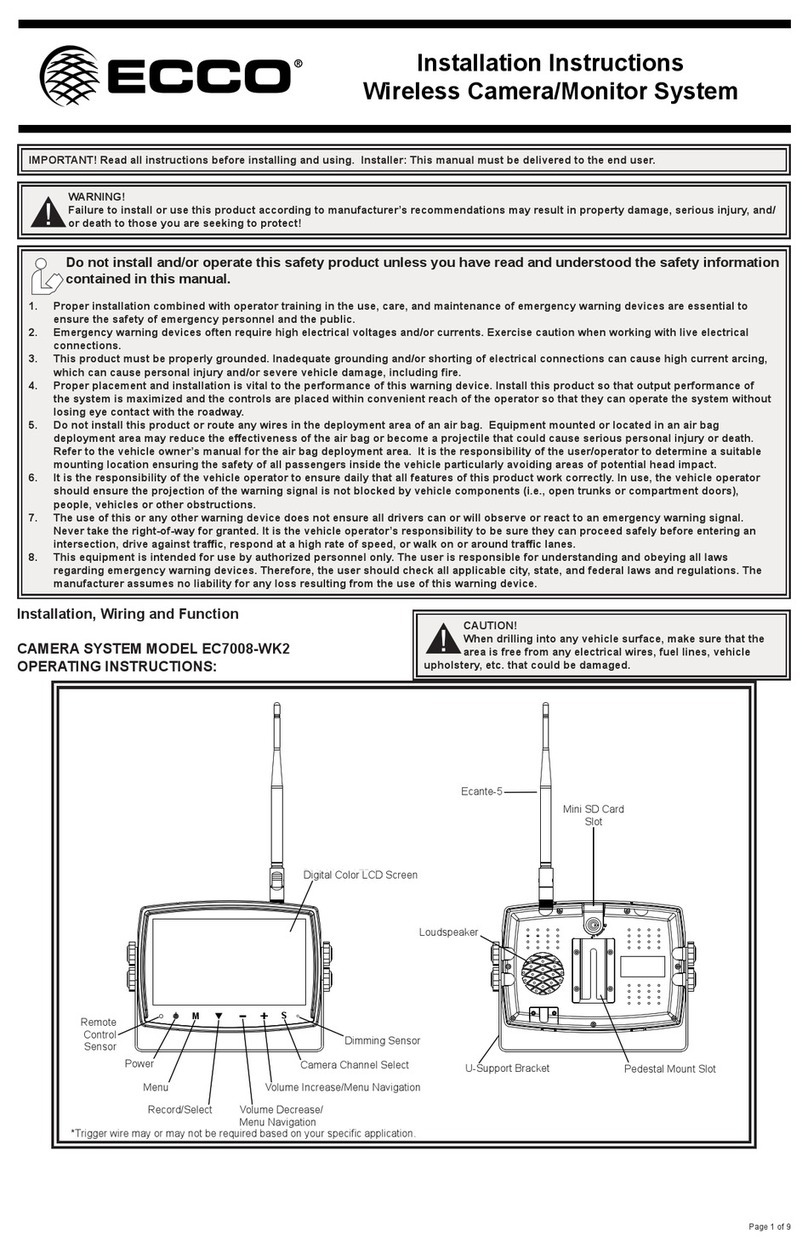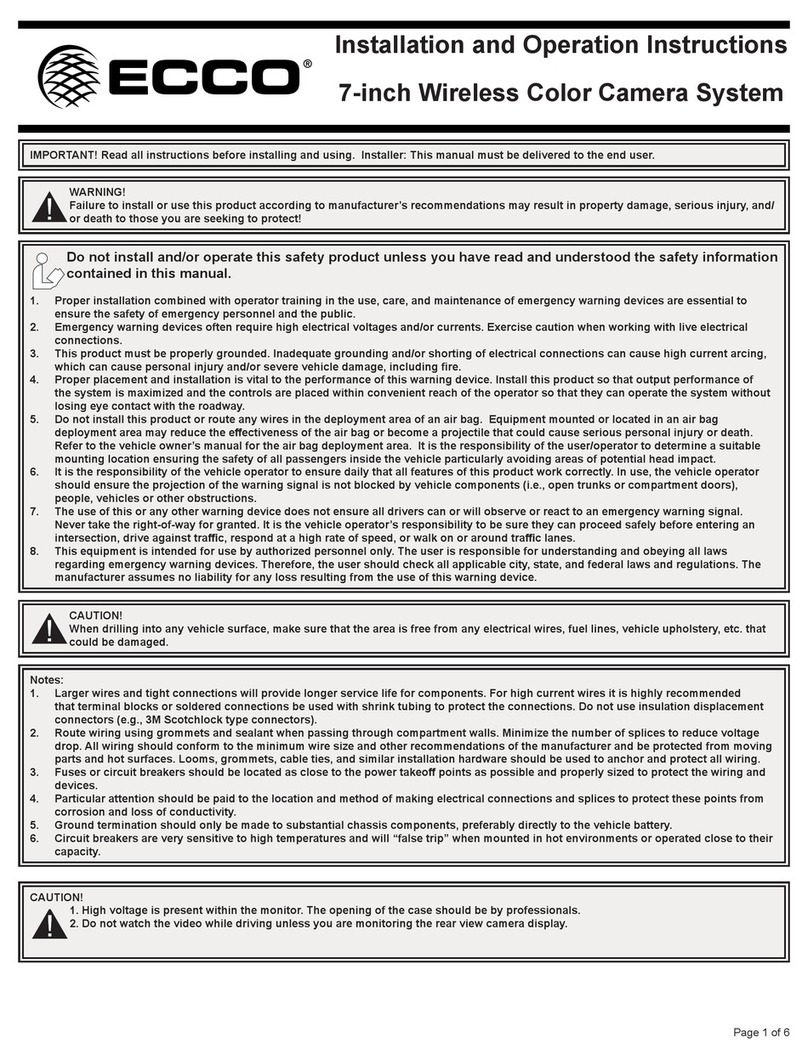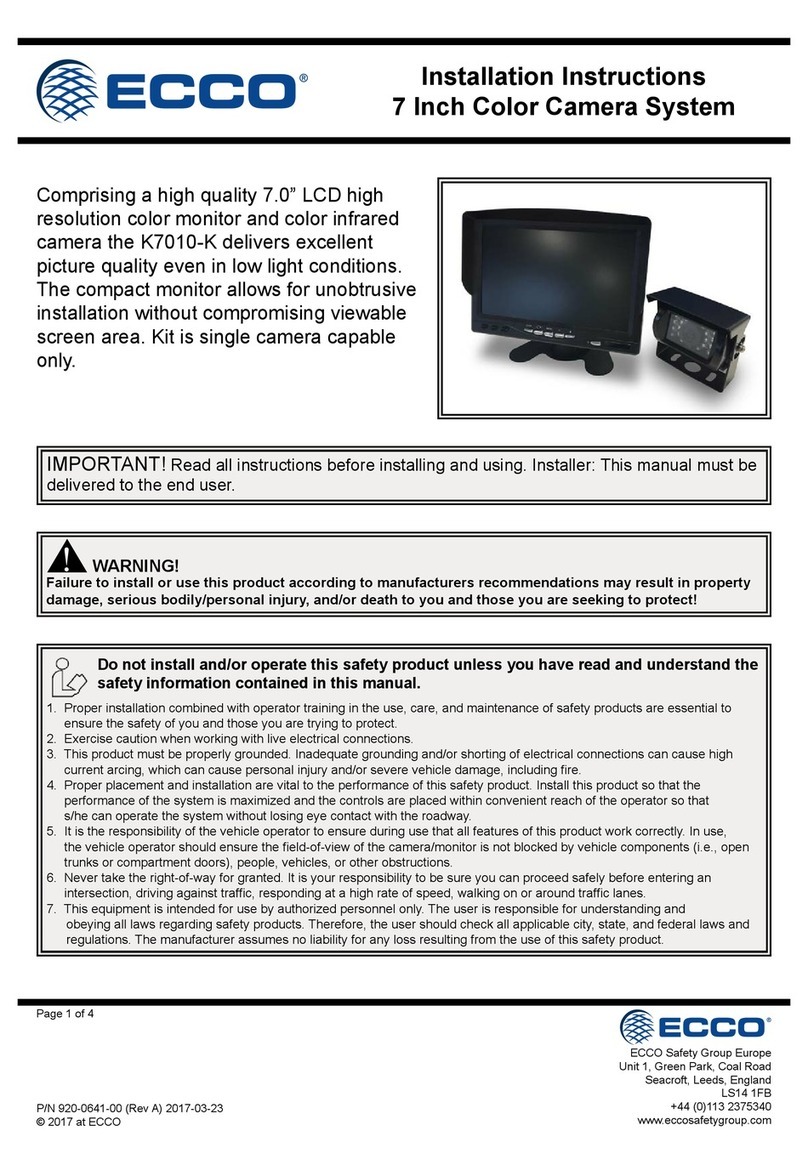Page 1 of 11
Installation Instructions
Wireless Camera/Monitor System
The EC7008-WK Wireless Camera and Monitor Kit from ECCO is
designed to provide a driver with video and audio from up to four
cameras individually or together on a split screen for ultimate driver
awareness. When properly installed and used in conjunction with
vehicle mirrors, ECCO’s EC7008-WK assists drivers during hazardous
parking and backing situations. This manual provides information
about installation, function, safety, maintenance, replacement parts
and warranty.
Failure to install or use this product according to manufacturer’s recommendations may result in property damage, serious bodily/personal injury,
and/or death to you and those you are seeking to protect!
WARNING!
1. Proper installation combined with operator training in the use, care, and maintenance of safety products are essential to ensure the safety of
you and those you are trying to protect.
2. Exercise caution when working with live electrical connections.
3. This product must be properly grounded. Inadequate grounding and/or shorting of electrical connections can cause high current arcing, which
can cause personal injury and/or severe vehicle damage, including re.
4. Proper placement and installation are vital to the performance of this safety product. Install this product so that the performance of the system
is maximized and the controls are placed within convenient reach of the operator so that s/he can operate the system without losing eye contact
with the roadway.
5. It is the responsibility of the vehicle operator to ensure during use that all features of this product work correctly. In use, the vehicle operator
should ensure the eld-of-view of the camera/monitor is not blocked by vehicle components (i.e., open trunks or compartment doors), people,
vehicles, or other obstructions.
6. Never take the right-of-way for granted. It is your responsibility to be sure you can proceed safely before entering an intersection, driving
against trafc, responding at a high rate of speed, walking on or around trafc lanes.
7. This equipment is intended for use by authorized personnel only. The user is responsible for understanding and obeying all laws regarding
safety products. Therefore, the user should check all applicable city, state, and federal laws and regulations. The manufacturer assumes no
liability for any loss resulting from the use of this safety product.
Do not install and/or operate this safety product unless you have read and understand the safety information
contained
Specications:
Monitor EC7008-WK 7” LCD Monitor
LCD Size 7”
Resolution 800 x 3 (RGB) x 480
Contrast 500:1
Brightness 400 cd/m²
Viewing Angle U: 50 / D: 70, R/L: 70
DOT Pitch 0.0642(W) x 0.1790(H)
Aspect Ratio 16:9
Channel 4 Channels
Operating Frequency 2400 - 2483.5 MHz
Receiving Sensitivity -89 dBm
Decompression Form MPEG4
Modulation 2.4G FSK/GFSK
Time Delay 120ms
Transmitting Distance 120 M
Micro-SD/TF Card Max. 128G
System Format PAL/NTSC
Power Supply DC 10-32V
Power Consumption Max. 6W
Loudspeaker 1.5W/8
Operating Temperature -20°~+70°C, RH90%
Storage Temperature -30°~+80°C, RH90%
Installation, Wiring and Function
Caution! When drilling into any vehicle surface, make sure that the area is free from any electrical wires, fuel lines,
vehicle upholstery, etc. that could be damaged.
Camera EC2027-WC
Image Device 1/3” CMOS
TV System PAL/NTSC
Array Size 728x488 Pixels
Sensing Area 4.6228mm x 3.6112mm
Scanning System 2:1 Interlace
Sync. System Internal
Resolution 500 TV Lines
Min. Illumination 0.1 Lux (day), 0 Lux (with IR)
Microphone Yes
Video Output 1.0 vp-p, 75 Ohm
AGC Auto
S/N Ratio Better than 48 dB
White Balance Auto
BLC Auto
Current Consumption Max. 250mA@12V/140mA@24V
Operating Frequency 2400-2483.5-MHz
Transmitting Distance 120M (barrier free)
Decompression Form MPEG4
Transmit Output Power 17 dBm
RF Bit Rate 4Mbps
Operating Temperature -20°C~70°C, RH 90% Max.
Storage Temperature -30°C~80°C, RH 90% Max.