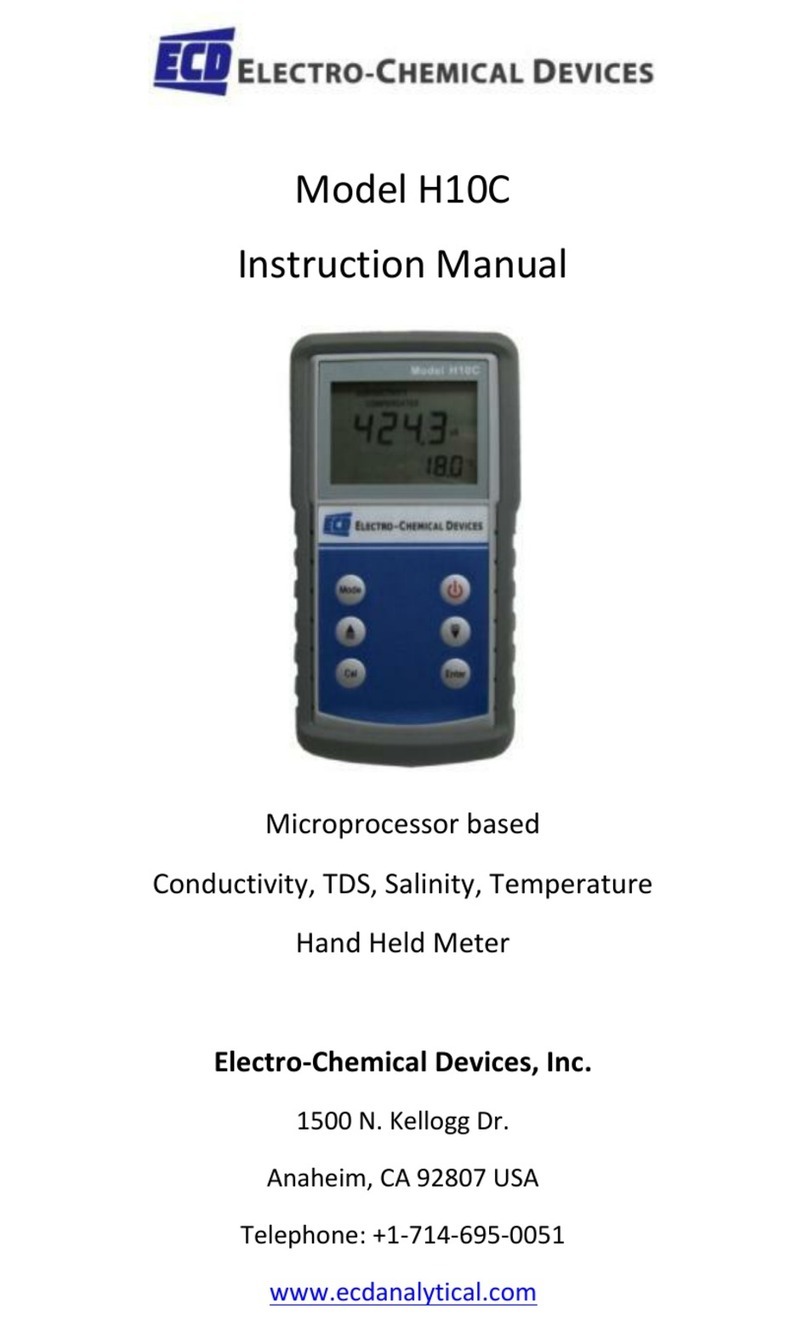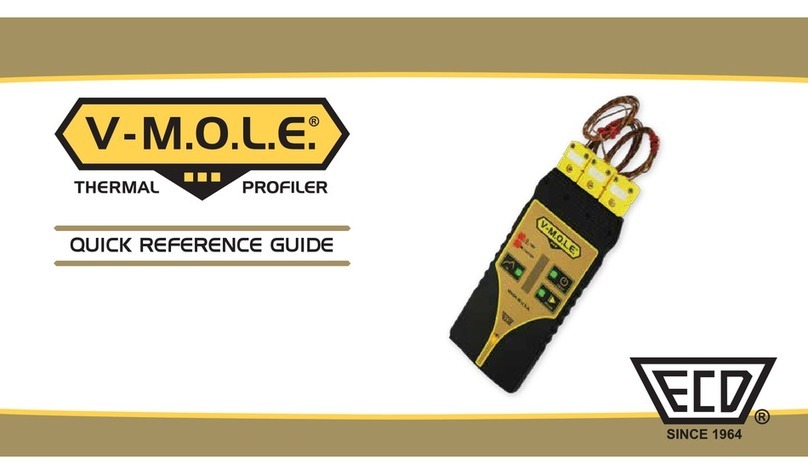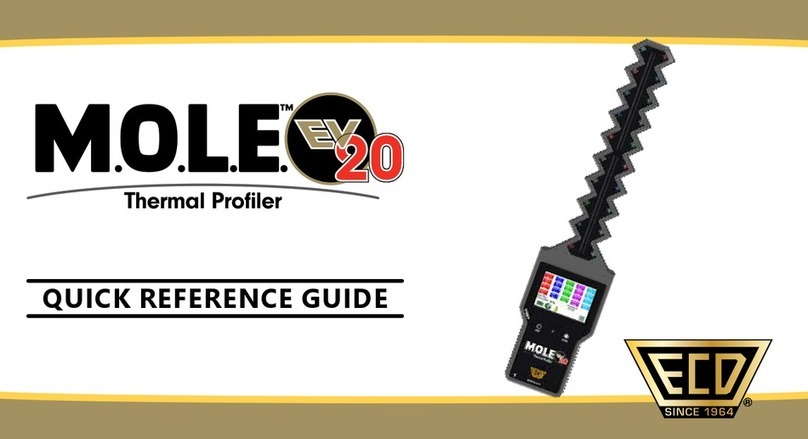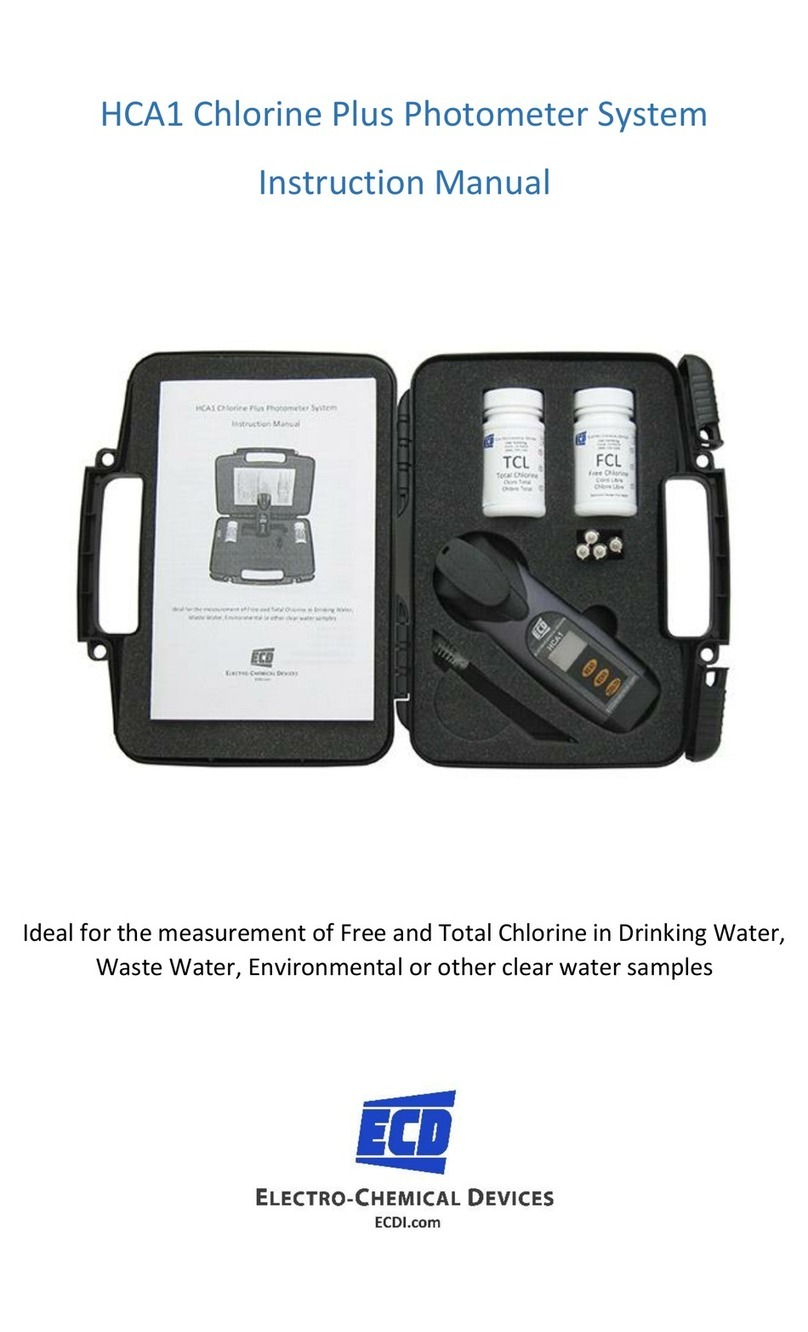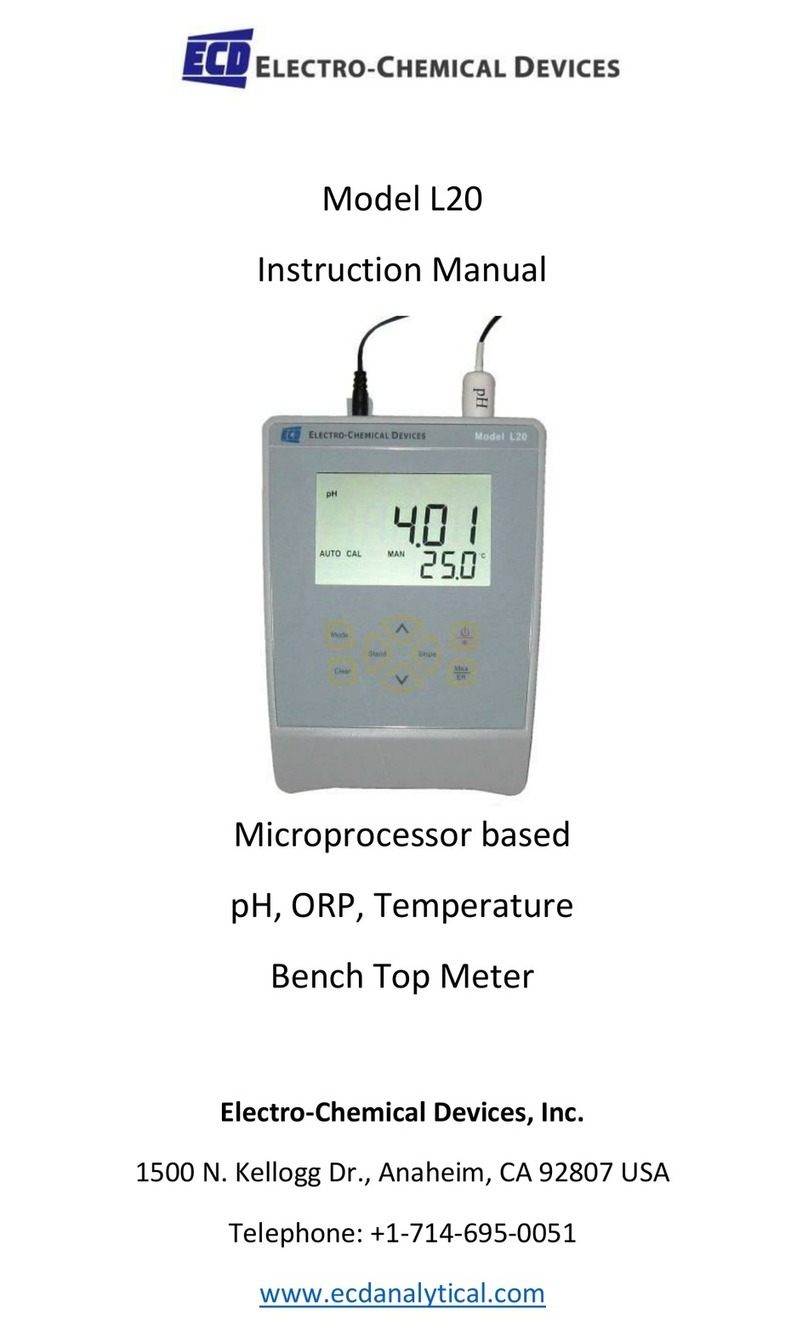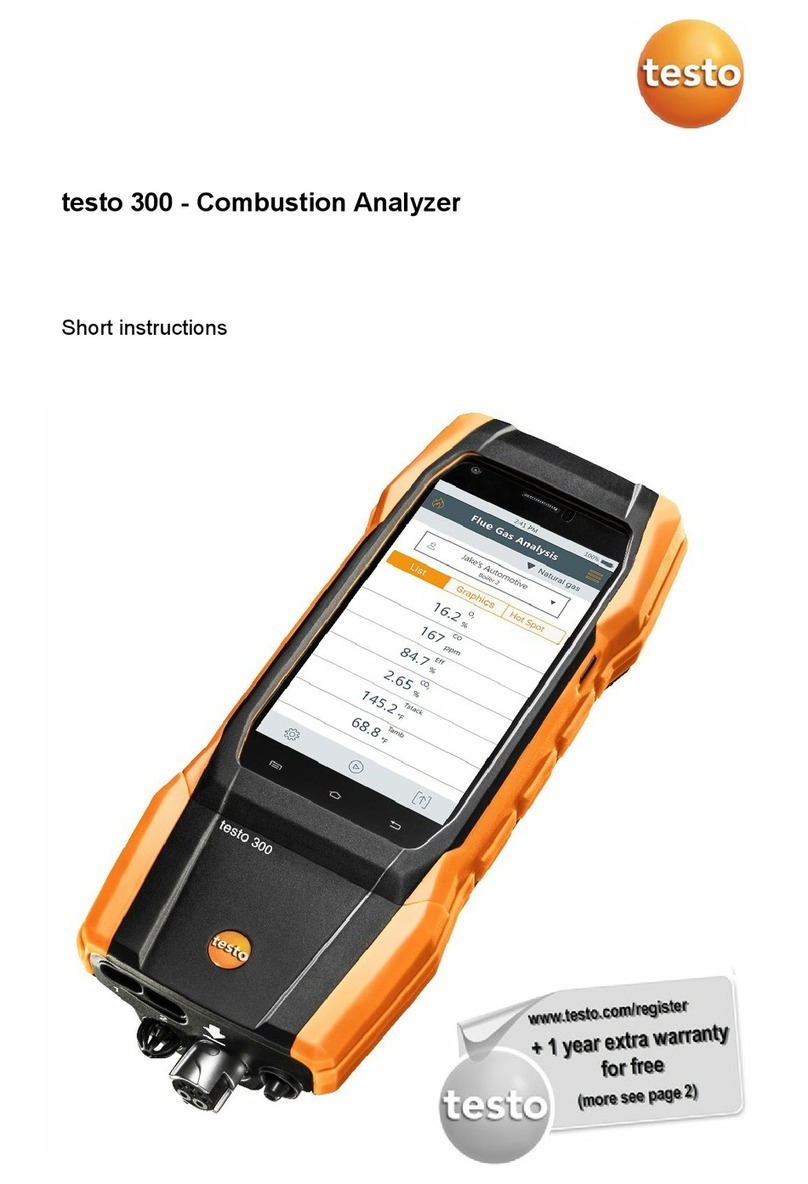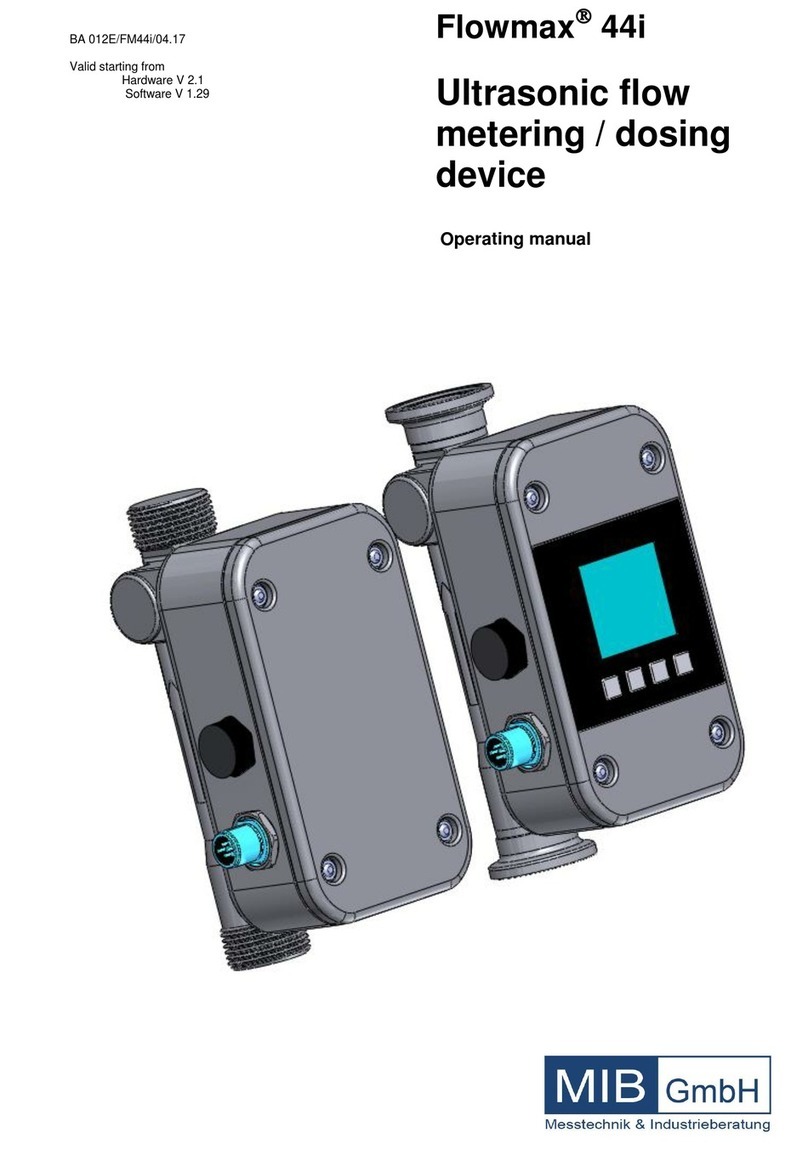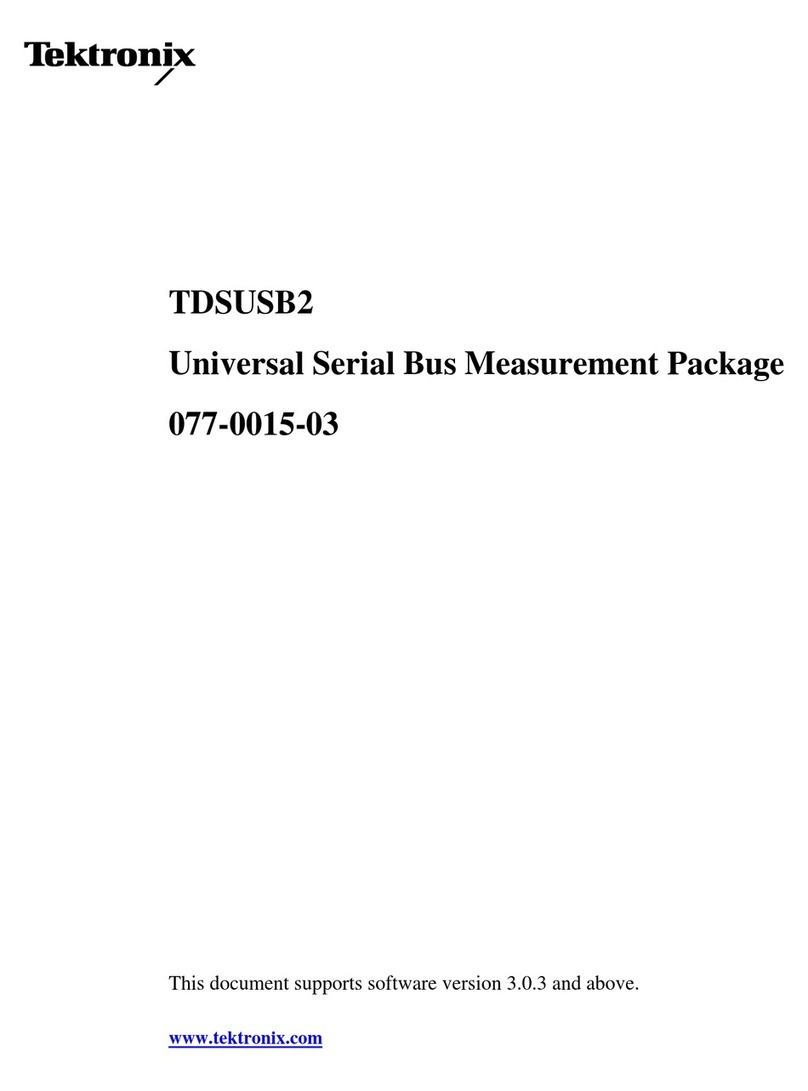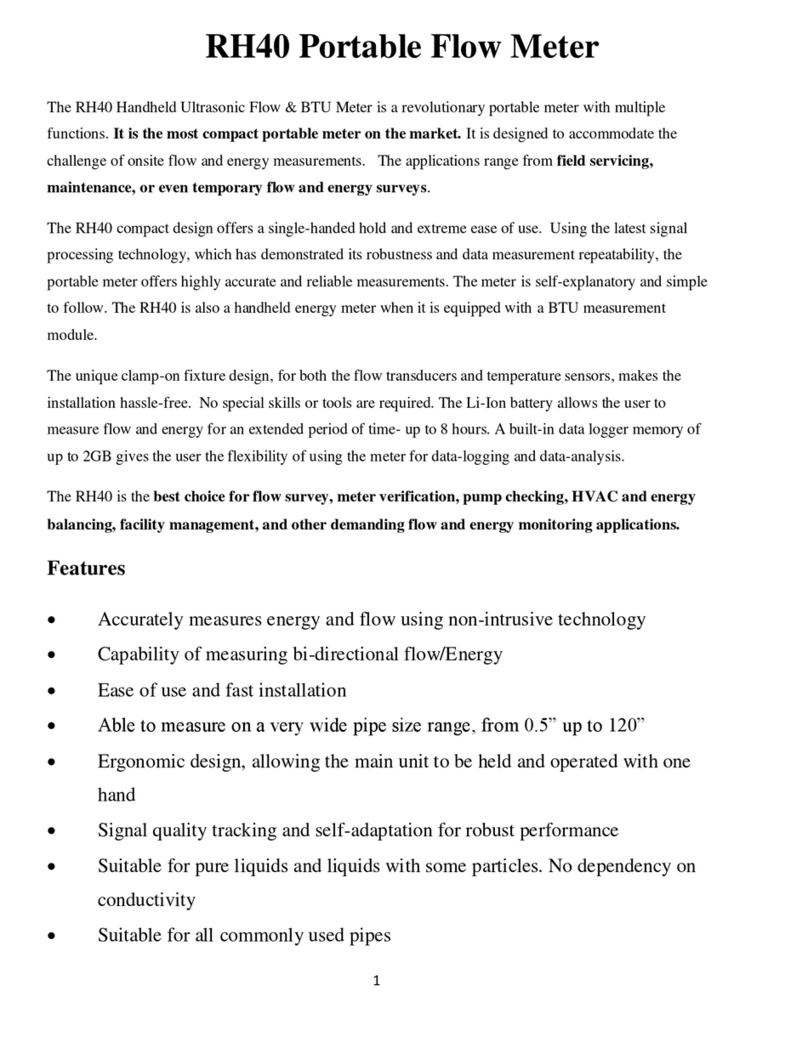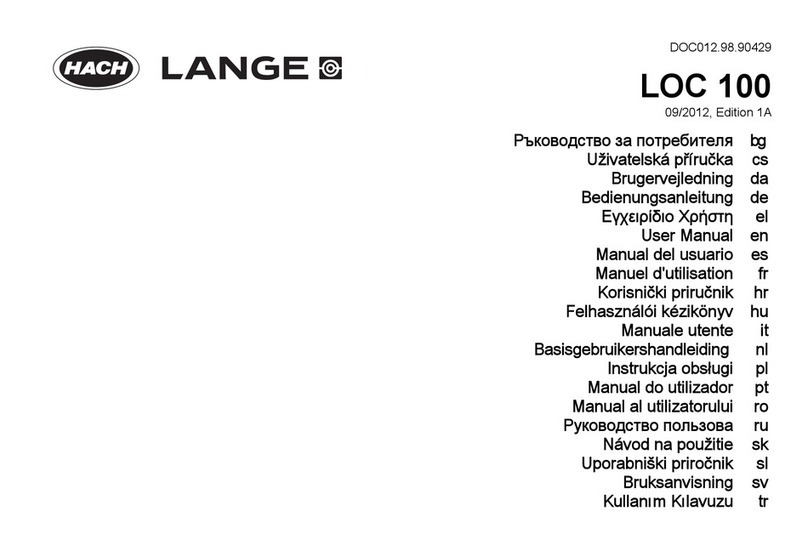ECD MOLE EV6 User manual

QUICK REFERENCE GUIDE

1
CONTENTS
WELCOME.......................................................................................................................2
EQUIPMENT
FEATURES/FUNCTIONS..........................................................................................3
STATUS ACTIVITY LED............................................................................................ 4
HOME SCREEN ........................................................................................................5
MAIN MENU............................................................................................................6
SETUP
CHARGING THE POWER PACK..............................................................................7
SOFTWARE INSTALLATION ...................................................................................8
SOFTWARE AUTHORIZATION .............................................................................10
COMMUNICATIONS .............................................................................................11
OPERATION
INTRODUCTION....................................................................................................13
STEP 1: SETUP INSTRUMENT ..............................................................................14
STEP 2: DATA COLLECTION..................................................................................19
STEP 3: VIEW DATA ..............................................................................................22
STEP 4: DOWNLOAD DATA..................................................................................24

2
WELCOME
This Quick Reference Guide is designed to help the user to familiarize themselves with the
equipment, perform basic hardware setup/communications and operation. For detailed
information on both Hardware & Software components, please refer to the Help system
accessible in the M.O.L.E.™ MAP Software.
To access the help system start the software and use any of the methods listed:
• Select the Help Button on the Toolbar.
• Pressing the shortcut key [F1]
• On the Help menu, click MAP Help.

3
EQUIPMENT
FEATURES/FUNCTIONS
Display:
The touch screen interface
of the thermal proler.
Thermocouple/Inputs:
This is where type “K”
thermocouple sensors are
connected.
Data/Charging Port:
Transfers data to/from a
computer & charges the
internal battery.
LED:
Indicates various statuses
of the thermal proler.
ON/OFF Button:
Turns Proler “ON/OFF”. Record Button:
Starts/Stops thermal
proler recording data.

LED Color Solid Flashing
Green Indicates thermal proler is
“ON” and idle
Indicates thermal proler is
recording data. (Log Interval: 1
sec., ash each log, < 0.5 sec.,
ash 4 mes per sec., > 1 sec.,
ash every 2 seconds)
Yellow
Power ON. LED illuminated for
3 seconds during system check -
Indicates thermal proler is
“ON” and in RIDER mode
Indicates Proler is recording
RIDER data. (ash 4 mes per
second)
Red -
Flashes 5 mes to indicate
when the internal baery
voltage is low or internal temp
is at or above a threshold or all
channels are OFF or when the
memory is full
4
EQUIPMENT
STATUS ACTIVITY LED

➊
➋
➌ ➎➍ ➏
➐
➑
5
EQUIPMENT
HOME SCREEN
➊Channel status indicators:
· Shows current sensor Temp.
· Grayed when disabled
· “N/C” if T/C not connected/open
· Touch opens Channel enable
type selection screen
➐Log interval:
· Displays the congured log interval
➎MOLE Temp:
· Red if >70C
· Yellow if >40C, <=70C
· Green if <=40C
➋Date/Time:
· Displays the current date/time
from the internal clock
➑Menu button:
· Touch to open main menu screen
➏Rider Mode:
· Dimmed if not connected to a
Rider pallet
➌Battery charge:
· Displays charge (0-100%)
· 20% resolution (5 steps)
➍File storage:
· Displays how full (0-100%)
· 10% resolution (10 steps)

6
EQUIPMENT
MAIN MENU
Record Congure Screen Select Prole Screen Select KPI Screen
Date/Time Screen Units Screen Bluetooth® Screen
Battery Screen M.O.L.E. History Screen Factory Screen

A completely discharged battery
takes about 4 hours to be fully
charged.
②
①
7
SETUP
CHARGING THE POWER PACK
1. Insert the USB computer interface
cable into a computer USB port
2. Insert the USB-C end into the data/
charging port.

②
8
SETUP
SOFTWARE INSTALLATION
1. Insert the ash drive in a USB port
and the AutoPlay menu appears.
2. Select Open folder to view les
button on the AutoPlay menu to
launch Windows® Explorer. Closely
follow the instructions for your
operating system. For detailed
information view the Installation
Help le on the ash drive.

Locate the setup.exe on the
installation drive. Double-click
the le to proceed.
9
SETUP
SOFTWARE INSTALLATION

③③
②
10
SETUP
SOFTWARE AUTHORIZATION
An Unlock Key can be obtained via an
online registration form or using the
contact information supplied on the
dialog box, contact ECD.
1. On the Help menu, click Register
and the dialog box appears.
2. Select Online Registration and
enter the required information
on the M.O.L.E. MAP software
Registration form.
3. Enter the 16-digit Unlock Key
and then the Register command
button to complete the software
Registration.

②
11
SETUP
COMMUNICATIONS
1. Plug the USB cable into a computer
COM Port and the USB-C end into
the M.O.L.E. thermal proler data
port. The AutoPlay panel appears
in the lower right corner of the
desktop. This panel displays the four
most common MAP commands.
2. Select Start M.O.L.E. MAP

Once a M.O.L.E. thermal proler
has been selected, the software
automatically selects it if used again
on the same COM port.
③
④
⑤
12
SETUP
COMMUNICATIONS
3. On the M.O.L.E. menu, click the
Select Instrument command.
4. Select the desired instrument
from the dialog box. If there are
none displayed, click the Scan for
Instruments command button to
detect all available instruments.
5. Click the OK command button to
accept.

13
OPERATION
INTRODUCTION
This operation procedure guides you through a typical process on how to set a M.O.L.E.
thermal proler up for performing a data run. For additional detail, consult the Help
System in the software.
The M.O.L.E. thermal proler depends on the MAP (Machine-Assembly-Process) software
to control how it collects and interprets data. Several kinds of data runs may need to
be performed to achieve desired information, or the same data run may be performed
repeatedly over time to monitor one process. Either way, each data run must be set up
at least once.
The MAP software includes wizards that help you get started quickly, even if you are a
beginner or infrequent user.

④
③
14
OPERATION
SETUP INSTRUMENT
STEP 1: SETUP INSTRUMENT
1. Open the M.O.L.E. MAP software.
2. Connect the M.O.L.E. thermal proler to the
computer.
3. Make sure the M.O.L.E. battery is fully
charged. When a M.O.L.E. thermal proler is
selected, the software status bar displays the
current battery voltage.
4. Set an Environment. Either open an existing
Environment Folder or create a new one.

When navigating through the
wizard, the step list on the left of
the dialog box uses a color key to
inform the user of the progression
through the wizard.
Current
Completed
Remaining
⑥
15
OPERATION
SETUP INSTRUMENT
5. On the M.O.L.E. menu, select Setup
Instrument and the workow wizard appears.
6. Set the Instrument Name.

For settings such as Start Parameters
and Stop Parameters, select the
More>> command button.
⑦
⑧
⑨
16
OPERATION
SETUP INSTRUMENT
7. Select the Sensor Platform button.
8. Select the desired sensors then the OK
command button to proceed.
9. Conrm the settings and then, select the
Next command button to send the data
listed in the dialog box to the instrument.

⑪
⑩
17
OPERATION
SETUP INSTRUMENT
10. Conrm the assembly information such as
the test Product Description, size, sensor
locations and a image.
11. Click the Next command button.

If everything is OK, the dialog box
displays a GREEN sign. If there are
any items that may prevent the user
from collecting good data, they
are highlighted and a RED sign is
displayed.
⑬
⑫
18
OPERATION
SETUP INSTRUMENT
12. Verify the instrument status. This dialog box
displays the health of the M.O.L.E. thermal
proler such as battery charge, internal
temperature, thermocouple temperatures.
13. Select the Finish command button to
complete the Setup Instrument wizard.

Never permit the M.O.L.E. thermal
proler to exceed the absolute
maximum warranteed internal
temperature, as permanent damage
may result. The warranty will not
cover damage caused by exceeding
the maximum specied internal
temperature.
①
19
OPERATION
DATA COLLECTION
STEP 2: DATA COLLECTION
1. Attach the thermocouple sensors into
the test product. Soldering is the most
common method. This process will vary
depending on the type of data you are
trying to collect.
Table of contents
Other ECD Measuring Instrument manuals