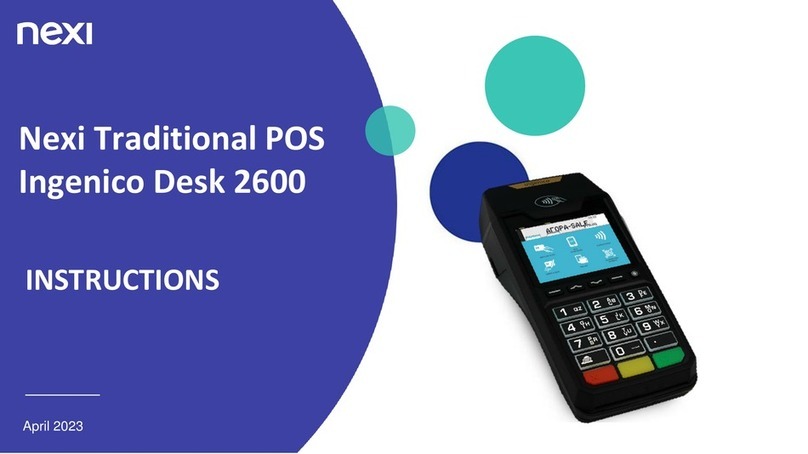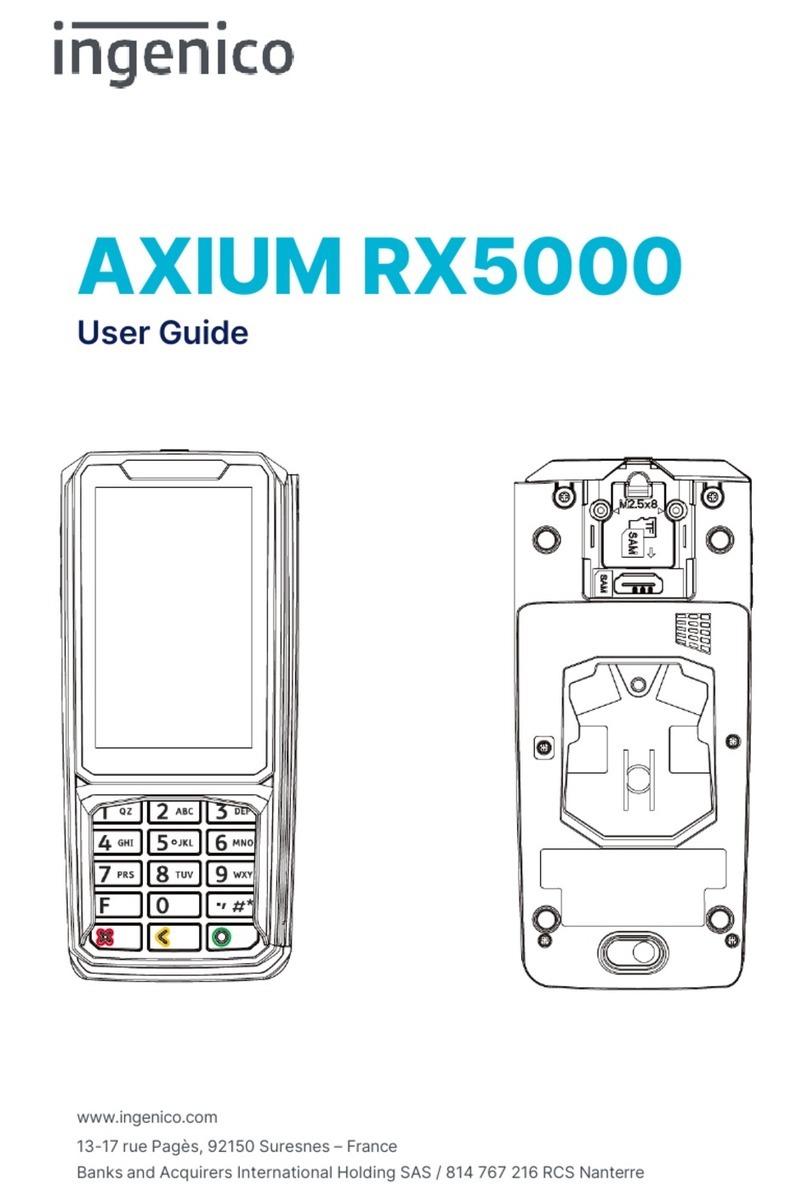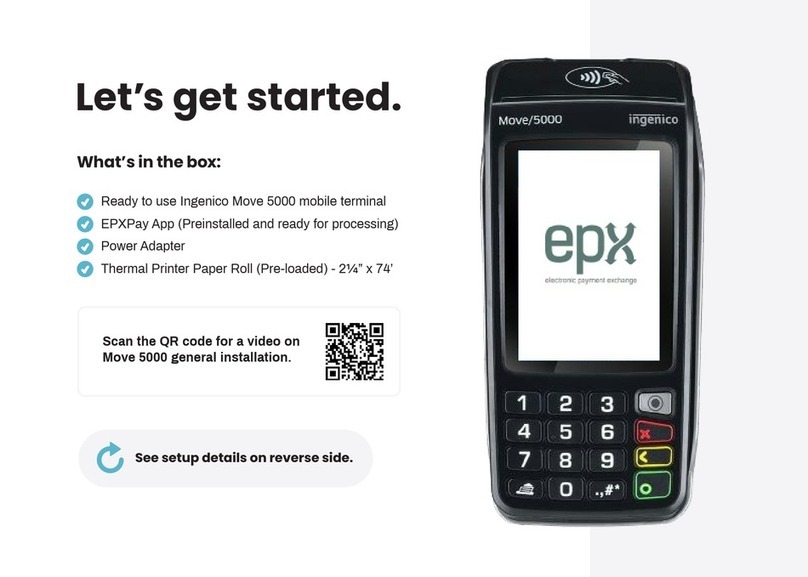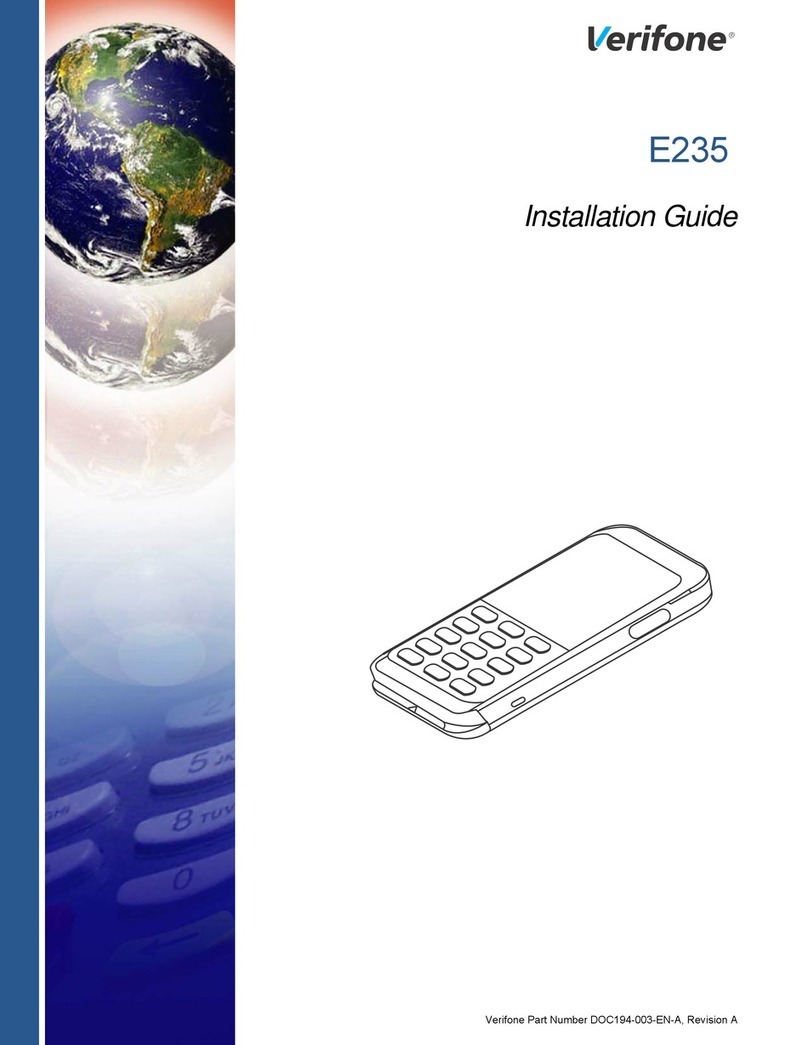45
Ingenico Lane/iPP320 easy setup guide (triPOS Cloud) Ingenico Lane/iPP320 easy setup guide (triPOS Cloud)
Step 2:
Conrm your network setup
Once the devices are connected to your network and fully booted up, they
should display an activation code. It will start with a “P”, which indicates that
it is a production device, followed by six numbers: P######. Please note the
activation code will change every 15 minutes if they maintain their network
connectivity.
If your devices have the activation code – they are ready for installation day
with ReyPAY. You can unplug the devices and put them back in their boxes until
installation day.
If your devices do not display an activation code and instead display a triPOS
logo or System Information screen, you will want to review the below network
requirements.
triPOS cloud network requirements for dealerships
Always make sure the network equipment and internet connection are working
properly before you begin. Because device-cloud connections must use long-
lived and persistent TCP connections, clients may need to remove packet
sniing/security scanning for the ports used for triPOS Cloud from any network
appliances/rewalls if connectivity issues are encountered.
Connectivity to triPOS Cloud should occur automatically, however you may
wish to conrm within the network conguration that outbound/inbound https
traic can reach the following:
• https://tripos.vantiv.com HTTPS on port 443
• device.tripos.vantiv.com TCP on port 9001
• Enable TCP/IP TLS v1.2 protocol for device.tripos.vantiv.com
• Minimum Internet Speed recommendation of 5 Mbps.
We recommend rebooting your device by holding the “#” and the yellow button
together. You can also reboot the device by unplugging the power cable. Please
make sure that you have reconnected the Ethernet cable to your internet router
or network switch.
©2021 FIS
Worldpay, the logo and any associated brand names are trademarks or registered trademarks of FIS.
All other trademarks are the property of their respective owners. 1559054 / WFRR001 08.21
About Worldpay from FIS
Worldpay from FIS (NYSE:FIS) is a leading payments technology company that powers global commerce for
merchants, banks and capital markets. Processing 75 billion transactions topping $9T for 20,000+ clients annually,
Worldpay lis economies and communities by advancing the way the world pays, banks and invests.
We create secure and scalable innovations that connect commerce across all geographies and sales channels. The
company’s integrated technology platform oers a unied and comprehensive solution set to help clients run, grow,
and achieve more for their business.
With a 50+ year history in nancial services, we remain ahead of the curve to outpace today’s competitive economic
landscape. By delivering simple, streamlined, and secure experiences for all of our clients and their customers, we
embody commitment to every aspect of the nancial services industry.
linkedin.com/company/s
www.sglobal.com getinfo@sglobal.com
twitter.com/sglobal
Notes:
(this space is provided for your convenience to take any notes during setup)