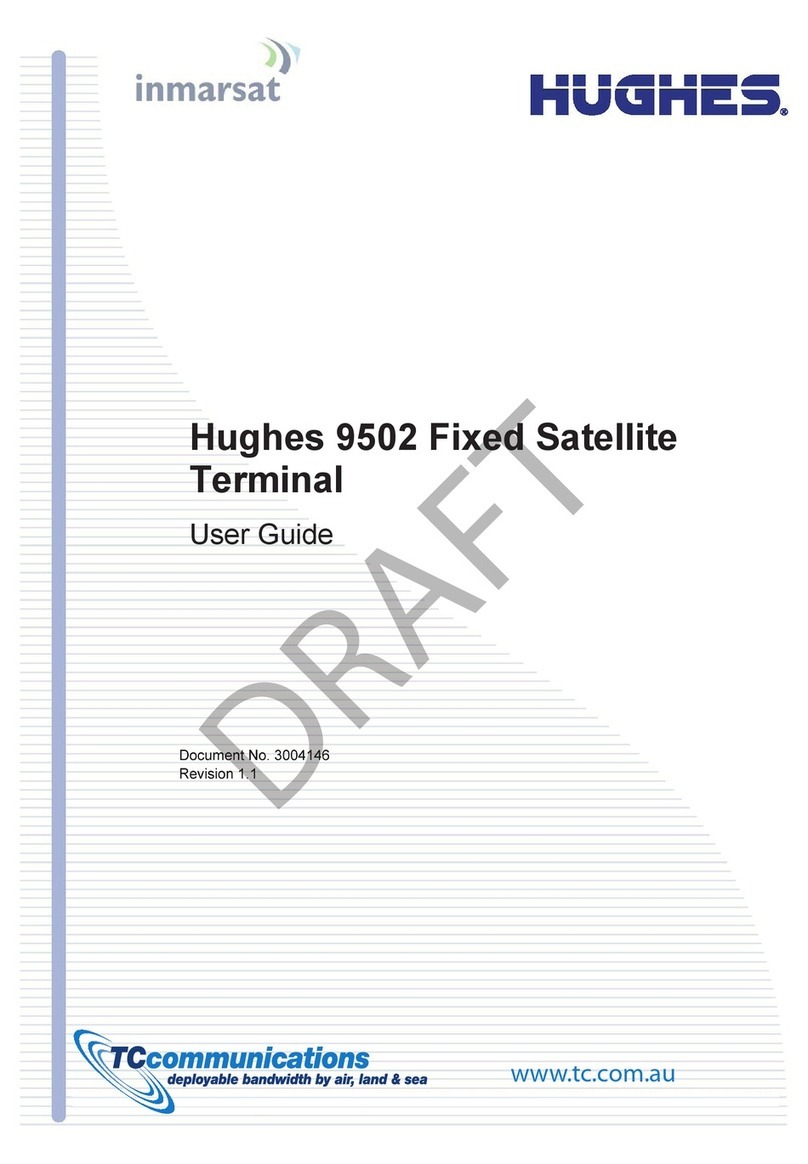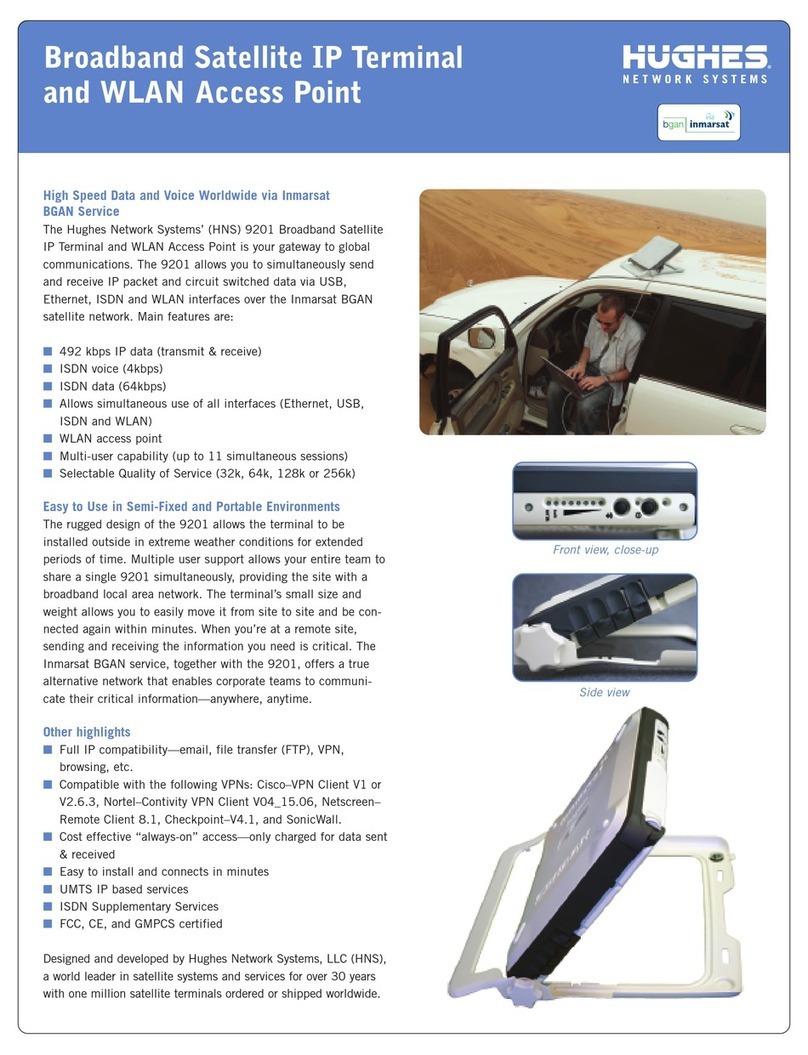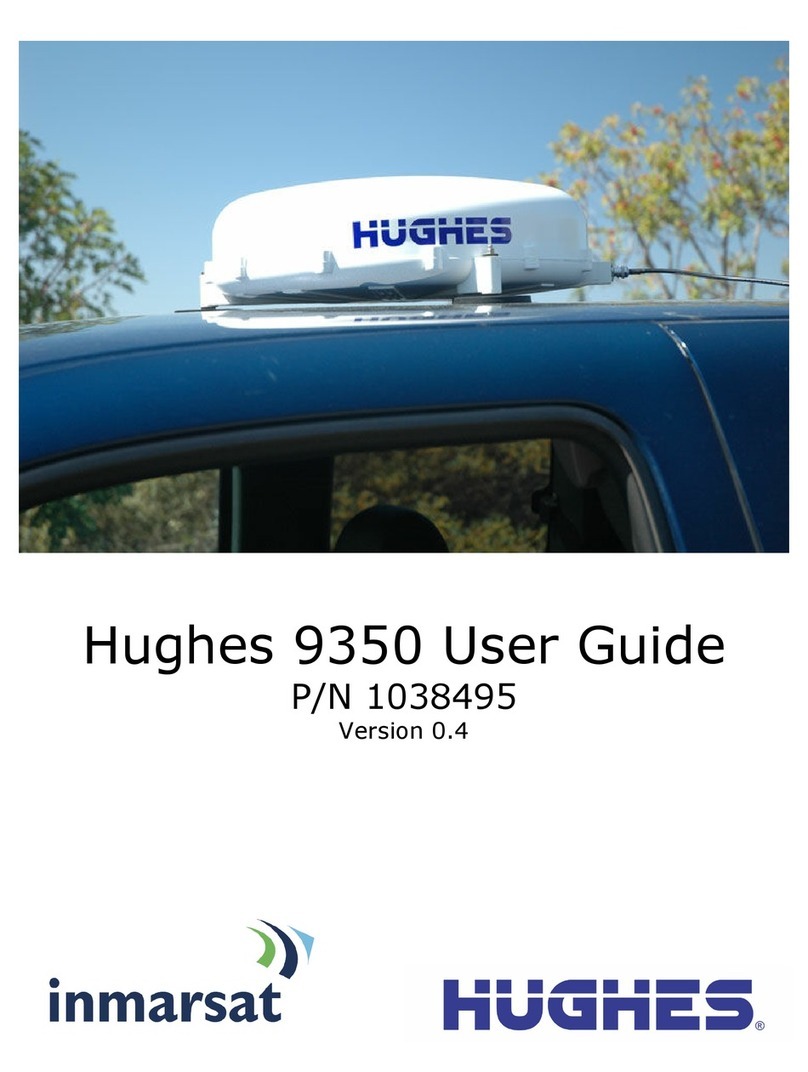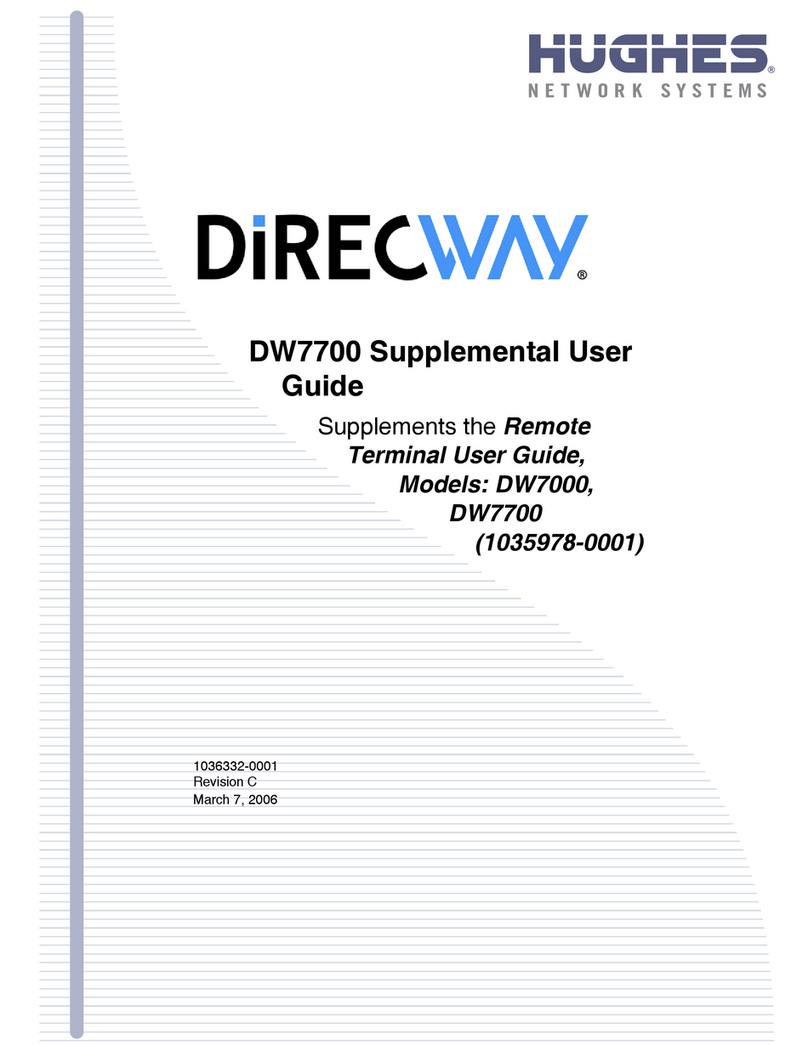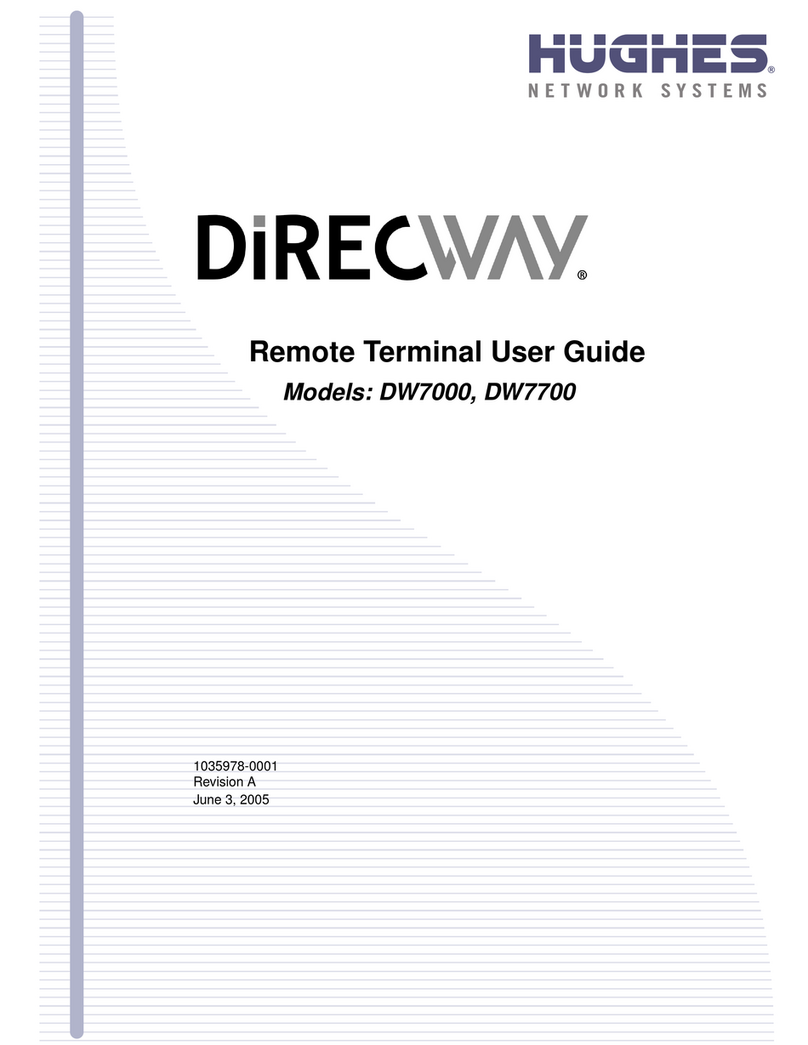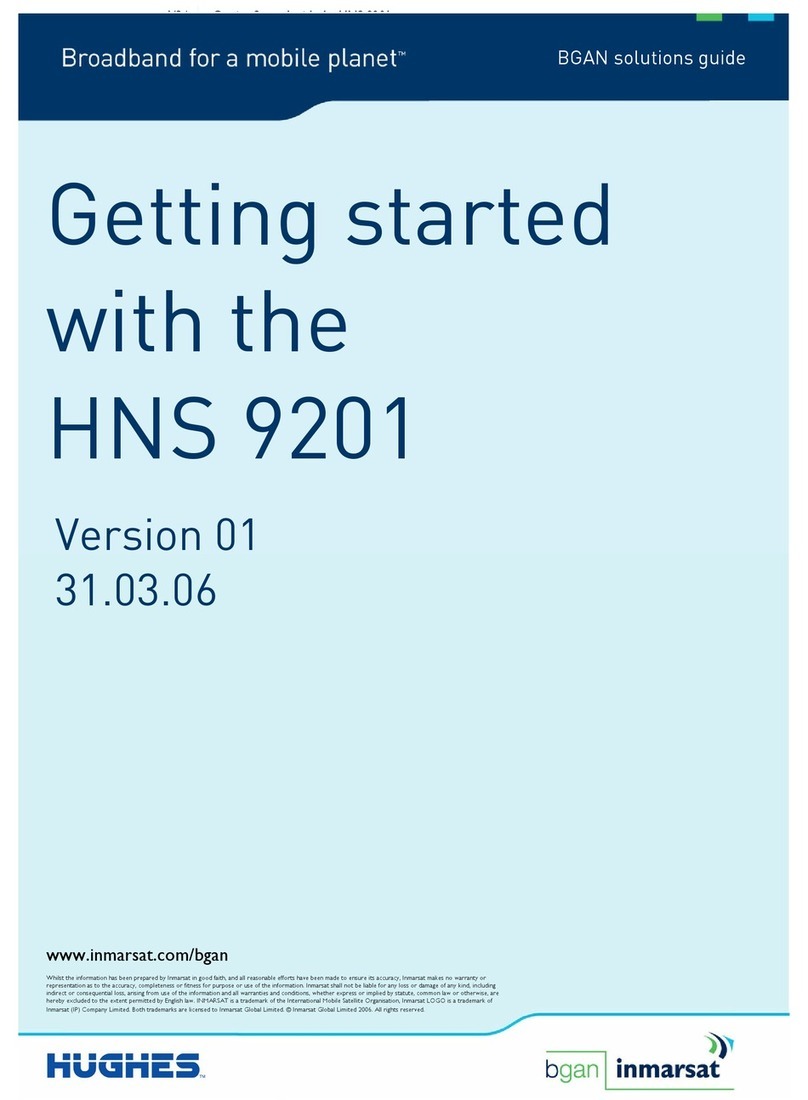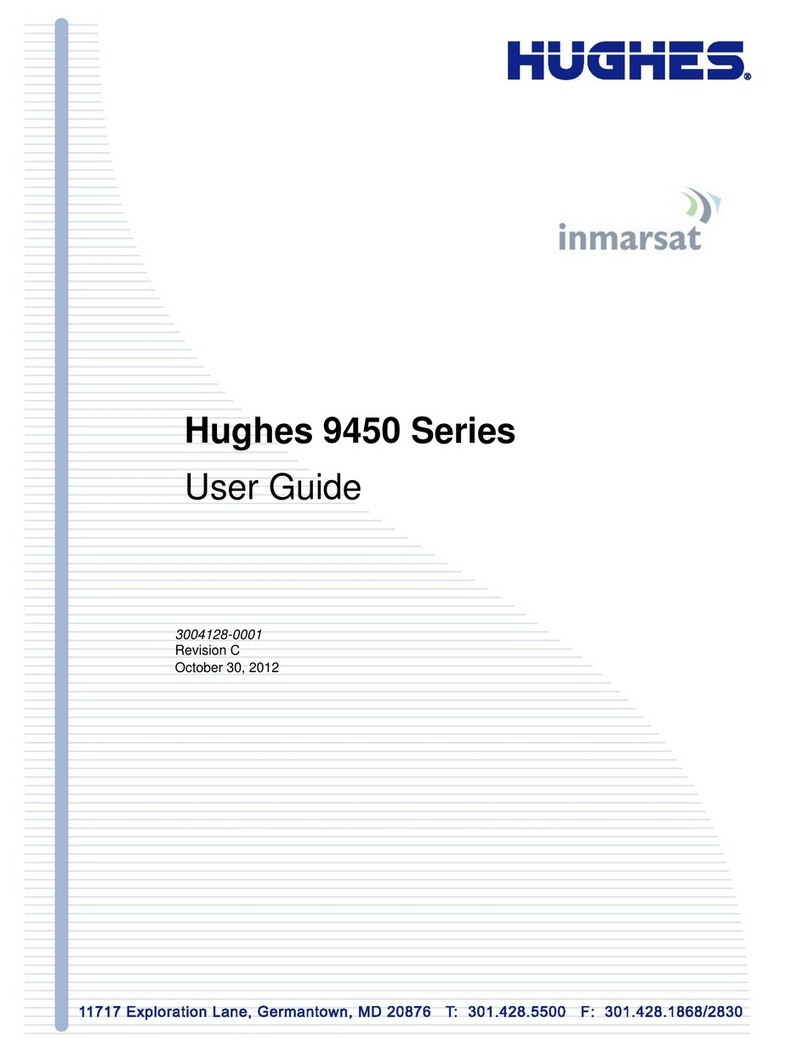iv Hughes 9350 BGAN Terminal User Guide
1BCONTENTS
0BSAFETY INFORMATION __________________________________________ I
11BWarning Symbols Used in this Manual........................................................................... i
12BWarnings for Satellite Terminal ...................................................................................... i
1BCONTENTS ___________________________________________________ IV
2BINTRODUCTION _______________________________________________ 1
13BAbout This Product ..........................................................................................................1
14BAbout This User Guide....................................................................................................2
15BPackage Contents .............................................................................................................. 2
16BMinimum System Requirements for Laptop/PC..........................................................2
3BGETTING STARTED ____________________________________________ 4
17BIntroduction to Getting Started .....................................................................................4
18BInstalling Your Terminal...................................................................................................4
19BTerminal LED Functionality.............................................................................................4
4BUSING THE HUGHES 9300 SERIES TERMINALS _____________________ 5
20BAutostart configuration....................................................................................................5
21BPower-up and Connection to the Internet..................................................................6
22BConnecting the Terminal to External Devices............................................................6
44BConnecting by USB ...................................................................................................6
45BConnecting by Ethernet........................................................................................... 7
46BConnecting by ISDN.................................................................................................7
47BConnecting by WLAN..............................................................................................7
48BConnecting by RJ-11 .................................................................................................7
23BCoverage Map ....................................................................................................................8
5BUSING THE HUGHES UT WEB MMI ______________________________ 9
24BAccessing the UT Web MMI...........................................................................................9
25BProperties Page................................................................................................................11
26BSetup Page.........................................................................................................................12
27BStatistics.............................................................................................................................14
28BPDP Contexts ..................................................................................................................15
29BWLAN ...............................................................................................................................18
49BConnecting by WLAN............................................................................................18
30BWEP Security....................................................................................................................19
31BACA....................................................................................................................................21
32BISDN...................................................................................................................................24
33BAntenna .............................................................................................................................26
34BAccessing the UT Mobile Web MMI ...........................................................................28
35BMobile Web - PDP Contexts........................................................................................29
36BMobile Web – ACA Page...............................................................................................31