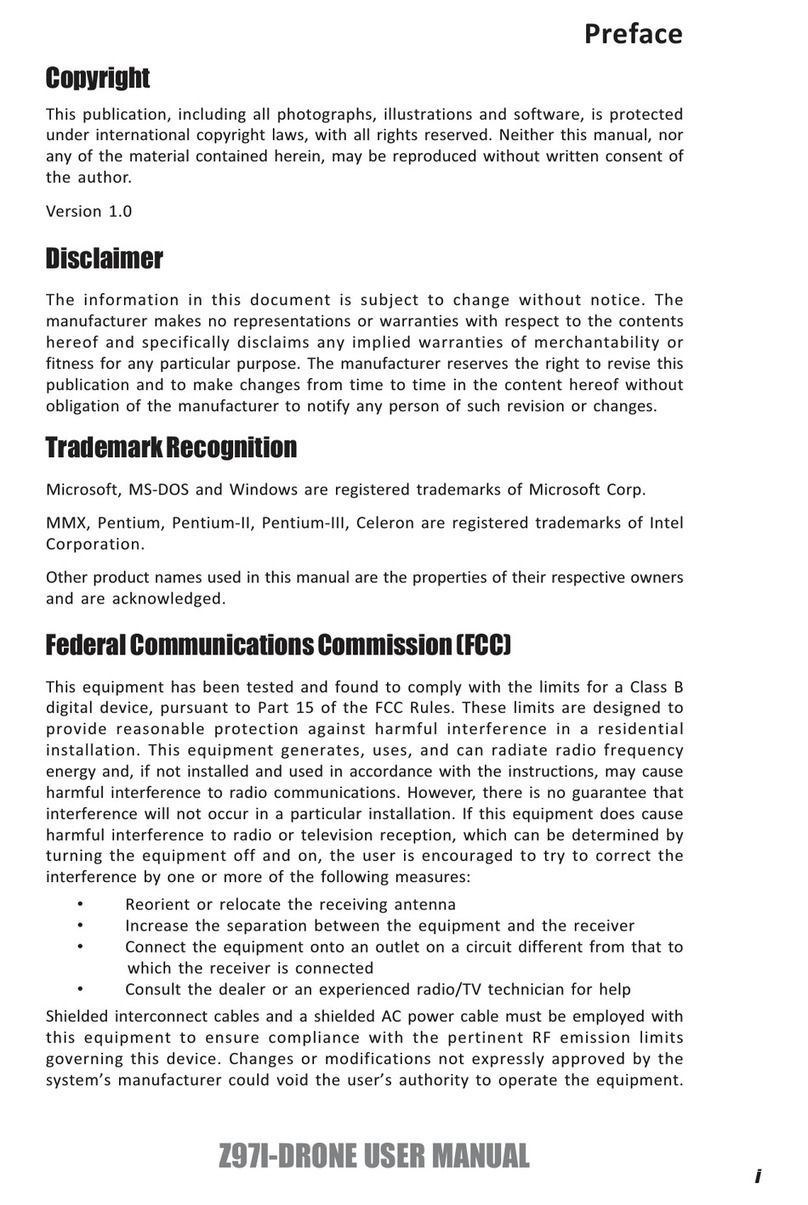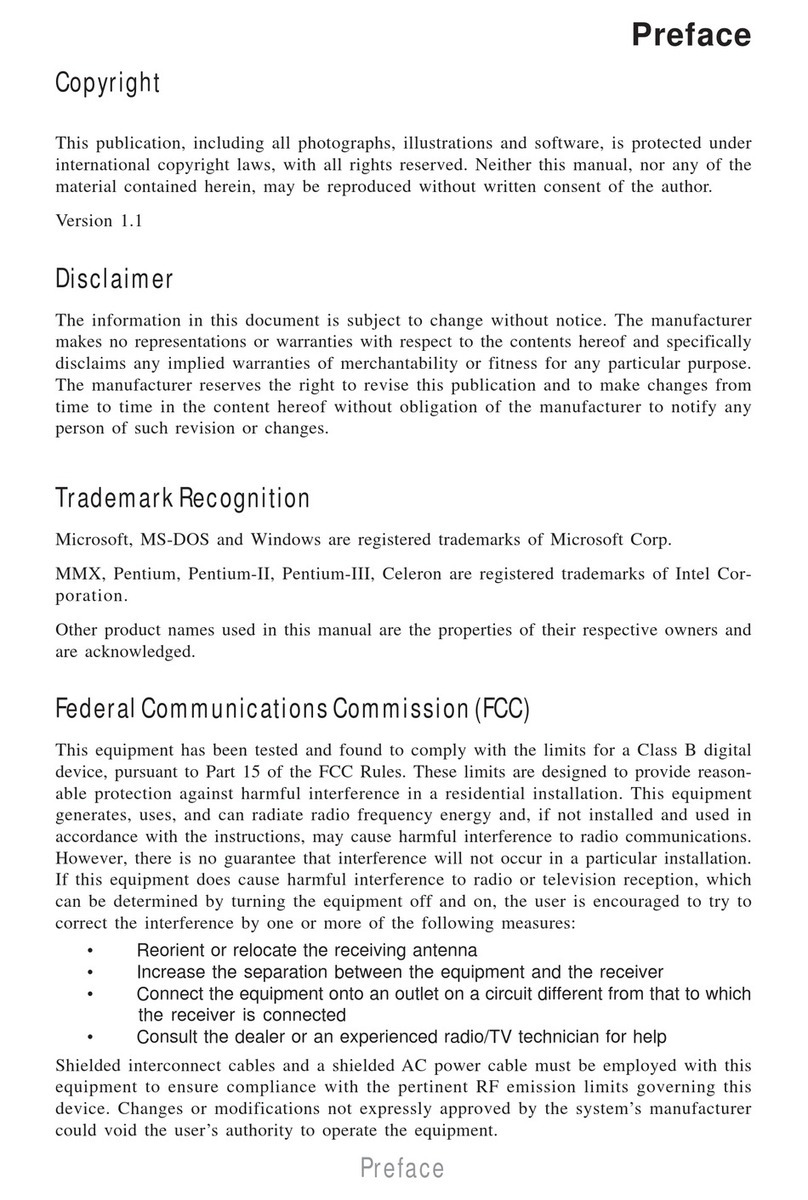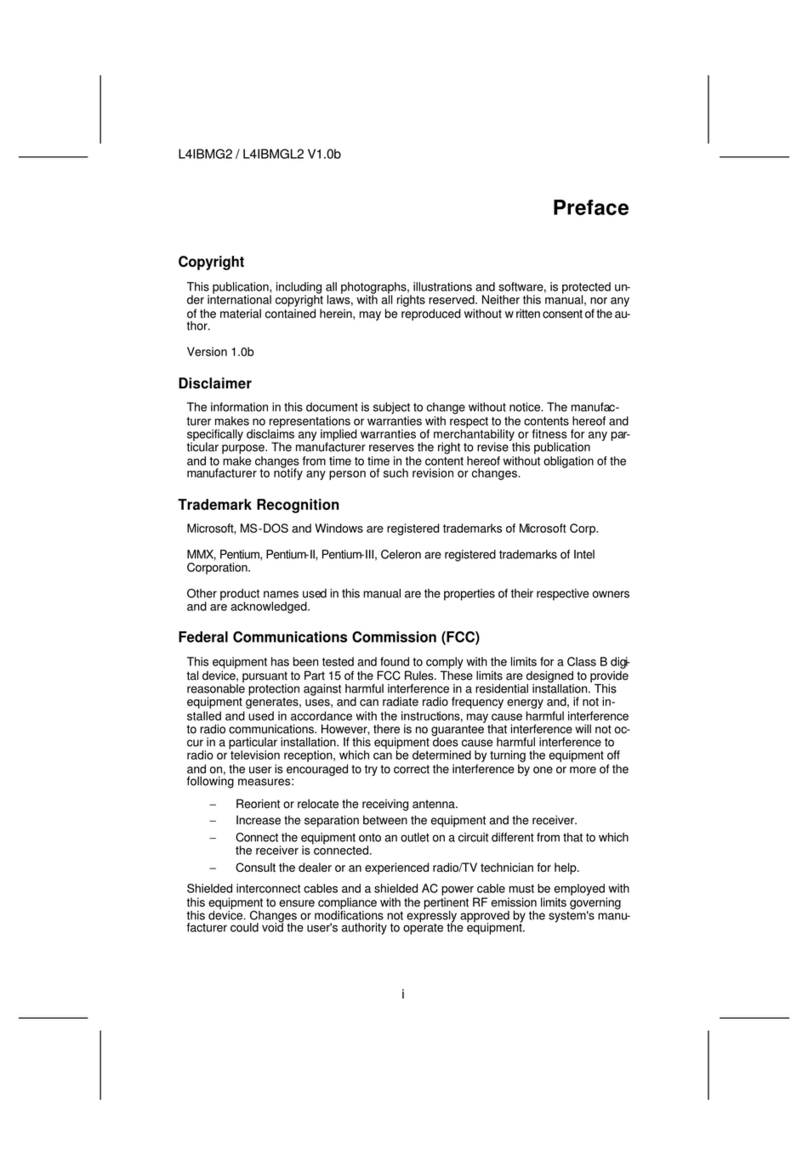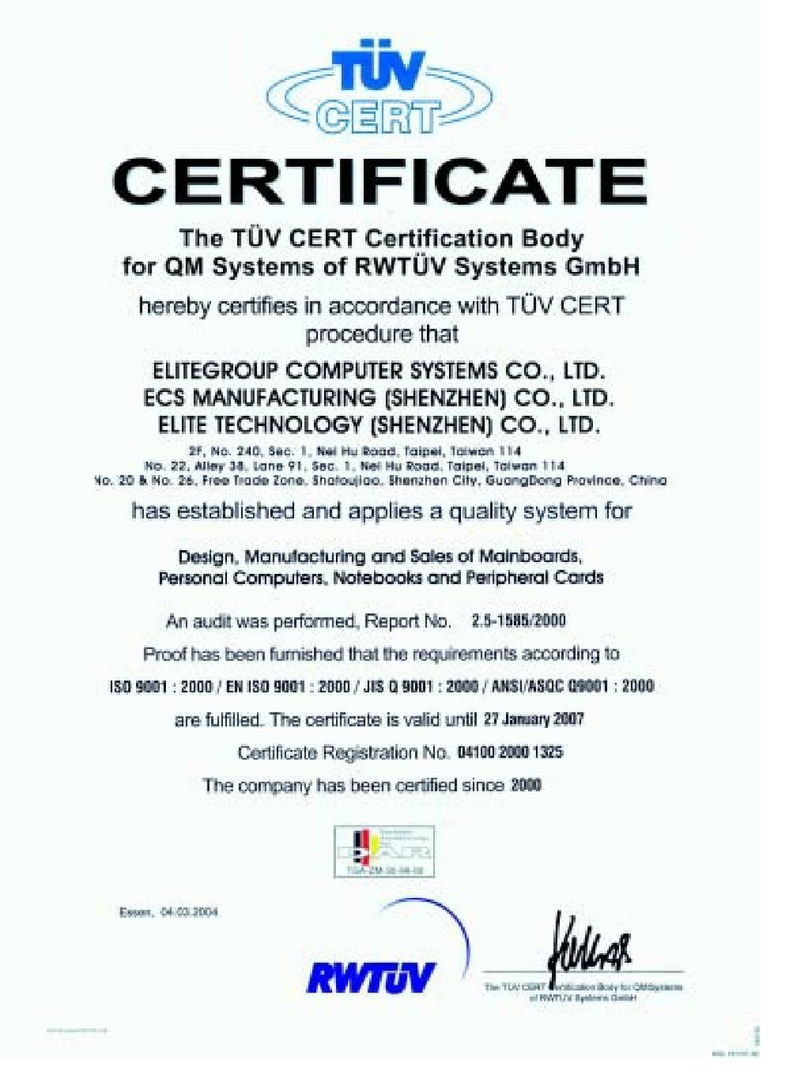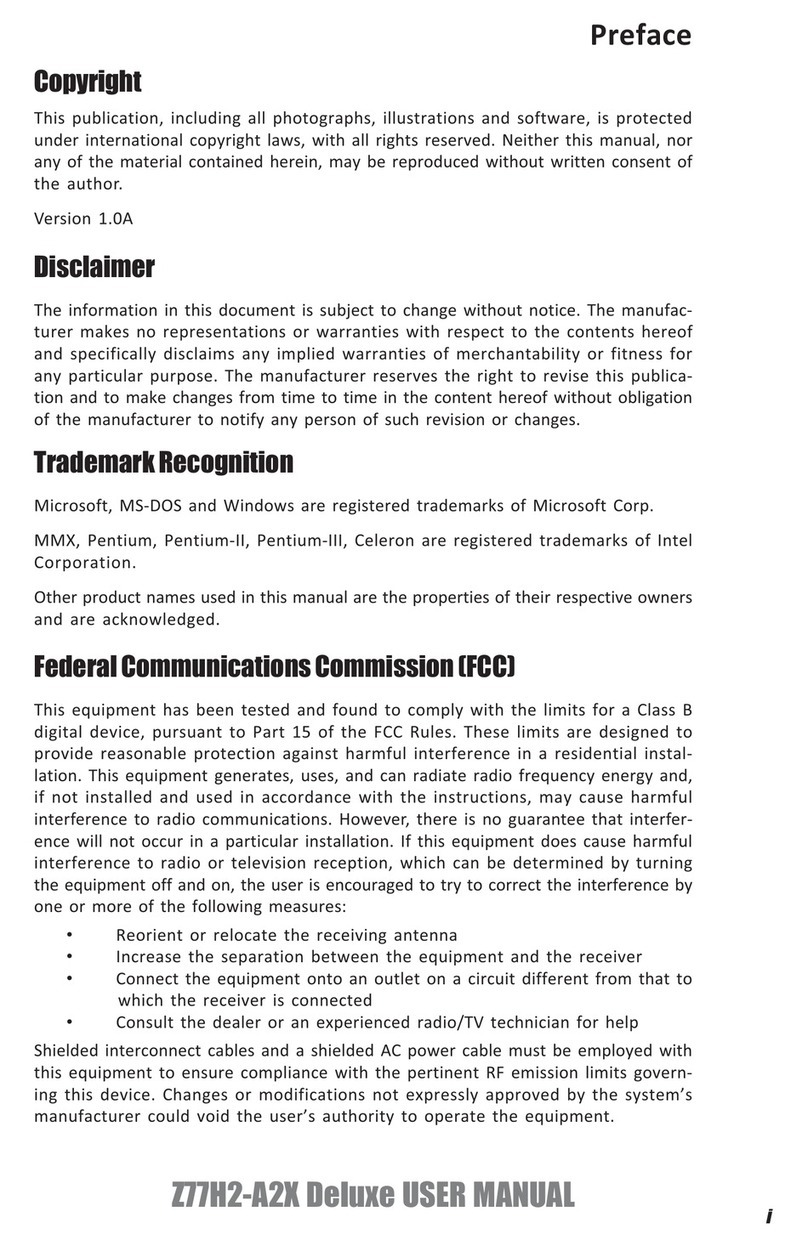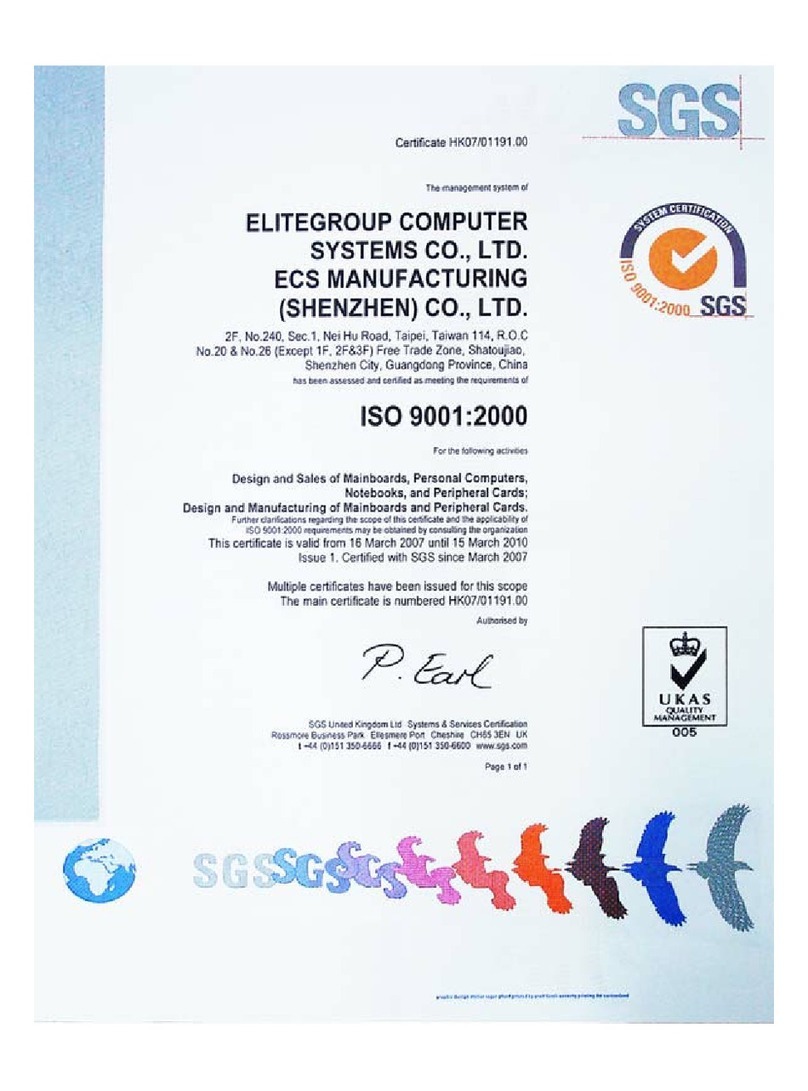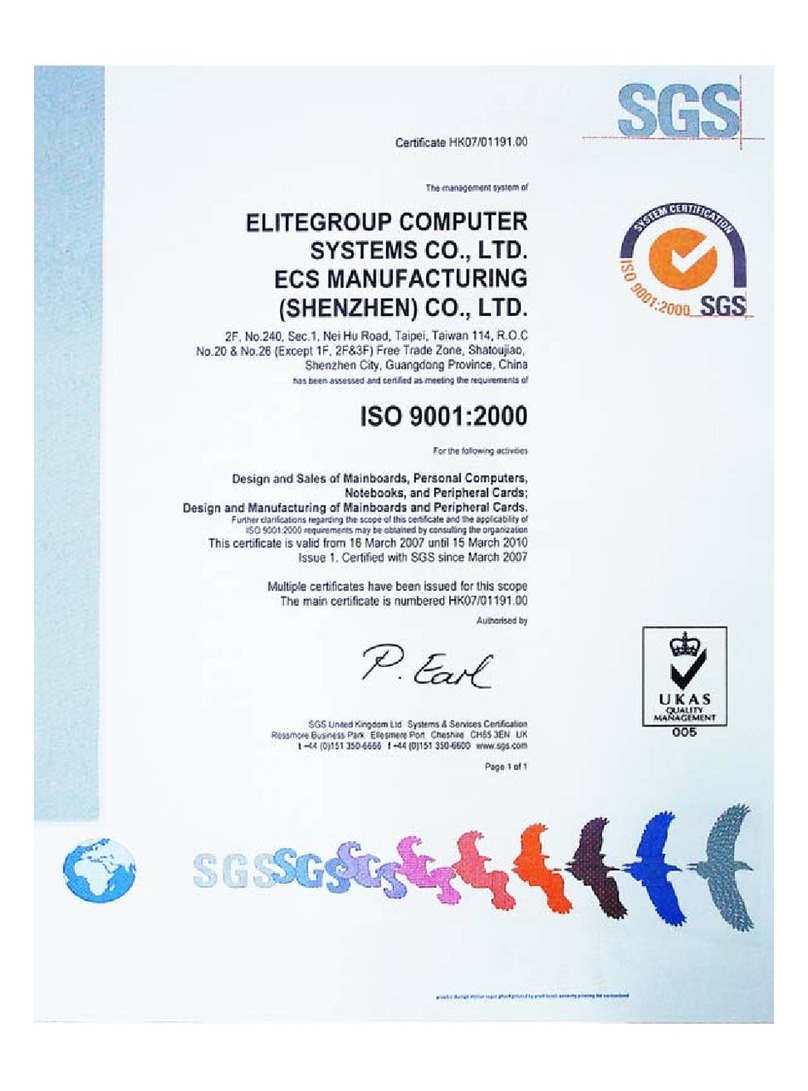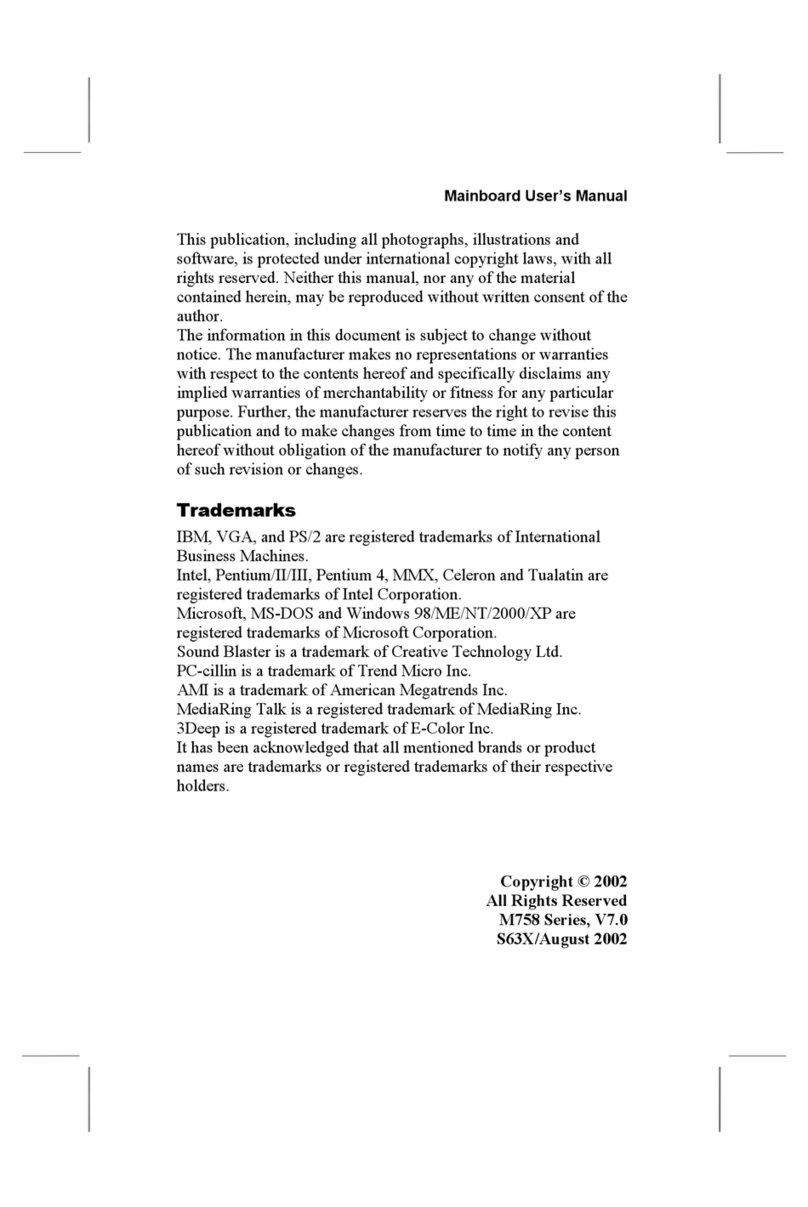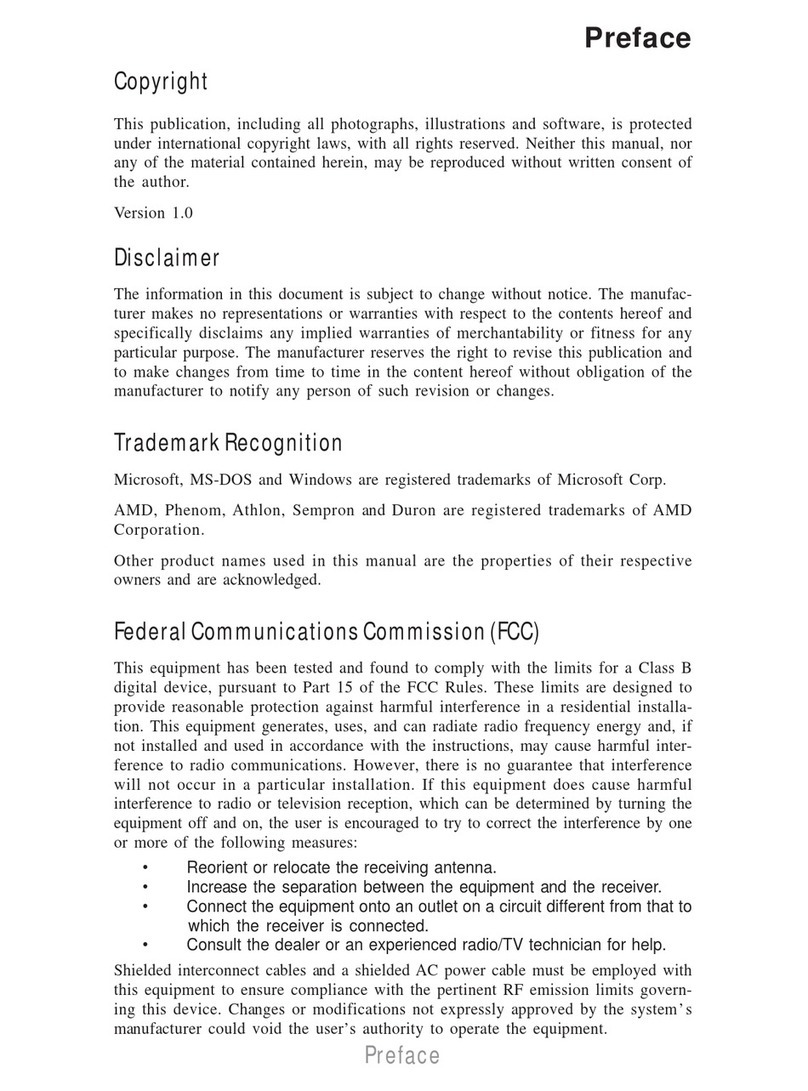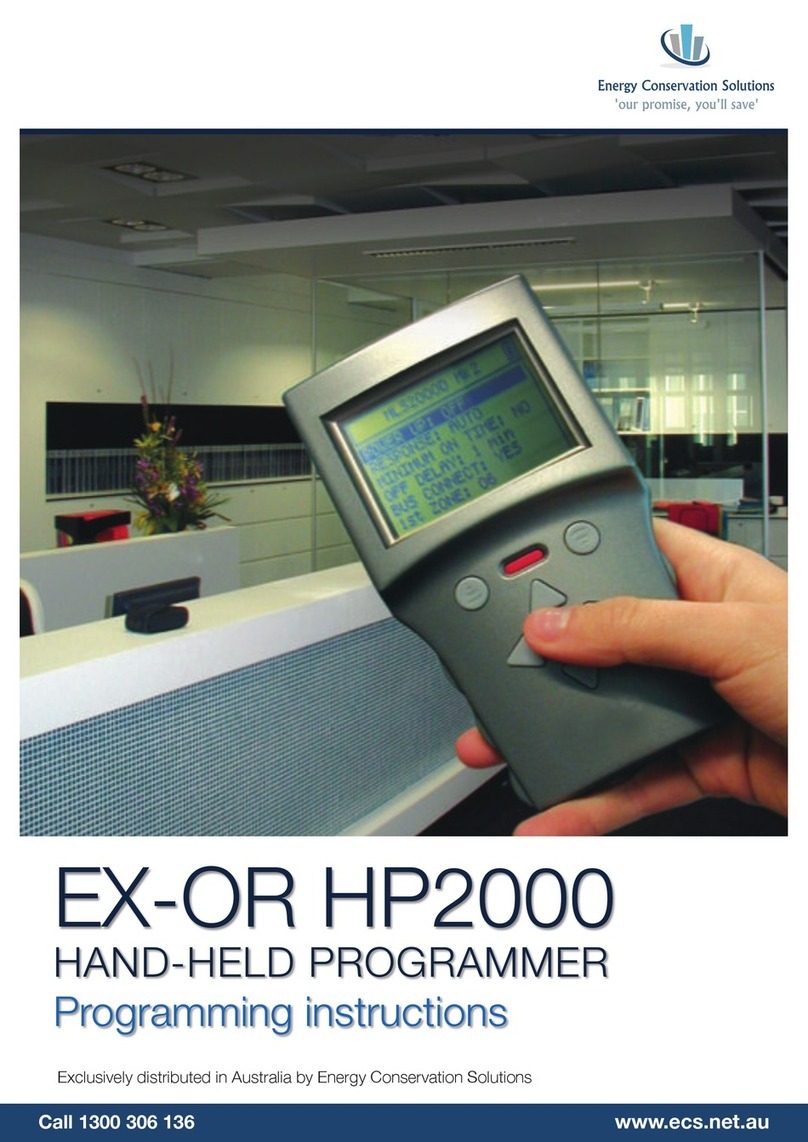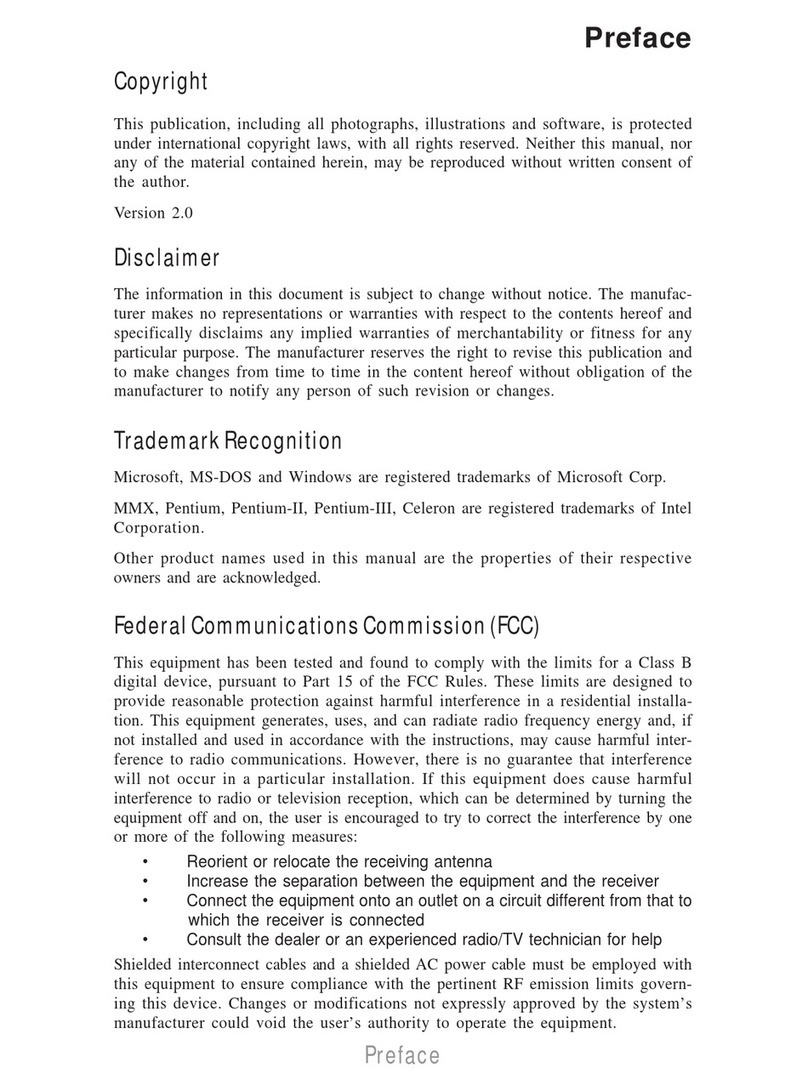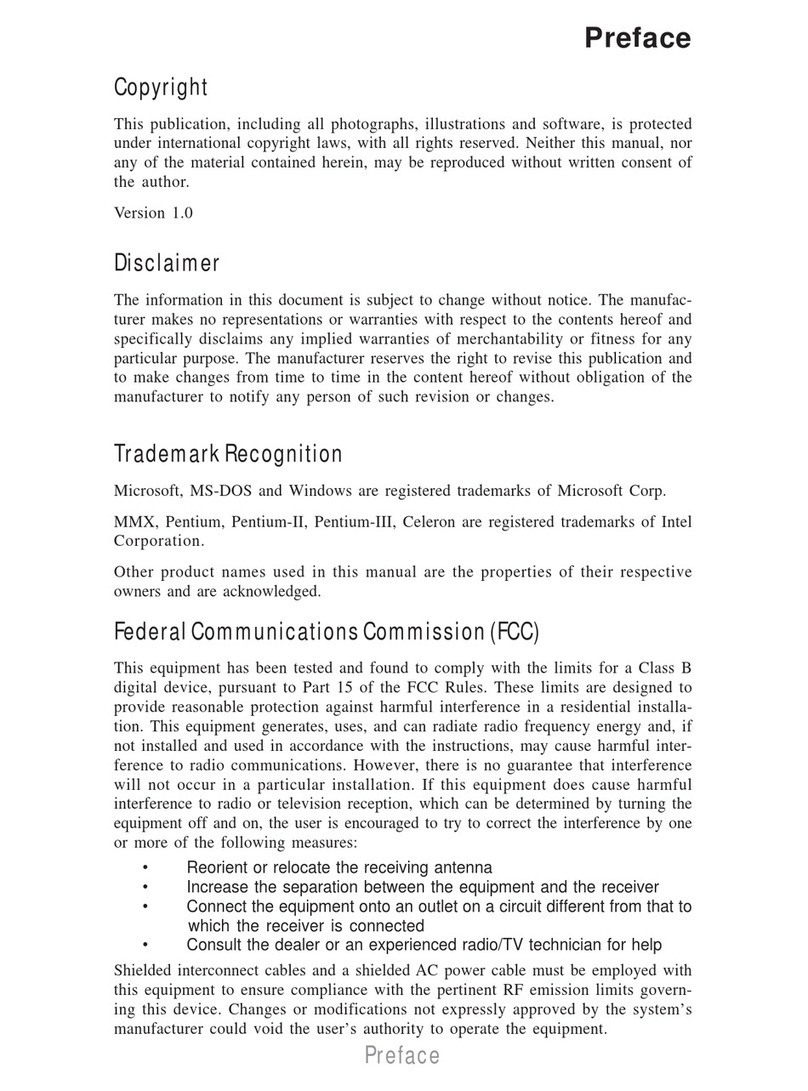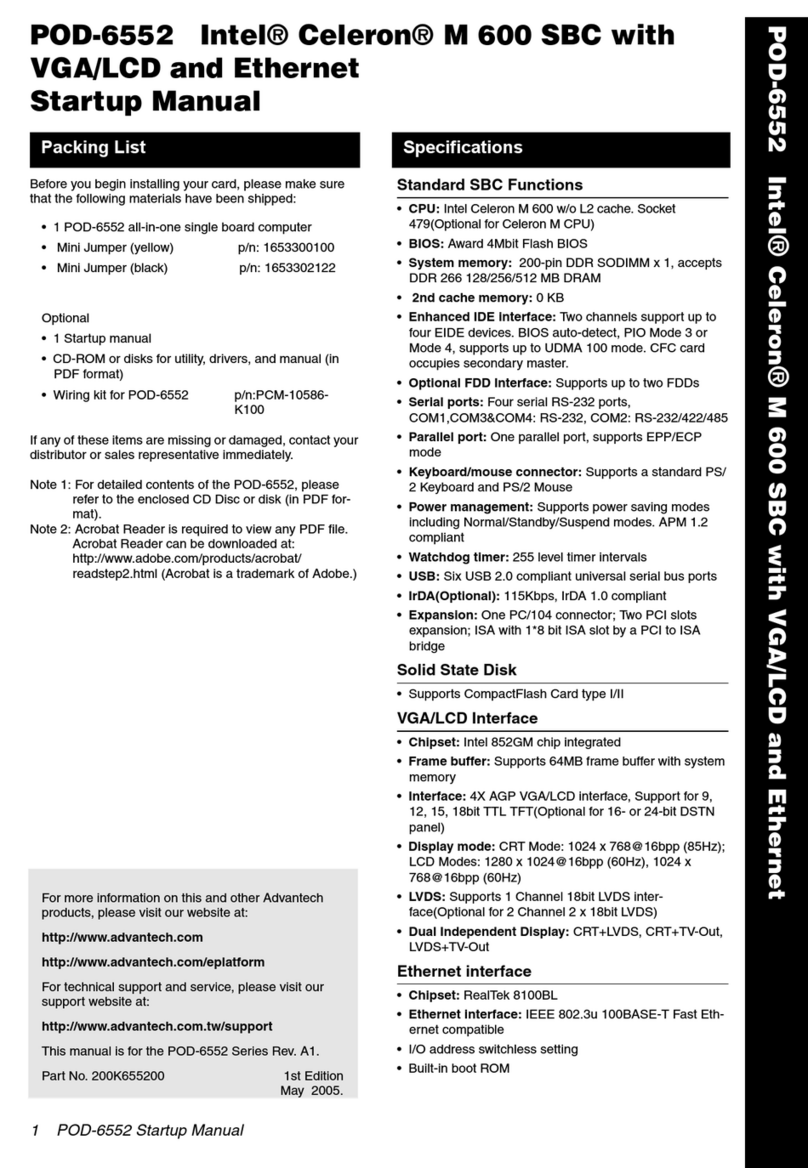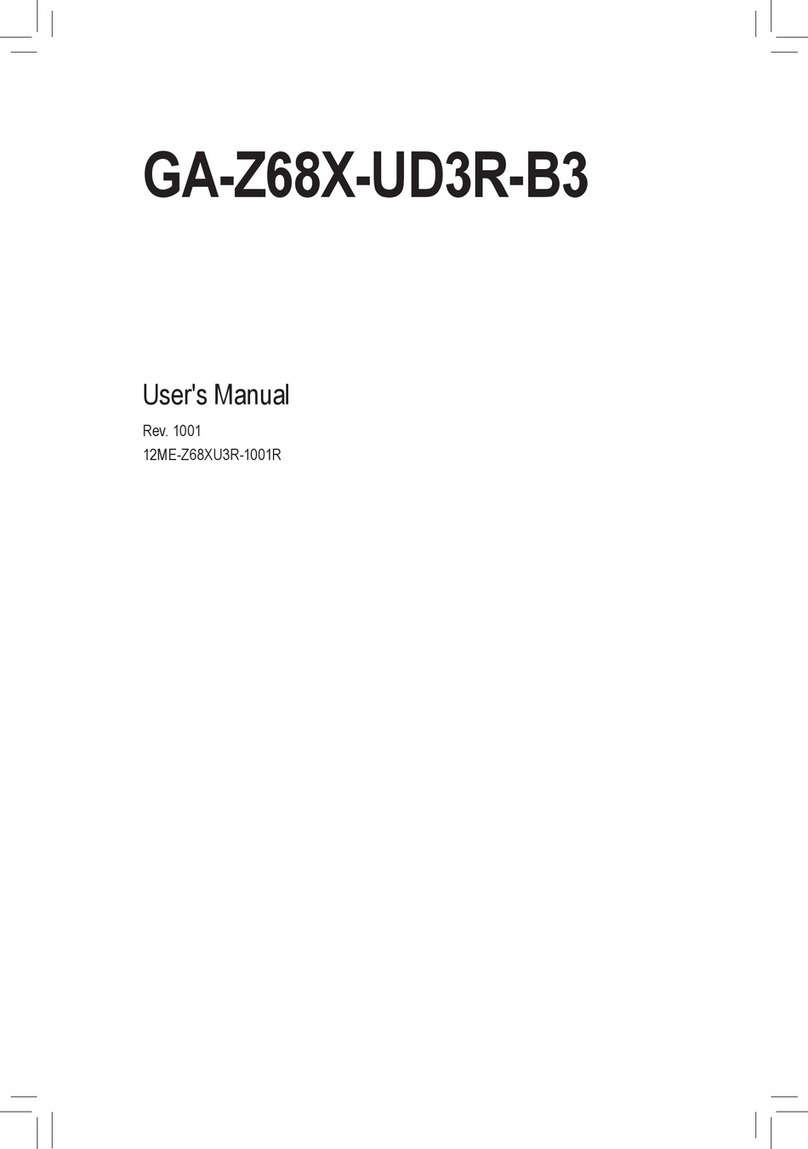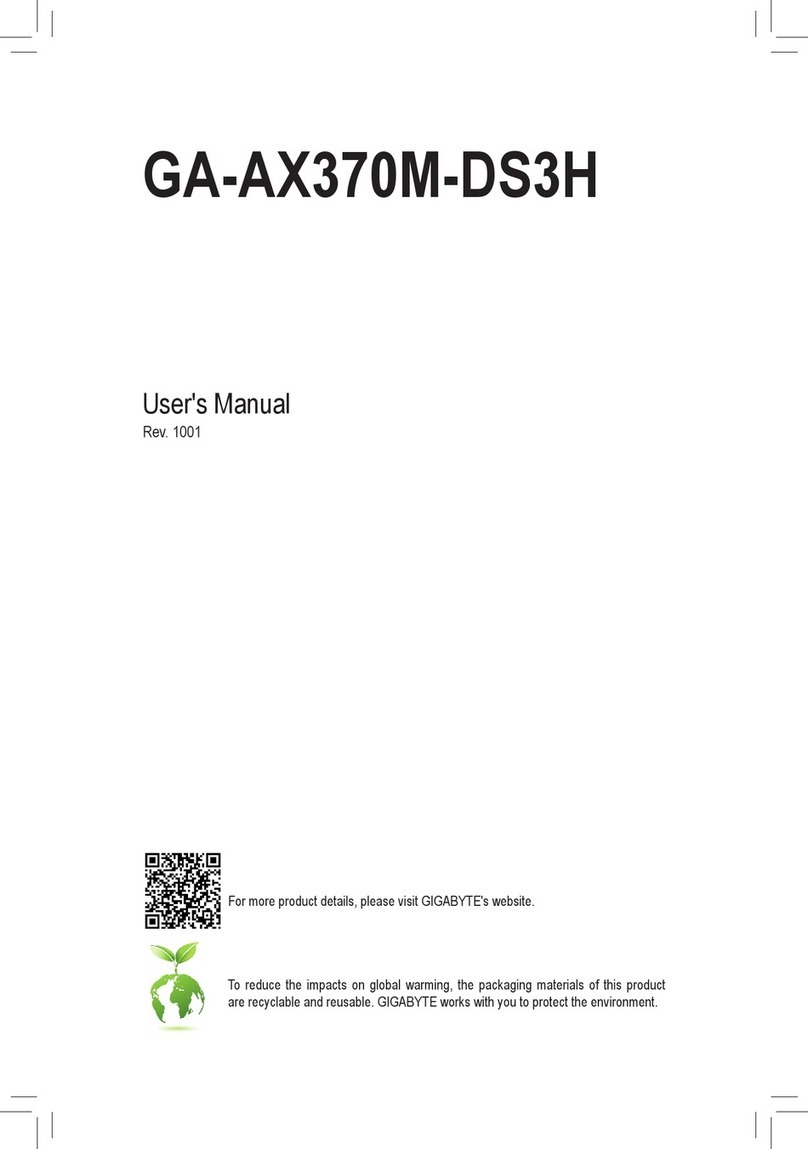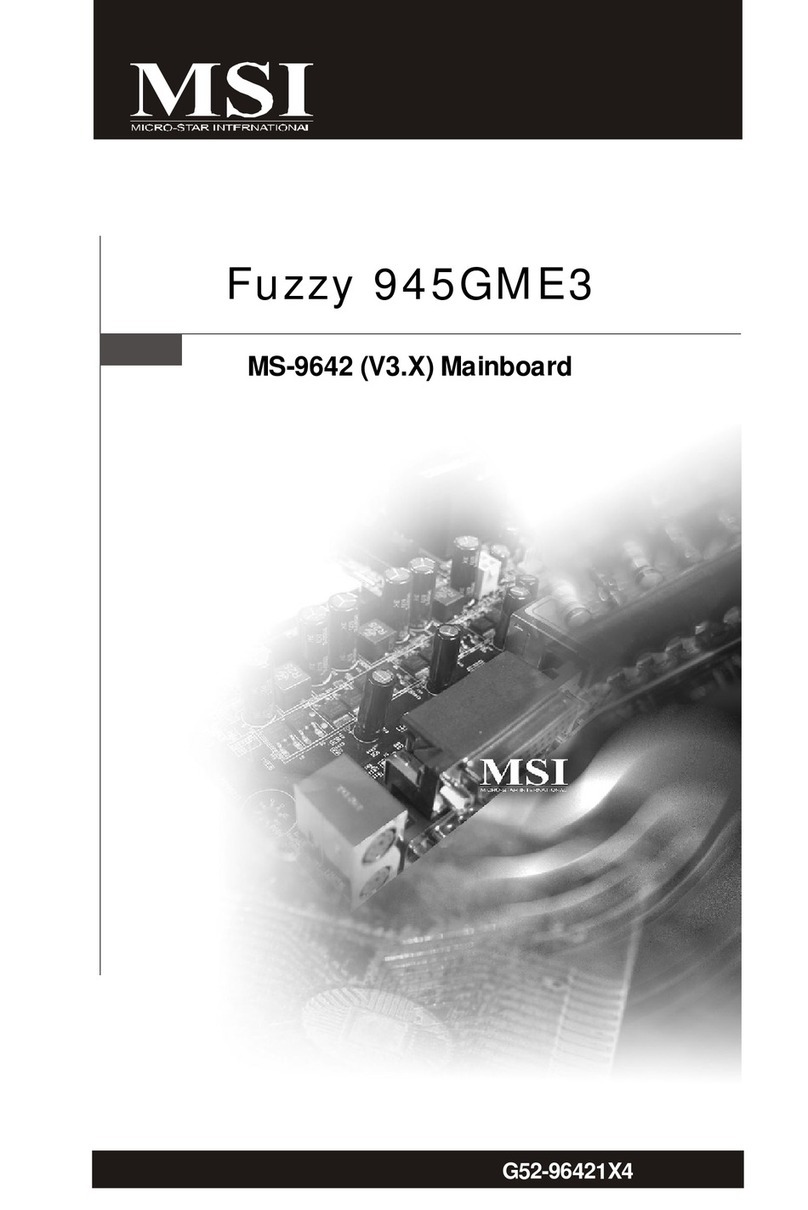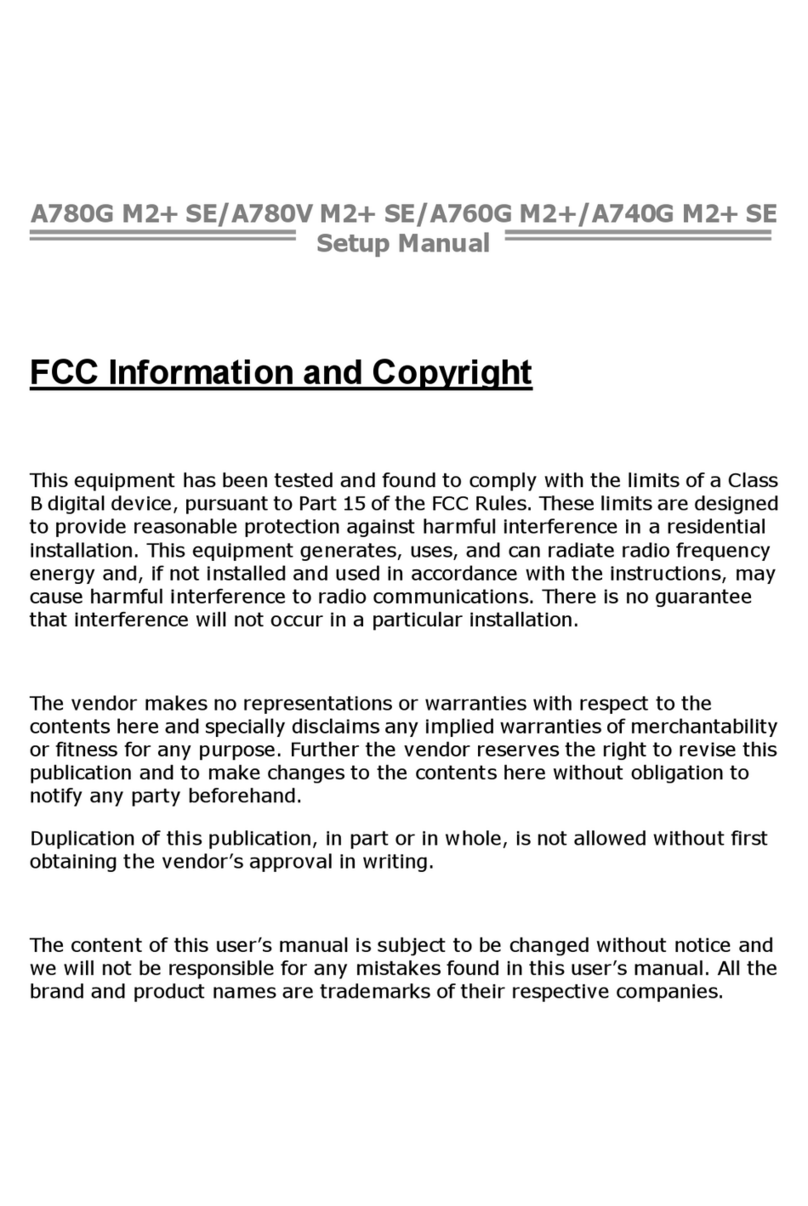ECS L7SOM User manual

Preface
Copyright
This publication, including all photographs, illustrations and software, is protected un-
der international copyright laws, with all rights reserved. Neither this manual, nor any
of the material contained herein, may be reproduced without writtenconsent ofthe au-
thor.
Version 3.0
Disclaimer
The information in this document is subject to change without notice. The manufac-
turer makes no representations or warranties with respect to the contents hereof and
specifically disclaims any implied warranties of merchantability or fitness for any par-
ticular purpose. The manufacturer reserves the right to revise this publication and to
make changes from time to time in the content hereof without obligation of the manu-
facturer to notify any person of such revision or changes.
Trademark Recognition
Microsoft, MS-DOS and Windows are registered trademarks of Microsoft Corp.
MMX, Pentium, Pentium-II, Pentium-III, Celeron are registered trademarks of Intel
Corporation.
Other product names used in this manual are the properties of their respective owners
and are acknowledged.
Federal Communications Commission (FCC)
This equipment has been tested and found to comply with the limits for a Class B digi-
tal device, pursuant to Part 15 of the FCC Rules. These limitsare designed to provide
reasonable protection against harmful interference in a residential installation. This
equipment generates, uses, and can radiate radio frequency energy and, if not in-
stalled and used in accordance with the instructions, may cause harmful interference
to radio communications. However, there is no guarantee that interference will not oc-
cur in a particular installation. If this equipment does cause harmful interference to
radio or television reception, which can be determined by turning the equipment off
and on, the user is encouraged to try to correct the interference by one or more of the
following measures:
−Reorient or relocate the receiving antenna.
−Increase the separation between the equipment and the receiver.
−Connect the equipment onto an outlet on a circuit different from that to which
the receiver is connected.
−Consult the dealer or an experienced radio/TV technician for help.
Shielded interconnect cables and a shielded AC power cable must be employed with
this equipment to ensure compliance with the pertinent RF emission limits governing
this device. Changes or modifications not expressly approved by the system's manu-
facturer could void the user's authority to operate the equipment.

ii
Declaration of Conformity
This device complies with part 15 of the FCC rules. Operation is subject to the follow-
ing conditions:
−This device may not cause harmful interference, and
−This device must accept any interference received, including interference
that may cause undesired operation.
Canadian Department of Communications
This class B digital apparatus meets all requirements of the Canadian Interference-
causing Equipment Regulations.
Cet appareil numérique de la classe B respecte toutes les exigences du Réglement
sur le matériel brouilieur du Canada.
About the Manual
The manual consists of the following:
Chapter 1
Introducing the Mainboard Describes features of the mainboard,
and provides a shipping checklist.
Go to ⇒page 1
Chapter 2
Installing the Mainboard Describes installation of mainboard
components.
Go to ⇒page 7
Chapter 3
Using BIOS Provides information on using the BIOS
Setup Utility.
Go to ⇒page 25
Chapter 4
Using the Mainboard Software Describes the mainboard software.
Go to ⇒page 48

iii
T
TA
AB
BL
LE
E
O
OF
F
C
CO
ON
NT
TE
EN
NT
TS
S
Preface i
Features and Packing List Translations 錯誤!尚未定義書籤。
CHAPTER 1 1
Introducing the Mainboard 1
Introduction............................................................................................................1
Checklist.................................................................................................................1
Standard Items ...................................................................................................1
Features..................................................................................................................2
Choosing a Computer Case................................................................................4
Mainboard Components.......................................................................................5
CHAPTER 2 7
Installing the Mainboard 7
Safety Precautions................................................................................................7
Quick Guide...........................................................................................................7
Installing the Mainboard in a Case.....................................................................8
Checking Jumper Settings...................................................................................8
Setting Jumpers .................................................................................................8
Checking Jumper Settings.................................................................................9
Jumper Settings.................................................................................................9
Connecting Case Components.........................................................................11
The Panel Connectors......................................................................................12
Installing Hardware.............................................................................................12
Installing the Processor...................................................................................12
InstallingMemoryModules............................................................................15
Installing a Hard Disk Drive/CD-ROM ..........................................................16
Installing a Floppy Diskette Drive ..................................................................17
InstallingAdd-on Cards..................................................................................18
Connecting Optional Devices..........................................................................20
ConnectingI/ODevices.....................................................................................23
External Connector Color Coding...................................................................24
CHAPTER 3 25
Using BIOS 25
About the Setup Utility........................................................................................25
The Standard Configuration............................................................................25
Entering the Setup Utility................................................................................26
Updating the BIOS..........................................................................................26
Using BIOS..........................................................................................................27
Standard CMOS Features................................................................................28
Advanced BIOS Setup Option........................................................................30

iv
Advanced Chipset Features Option.................................................................33
IntegratedPeripheralsOption..........................................................................35
Power Management Setup Option...................................................................40
PNP/PCI Configuration Option.......................................................................43
PC Health Status Option..................................................................................44
Frequency/Voltage Control..............................................................................45
LoadFail-Safe Defaults Option......................................................................46
Load Optimized Defaults Option....................................................................46
Set Supervisor and User Passwords Options...................................................46
Save & Exit Setup Option...............................................................................47
Exit Without Saving........................................................................................47
CHAPTER 4 48
Using the Mainboard Software 48
About the Software CD-ROM............................................................................48
Auto-installing under Windows 98....................................................................48
Running Setup.................................................................................................49
Manual Installation..............................................................................................51
Utility Software Reference.................................................................................51
Award Flash Memory Utility...........................................................................51
PC-CILLIN......................................................................................................51
MediaRing Talk –Telephony Software...........................................................52
Super Voice –Fax/Modem Software...............................................................52
WinFlash Utility..............................................................................................52
CD Ghost.........................................................................................................52
Recovery Genius.............................................................................................52
Language Genius.............................................................................................52
PageABC.........................................................................................................52

C
Ch
ha
ap
pt
te
er
r
1
1
Introducing the Mainboard
I
In
nt
tr
ro
od
du
uc
ct
ti
io
on
n
Congratulations on purchasing the L7SOM mainboard. The L7SOM main-
board is an Micro ATX mainboard that uses a 4-layer printed circuit board and
measures 244 mm x 244 mm. The mainboard features a Socket 462 that ac-
commodates AMD Athlon processors supporting frontside bus (FSB) speeds
up to 266 MHz.
The L7SOM incorporates the SiS740 Northbridge and SiS961 (or SiS961B
/SIS962) Southbridge chipsets which combine support for the new high-
bandwidth Double Data Rate (DDR) 266 SDRAM, and the AC 97 audio codec.
Note: SDRAM provides 800 MBps or 1 GBps data transfer depending on
whether the bus is 100 MHz or 133 MHz. Double Data Rate SDRAM
(DDR SDRAM) doubles the rate to 1.6 GBps or 2.1 GBps by transferring
data on both the rising and falling edges of the clock. DDR SDRAM uses
additional power and ground lines and requires 184-pin DIMM modules
rather than the 168-pin DIMMs used by SDRAM.
C
Ch
he
ec
ck
kl
li
is
st
t
Compare the mainboard’s package contents with the following checklist:
Standard Items
•One mainboard
•One diskette drive ribbon cable
•One IDE drive ribbon cable
•One auto-install software support CD
•One 1394 bracket (optional)
•This user’s manual

2
F
Fe
ea
at
tu
ur
re
es
s
Processor The mainboard uses an AMD 462-pin Socket A that has the
following features:
•Supports 200/266 MHz frontside bus (FSB)
•Accommodates AMD Athlon Duron, Athlon, and Athlon XP
processors.
The SiS740 Northbridge and SiS961 Southbridge chipsets are
based on an innovative and scalable architecture with proven
reliability and performance. A few of the chipset’s advanced
features are:
•Integrated DRAM controller supports memory bus up to
266 MHz
•A 16-bit bi-directional data bus provides high I/O throughput
•Integrated 2D/3D accelerator providing high graphics
performance
•A low 2.5-volt DDR266 SDRAM power consumption
which makes it an excellent solution for notebooks and
desktops with a small footprint
•Built in GDI+ accelerator
•An ATA 100 interface on the chipset, which helps boost
system performance by providing a high-speed connec-
tion to ATA 100 Hard Disk Drives, delivering maximum
sustained data transfer rates of 100 MB/sec
Additional key features include support for six USB ports, an
AC 97 link for audio and modem, hardware monitoring, and
ACPI/OnNow power management.
Chipset
This mainboard may support either one of the three
Southbridge chipset. Refer below for details:
•SiS961 Southbridge –supports ATA100 interface and
six USB ports.
•SiS961B Southbridge –supports ATA133 interface and
six USB ports.
•SiS962 Southbridge –supports ATA133 interface and
six USB ports including onboard USB 2.0 and IEEE
1394A controller.
USB USB 1.1
The SiS961 or SiS961B Southbridge chipset features the USB
1.1 specification which can support for six USB ports.
However, if the mainboard comes with SiS962 Southbridge
chipset, then the mainboard supports the USB 2.0 specifica-
tion.
USB 2.0 (optional)
The USB 2.0 Controller is compliant with Universal Serial Bus
Specification Revision 2.0.
The USB 2.0 supports data transfer rates up to 480MB/sec for
high-speed devices and specifies a microframe that will be
1/8th of a 1msec frame. This allows the USB 2.0 devices to
have small buffers even at high data rates.
The USB 1.1 connectors and other full speed cables can sup-
port the higher speed of USB 2.0 without any changes.

3
The chipset has the following advanced USB features:
•Compliant with Enhanced Host Controller Interface
(EHCI) Specification Revision 0.95 and Universal Host
Controller Interface (UHCI) Specification Revision 1.1
•PCI multi-function device consists of two UHCI Host Control-
lers for full/low-speed signaling and one EHCI Host
•Controller core for high-speed signaling
•Supports PCI-Bus Power Management Interface Specifi-
cation release 1.1
•Legacy support for all downstream facing ports
IEEE 1394A Con-
troller Interface
(optional)
•Fully supports provisions of IEEE 1394-1995 and P1394A
for high performance serial bus
•Provides two fully compliant cable ports at 100/200/400
Mbits and operates in one, two or three port mode
•Single 24.576 MHZ crystal provide transmit/receive data
at 100/200/400 Mbits/s and LLC clock at 49.152 M
•Separate cable bias (TPBIAS) and driver termination
voltage supply for each port
•Support power-down feature to conserve energy in bat-
tery powered applications
Memory The mainboard accommodates DDR200/266 DDR SDRAM (Dou-
ble Data Rate Synchronous DRAM) up to 2 GB using two 2.5V
unbuffered DIMM modules.
AC 97 Audio
Codec The AC 97 Audio codec is compliant with the AC 97 2.2 speci-
fication, and supports 18-bit ADC (Analog Digital Converter)
and DAC (Digital Analog Converter) resolution as well as 18-bit
stereo full-duplex codec with independent and variable sam-
pling rates. Further features include support for six analogline-
level stereo inputs.
Expansion
Options The mainboard comes with the following expansion options:
•Three 32-bit PCI slots
•A Communications Network Riser (CNR) slot
•Two IDE connectors which support four IDE channels and
a floppy disk drive interface
The L7SOM supports Ultra DMA bus mastering with transfer
rates of 33/66/100 MB/sec.
Note: If the mainboard incorporates the SiS961B or
SiS962 Southbridge chipset, the Ultra DMA bus
mastering can support up to 133 MB/sec transfer
rate. For SiS961 Southbridge chipset, the transfer
rate can support up to 100MB/sec only.
Integrated I/O The mainboard has a full set of I/O ports and connectors:
•Two PS/2 ports for mouse and keyboard
•One serial port
•One VGA port
•One parallel port
•One MIDI/game port
•One LAN port
•Two USB ports
•Audio jacks for microphone, line-in and line-out
Onboard LAN
(optional) The Realtek RTL8100 LAN chip is incorporated in the chipset
providing the mainboard with integrated Ethernet PCI LAN
capabilities.

4
capabilities.
VGA The mainboard has a built-in high performance, quality 2D/3D
graphics accelerator. The graphics system supports the Ultra-
AGP II ™ with 2GB/s bandwidth architecture and uses a
shared memory scheme that allows up to 64MB of system
memory to be used as video memory.
BIOS
Firmware This mainboard uses Award BIOS that enables users to con-
figure many system features including the following:
•Power management
•Wake-up alarms
•CPU parameters
•CPU and memory timing
The firmware can also be used to set parameters for different
processor clock speeds.
C
Ch
ho
oo
os
si
in
ng
g
a
a
C
Co
om
mp
pu
ut
te
er
r
C
Ca
as
se
e
There are many types of computer cases on the market. The mainboard com-
plies with the specifications for the Micro ATX system case. Some features on
the mainboard are implemented by cabling connectors on the mainboard to
indicators and switches on the system case. Ensure that your case supports
all the features required. The mainboard can support one or two floppy disk-
ette drives and four enhanced IDE drives. Ensure that your case has sufficient
power and space for all the drives that you intend to install.
Most cases have a choice of I/O templates in the rear panel. Make sure that
the I/O template in the case matches the I/O ports installed on the rear edge
of the mainboard.
This mainboard has a Micro ATX form factor of244 mm x 244 mm. Choose a
case that accommodates this form factor.

5
M
Ma
ai
in
nb
bo
oa
ar
rd
d
C
Co
om
mp
po
on
ne
en
nt
ts
s

6
Table of Mainboard Components
Label Component
ATX1 Power connector
AUDIO1 Front-oriented microphone/line-out port header
BT1 Three volt realtime clock battery
CASEFAN1 Auxiliary case cooling fan
CDIN1 Primary CD-in connector
CDIN2 Secondary CD-in connector
CNR1 Communications Networking Riser slot
CPU1 Socket A for AMD Athlon processor
CPUFAN1 Cooling fan for CPU
DIMM1 ~ DIMM2 Two 184-pin DIMM sockets
FDD1 Floppy disk drive connector
FIDJP1 CPU ratio selector
IDE 1 Primary IDE channel
IDE 2 Secondary IDE channel
J3* Serial IRQ header
J5 IEEE 1394A header
J6 IEEE 1394A header
JP1 Clear CMOS jumper
JP3 BIOS protection jumper
LED11Memory module LED
PANEL1 Connector for case front panel switches and LED indica-
tors
PCI1 ~ PCI3 Three 32-bit add-in card slots
SIR1 Serial infrared cable header
SJ1Single-color LED header
SPDIF1* SPDIF out header
SPKR1 Speaker connector
USB2/3 Front panel USB headers
WOL1 Wake On LAN wakeup connector
WOM1 Wake On Modem wakeup connector
* Reserved for OEM use only
This concludes Chapter 1. The next chapter explains how to install the main-
board.
1The red indicator LED1 turns on if your system is still powered, at which time
memory modules cannot be installed or uninstalled.

C
Ch
ha
ap
pt
te
er
r
2
2
Installing the Mainboard
S
Sa
af
fe
et
ty
y
P
Pr
re
ec
ca
au
ut
ti
io
on
ns
s
Follow these safety precautions when installing the mainboard:
•Wear a grounding strap attached to a grounded device to avoid
damage from static electricity.
•Discharge static electricity by touching the metal case of a safely
grounded object before working on the mainboard.
•Leave components in the static-proof bags they came in.
•Hold all circuit boards by the edges. Do not bend circuit boards.
Q
Qu
ui
ic
ck
k
G
Gu
ui
id
de
e
This Quick Guide suggests the steps you can take to assemble your system
with the mainboard.
The following table provides a reference for installing specific components:
Locating Mainboard Components Go to page 5
Setting Jumpers Go to page 8
Installing the Mainboard in a Case Go to page 8
Installing Case Components Go to page 11
Installing the CPU Go to page 12
Installing Memory Go to page 15
Installing an HDD and CD-ROM Drive Go to page 16
Installing an FDD Go to page 17
Installing Add-on Cards Go to page 18
Connecting Options Go to page 20
Connecting Peripheral (I/O) Devices Go to page 23

8
I
In
ns
st
ta
al
ll
li
in
ng
g
t
th
he
e
M
Ma
ai
in
nb
bo
oa
ar
rd
d
i
in
n
a
a
C
Ca
as
se
e
Refer to the following illustration and instructions for installing the mainboard
in a case:
This illustration shows an ex-
ample of a mainboard being
installed in a tower-type case:
Note: Do not overtighten
the screws as this
can stress the main-
board.
Most system cases have
mounting brackets installed in
the case, which correspond to
the holes in the mainboard.
Place the mainboard over the
mounting brackets and secure
the mainboard onto the mount-
ing brackets with screws.
2. Secure the mainboard with
screws where appropriate.
1. Place the mainboard
over the mounting brackets.
Ensure that your case has an I/O template that supports the I/O ports and
expansion slots on your mainboard.
C
Ch
he
ec
ck
ki
in
ng
g
J
Ju
um
mp
pe
er
r
S
Se
et
tt
ti
in
ng
gs
s
This section explains how to set jumpers for correct configuration of the main-
board.
Setting Jumpers
Use the mainboard jumpers to set system configuration options. Jumpers with
more than one pin are numbered. When setting the jumpers, ensure that the
jumper caps are placed on the correct pins.
The illustrations below show a 2-pin jumper.
When the jumper cap is placed on both pins,
the jumper is SHORT. If you remove the
jumper cap, or place the jumper cap on just
one pin, the jumper is OPEN.
This illustration shows a 3-pin
jumper. Pins 1 and 2 are SHORT.
Short Open
123

9
Checking Jumper Settings
The following illustration shows the location of the mainboard jumpers. Pin 1 is
labeled.
Jumper Settings
Jumper Type Description Setting (default)
JP1 3-pin Clear CMOS 1-2: Normal
2-3: Clear JP1
1
JP3 2-pin BIOS protection Open: Disable
Short: Enable JP3
FID JP1 5-pin CPU ratio selec-
tor Refer to the table on the next page.
Jumper 1 –enables you to clear the BIOS. Follow these instructions:
1. Turn the system off.
2. Short pins 2 and 3 on JP1.
3. Return the jumper to the normal setting.
4. Turn the system on. The BIOS is returned to the default settings.
Jumper 3 –enables you to prevent the BIOS from being updated (flashed).
Set the jumper to disabled if you are going to update your BIOS. After updat-
ing the BIOS, return it to the default setting (enabled). For instructions on
updating the BIOS refer to Chapter 3.

10
Jumper FIDJP1 –sets the CPU ratio. Refer to the following table.
1-23-45-67-89-10 Ratio
Short ————By CPU
Open Open Open Open Open 10.5
Open Open Open Open Short 6.5
Open Open Open Short Open 8.5
Open Open Open Short Short 12.5
Open Open Short Open Open 9.5
Open Open Short Open Short 5.5
Open Open Short Short Open 7.5
Open Open Short Short Short 11.5
Open Short Open Open Open 10.0
Open Short Open Open Short 6.0
Open Short Open Short Open 8.0
Open Short Open Short Short 12.0
Open Short Short Open Open 9.0
Open Short Short Open Short 5.0
Open Short Short Short Open 7.0
Open Short Short Short Short 11.0

11
C
Co
on
nn
ne
ec
ct
ti
in
ng
g
C
Ca
as
se
e
C
Co
om
mp
po
on
ne
en
nt
ts
s
After you have installed the mainboard into a case, you can begin connecting
the mainboard components. Refer to the following:
1. Connect the case
power supply con-
nector to ATX1.
2. Connect the CPU
cooling fan cable to
CPUFAN1.
3. Connect the case
cooling fan connec-
tor to CASEFAN1.
4. Connect the case
speaker cable to
SPKR1.
5. Connect the case
LED cable to SJ1.
SPKR1: Internal speaker pin connections
Pin Signal Name
1
2
3
4
SPKR
NC
Ground
+5V
SJ1: Single color LED header
Pin Signal Name
1
2
3
Single color LED -
Single color LED -
Single color LED+
ACPI LED function:
S0 S1 S3 S4/S5
SJ1
1Light Blinking Blinking Dark

12
The Panel Connectors
The panel connectors provide a standard set of switch and LED connectors
commonly found on ATX or micro-ATX cases. Refer to the table below for
information:
PANEL1
Device Pins
Empty 10
N/C 9
Power ON/OFF 6, 8
Reset Switch 5, 7
Green LED
Indicator +2, -4
HDD LED +1, -3
HDD LED
(Pins 1, 3)
2 1
Reset Switch
(Pins 5, 7)
Power Switch
(Pins 6, 8)
Green LED
(Pins 2, 4)
Empty
(Pin 10)
10 9
N/C
(Pin 9)
Note: The plus sign (+) indicates a pin which must be connected to a positive
voltage.
I
In
ns
st
ta
al
ll
li
in
ng
g
H
Ha
ar
rd
dw
wa
ar
re
e
Installing the Processor
Caution: When installing a CPU heatsink and cooling fan make sure that
you DO NOT scratch the mainboard or any of the surface-mount resistors
with the clip of the cooling fan. If the clip of the cooling fan scrapes
across the mainboard, you may cause serious damage to the mainboard
or its components.
On most mainboards, there are small surface-mount resistors near the
processor socket, which may be damaged if the cooling fan is carelessly
installed.
Avoid using cooling fans with sharp edges on the fan casing and the
clips. Also, install the cooling fan in a well-lit work area so that you can
clearly see the mainboard and processor socket.
Before installing the Processor
This mainboard automatically determines the CPU clock frequency and sys-
tem bus frequency for the processor. You may be able to change these
automatic settings by making changes to jumpers on the mainboard, or
changing the settings in the system Setup Utility. We strongly recommend that
you do not overclock processors or other components to run faster than their
rated speed.

13
Warning: Overclocking components can adversely affect the reliability of
the system and introduce errors into your system. Overclocking can per-
manently damage the mainboard by generating excess heat in
components that are run beyond the rated limits.
This mainboard has a Socket 462 processor socket. When choosing a proc-
essor, consider the performance requirements of the system. Performance is
based on the processor design, the clock speed and system bus frequency of
the processor, and the quantity of internal cache memory and external cache
memory.
CPU Installation Procedure
The following illustration shows CPU installation components:
Note: The pin A-1 corner on the CPU and socket is empty.
Follow these instructions to install the CPU:
1. Pull the CPU socket locking lever away from the socket to unhook it and raise
the locking lever to the upright position.
2. Match the corner on the CPU marked with an arrow with pin A-1 on the CPU
socket (the corner with the pinhole noticeably missing). Insert the processor
into the socket. Do not use force.
3. Swing the locking lever down and hook it under the latch on the edge of the
socket.
4. Apply thermal grease to the top of the CPU.
5. Lower the CPU cooling fan/heatsink assembly onto the CPU

14
6. Secure the two retention clips
on either side of the
fan/heatsink unit onto the
Socket 462 base.
Fan/heatsink unit
secured to socket
7. Connect the CPU Cooling Fan
power cable connector to the
CPUFAN connector.
Note:CPU fan and heatsink installation procedures may vary with the type of
CPU fan/heatsink supplied. The form and size of fan/heatsink may also
vary.

15
Installing Memory Modules
This mainboard accommodates 184-pin 2.5V unbuffered Double Data Rate
(DDR) SDRAM memory modules. You must install at least one module in any
of the two slots. Each module can be installed with 32 MB to 1 GB of memory;
total memory capacity is 2 GB.
Installation Procedure
The mainboard accommodates two
memory modules.
Note:SDRAM provides 800 MBps or
1 GBps data transfer depending on
whether the bus is 100 MHz or 133
MHz. Double Data Rate SDRAM
(DDR SDRAM) doubles the rate to
1.6 GBps and 2.1 GBps. DDR
SDRAM uses additional power and
ground lines and requires 184-pin
DIMM modules rather than the 168-
pin DIMMs used by SDRAM.
Refer to the following to install the memory modules.
1. Push the latches on each side of the DIMM slot down.
5. Align the memory module with the slot. The DIMM slots are keyed with
notches and the DIMMs are keyed with cutouts so that they can only be
installed correctly.
6. Check that the cutouts onthe
DIMM module edge connector
match the notches in the
DIMM slot:
7. Install the DIMM module into
the slot and press it firmly
down until it seats correctly.
The slot latches are levered
upwards and latch on to the
edges of the DIMM.
8. Install any remaining DIMM
modules.
Cutout
Notch
Latch
Latch

16
Installing a Hard Disk Drive/CD-ROM
This section describes how to install IDE devices such as a hard disk drive
and a CD-ROM drive.
About IDE Devices
Your mainboard has a primary and secondary IDE channel interface (IDE1 and
IDE2). An IDE ribbon cable supporting two IDE devices is bundled with the main-
board.
If you want to install more than two IDE devices, get a second IDE cable and
you can add two more devices to the secondary IDE channel.
IDE devices have jumpers or switches that are used to set the IDE device as
MASTER or SLAVE. Refer to the IDE device user’s manual. When installing two
IDE devices on one cable, ensure that one device is set to MASTER and the
other device is set to SLAVE. The documentation of your IDE device explains
how to do this.
About UltraDMA
This mainboard supports UltraDMA 66/100. UDMA is a technology that accel-
erates the performance of devices in the IDE channel. To maximize
performance, install IDE devices that support UDMA and use 80-pin IDE ca-
bles that support UDMA 66/100.
Note: If the mainboard incorporates the SiS961B or SiS962 Southbridge chipset,
the Ultra DMA bus mastering can support up to 133 MB/sec transfer rate.
For SiS961 Southbridge chipset, the transfer rate can support up to
100MB/sec only.
Installing a Hard Disk Drive
1. Install the hard disk drive into the drive cage in your system case.
2. Plug the IDE cable into IDE1
(A):
Note: Ribbon cable connectors
are usually keyed so that they can
only be installed correctly on the
device connector. If the connector
is not keyed, make sure that you
match the pin-1 side of the cable
connector with the pin-1 side of the
device connector. Each connector
has the pin-1 side clearly marked.
The pin-1 side of each ribbon ca-
ble is always marked with a
colored stripe on the cable.
3. Plug an IDE cable connector into the hard disk drive IDE connector (B). It
doesn't matter which connector on the cable you use.
4. Plug a power cable from the case power supply into the power connector on
the hard disk drive (C).
Table of contents
Other ECS Motherboard manuals
Popular Motherboard manuals by other brands
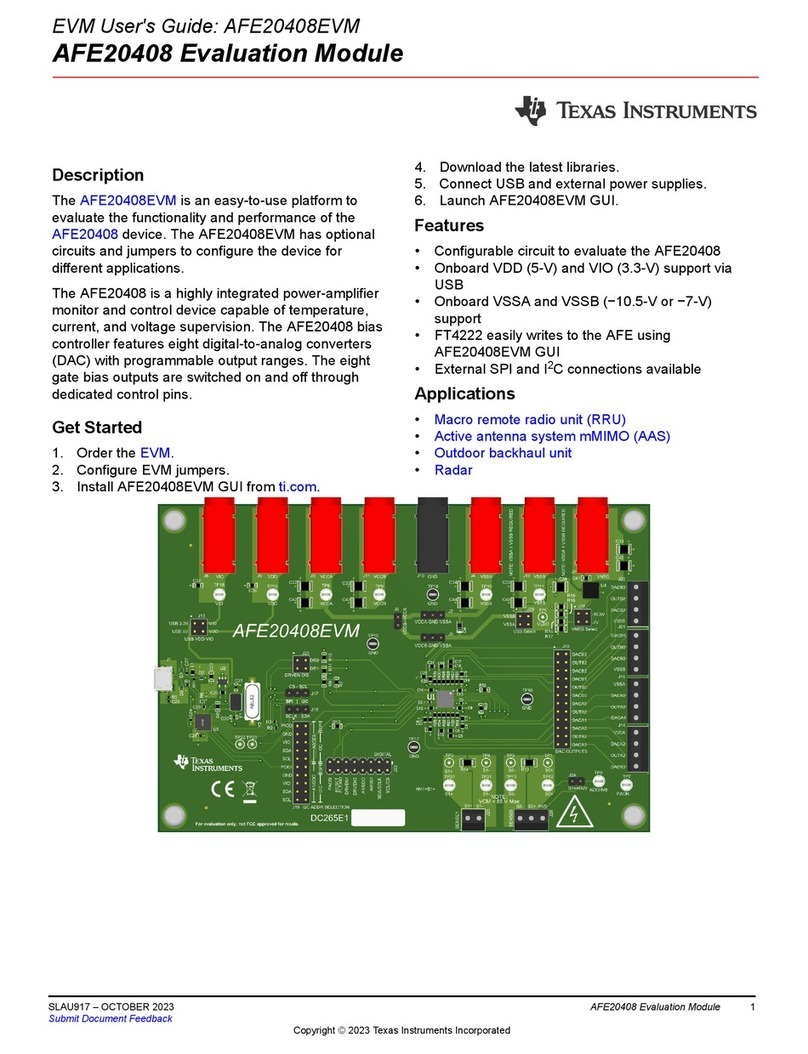
Texas Instruments
Texas Instruments AFE20408EVM user guide

Diamond Systems
Diamond Systems Hercules II Fast start guide
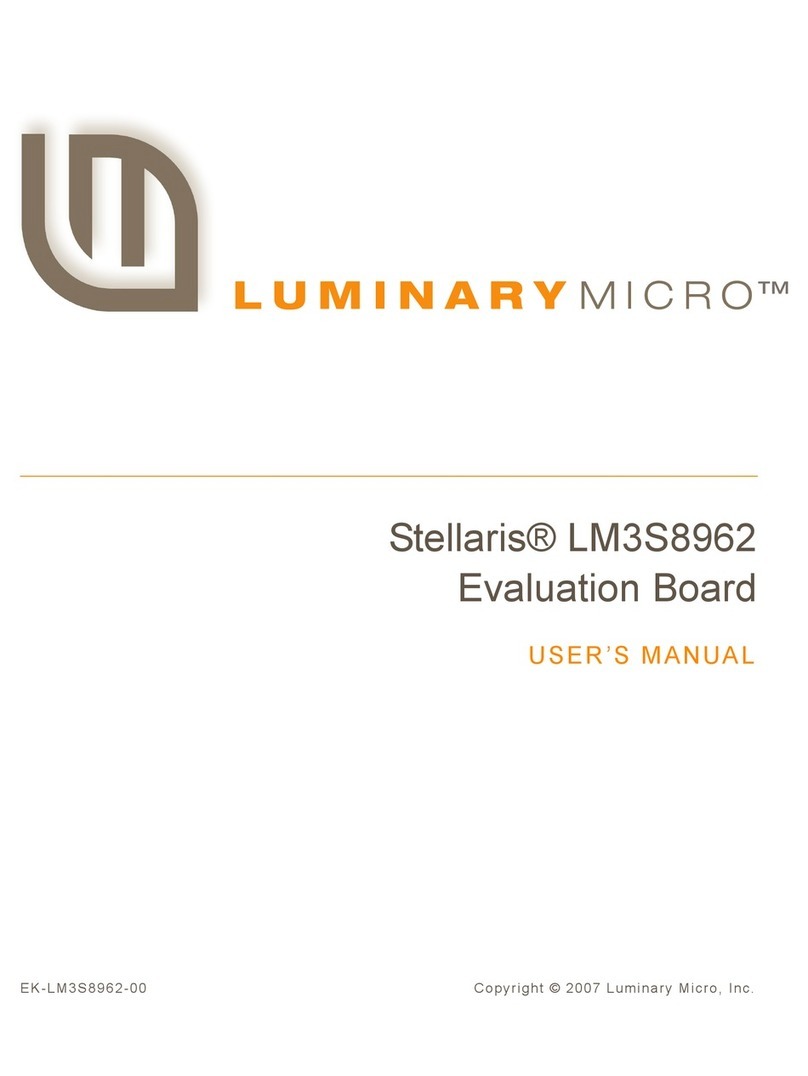
Luminary Micro
Luminary Micro Stellaris LM3S8962 user manual
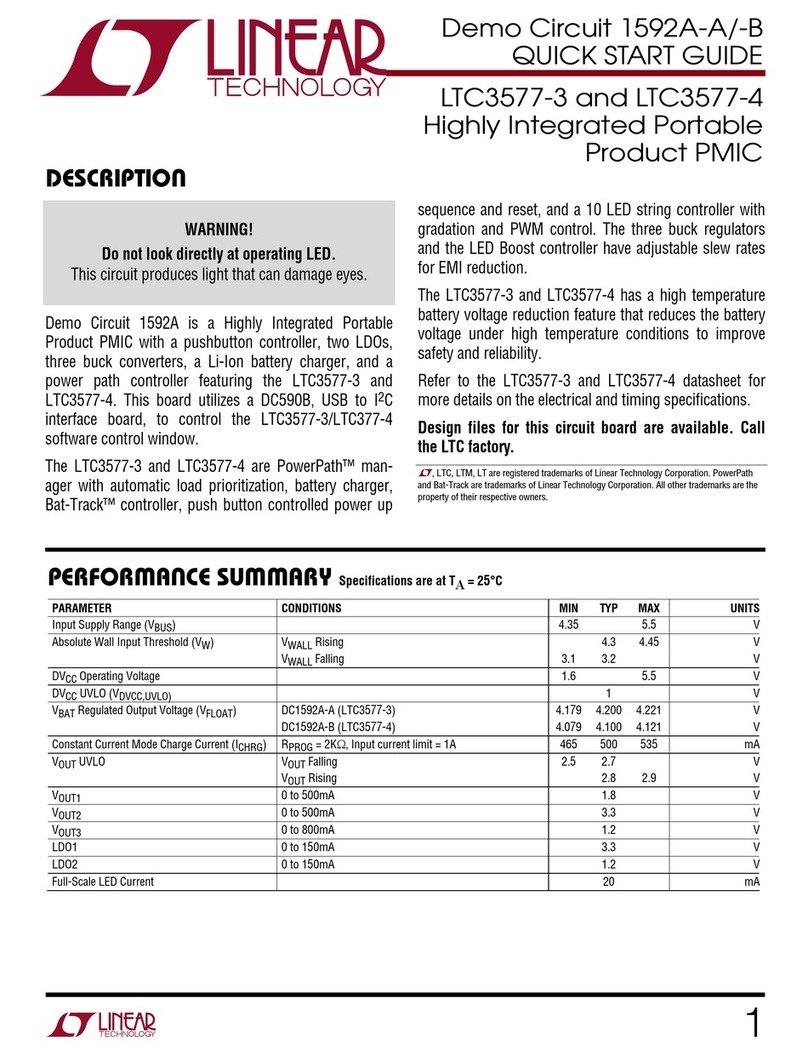
Linear Technology
Linear Technology Demo Circuit 1592A quick start guide

Aaeon
Aaeon PICO-BT01 manual

Epson
Epson S5U13781R01C100 user manual