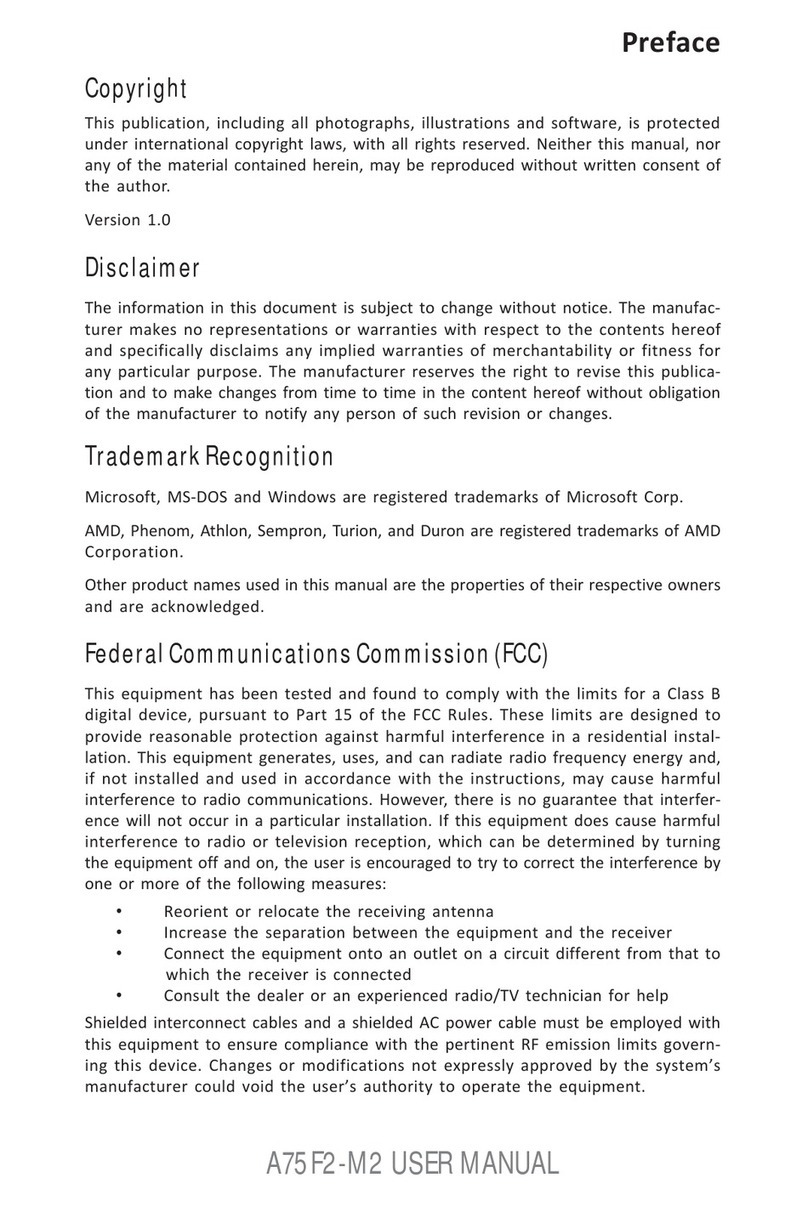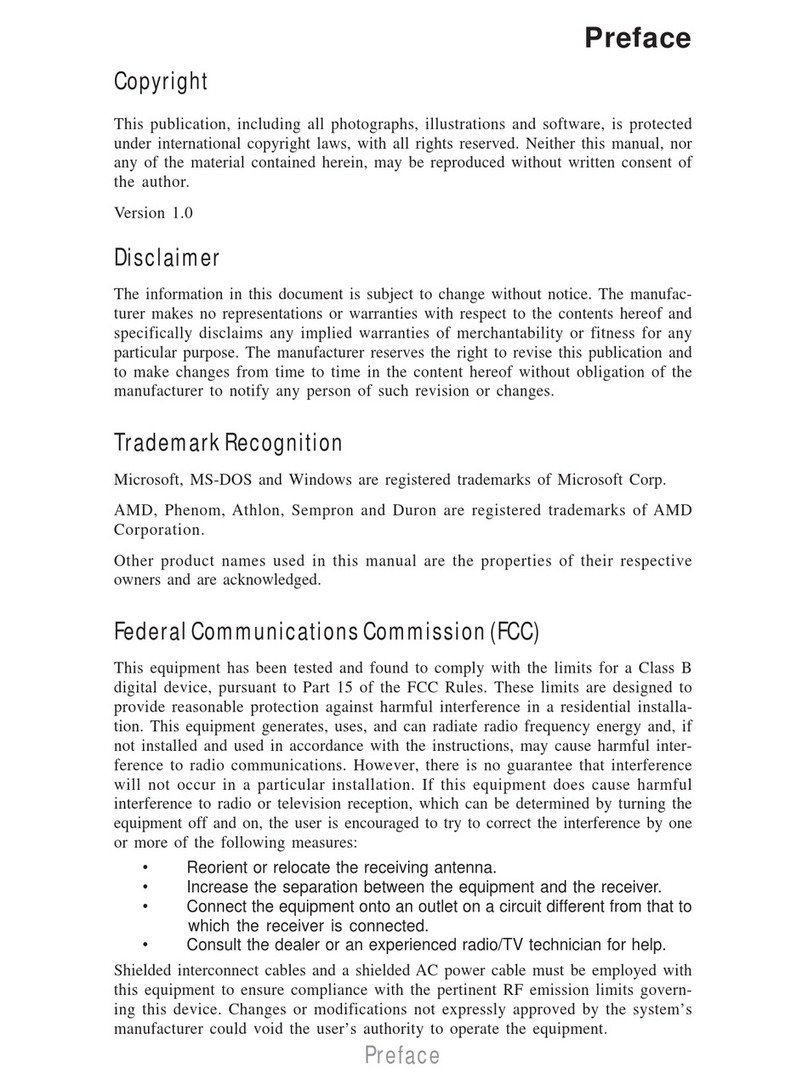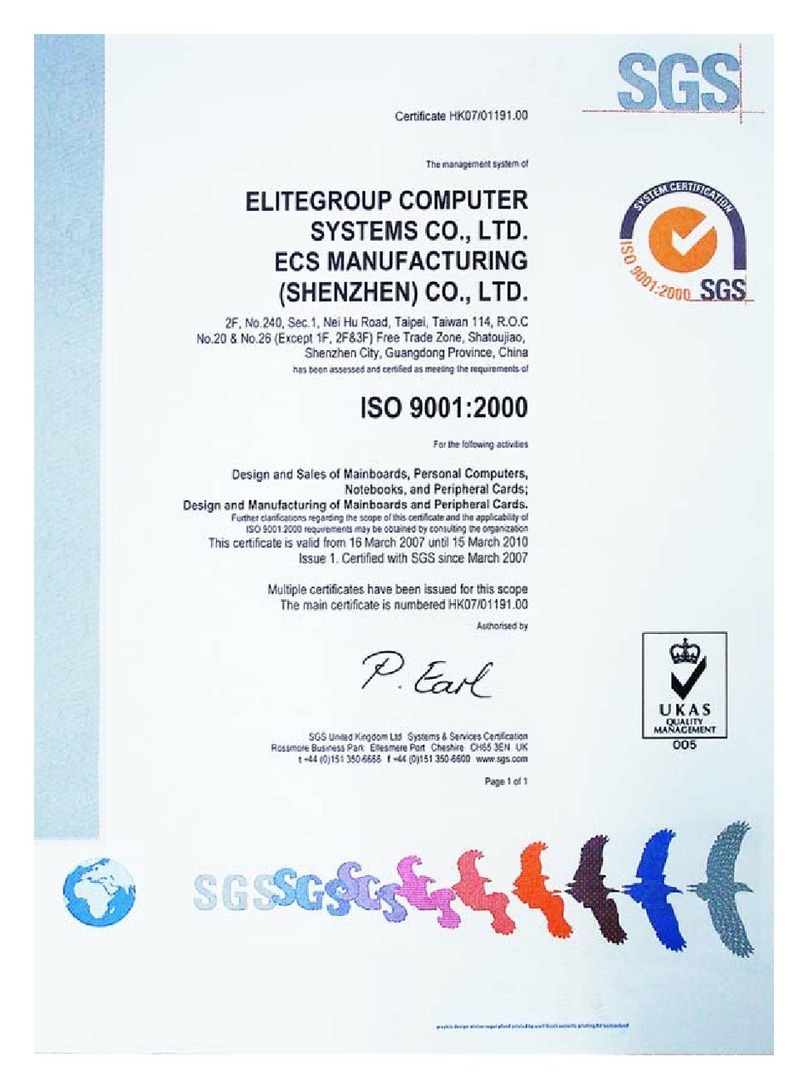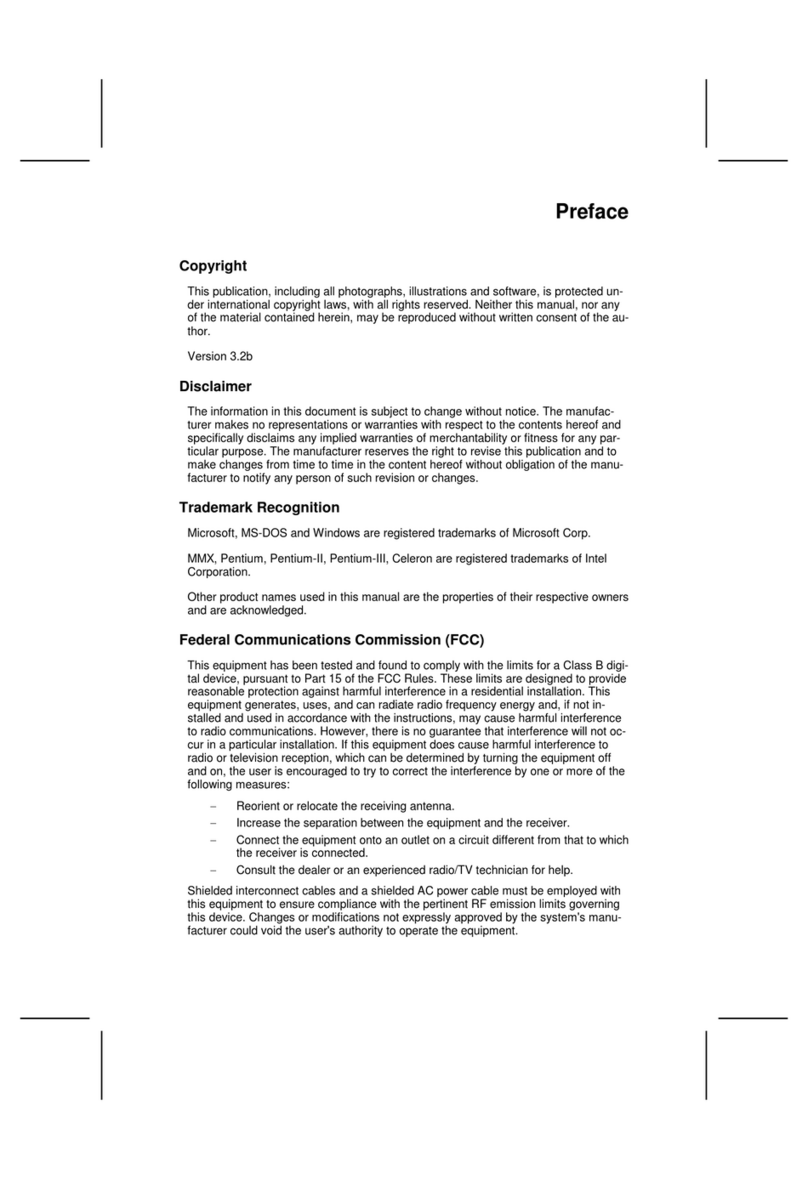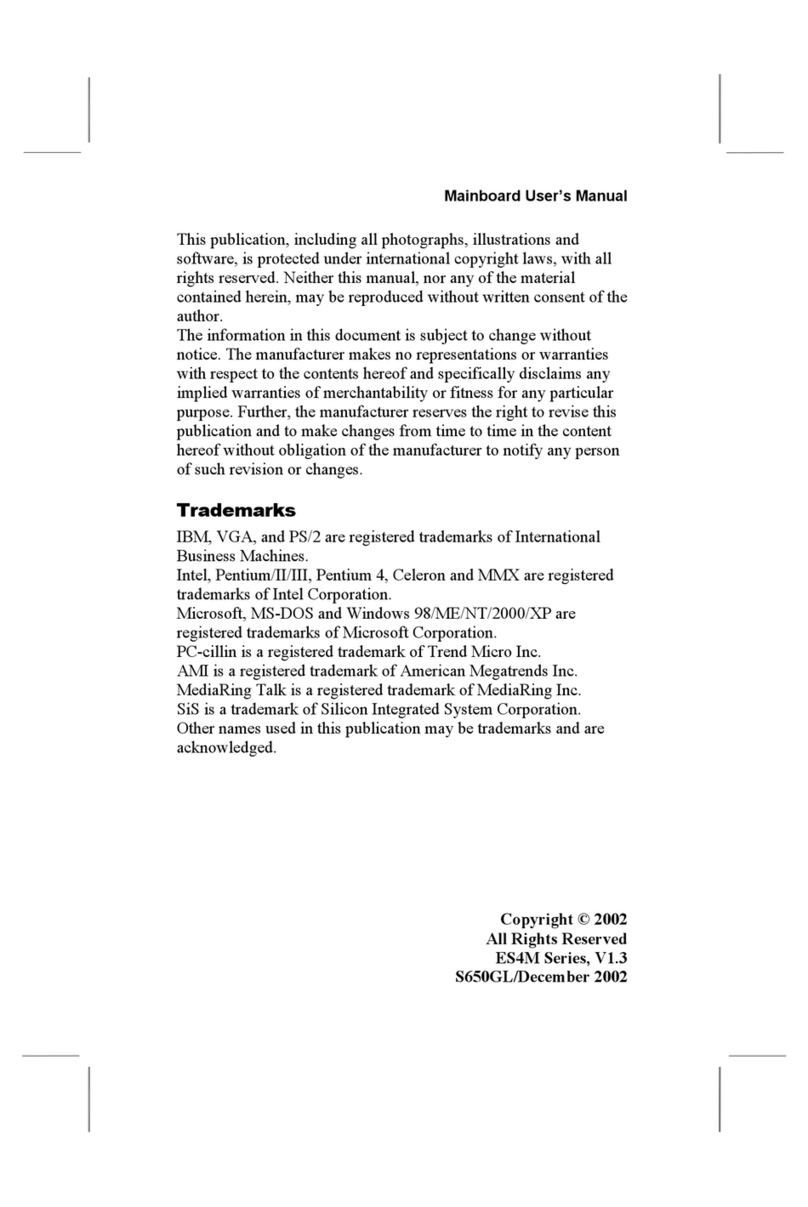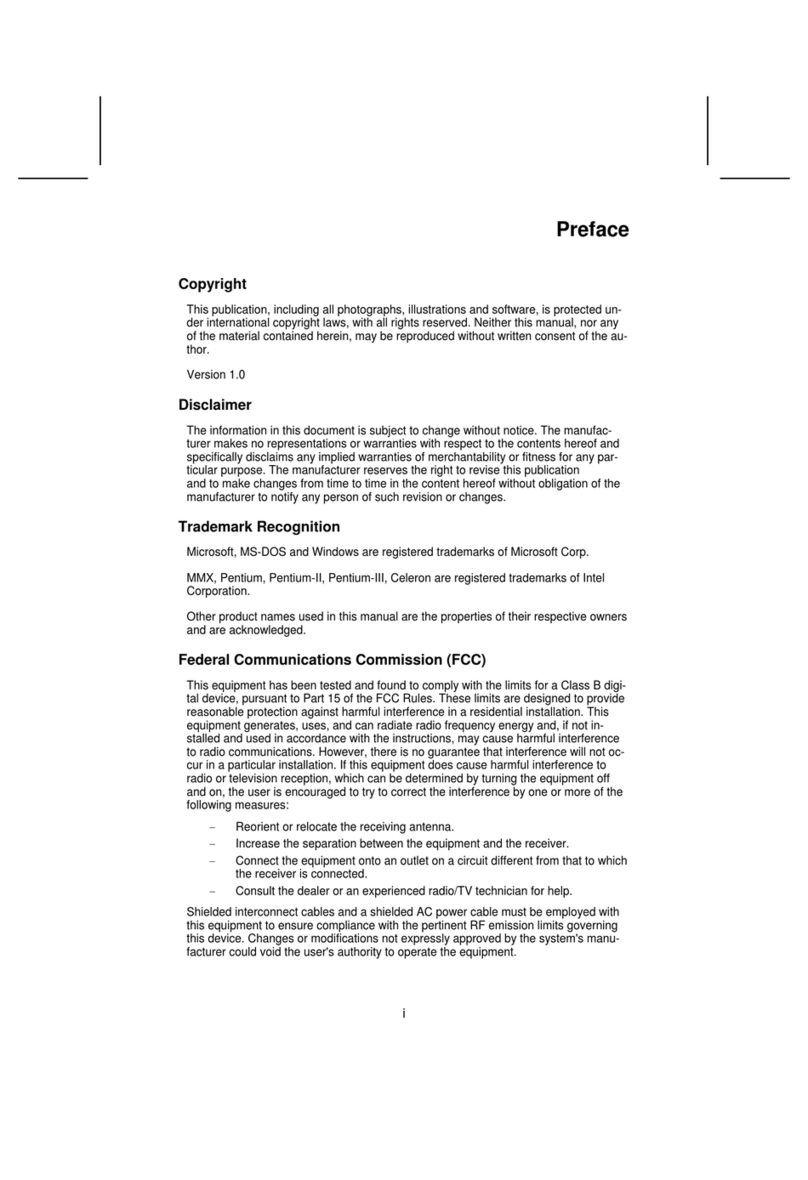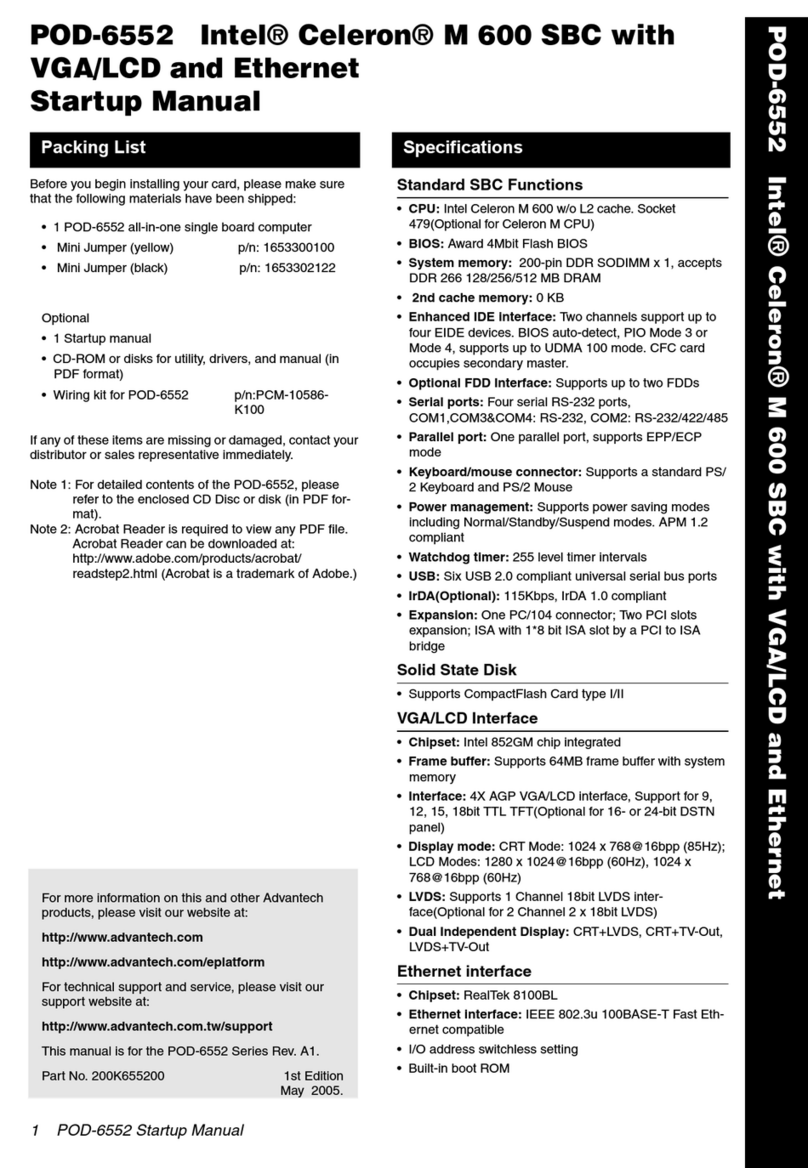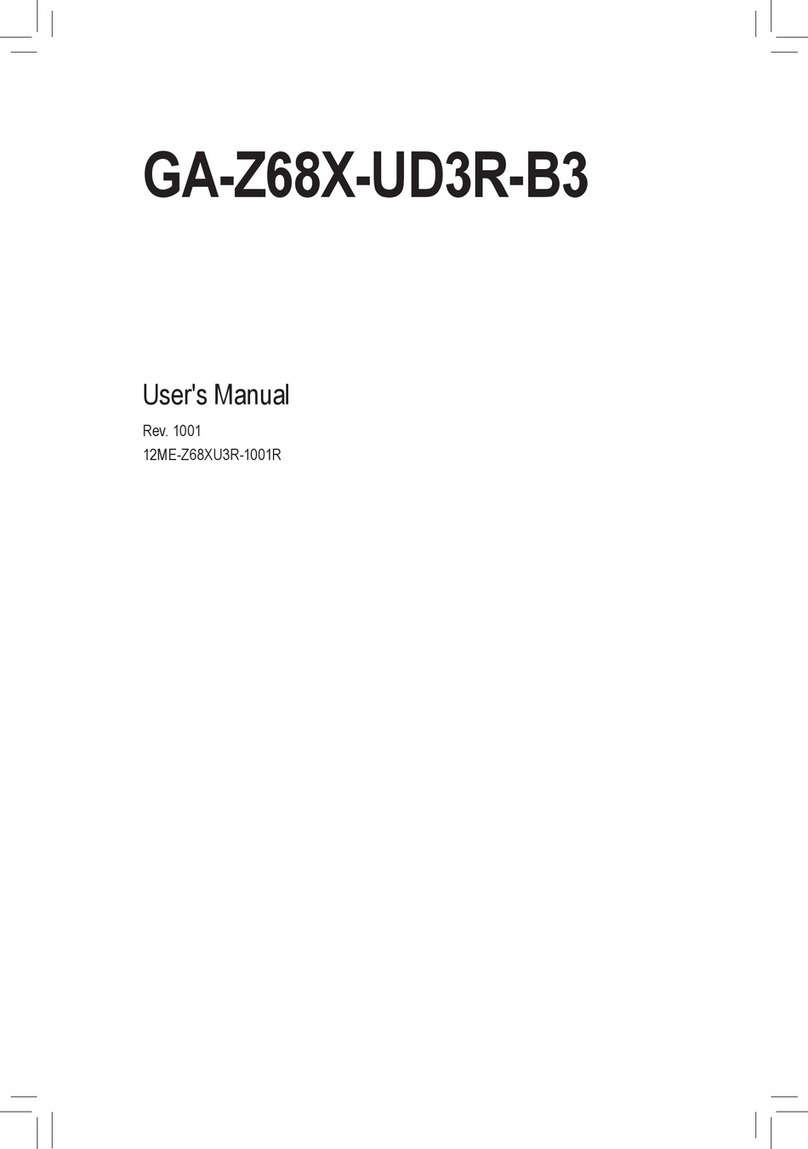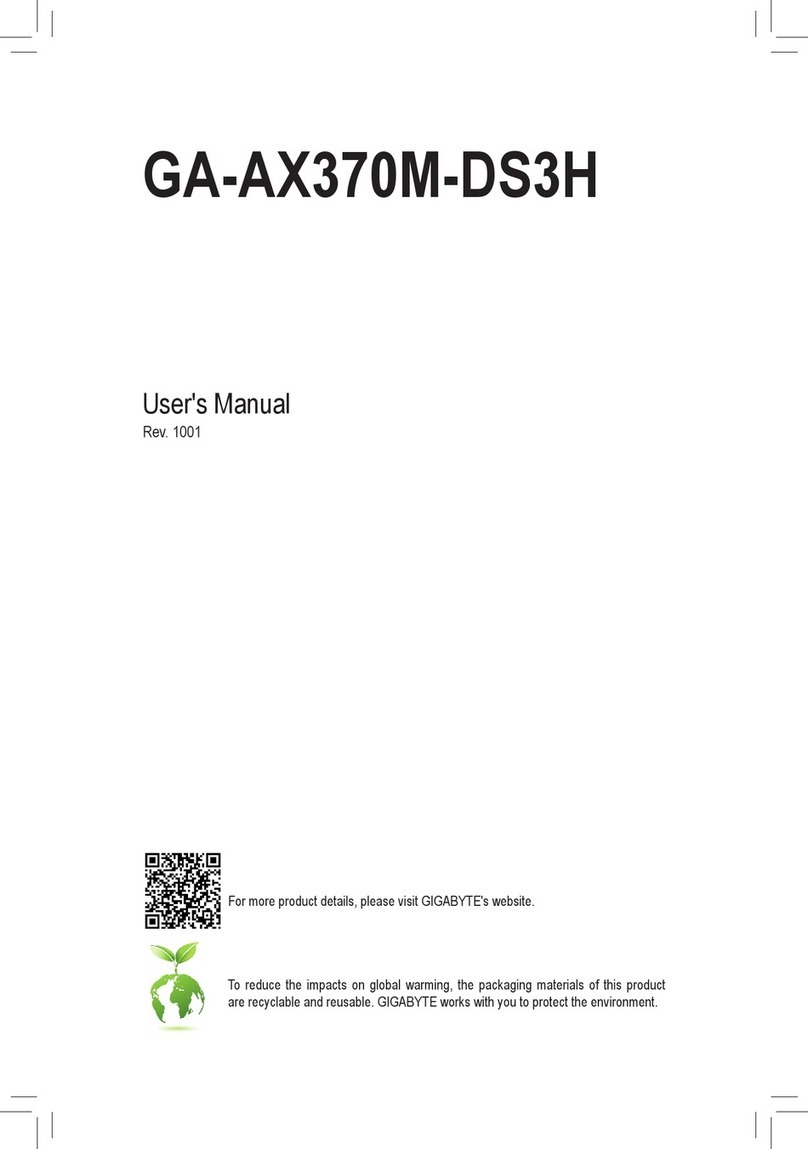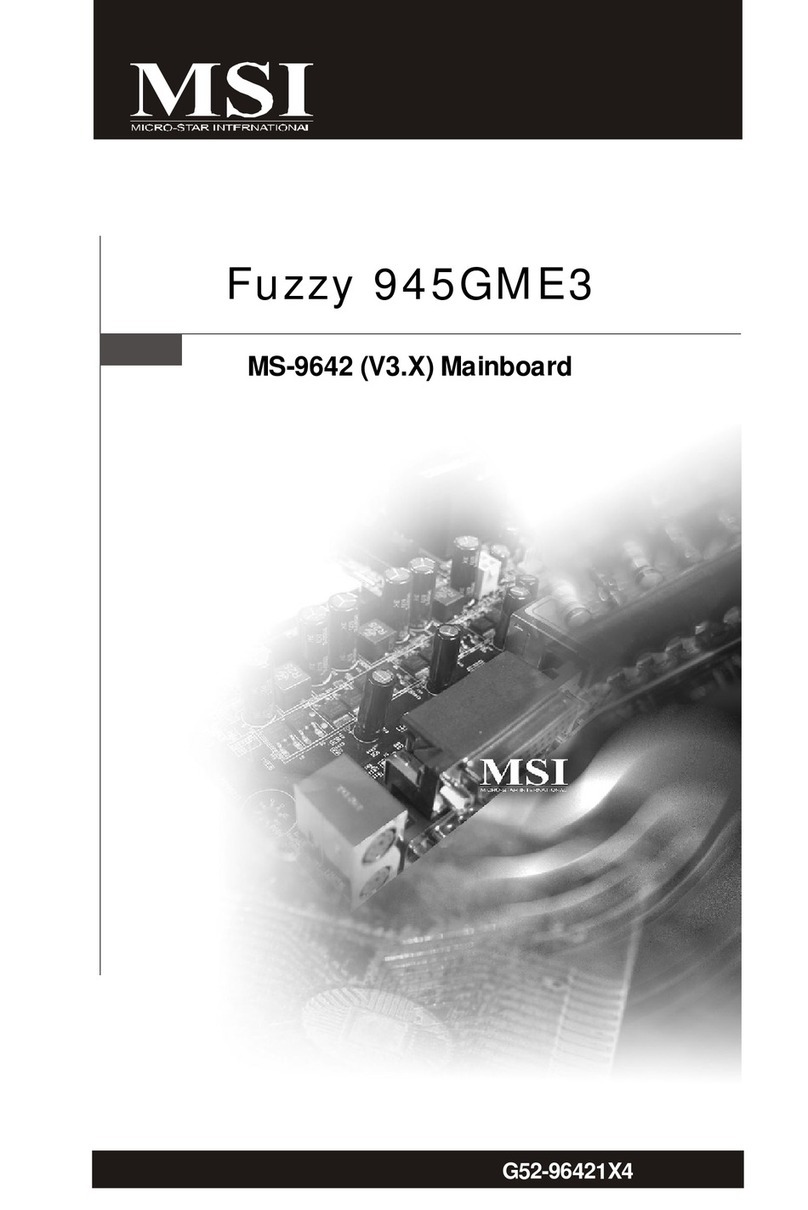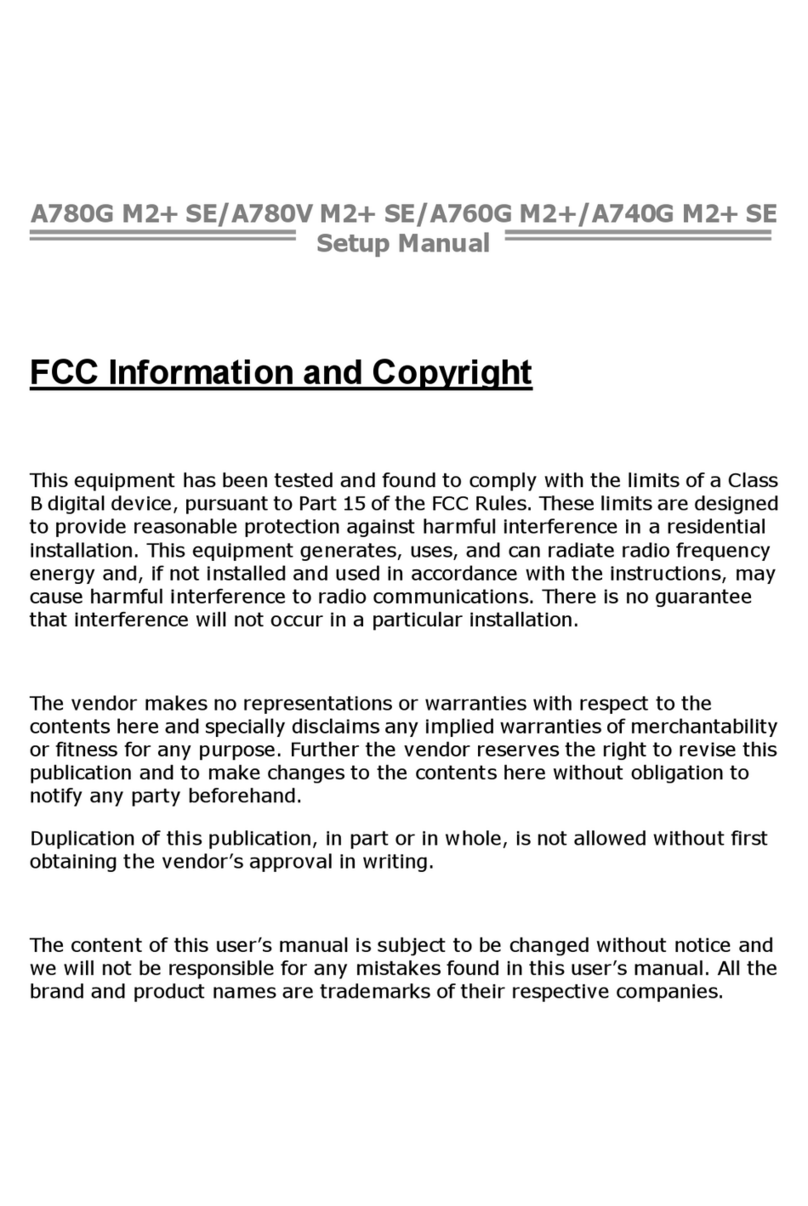ECS NF650iSLIT-A User manual



Preface
Preface
Copyright
This publication, including all photographs, illustrations and software, is protected
under international copyright laws, with all rights reserved. Neither this manual, nor
any of the material contained herein, may be reproduced without written consent of
the author.
Version 1.0a
Disclaimer
The information in this document is subject to change without notice. The manufac-
turer makes no representations or warranties with respect to the contents hereof and
specifically disclaims any implied warranties of merchantability or fitness for any
particular purpose. The manufacturer reserves the right to revise this publication and
to make changes from time to time in the content hereof without obligation of the
manufacturer to notify any person of such revision or changes.
TrademarkRecognition
Microsoft, MS-DOS and Windows are registered trademarks of Microsoft Corp.
MMX, Pentium, Pentium-II, Pentium-III, Celeron are registered trademarks of Intel
Corporation.
Other product names used in this manual are the properties of their respective
owners and are acknowledged.
FederalCommunicationsCommission(FCC)
This equipment has been tested and found to comply with the limits for a Class B
digital device, pursuant to Part 15 of the FCC Rules. These limits are designed to
provide reasonable protection against harmful interference in a residential installa-
tion. This equipment generates, uses, and can radiate radio frequency energy and, if
not installed and used in accordance with the instructions, may cause harmful inter-
ference to radio communications. However, there is no guarantee that interference
will not occur in a particular installation. If this equipment does cause harmful
interference to radio or television reception, which can be determined by turning the
equipment off and on, the user is encouraged to try to correct the interference by one
or more of the following measures:
• Reorient or relocate the receiving antenna
• Increase the separation between the equipment and the receiver
• Connect the equipment onto an outlet on a circuit different from that to
which the receiver is connected
• Consult the dealer or an experienced radio/TV technician for help
Shielded interconnect cables and a shielded AC power cable must be employed with
this equipment to ensure compliance with the pertinent RF emission limits govern-
ing this device. Changes or modifications not expressly approved by the system’s
manufacturer could void the user’s authority to operate the equipment.

ii
Preface
DeclarationofConformity
This device complies with part 15 of the FCC rules. Operation is subject to the
following conditions:
• This device may not cause harmful interference, and
• This device must accept any interference received, including interfer-
ence that may cause undesired operation
CanadianDepartmentofCommunications
This class B digital apparatus meets all requirements of the Canadian Interference-
causing Equipment Regulations.
Cet appareil numérique de la classe B respecte toutes les exigences du Réglement sur
le matériel brouilieur du Canada.
AbouttheManual
The manual consists of the following:
Chapter 1
Introducing the Motherboard
Chapter 2
Installing the Motherboard
Chapter 3
UsingBIOS
Chapter 4
Using the Motherboard Soft-
ware
Describes features of the motherboard
Go to Hpage 1
Describes installation of motherboard
components
Goto Hpage 7
Provides information on using the BIOS
Setup Utility
Go to Hpage 27
Describes the motherboard software
Go to Hpage 51
Chapter 5
Go to page 55
H
Cards
Installing SLI-ready Graphics
Describes the installation of SLI-ready
graphics cards

ii
TT
TT
TABLE OF CONTENTSABLE OF CONTENTS
ABLE OF CONTENTSABLE OF CONTENTS
ABLE OF CONTENTS
Preface i
Chapter 1 1
IntroducingtheMotherboard 1
Introduction......................................................................................1
Feature...............................................................................................2
MotherboardComponents.............................................................4
Chapter 2 77
77
7
Installing the Motherboard 7
SafetyPrecautions...........................................................................7
Choosinga ComputerCase............................................................7
Installingthe Motherboard inaCase............................................7
CheckingJumperSettings...............................................................8
Setting Jumpers...................................................................8
Checking Jumper Settings...................................................9
Jumper Settings...................................................................9
InstallingHardware........................................................................10
Installing the Processor.....................................................10
Installing Memory Modules...............................................12
Expansion Slots..................................................................15
Connecting Optional Devices.............................................17
Installinga Hard Disk Drive/CD-ROM/SATAHardDrive...20
Installing a Floppy Diskette Drive.....................................21
ConnectingI/ODevices................................................................22
ConnectingCase Components.....................................................23
Front Panel Connector.......................................................25
Chapter 3 2727
2727
27
UsingBIOS 27
Aboutthe SetupUtility.................................................................27
The Standard Configuration..............................................27
Entering the Setup Utility...................................................27
UsingBIOS......................................................................................28
Standard CMOS Features.................................................29
Advanced BIOS Features..................................................32
Advanced Chipset Features................................................35

iv
Integrated Peripherals.......................................................38
Power Management Setup.................................................43
PnP/PCI Configurations ...................................................45
PC Health Status ...............................................................46
Load Performance Defaults...............................................48
Load Optinized Defaults....................................................48
Set Superviser/User Password..........................................49
Save & Exit Setup..............................................................49
Exit Without Saving...........................................................49
Updating the BIOS.............................................................50
5151
5151
51
UsingtheMotherboardSoftware 51
Aboutthe SoftwareCD-ROM......................................................51
Auto-installingunderWindows 2000/XP...................................51
Running Setup....................................................................52
ManualInstallation........................................................................54
UtilitySoftwareReference............................................................54
Chapter 4
Chapter 5 5555
5555
55
InstallingSLI-readyGraphicsCards 55
Overview..........................................................................................55
InstallingSLI-ready graphicscards.............................................55
Installingthe devicedriver............................................................58
Enabling themulti-GPU feature inWindows.............................58

1
IntroducingtheMotherboard
Chapter1
IntroducingtheMotherboard
Introduction
Thank you for choosing the NF650iSLIT-A motherboard. This motherboard is a
high performance, enhanced function motherboard designed to support the LGA775
socket Intel® Core™ 2 Extreme (FSB 1333 MHz OC)/Core™ 2 Quad/Core™ 2
Duo/Pentium D/Pentium 4/Celeron D processors for high-end business or personal
desktop markets.
The motherboard incorporates the NVIDIA nForce® 650i SLI™-C55 Northbridge
(NB) and MCP51 Southbridge (SB) chipsets. The Northbridge supports a Front Side
Bus (FSB) frequency of 1333 (overclocking)/1066/800/533 MHz using a scalable
FSB Vcc_CPU. The memory controller supports DDR2 memory DIMM frequencies
of 800/667/533/400 MHz. It supports four DDR2 sockets with up to maximum
memory of 32 GB. DDR2 Maximum memory bandwidth of 12.8 Gb/s in dual-channel
interleaved mode assuming DDR2 800. High resolution graphics via two PCI Express
slots, intended for SLI mode Graphics Interface, are fully compliant to the PCI
Express Base Specification revision 1.0a.
The MCP51 Southbridge is a highly integrated media and communications processor
(MCP) with up to 800 MHz HyperTransport link interface. It supports three PCI
slots which are PCI 2.3 compliant. The Southbridge integrates a Serial ATA host
controller, supporting four SATA ports with maximum transfer rate up to 3.0 Gb/s.
USB 2.0 Enhanced Host Controller Interface (EHCI) provides up to 8 USB 2.0 ports.
The MCP51 supports advanced system and power management features with inte-
grated system power sequencing support.
This motherboard is equipped with advanced full set of I/O ports in the rear panel,
including PS/2 mouse and keyboard connectors, COM1, LPT1(optional), four USB
ports, one LAN port, two S/PDIF out ports and audio jacks for microphone, line-in
and 8-channel line-out.
This motherboard supports native FSB1066, and FSB1333 can be
achieved by overclocking. Users please be aware that overclocking could
possibly make the system unstable or damage the system!

2
IntroducingtheMotherboard
Feature
• Accommodates Intel® Core™ 2 Extreme (FSB 1333 MHz OC)/
Core™ 2 Quad/Core™2Duo/Pentium D/Pentium 4/CeleronDpro-
cessors
• Supports a system bus (FSB) of 1333 (overclocking)/1066/800/
533 MHz
• Supports “Hyper-Threading” technology CPU
NVIDIA nForce® 650i SLI™ Intel Edition media and communications processors
(MCPs) provide features designed with the gamer in mind with NVIDIA® SLI™.
The C55 Northbridge (NB) and MCP51 Southbridge (SB) chipsets are based on an
innovative and scalable architecture with proven reliability and performance.
“Hyper-Threading” technology enables the operating system into thinking it’s
hooked up to two processors, allowing two threads to be run in parallel, both on
separate “logical” processors within the same physical processor.
Processor
Chipset
This motherboard uses an LGA775 Intel® Core™ 2 Extreme (FSB 1333 MHz
OC)/Core™ 2 Quad/Core™ 2 Duo/Pentium D/Pentium 4/Celeron D that carries
the following features:
Onboard LAN
Memory
• DDR2 800/667/533/400 DDR2 SDRAM with Dual-channel DDR2
architecture
• Accommodates four unbuffered DIMMs, 8 GB per DIMM with maxi-
mum memory size up to 32 GB
C55 (NB)
MCP51 (SB)
• HyperTransport x8 up and x8 down link at up to
1000 MHz to the next-generation MCPs.
• Four independent PCI Express controllers with 18
total lanes, configured as one x16 and two x1
PCI Express lanes or
two x8 and two x1 PCI Express lanes
• 128-bit dual channel DDR2 supporting up to four
DDR2-800DIMMs
• Full ACPI 3.0 and PCI PM 1.1 support and power
management
• HyperTransport x4/x8 up and down links, at up to
800 MHz
• Compliant with PCI 2.3 specification
• Integrated SATA 3.0 Gb/s Host Controller
• Fast ATA-133 IDE controller
• USB2.0 EHCI and USB1.1 OHCI Controller,support-
ing up to 8 ports
The onboard LAN controller provides the following features:
• Integrated 10/100 Fast Ethernet Transceiver
• Reduced Gigabit Media Independent Interface (RGMII)
• IEEE802.3u Auto-Negotiation support for automatic speed and
duplex selection

3
IntroducingtheMotherboard
Integrated I/O
This motherboard supports UltraDMA bus mastering with transfer rates of 133/
100/66/33 MB/s.
The motherboard comes with the following expansion options:
Expansion Options
• Two PCI Express x16 slots (SLI mode: x8+x8, single PCI-E is x8
mode)
for Graphic Interface
• Two PCI Express x1 slots
• Three 32-bit PCI v2.3 compliant slots
• Two 40-pin IDE connectors supporting up to four IDE devices
•One floppy disk drive connector
• Four 7-pin SATA connectors
The motherboard has a full set of I/O ports and connectors:
The firmware can also be used to set parameters for different processor clock
speeds.
• Power management
• Wake-up alarms
• CPUparameters
• CPUandmemorytiming
BIOS Firmware
This motherboard uses Award BIOS that enables users to configure many
system features including the following:
Some hardware specifications and software items are subject to change
without prior notice.
The onboard Audio controller provides the following features:
Audio
1394a FireWire (Optional)
• Compliant with single chip host controller for IEEE Std 1394-1995
andIEEE1394a-2000
• Integrated 400 Mb/s 2-Port PHY for the PCI BUS
• 3.3V Power Supply with 5V Tolerant Inputs
• Two PS/2 ports for mouse and keyboard
• One serial port
• One parallel port (optional)
• Four USB ports
• One LAN port
• One 1394A port (optional)
• Two S/PIDF out ports
• Audio jacks for microphone in, line-in and 8-channel line-out
• 8 Channels of DAC support 16/20/24-bit PCM Format for 7.1Audio
Solution
• All ADCs support 48K/192KHz Independent Sample Rate
• Exceeds Microsoft PC2001 Requirements
• High Quality Differential CD input
• Power Support: Digital: 3.3V; Analog:3.3V/5.0V

4
IntroducingtheMotherboard
MotherboardComponents

5
IntroducingtheMotherboard
Table of Motherboard Components
This concludes Chapter 1. The next chapter explains how to install the motherboard.
“*” stands for optional components and may not exist onboard.
LABEL COMPONENTS
LGA775 socket for Intel Core™ 2 Extreme (FSB
1. CPU Socket 1333 MHz OC)/Core™ 2 Quad/Core™ 2 Duo/
Pentium D/Pentium 4/Celeron D CPUs
2. SYS_FAN1 System cooling fan connector
3. CPU_FAN1 CPU cooling fan connector
4. DIMM1~4 240-pin DDR2 SDRAM slots
5. IR1* Infrared header
6. ATX1 Standard 24-pin ATX power connector
7. FDD1 Floppy disk drive connector
8. CAS_FAN1 Case fan connector
9. SATA1~4 Serial ATA connectors
10. SPI_ROM1* SPI ROM header
11. BIOS_WP BIOS flash protect jumper
12. IDE1 Primary IDE connector
13. PANEL1 Front panel switch/LED header
14. IDE2 Secondary IDE connector
15. CLR_CMOS1 Clear CMOS jumper
16. SPK1 Speaker header
17. USB1~2 Front Panel USB headers
18. 1394A1~2* Onboard 1394a headers
19. CD_IN1 Analog audio input connector
20. F_AUDIO1 Front panel audio header
21. PCI1~3 32-bit add-on card slots
22. PCIE1~2 PCI Express slots for graphics interface
23. PCIE3~4 PCI Express x1 slots
24. ATX4P1 Auxiliary power connector for graphic card
25. NB_FAN1 Northbridge fan connector
26. ATX12V1 Auxiliary 4-pin power connector

6
IntroducingtheMotherboard
Memo

7
InstallingtheMotherboard
Chapter2
InstallingtheMotherboard
InstallingtheMotherboard ina Case
Refer to the following illustration and instructions for installing the motherboard in
a case.
SafetyPrecautions
• Follow these safety precautions when installing the motherboard
• Wear a grounding strap attached to a grounded device to avoid dam-
age from static electricity
• Discharge static electricity by touching the metal case of a safely
grounded object before working on the motherboard
• Leave components in the static-proof bags they came in
• Hold all circuit boards by the edges. Do not bend circuit boards
ChoosingaComputerCase
There are many types of computer cases on the market. The motherboard complies
with the specifications for the ATX system case. First, some features on the
motherboard are implemented by cabling connectors on the motherboard to indica-
tors and switches on the system case. Make sure that your case supports all the
features required. Secondly, this motherboard supports one floppy diskette drive and
four enhanced IDE drives. Make sure that your case has sufficient power and space
for all drives that you intend to install.
Most cases have a choice of I/O templates in the rear panel. Make sure that the I/O
template in the case matches the I/O ports installed on the rear edge of the
motherboard.
This motherboard carries an ATX form factor of 305 x 244 mm. Choose a case that
accommodates this form factor.
Most system cases have mounting brackets installed in the case, which correspond
the holes in the motherboard. Place the motherboard over the mounting brackets
and secure the motherboard onto the mounting brackets with screws.
Ensure that your case has an I/O template that supports the I/O ports and expansion
slots on your motherboard.

8
InstallingtheMotherboard
CheckingJumperSettings
This section explains how to set jumpers for correct configuration of the motherboard.
SettingJumpers
Use the motherboard jumpers to set system configuration options. Jumpers with
more than one pin are numbered. When setting the jumpers, ensure that the jumper
caps are placed on the correct pins.
The illustrations show a 2-pin jumper. When
the jumper cap is placed on both pins, the
jumper is SHORT. If you remove the jumper
cap, or place the jumper cap on just one pin,
the jumper is OPEN.
This illustration shows a 3-pin jumper. Pins
1 and 2 are SHORT.
SHORT OPEN
Do not over-tighten the screws as this can stress the motherboard.

9
InstallingtheMotherboard
Checking Jumper Settings
The following illustration shows the location of the motherboard jumpers. Pin 1 is
labeled.
JumperSettings
To avoid the system instability after clearing CMOS, we recommend
users to enter the main BIOS setting page to “Load Optimized De-
faults” and then “Save & Exit Setup”.
Jumper Type Description Setting (default)
CLR_CMOS1 3-pin Clear CMOS
1-2: NORMAL
2-3: CLEAR CMOS
Before clearing the
CMOS, make sure to
turn off the system.
BIOS_WP 2-pin
1
CLR_CMOS1
BIOS_WP
PROTECT
FLASH 1
OPEN: WRITE
UNPROTECT
SHORT: WRITE PRO-
TECT

10
InstallingtheMotherboard
InstallingHardware
Installing the Processor
Caution: When installing a CPU heatsink and cooling fan make sure
that you DO NOT scratch the motherboard or any of the surface-
mount resistors with the clip of the cooling fan. If the clip of the
cooling fan scrapes across the motherboard, you may cause serious
damage to the motherboard or its components.
On most motherboards, there are small surface-mount resistors near
the processor socket, which may be damaged if the cooling fan is
carelessly installed.
Avoid using cooling fans with sharp edges on the fan casing and the
clips. Also, install the cooling fan in a well-lit work area so that you
can clearly see the motherboard and processor socket.
Before installing the Processor
This motherboard automatically determines the CPU clock frequency and system
bus frequency for the processor. You may be able to change these settings by making
changes to jumpers on the motherboard, or changing the settings in the system Setup
Utility. We strongly recommend that you do not over-clock processors or other
components to run faster than their rated speed.
This motherboard has an LGA775 socket. When choosing a processor, consider the
performance requirements of the system. Performance is based on the processor
design, the clock speed and system bus frequency of the processor, and the quantity
of internal cache memory and external cache memory.
Warning:
1. Over-clocking components can adversely affect the reliability of the
system and introduce errors into your system. Over-clocking can perma-
nently damage the motherboard by generating excess heat in components
that are run beyond the rated limits.
2. Always remove the AC power by unplugging the power cord from the
power outlet before installing or removing the motherboard or other
hardware components.

11
InstallingtheMotherboard
B. Unload the cap
· Use thumb & forefinger to hold the
lifting tab of the cap.
· Lift the cap up and remove the cap
completely from the socket.
C. Open the load plate
· Use thumb & forefinger to hold the
hook of the lever, pushing down and pulling
aside unlock it.
· Lift up the lever.
· Use thumb to open the load plate. Be
careful not to touch the contacts.
D. Install the CPU on the socket
· Orientate CPU package to the socket.
Make sure you match triangle marker
to pin 1 location.
E. Close the load plate
· Slightly push down the load plate onto the
tongue side, and hook the lever.
· CPU is locked completely.
F. Apply thermal grease on top of the CPU.
G. Fasten the cooling fan supporting base onto
the CPU socket on the motherboard.
H. Make sure the CPU fan is plugged to the
CPU fan connector. Please refer to the CPU
cooling fan user’s manual for more detail
installation procedure.
CPU Installation Procedure
The following illustration shows CPU installation components.
1.To achieve better airflow rates and heat dissipation, we suggest that you
use a high quality fan with 3800 rpm at least. CPU fan and heatsink
installation procedures may vary with the type of CPU fan/heatsink sup -
plied. The form and size of fan/heatsink may also vary.
2.Do not remove the CPU cap from the socket before installing a CPU.
3.Return Material Authorization (RMA) requests will be accepted only if the
motherboard comes with the cap on the LGA775 socket.
A. Read and follow the instructions shown on the
sticker on the CPU cap.

12
InstallingtheMotherboard
Installing Memory Modules
This motherboard accommodates four memory modules. It can support four 240-pin
DDR2 800/667/533/400 DDR2 SDRAM. The total memory capacity is 32 GB.
You must install at least one module in any of the four slots. Each module can be
installed with 8GB of memory; total memory capacity is 32 GB.
Do not remove any memory module from its antistatic packaging until you
are ready to install it on the motherboard. Handle the modules only by
their edges. Do not touch the components or metal parts. Always wear a
grounding strap when you handle the modules.
Installation Procedure
Refer to the following to install the memory modules.
1 This motherboard supports unbuffered DDR2 SDRAM .
2 Push the latches on each side of the DIMM slot down.
3 Align the memory module with the slot. The DIMM slots are keyed with
notches and the DIMMs are keyed with cutouts so that they can only be
installed correctly.
4 Check that the cutouts on the DIMM module edge connector match the
notches in the DIMM slot.
5 Install the DIMM module into the slot and press it firmly down until it
seats correctly. The slot latches are levered upwards and latch on to
the edges of the DIMM.
6 Installany remaining DIMM modules.
DDR2 SDRAM memory module table
DDR2 533 266 MHz
DDR2 667 333 MHz
Memory module Memory Bus
DDR2 400 200 MHz
DDR2 800 400 MHz

13
InstallingtheMotherboard
Table A: DDR2 (memory module) QVL (Qualified Vendor List)
The following DDR2 memory modules have been tested and qualified for use with
this motherboard.
Type Size Vendor Module Name
SAMSUNG K4T56083QF-GCCC
256 MB SAMSUNG M378T3354BZ0-CCC K4T
SAMSUNG K4T51083QB-GCCC
512 MB TwinMos Samsung K4T51083QB-GCCC
DDR2 400
1 GB AENEON AET03F50C
AENEON AET560UD00-370A98X
AENEON AET560UD00-370A98Z
Aeneon AET94F-370
Eipida E2508AA-DF-E
ELIXIR N2TU51216AF-27B
ELPIDA E2508AA-DF-E
Elpida E5116F-5C-E
Elpida E2508AA-T7F-E
Hynix HY5PS121621
Kingston ELPIDA E5116AF-5C-E
256 MB
SAMSUNG K4T56083QF-GCD5
A-DATA M2GXX2F3H4140A1B0E
AENEON AET660UD00-370A98X
AENEON AET93F370A98Z
Auspis DR2504-206IK
CORSAIR CM2X512-4200
Corsair Samsung K4T51083QB-ZCD5
Eipida Eipida 04180WB01
ELPIDA E2508AA-DF-E
G.SKILL G76 GT
Hynix HY5PS12821
Kingston Hynix HY5PS12821
Kingston Hynix HYB18T512800AF37
Kingston Nanya NT5TU64M8AE-37B
PQI PQC2648S3
Ramaxel ELPIDA E5108AG-5C-E
SAMSUNG K4T51083QB-GCD5
Twinmos Elpida E5108AB-5C-E
Twinmos Samsung 8D22JB-KM
512 MB
UNIFOSA ELPIDA E5108AB-5C-E
GEIL A016E2864T2AG8AKT5H120001
Kingston NANYA NT5TU64MBAE-
UMAX U2S12D30TP-5C
DDR2 533
1 GB
UNIFOSA ELPIDA E5108AB-5C-E

14
InstallingtheMotherboard
Type Size Vendor Module Name
Infineon HYS64T325001HU-3-A
256 MB Ramxel 5NB31 D9DCG
A-DATA AD29608A88-3EG
CORSAIR ValusSelect M11100513
Corsair 64M8CFE PS1000545
Corsair Corsair K4T5108QC
ELIXIR N2TU51280BE-3C
GEIL GL2L64M088BA18W
Hynix HY818T512
Kingston D6408TE8EWL3
PQI E5108AE-6E-E
Ramxel 5LB31 D9DCL
Samsung K4T51083QC
SyncMAX 64MX8 D2-F
Transcend SAMSUNG K4T51083QC
Transcend TAIWAN-G6E
Twinmos TMM6208G8M30B
512 MB
UMAX U2S12D30TP-6E
Apacer AM4B5708GQJS7E0631F
Hynix HY818T512
Infineon HYB18T512800AF3S
Kingston D6408TE8EWL3
Team T2D648MT-6
DDR2 667
1 GB
TwinMOS TMM6208G8M30A
EUDAR ES51TO8EBP-8E
Hyinx HYS64T6400HU-25F-B
Kingmax Nanya NT5TU64M8BE-25C
Kingston K4T510830C
512 MB
PATRIOT PSD251280081
CORSAIR CM2X1024-6400
Kingston K4T510830C
Kingston KHX6400D2
Kintell KTL5PS12821B FP-S5
Team T2D648MT-8
TEAM TVDD 1204M800C5
Transcend Hynix HY5PS12821AFP-S5
DDR2 800
1 GB
UMAX U2S12D30TP-8E
Table of contents
Other ECS Motherboard manuals
Popular Motherboard manuals by other brands
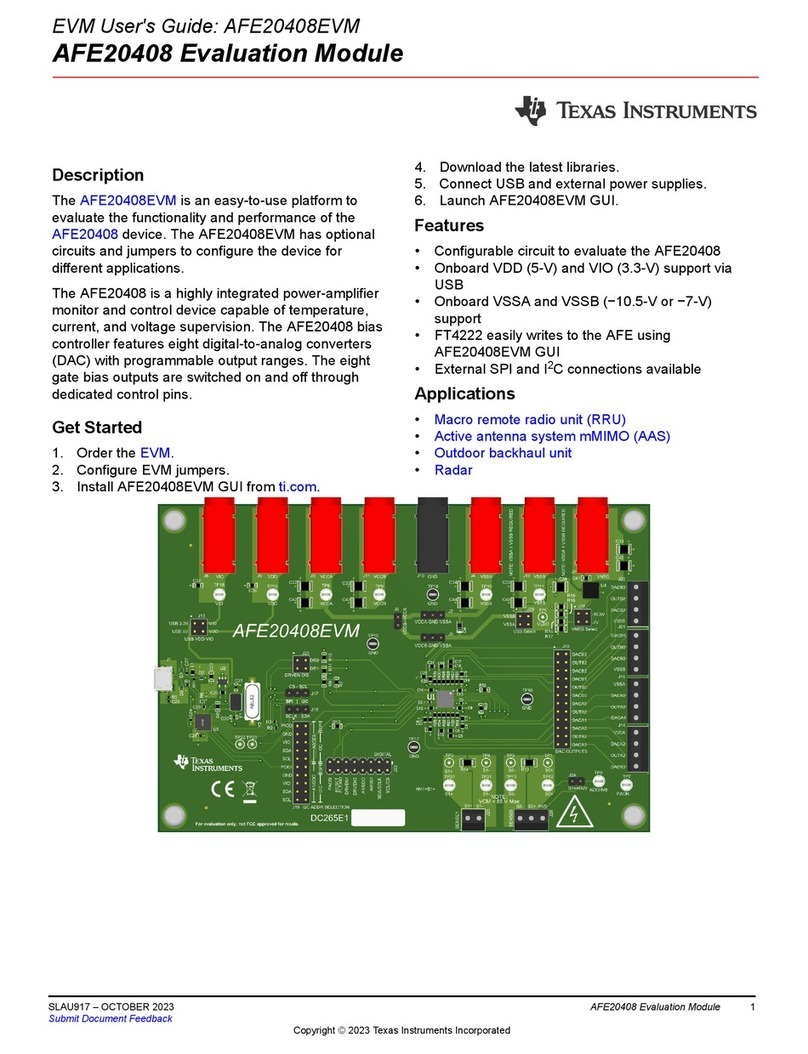
Texas Instruments
Texas Instruments AFE20408EVM user guide

Diamond Systems
Diamond Systems Hercules II Fast start guide
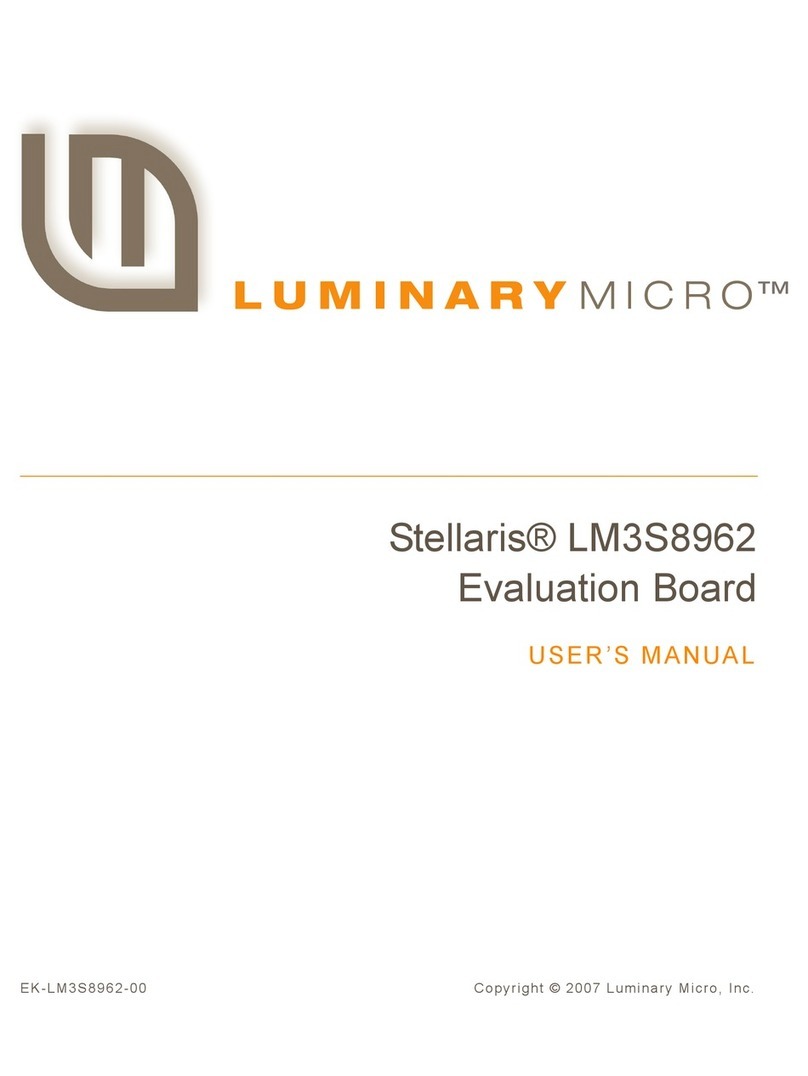
Luminary Micro
Luminary Micro Stellaris LM3S8962 user manual
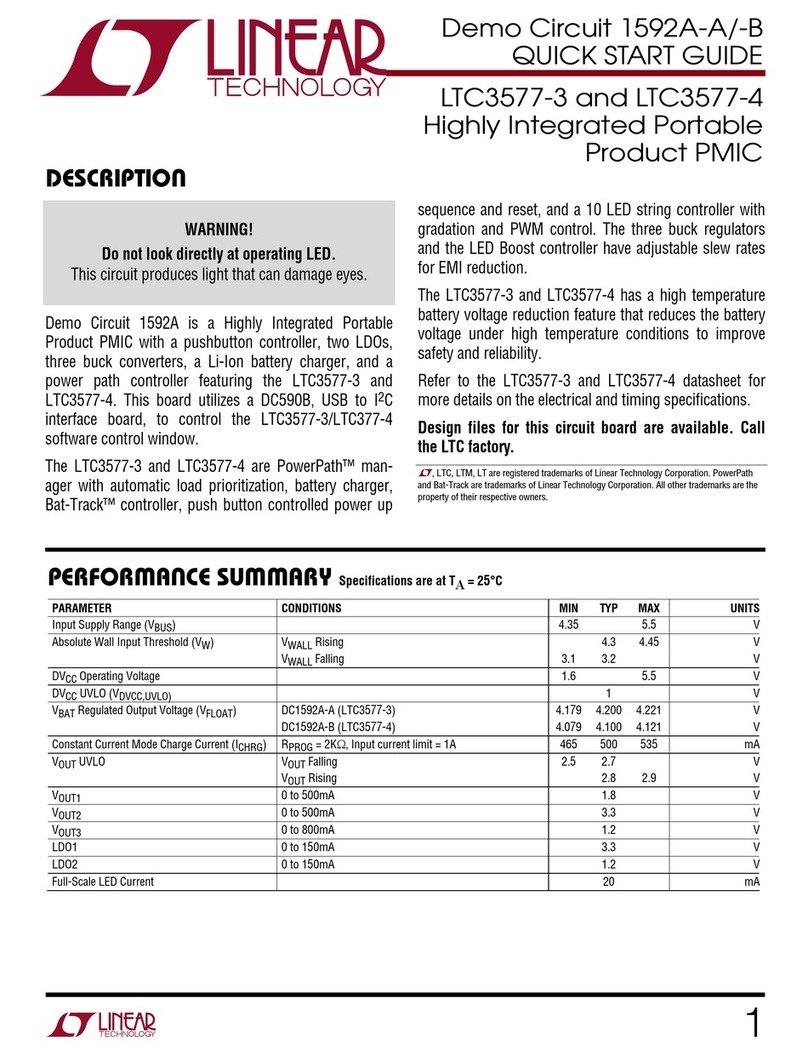
Linear Technology
Linear Technology Demo Circuit 1592A quick start guide

Aaeon
Aaeon PICO-BT01 manual

Epson
Epson S5U13781R01C100 user manual