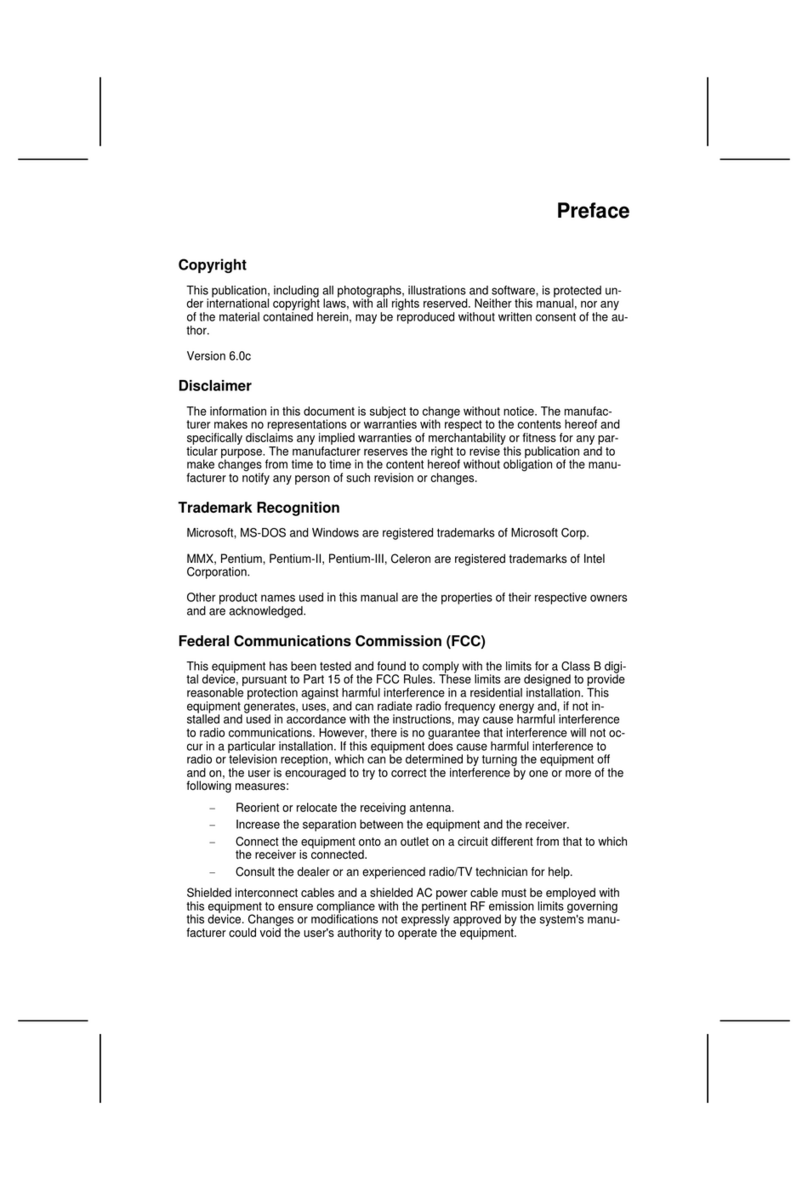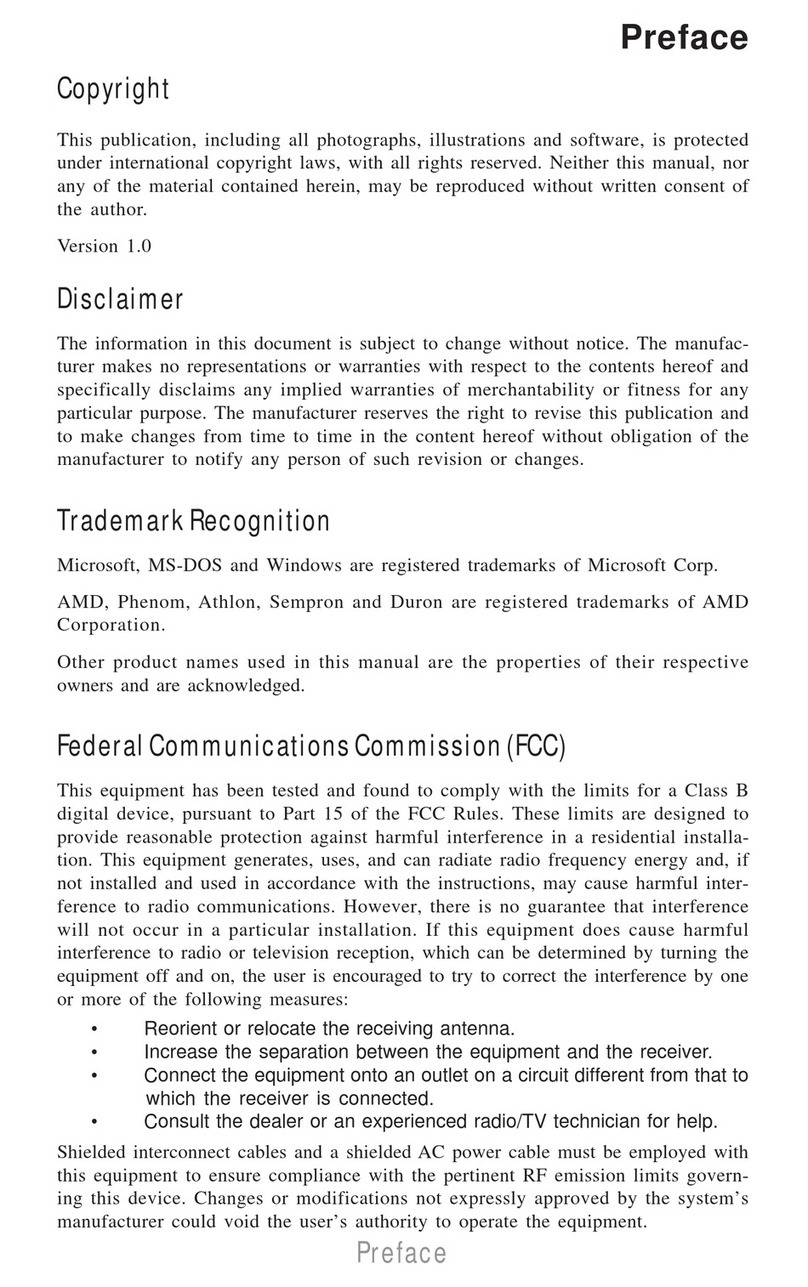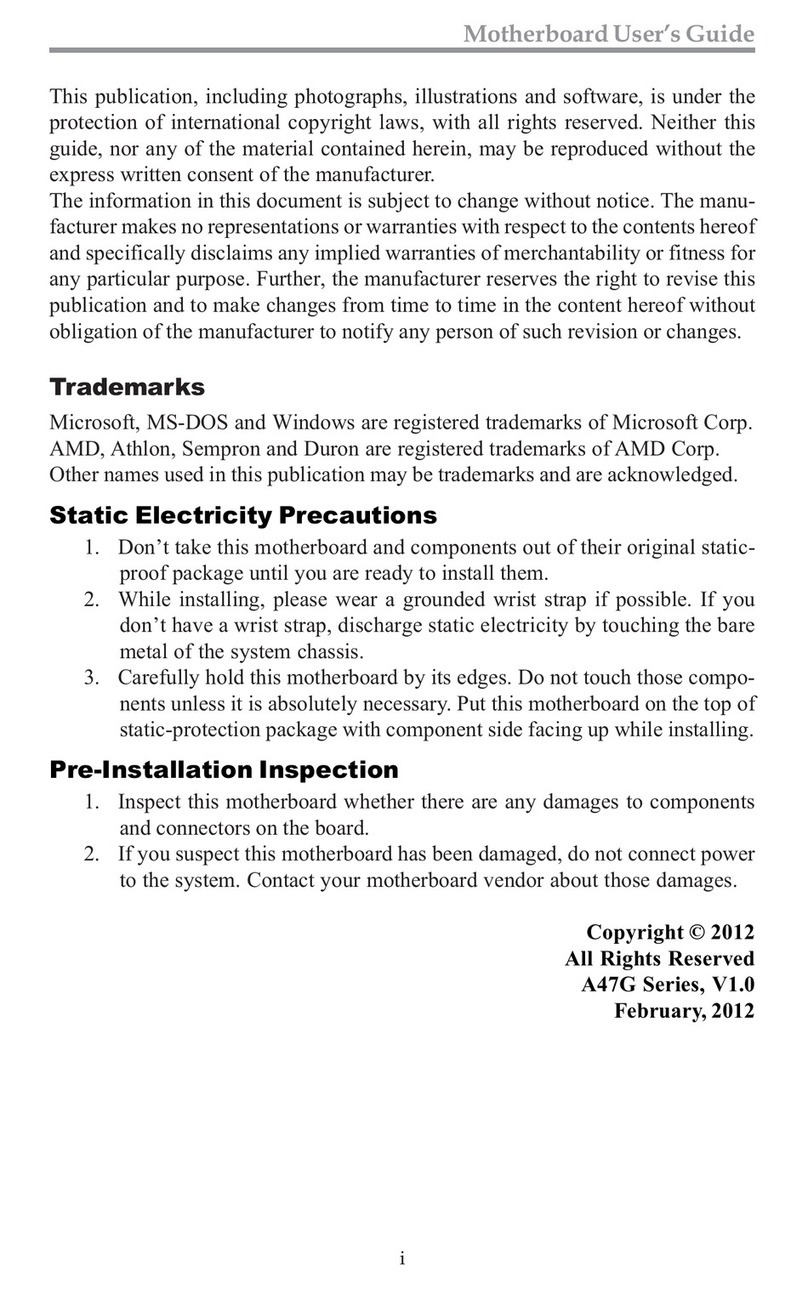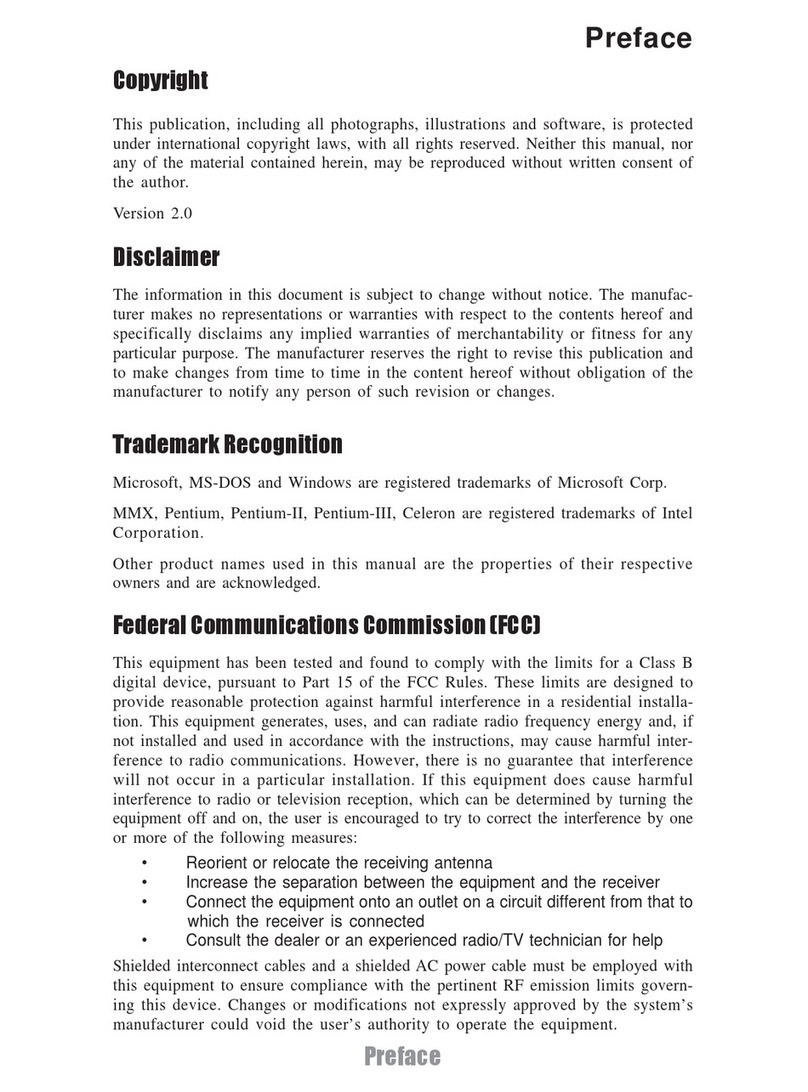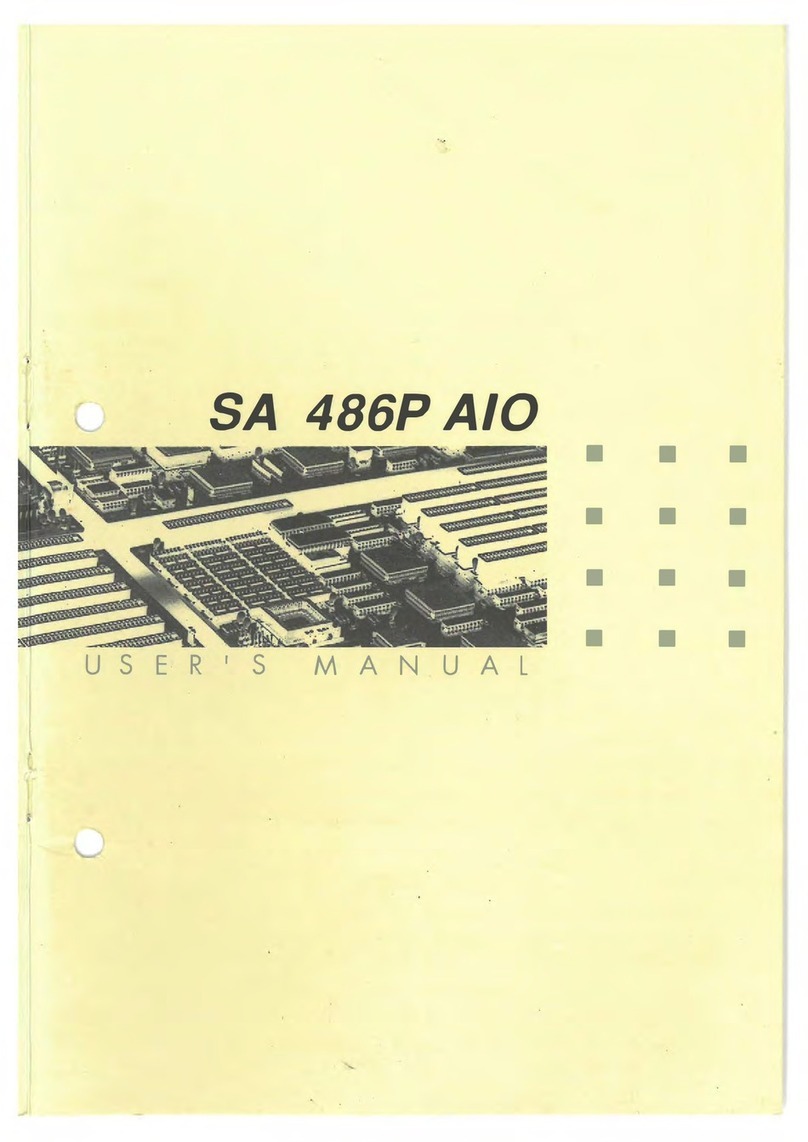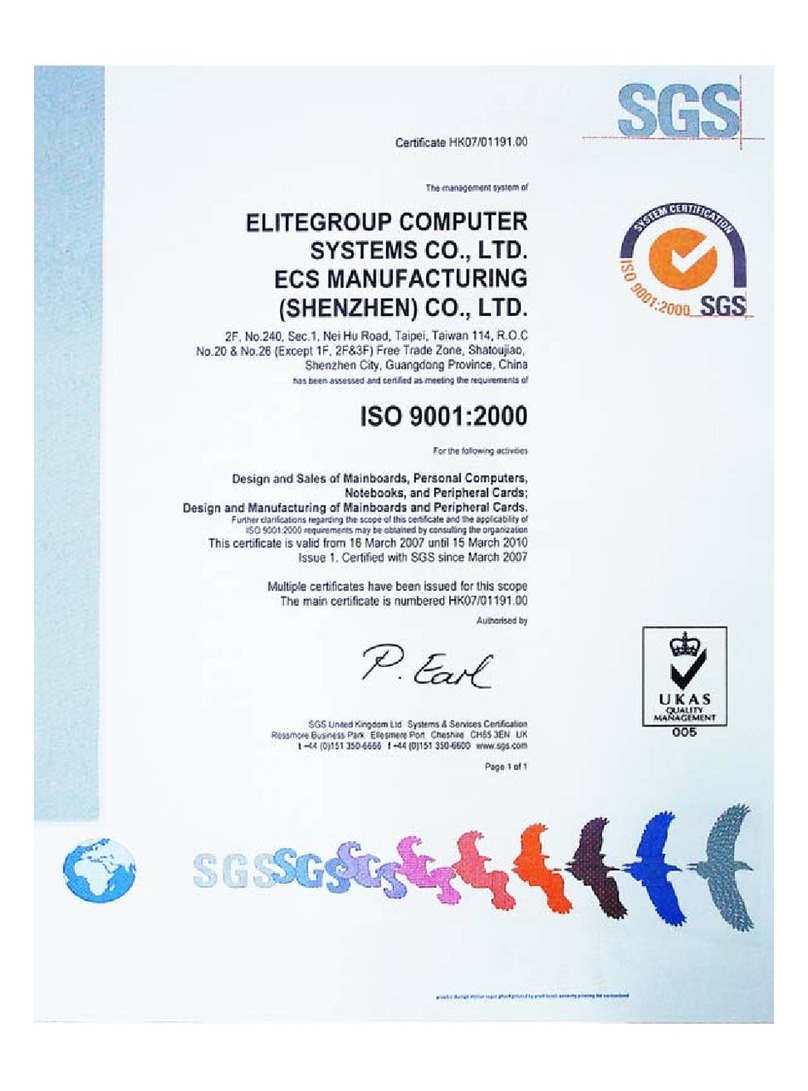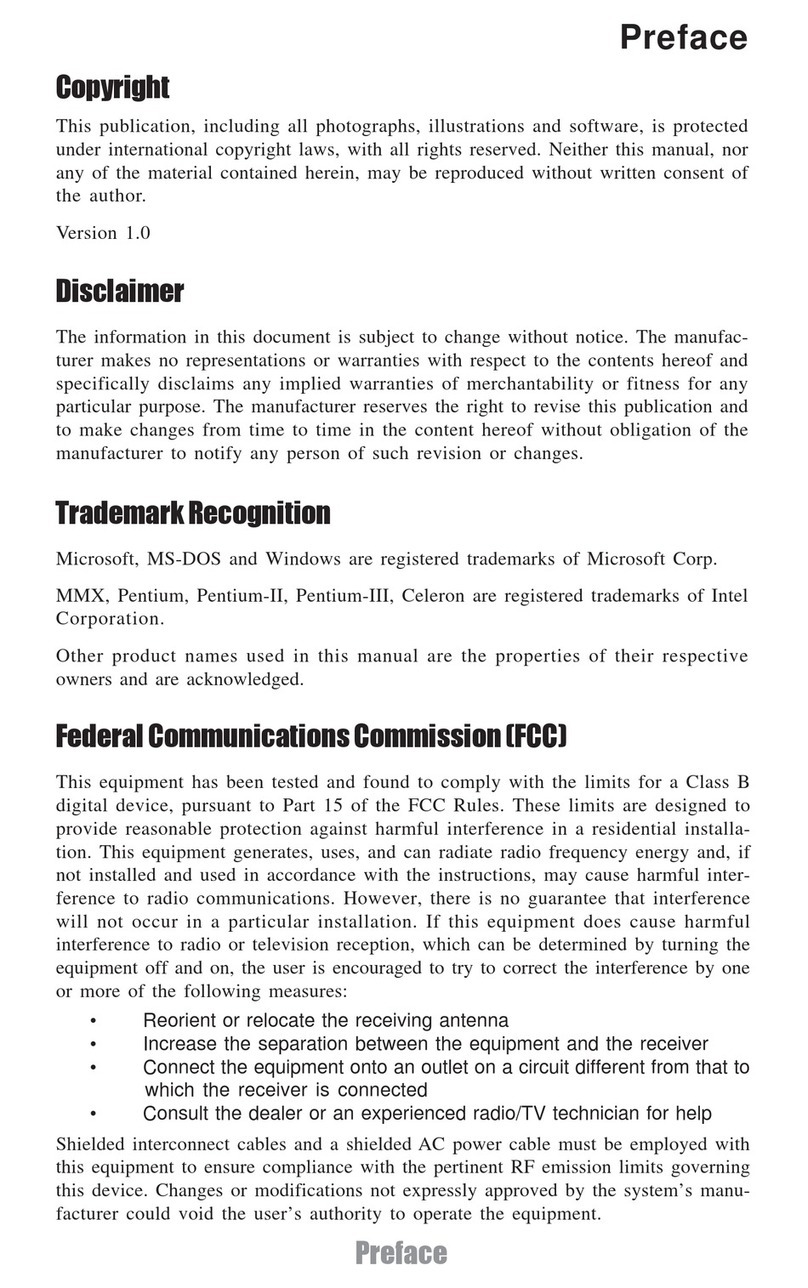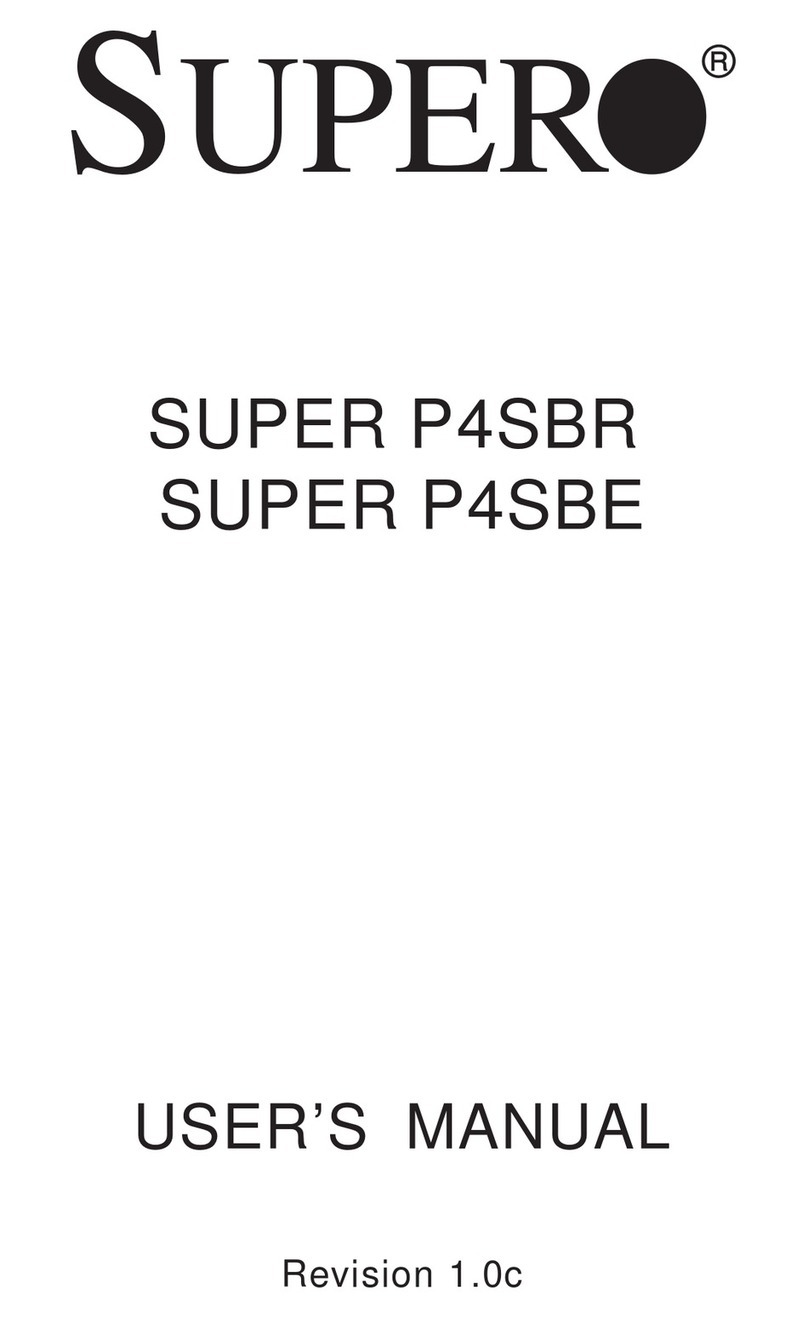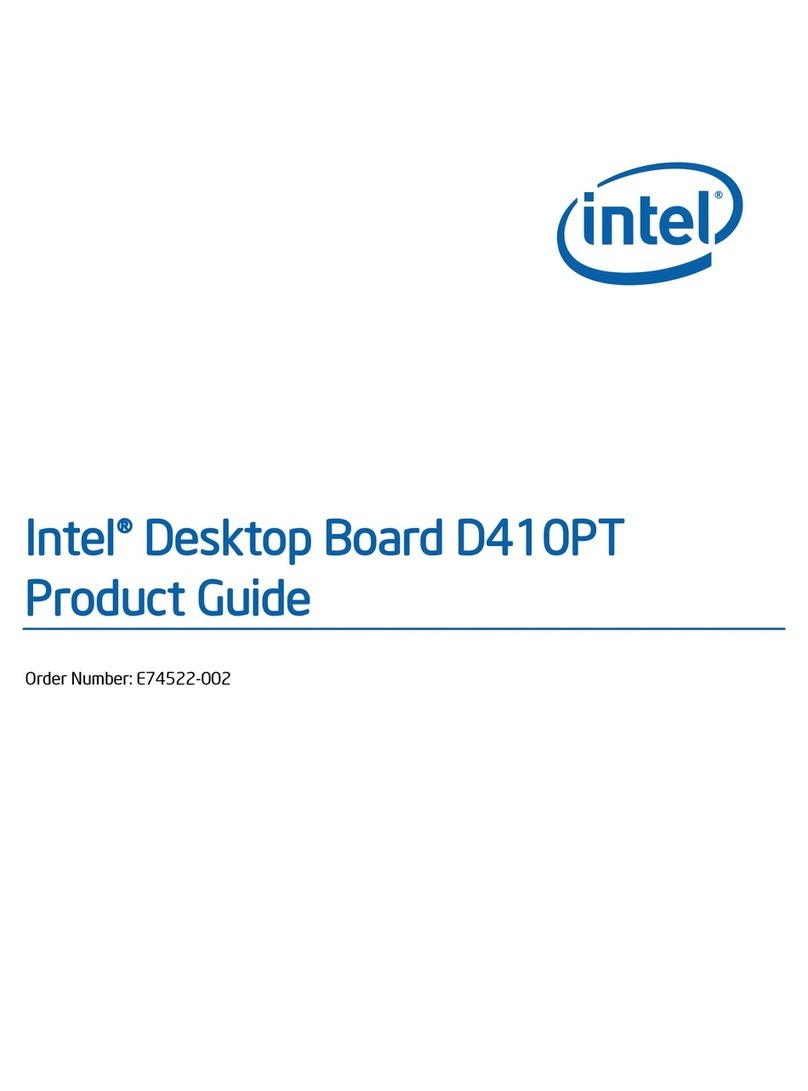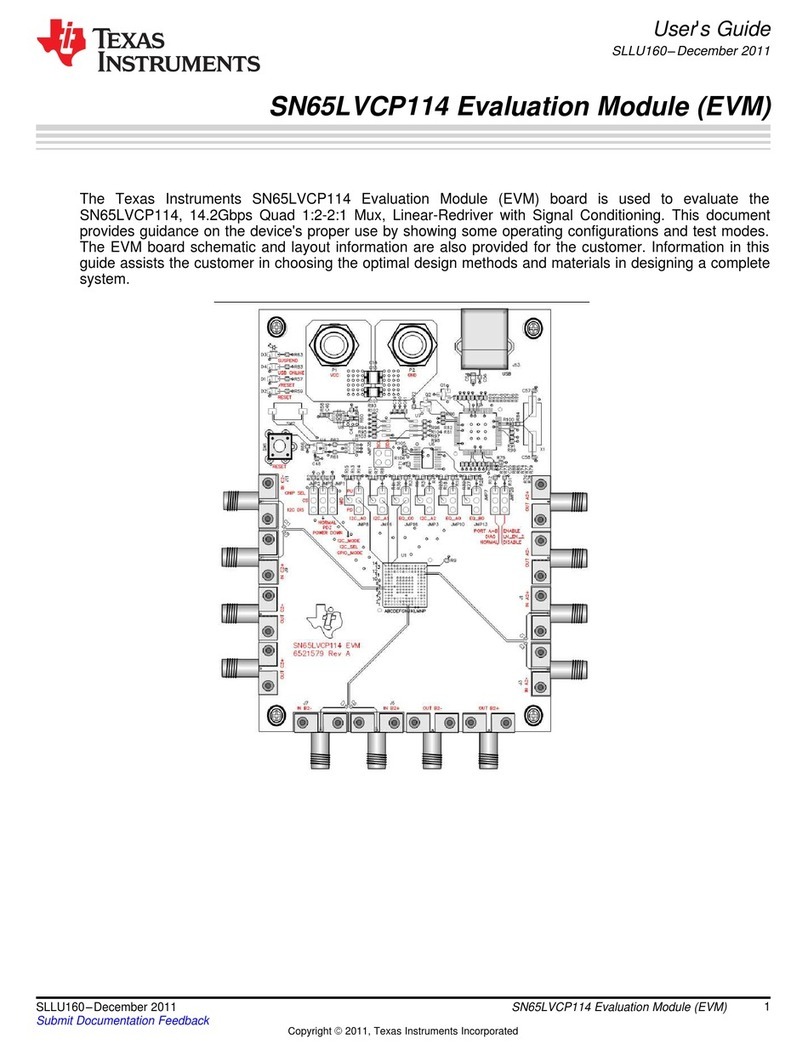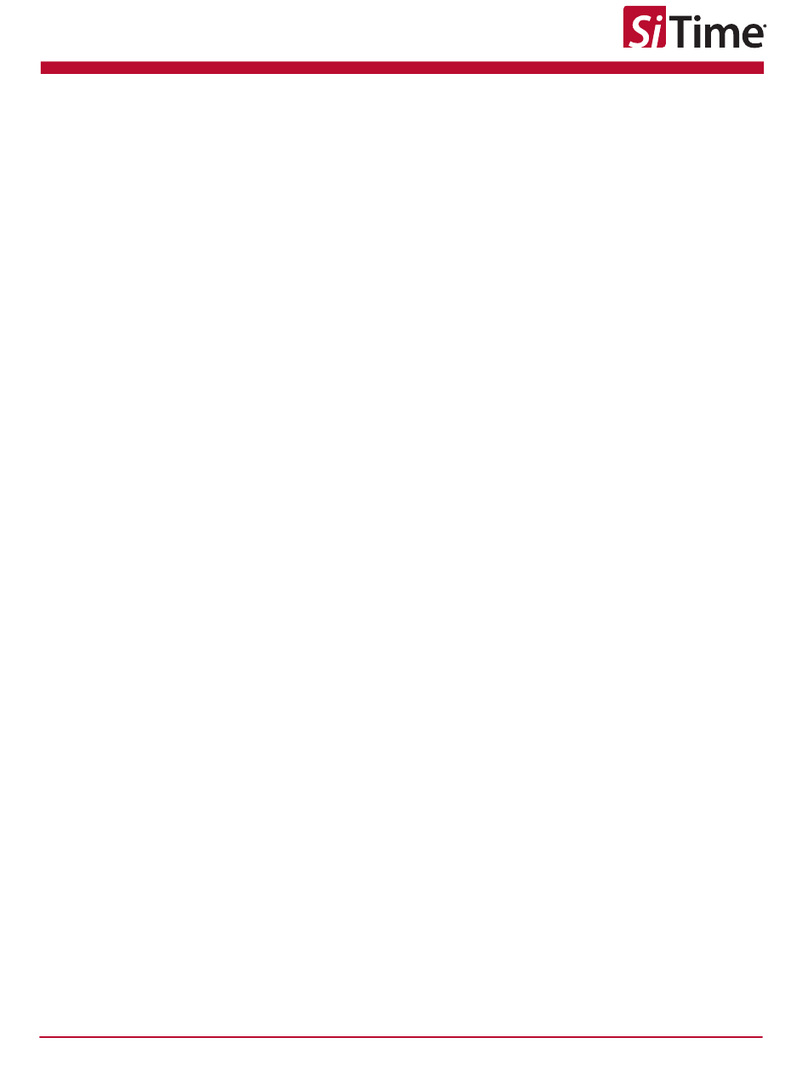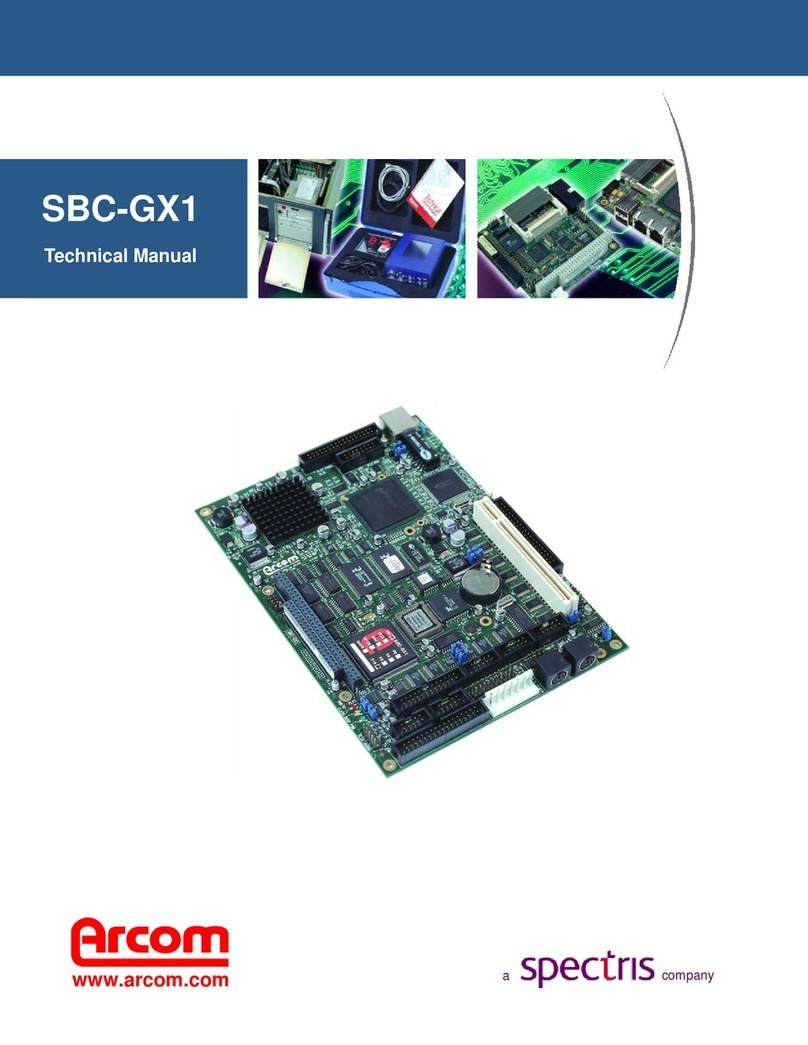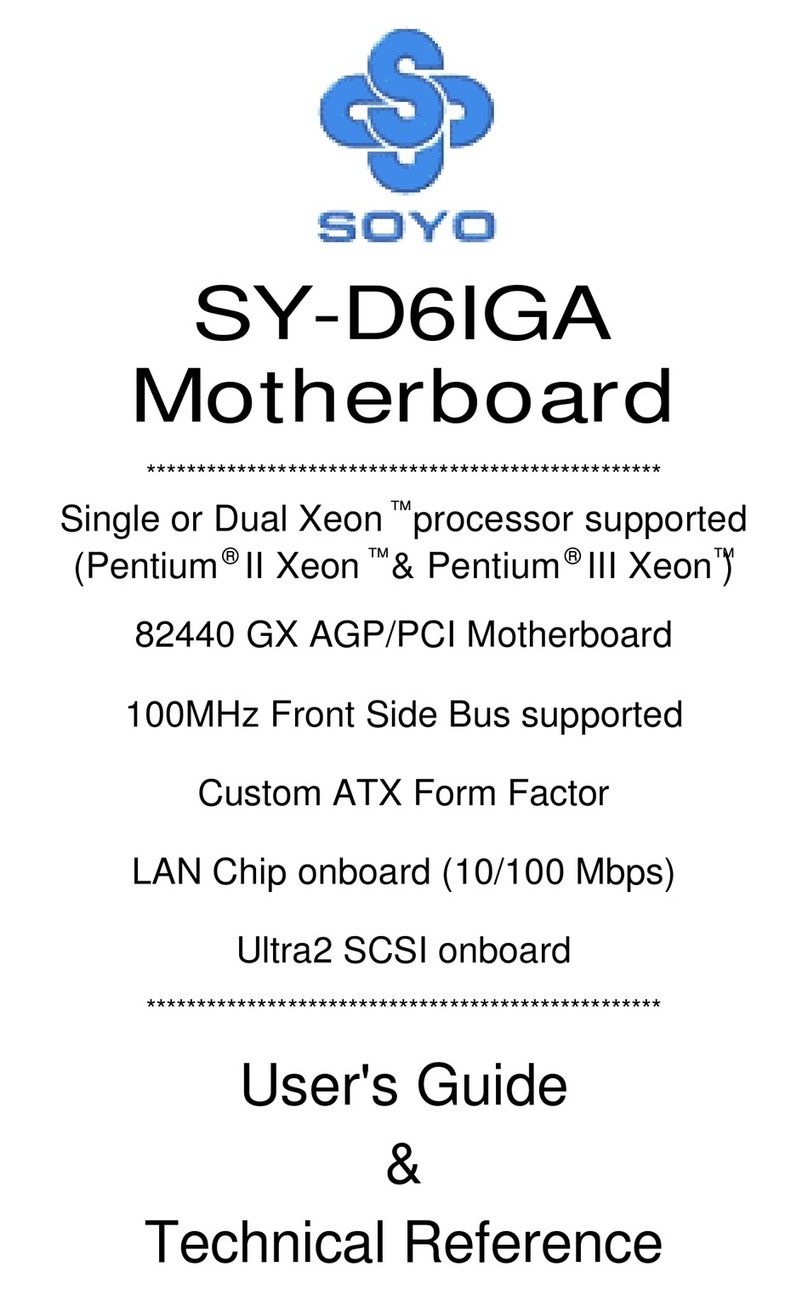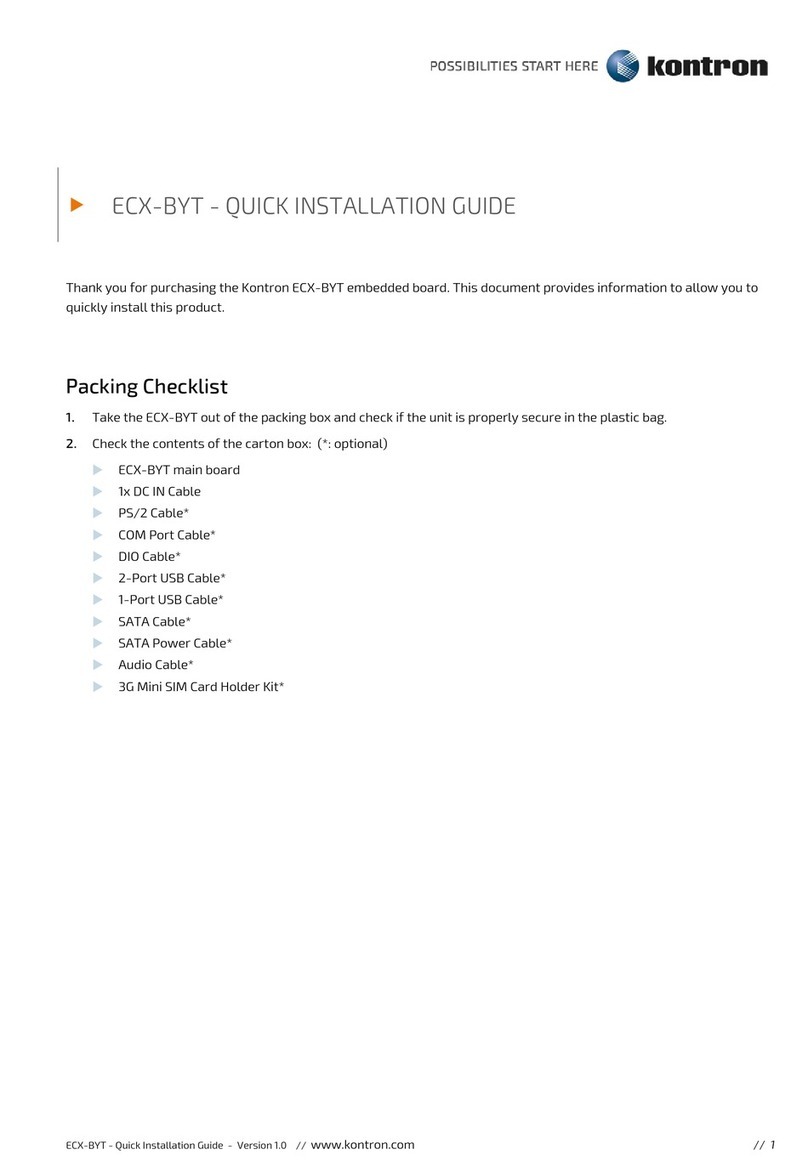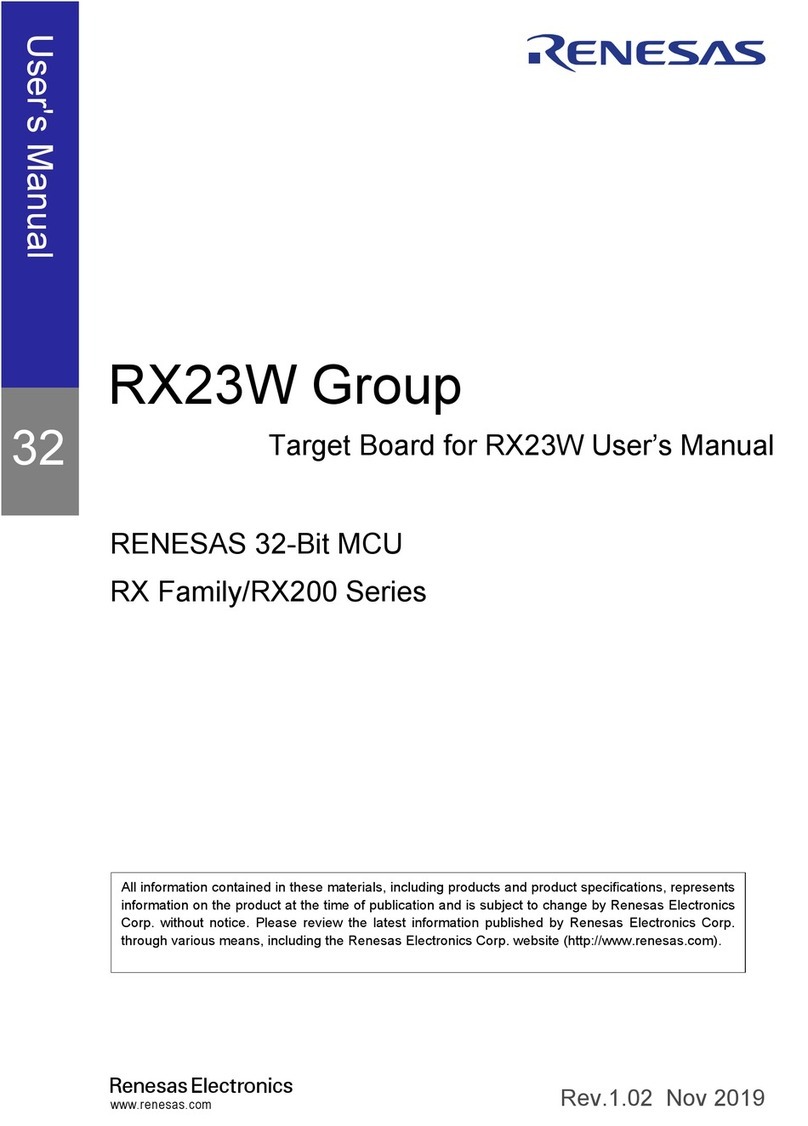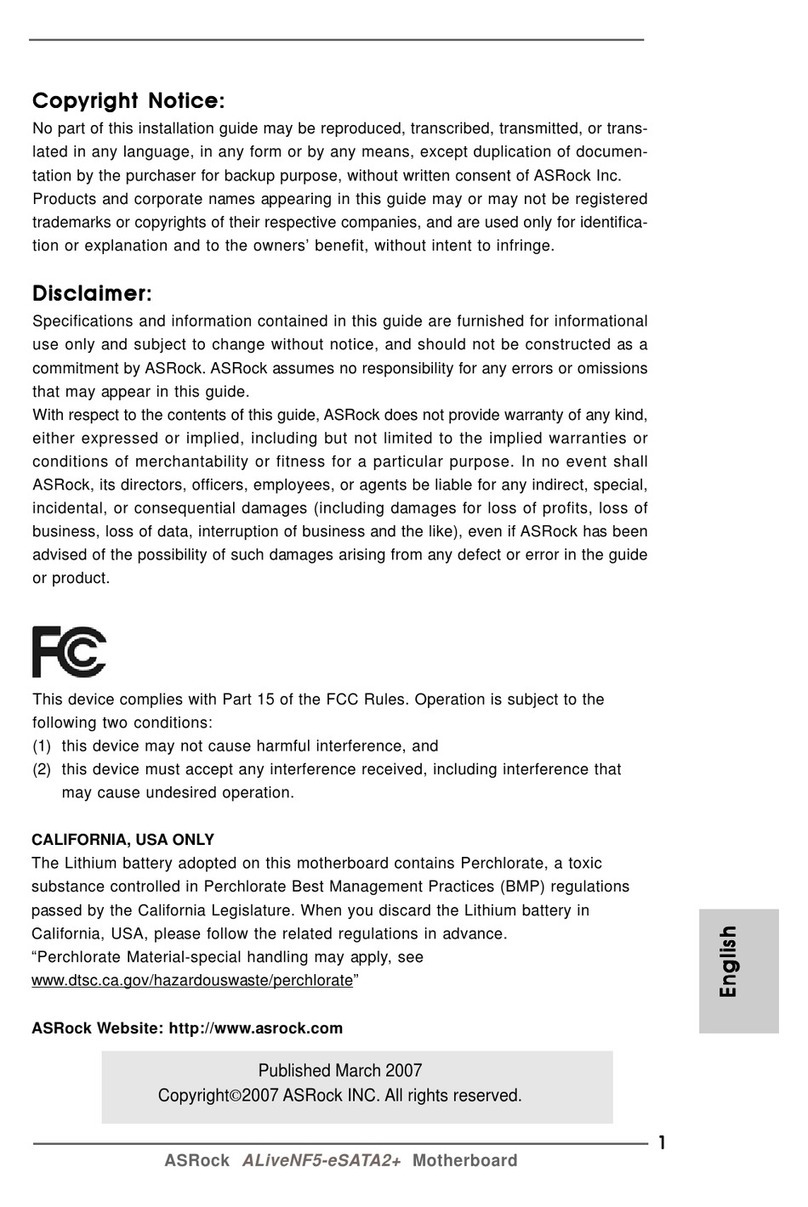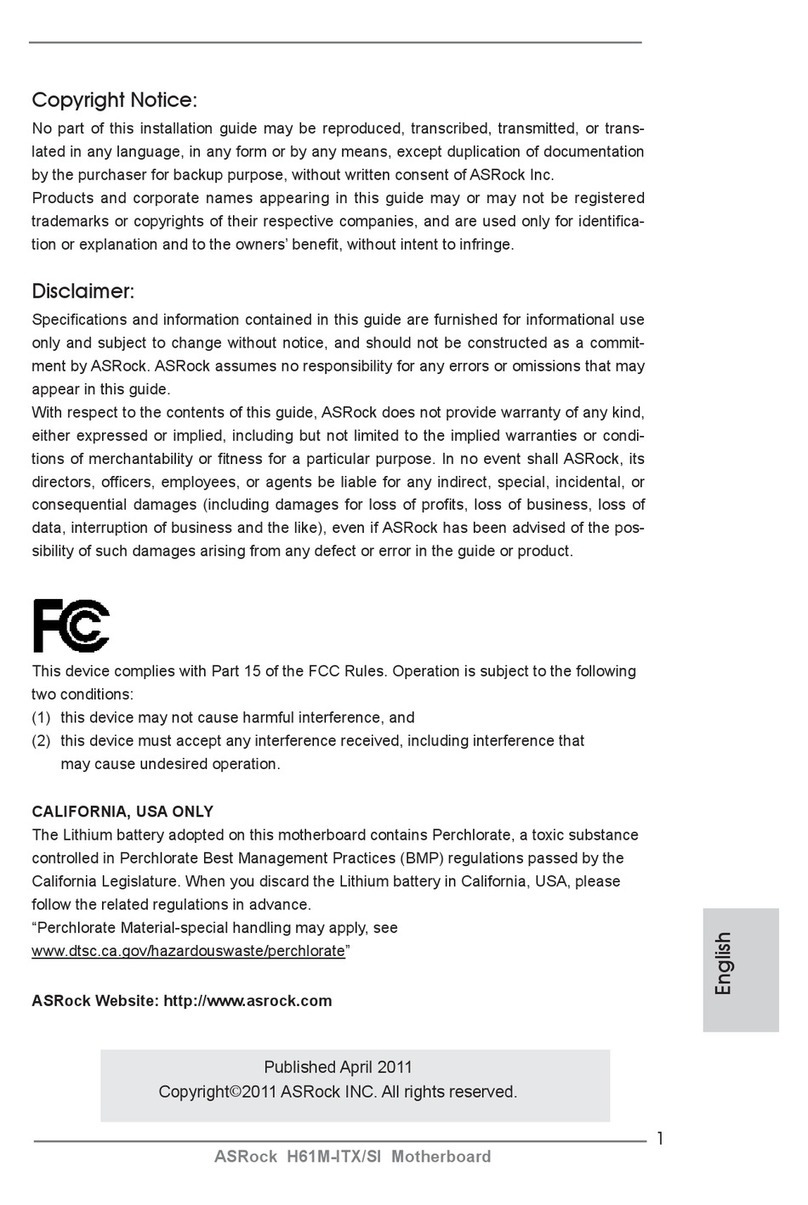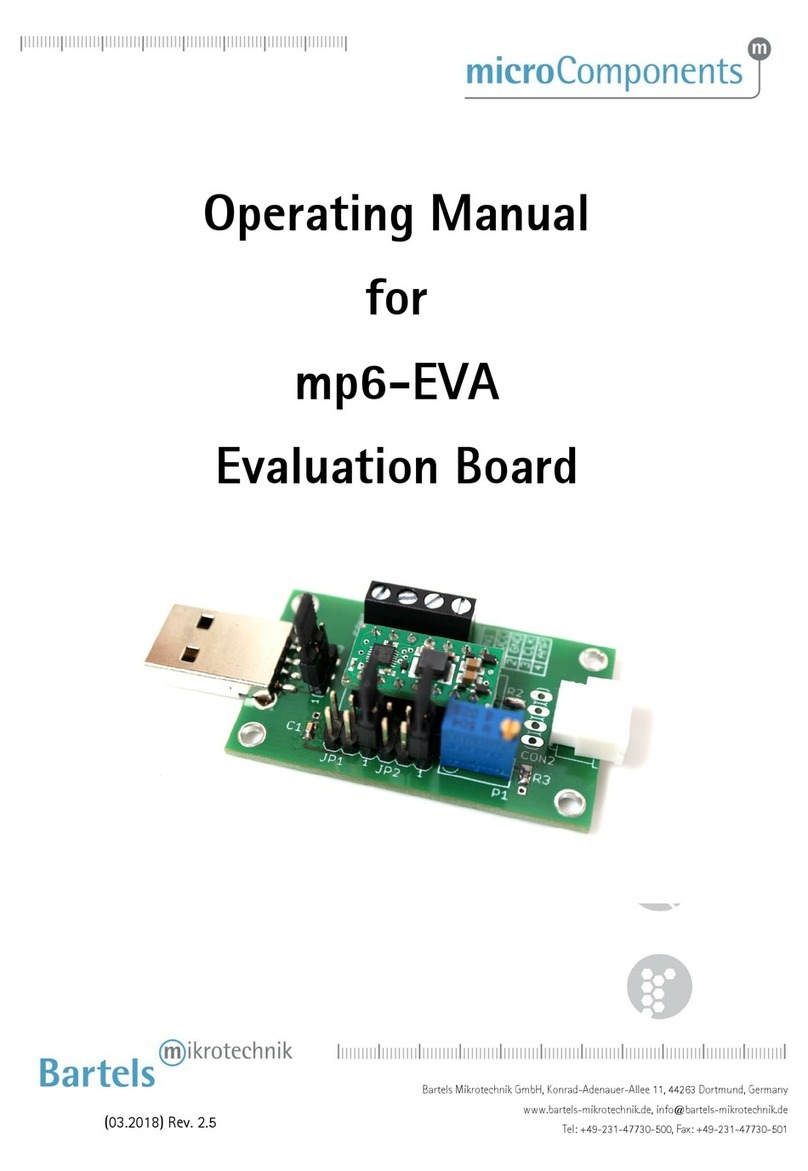ECS NFORCE6M-A User manual

Preface
Preface
Copyright
This publication, including all photographs, illustrations and software, is protected under
international copyright laws, with all rights reserved. Neither this manual, nor any of the
material contained herein, may be reproduced without written consent of the author.
Version 2.0
Disclaimer
The information in this document is subject to change without notice. The manufacturer
makes no representations or warranties with respect to the contents hereof and specifically
disclaims any implied warranties of merchantability or fitness for any particular purpose.
The manufacturer reserves the right to revise this publication and to make changes from
time to time in the content hereof without obligation of the manufacturer to notify any
person of such revision or changes.
Trademark Recognition
Microsoft, MS-DOS and Windows are registered trademarks of Microsoft Corp.
nVIDIA is a registered trademark of nVIDIA Corporation
Other product names used in this manual are the properties of their respective owners and
are acknowledged.
Federal Communications Commission (FCC)
This equipment has been tested and found to comply with the limits for a Class B digital
device, pursuant to Part 15 of the FCC Rules. These limits are designed to provide reason-
able protection against harmful interference in a residential installation. This equipment
generates, uses, and can radiate radio frequency energy and, if not installed and used in
accordance with the instructions, may cause harmful interference to radio communications.
However, there is no guarantee that interference will not occur in a particular installation.
If this equipment does cause harmful interference to radio or television reception, which
can be determined by turning the equipment off and on, the user is encouraged to try to
correct the interference by one or more of the following measures:
• Reorient or relocate the receiving antenna.
• Increase the separation between the equipment and the receiver.
• Connect the equipment onto an outlet on a circuit different from that to which
the receiver is connected.
• Consult the dealer or an experienced radio/TV technician for help.
Shielded interconnect cables and a shielded AC power cable must be employed with this
equipment to ensure compliance with the pertinent RF emission limits governing this
device. Changes or modifications not expressly approved by the system’s manufacturer
could void the user’s authority to operate the equipment.
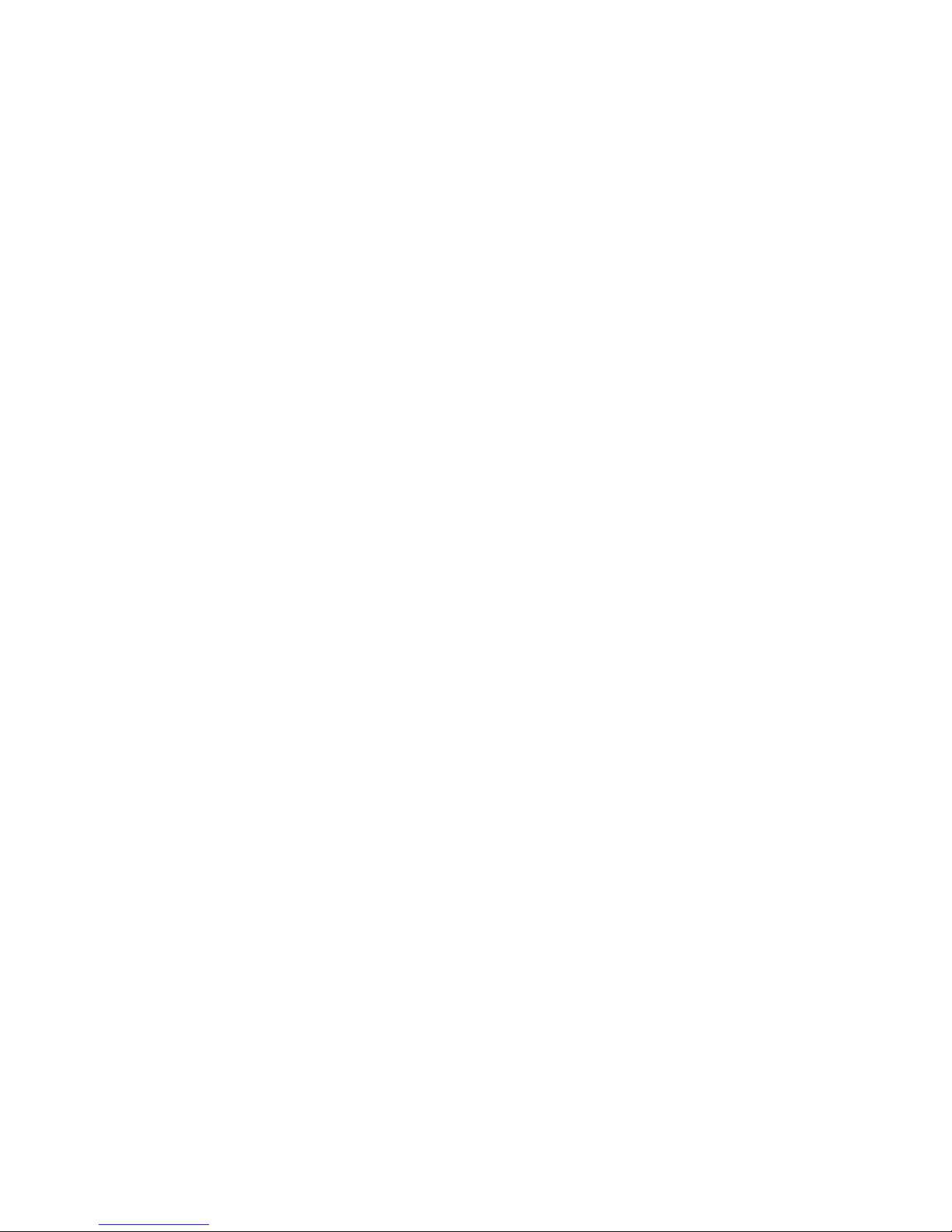
ii
Preface
Declaration of Conformity
This device complies with part 15 of the FCC rules. Operation is subject to the following
conditions:
• This device may not cause harmful interference, and
• This device must accept any interference received, including interference
that may cause undesired operation.
Canadian Department of Communications
This class B digital apparatus meets all requirements of the Canadian Interference-causing
Equipment Regulations.
Cet appareil numérique de la classe B respecte toutes les exigences du Réglement sur le
matériel brouilieur du Canada.
About the Manual
The manual consists of the following:
Chapter 1
Introducing the Motherboard
Chapter 2
Installing the Motherboard
Chapter 3
Using BIOS
Chapter 4
Using the Motherboard Software
Describes features of the motherboard.
Go to Hpage 1
Describes installation of motherboard
components.
Go to Hpage 7
Provides information on using the BIOS
Setup Utility.
Go to Hpage 27
Describes the motherboard software
Go to Hpage 49
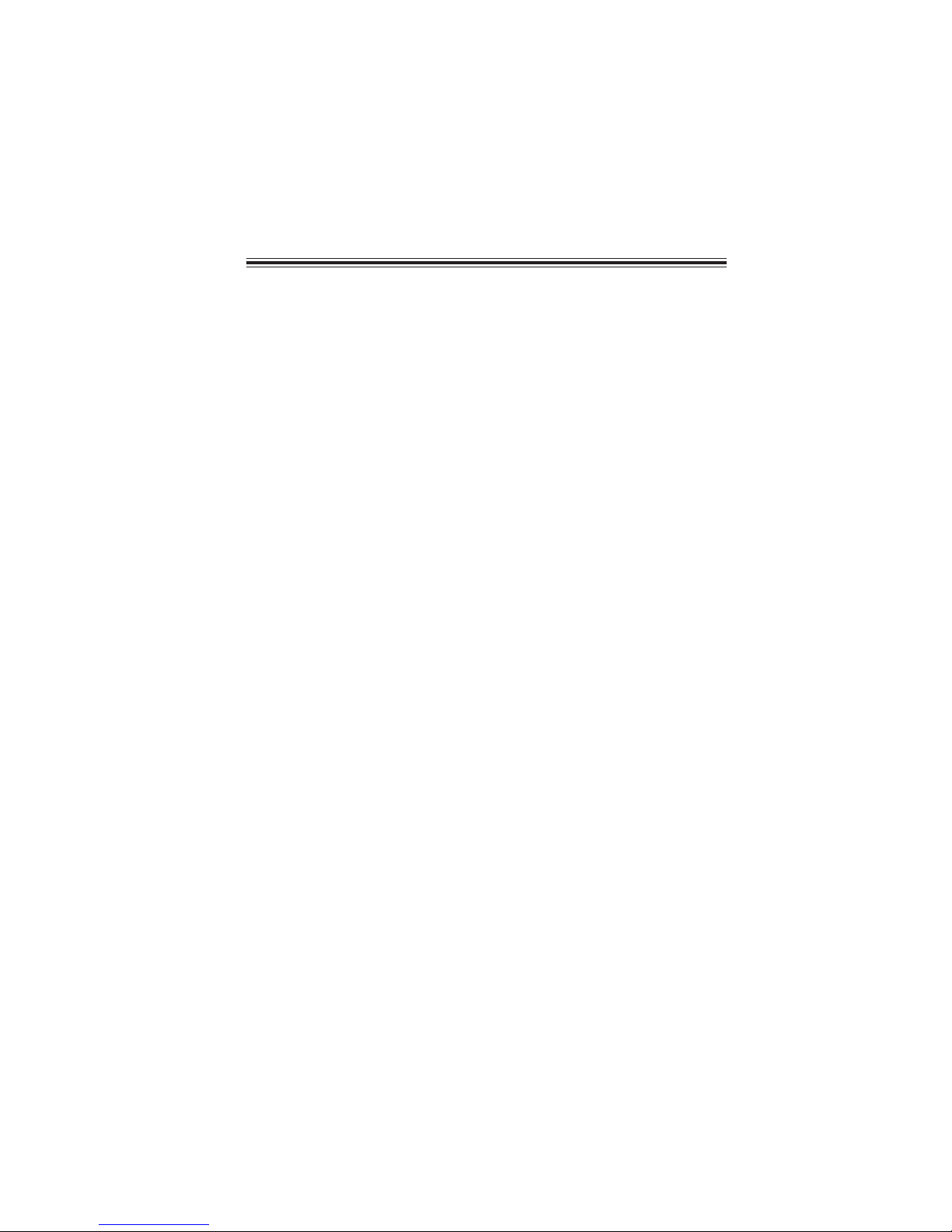
iii
TT
TT
TABLE OF CONTENTSABLE OF CONTENTS
ABLE OF CONTENTSABLE OF CONTENTS
ABLE OF CONTENTS
Preface i
Chapter 1
1
Introducing the Motherboard 1
Introduction................................................................................................1
Features.......................................................................................................2
Motherboard Components.......................................................................4
Chapter 2 77
77
7
Installing the Motherboard 7
Safety Precautions......................................................................................7
Choosing a Computer Case.......................................................................7
Installing the Motherboard in a Case......................................................7
Checking Jumper Settings.........................................................................8
Setting Jumpers..............................................................................8
Checking Jumper Settings..............................................................9
Jumper Settings..............................................................................9
Connecting Case Components...............................................................10
Front Panel Header.....................................................................12
Installing Hardware...................................................................................13
Installing the Processor...............................................................13
Installing Memory Modules.........................................................15
Installing a Hard Disk Drive/CD-ROM/SATA Hard Drive........18
Installing a Floppy Diskette Drive...............................................19
Installing Add-on Cards..............................................................20
Connecting Optional Devices......................................................22
Connecting I/O Devices..........................................................................26
Chapter 3 2727
2727
27
Using BIOS 27
About the Setup Utility............................................................................27
The Standard Configuration........................................................27
Entering the Setup Utility..............................................................27
Updating the BIOS.......................................................................29
Using BIOS................................................................................................29
Standard CMOS Features...........................................................30
Advanced BIOS Features.............................................................32
Advanced Chipset Features.........................................................36
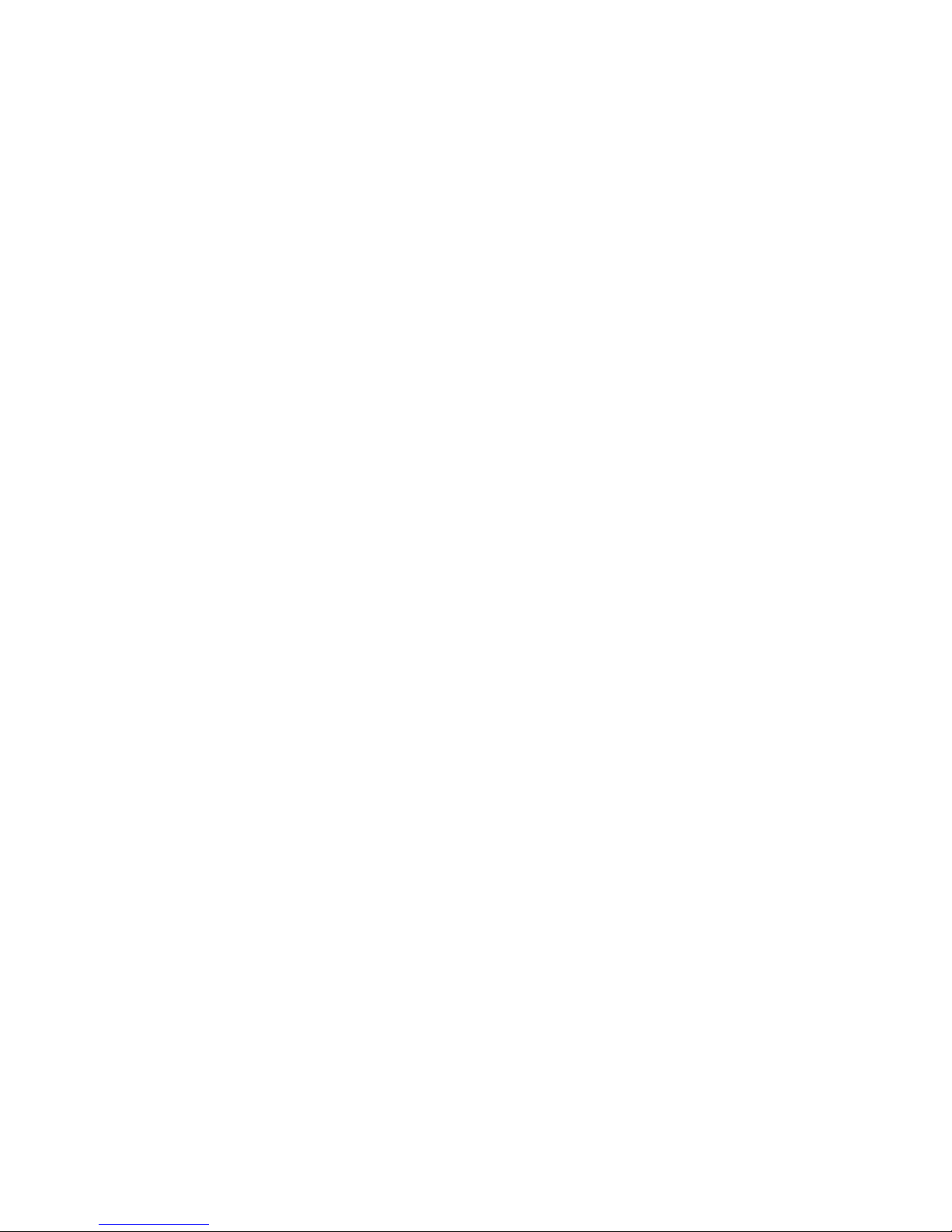
iv
Integrated Peripherals.................................................................39
Power Management Setup...........................................................43
PNP/PCI Configurations.............................................................45
PC Health Status..........................................................................46
Load Fail-Safe Defaults.....................................................................47
Load Optimized Defaults.............................................................47
Set Supervisor/User Password....................................................47
Save & Exit Setup ...............................................................................48
Exit Without Saving......................................................................48
Chapter 4 4949
4949
49
Using the Motherboard Software 49
About the Software CD-ROM................................................................49
Auto-installing under Windows 2000/XP.............................................49
Running Setup..............................................................................50
Manual Installation..................................................................................52
Utility Software Reference.......................................................................52

1
Introducing the Motherboard
Chapter 1
Introducing the Motherboard
Introduction
Thank you for choosing the NFORCE6M-A motherboard. This motherboard is a high
performance, enhanced function motherboard that supports Socket AM2 AMD Athlon 64
FX/Athlon 64 X2 Dual-Core/Athlon 64/Sempron CPUs for high-end business or personal
desktop markets.
This motherboard is based on NVIDIA®ΜCP65S/MCP61D media and communications
processor (MCP) for best desktop platform solution. ΜCP65S/MCP61D is a single-chip,
highly integrated, high performance HyperTransport peripheral controller, unmatched by
any other single chip-device controller. This motherboard supports up to 32 GB of system
memory with DDR2 800/667/533/400. It supports high resolution graphics via an PCI
Express x16 slot, and it also integrates native Gigabit Ethernet LAN controller,USB 2.0,
and Serial ATA host controller with maximum transfer rate up to 3.0 Gb/s.
There is an advanced full set of I/O ports in the rear panel, including PS/2 mouse and
keyboard connectors, COM1, four USB ports, one optional LAN port, one optional ESATA
port and audio jacks for microphone, line-in, and 6/8-channel (optional) line-out.
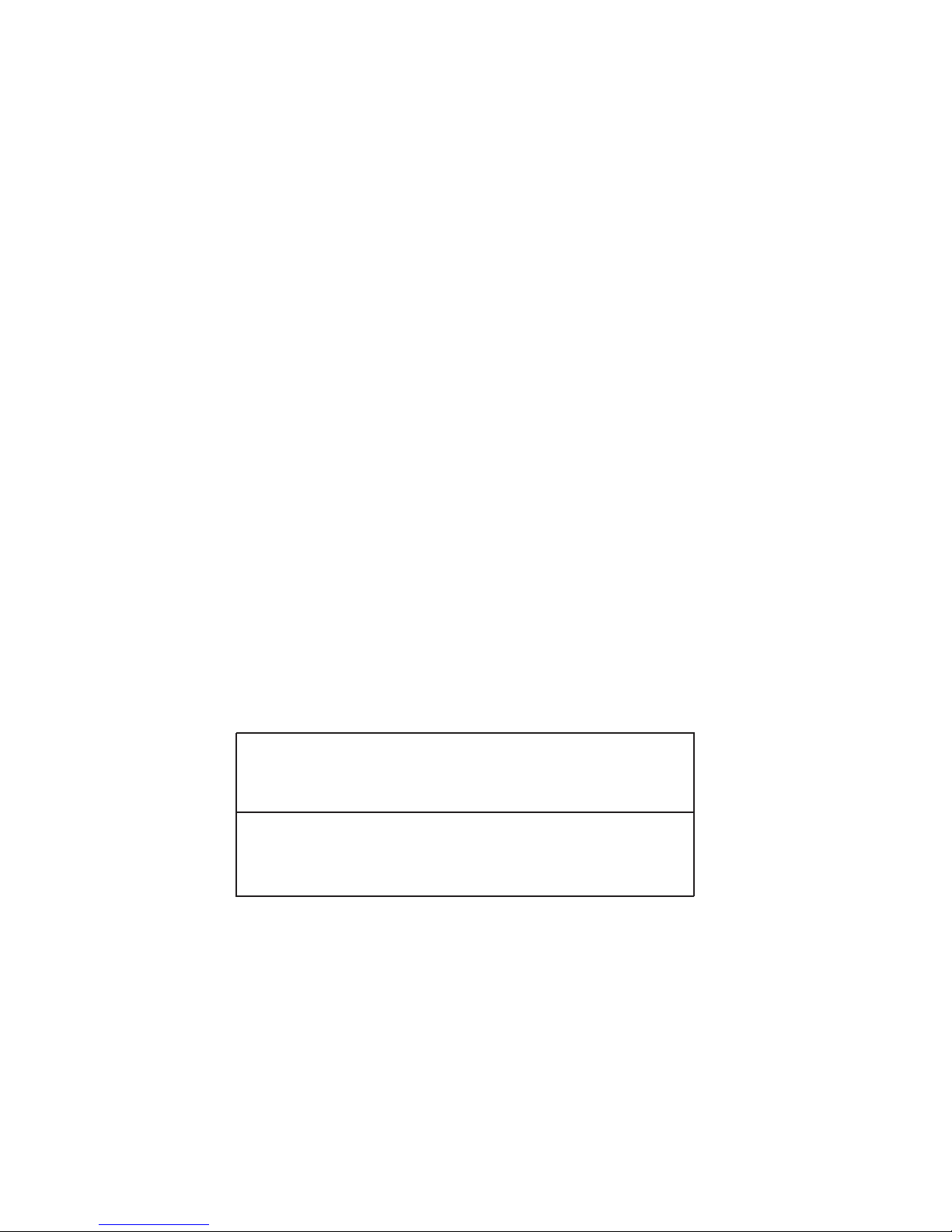
2
Introducing the Motherboard
Feature
Processor
The NVIDIA® nForce™MCP65S/MCP61D is a single-chip with proven reliability and
performance.
Memory
• DDR2 800/667/533/400 DDR SDRAM with Dual Channel supported
• Accommodates four unbuffered DIMMs
• Up to 8 GB per DIMM with maximum memory size up to 32 GB
Chipset
HyperTransportTM Technology is a point-to-point link between two devices, it enables
integrated circuits to exchange information at much higher speeds than currently avail-
able interconnect technologies.
• Accommodates Athlon 64 FX/Athlon 64 X2 Dual-Core/Athlon 64/Sempron
processors
• Supports up to 2000 MT/s HyperTransportTM (HT) interface Speeds
This motherboard uses a Socket AM2 that carries the following features:
Audio (Optional)
• High performance HD Audio CODEC
• 24-bit resolution with up to 192 KHz sample rates
• Supports Jack Retasking and Universal Jacks™
• +5V Analog Power Supply
• High performance HD Audio CODEC
• Eight Channel (4 DAC pairs and 2 stereo ADCs) with 24-bit resolustion
• Sample Rates Up to 192 KHz
• +5V Analog Power Supply
• HyperTransport x16 up and down links at up to 1.0 GHz to the AM2 CPUs
• PCI Express x16 for external graphics
• PCI 2.3 interface at 33 MHz
• MCP65S: four-port SATA II 3.0 Gb/s controllers;
MCP61D: two-port SATA II 3.0 Gb/s controllers
• MCP65S: ten USB 2.0 ports;
MCP61D: eight USB 2.0 ports
• Fast ATA-133 IDE controllermc
Onboard LAN (Optional)
• Integrated Gigabit Ethernet Controller for PCI ExpressTM Applications
• Integrated 10/100/1000 transceiver
• Wake-on-LAN and remote wake-up support
The onboard LAN provides the following features:
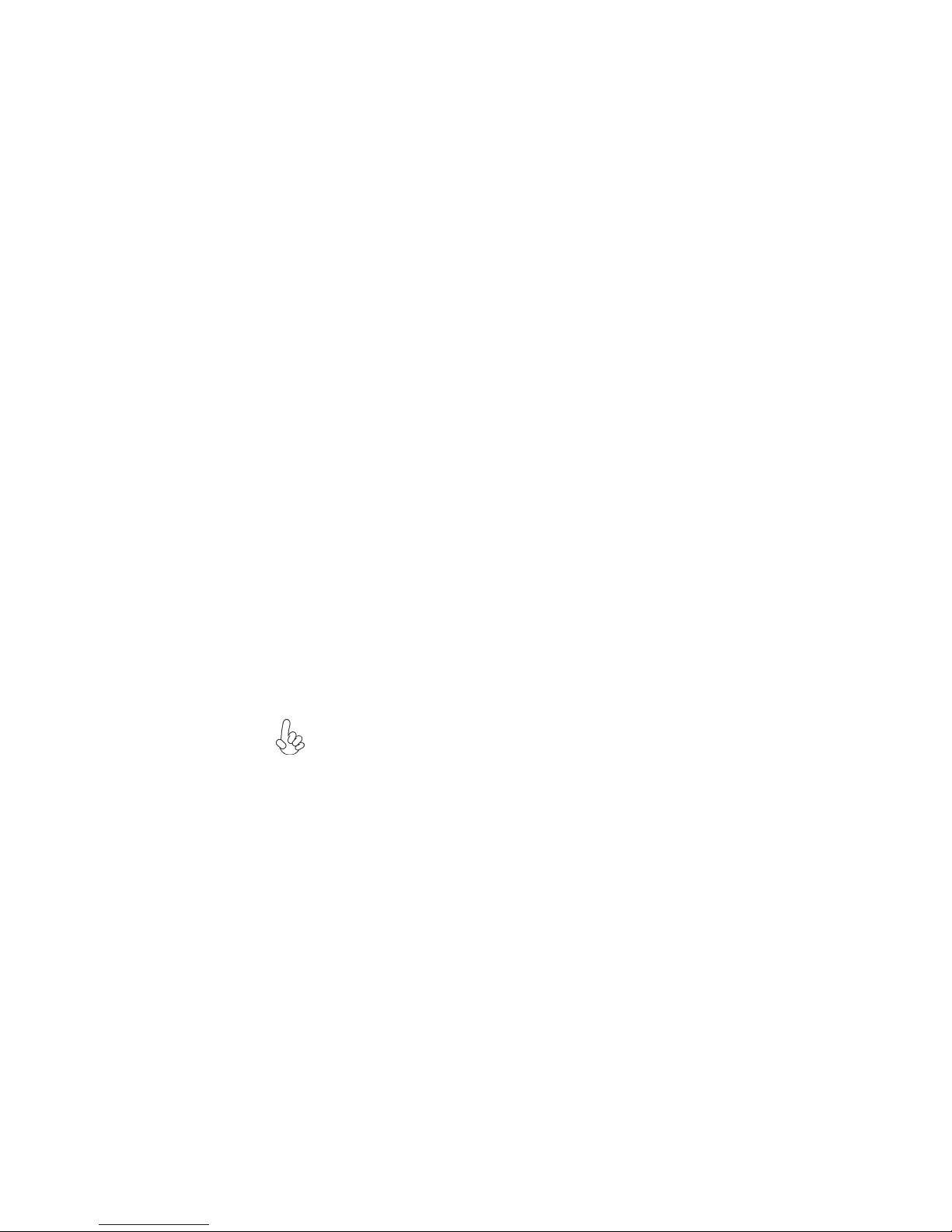
3
Introducing the Motherboard
This motherboard supports Ultra DMA bus mastering with transfer rates of 133/100/66/
33 MB/s.
:
• One PCI Express x16 for Graphics Interface
• One PCI Express x1 slots
• Three 32-bit PCI v2.3 compliant slots
• One IDE connector supporting up to two IDE devices
• One floppy disk drive interface
• Two 7-pin SATA connectors (MCP65S: Four 7-pin SATA connectors)
Expansion Options
Integrated I/O
The motherboard has a full set of I/O ports and connectors:
• Two PS/2 ports for mouse and keyboard
• One serial port
• One ESATA port (optional)
• Four USB ports
• One LAN port (optional)
• Audio jacks for microphone, line-in and 6/8-channel (optional) line-out
BIOS Firmware
The motherboard uses Award BIOS that enables users to configure many system features
including the following:
• Power management
• Wake-up alarms
• CPU parameters
• CPU and memory timing
The firmware can also be used to set parameters for different processor clock speeds.
Some hardware specifications and software items are subject to change
without prior notice.
The motherboard comes with the following expansion options:

4
Introducing the Motherboard
Motherboard Components
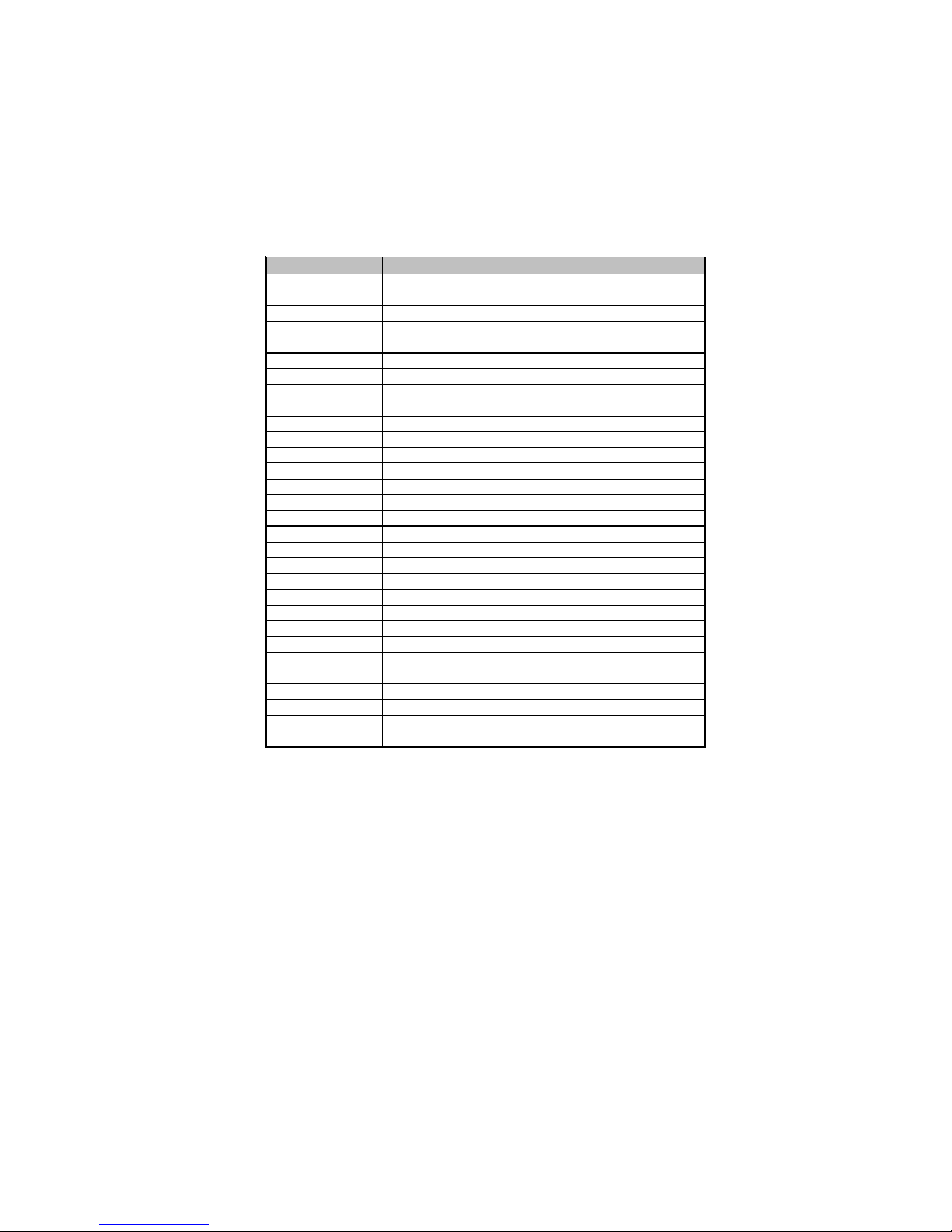
5
Introducing the Motherboard
Table of Motherboard Components
This concludes Chapter 1. The next chapter explains how to install the motherboard.
LABEL COMPONENTS
Socket AM2 for AMD Athlon 64 FX /Athlon 64 X2
Dual-Core/Althlon 64/Sempron processors
2.CPU_FAN CPU cooling fan connector
3.PWR_FAN* Power Fan connector
4.DIMM1~4 240-pin DDR2 SDRAM slots
5.ATX_POWER1 Standard 24-pin ATX power connector
6.IDE1 Primary IDE connector
7.SATA3~4* Serial ATA connectors
8.SATA1~2 Serial ATA connectors
9.SPK1 Speaker header
10.LPT1 Onboard Parallel Port header
11.USBPWR_F Front USB Power Select jumper
12.PANEL1 Front panel switch/LED header
13.USB2~3 Front Panel USB headers
14.TPM* TPM Module header
15.IRDA1* Infrared header
16.FDD1 Floppy disk drive connector
17.COM2 Onboard serial port header
18.SPDIFO1 SPDIF out header
19.CD_IN1 Analog audio input connector
20.F_AUDIO1 Front panel audio header
21.WOL1* Wake On LAN Connector
22.PCI1~3 32-bit add-on card slots
23.PCIEX1 PCI Express x1 slot
24.CLR_CMOS Clear CMOS jumper
25.PCIEX16 PCI Express x16 slot for graphics interface
26.W-USB* USB Wireless Card header
27.SYS_FAN System cooling fan connector
28.USBPWR_R Rear USB Power Select jumper
29.ATX12V1 Standard 4-Pin ATX Power connector
1.CPU Socket
* Stands for optional components

6
Introducing the Motherboard
Memo
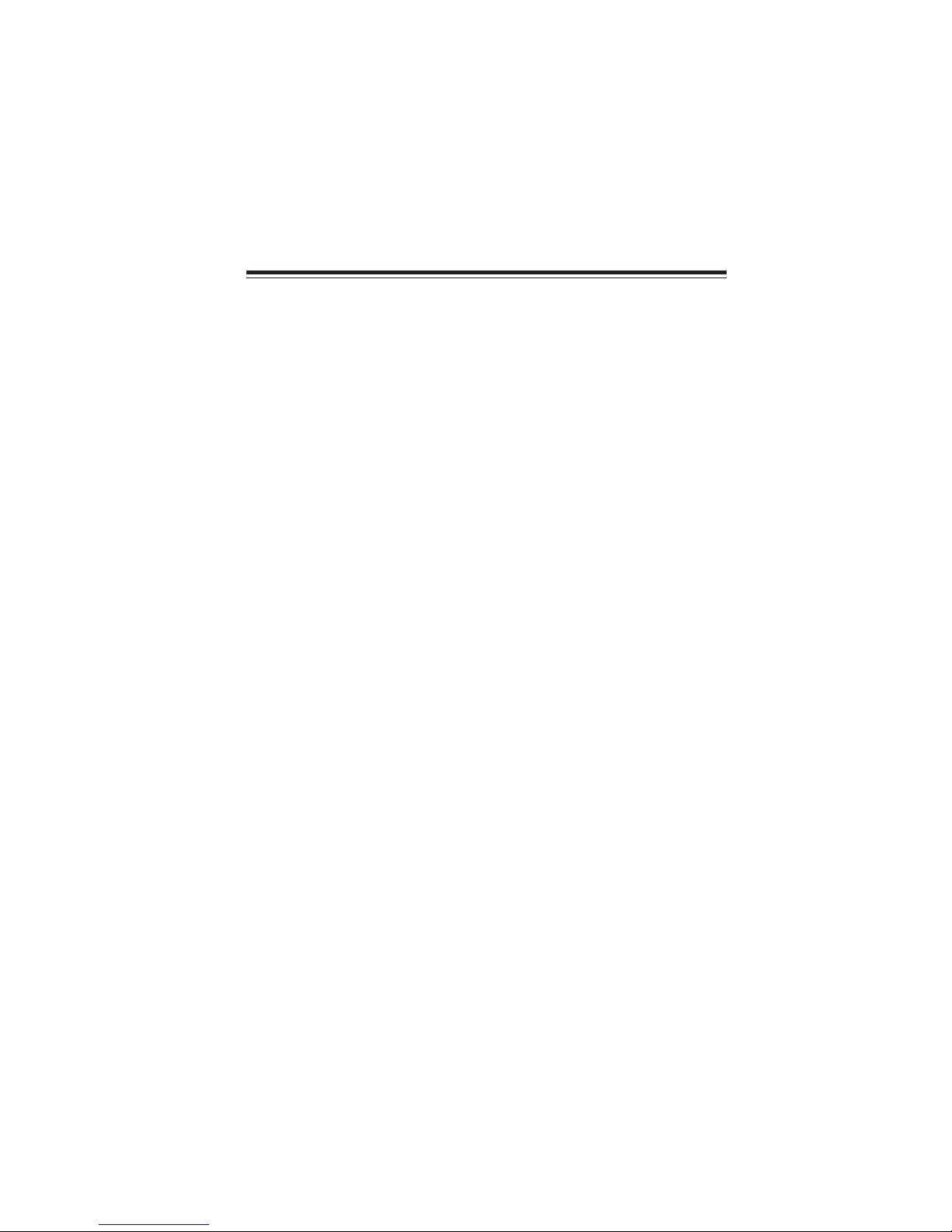
7
Installing the Motherboard
Chapter 2
Installing the Motherboard
Safety Precautions
• Follow these safety precautions when installing the motherboard
• Wear a grounding strap attached to a grounded device to avoid damage from
static electricity
• Discharge static electricity by touching the metal case of a safely grounded
object before working on the motherboard
• Leave components in the static-proof bags they came in
• Hold all circuit boards by the edges. Do not bend circuit boards
Choosing a Computer Case
There are many types of computer cases on the market. The motherboard complies with
the specifications for the ATX system case. First, some features on the motherboard are
implemented by cabling connectors on the motherboard to indicators and switches on the
system case. Make sure that your case supports all the features required. Secondly, this
motherboard supports one or two floppy diskette drives and two enhanced IDE drives.
Make sure that your case has sufficient power and space for all drives that you intend to
install.
Most cases have a choice of I/O templates in the rear panel. Make sure that the I/O template
in the case matches the I/O ports installed on the rear edge of the motherboard.
This motherboard carries an ATX form factor of 305 X 210 mm. Choose a case that
accommodates this form factor.
Installing the Motherboard in a Case
Refer to the following illustration and instructions for installing the motherboard in a case.
Most system cases have mounting brackets installed in the case, which correspond the holes
in the motherboard. Place the motherboard over the mounting brackets and secure the
motherboard onto the mounting brackets with screws.
Ensure that your case has an I/O template that supports the I/O ports and expansion slots
on your motherboard.

8
Installing the Motherboard
Checking Jumper Settings
This section explains how to set jumpers for correct configuration of the motherboard.
Setting Jumpers
Use the motherboard jumpers to set system configuration options. Jumpers with more than
one pin are numbered. When setting the jumpers, ensure that the jumper caps are placed on
the correct pins.
The illustrations show a 2-pin jumper. When
the jumper cap is placed on both pins, the
jumper is SHORT. If you remove the jumper
cap, or place the jumper cap on just one pin,
the jumper is OPEN.
This illustration shows a 3-pin jumper. Pins
1 and 2 are SHORT.
SHORT OPEN
Do not over-tighten the screws as this can stress the motherboard.

9
Installing the Motherboard
Checking Jumper Settings
The following illustration shows the location of the motherboard jumpers. Pin 1 is labeled.
Jumper Settings
Jumper Type Description Setting (default)
CLR_CMOS 3-pin CLEAR CMOS
1-2: NORMAL
2-3: CLEAR
Before clearing the
CMOS, make sure to
turn the system off. CLR_CMOS
1
3-pin 1
USBPWR_R
USBPWR_R
1-2: VCC5
2-3: VCC5_DUAL
USB Power
Select Jumper
3-pinUSBPWR_F 1-2: VCC5
2-3: VCC5_DUAL
USB Power
Select Jumper
1
USBPWR_F
To avoid the system instability after clearing CMOS, we recommend users to
enter the main BIOS setting page to “Load Optimized Defaults” and then
“Save & Exit Setup”.
1.
2. Make sure the power supply provides enough VCC5_DUAL voltage before
selecting the VCC5_DUAL function.
3. It is required that users place the USBPWR_F & USBPWR_R cap onto 2-3
pin rather than 1-2 pin as default if you want to wake up the computer by
USB/PS2 KB/Mouse.
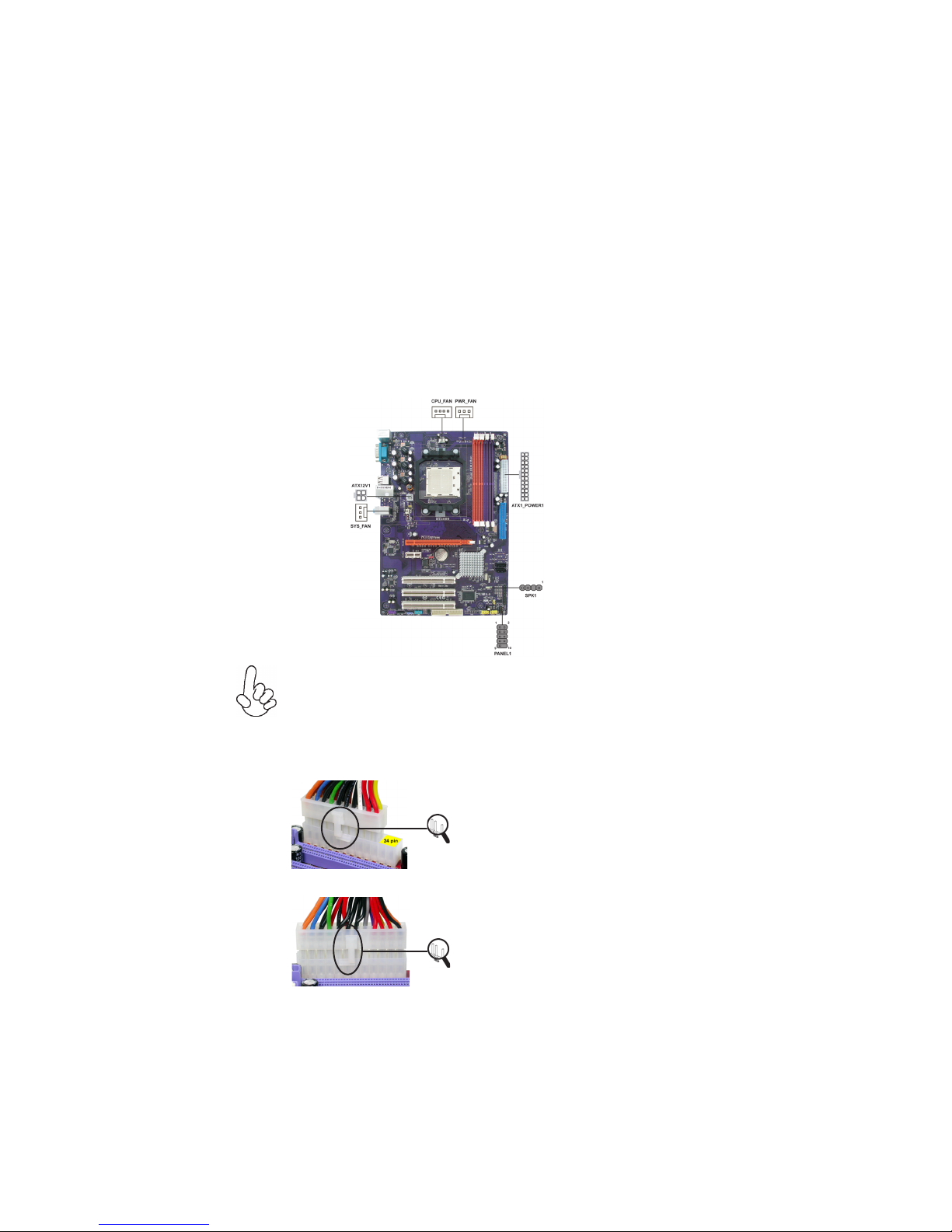
10
Installing the Motherboard
Connecting Case Components
After you have installed the motherboard into a case, you can begin connecting the
motherboard components. Refer to the following:
1 Connect the CPU cooling fan cable to CPU_FAN.
2 Connect the power cooling fan connector to PWR_FAN (optional).
3 Connect the system cooling fan connector to SYS_FAN.
4 Connect the case speaker cable to SPK1.
5 Connect the standard power supply connector to ATX_POWER1.
6 Connect the auxiliary case power supply connector to ATX12V1.
7 Connect the case switches and indicator LEDs to the PANEL1.
Connecting 20/24-pin power cable
Users please note that the 20-pin and 24-pin power cables can both be con-
nected to the ATX_POWER1 connector. With the 20-pin power cable, just
align the 20-pin power cable with the pin 1 of the ATX_POWER1 connector.
However, using 20-pin power cable may cause the system to become unbootable
or unstable because of insufficient electricity. A minimum power of 300W is
recommended for a fully-configured system.
20-pin power cable
24-pin power cable
With ATX v1.x power supply, users please
note that when installing 20-pin power cable,
the latche of power cable clings to the left
side of the ATX_POWER1 connector latch,
just as the picture shows.
With ATX v2.x power supply, users please
note that when installing 24-pin power cable,
the latches of power cable clings to the right
side of the ATX_POWER1 connector latch.

11
Installing the Motherboard
CPU_FAN: CPU Cooling FAN Power Connector
ATX12V1: ATX 12V Power Connector
ATX_POWER1: ATX 24-pin Power Connector
SPK1: Internal speaker
PWR_FAN (optional)/SYS_FAN: Cooling FAN Power Connectors
1GND System Ground
2+12V Power +12V
3Sense Sensor
Pin Signal Name Function
1Ground System Ground
2+12V Power +12V
3SENSE Sensor
4CONTROL CPU FAN control
Function
Pin Signal Name
4+12V
3+12V
2Ground
1Ground
Pin Signal Name
4Signal
3GND
2Key
1VCC
Pin Signal Name
1+3.3V 13 +3.3V
2+3.3V 14 -12V
3COM 15 COM
4+5V 16 PS_ON
5COM 17 COM
6+5V 18 COM
7COM 19 COM
8PWR OK 20 -5V
95VSB 21 +5V
10 +12V 22 +5V
11 +12V 23 +5V
12 +3.3V 24 COM
Pin Signal Name Pin Signal Name
Users please note that the fan connector supports the CPU
cooling fan of 1.1A~2.2A (26.4W max.) at +12V.

12
Installing the Motherboard
Reset Switch
Supporting the reset function requires connecting pin 5 and 7 to a momentary-contact
switch that is normally open. When the switch is closed, the board resets and runs POST.
Power Switch
Supporting the power on/off function requires connecting pins 6 and 8 to a momentary-
contact switch that is normally open. The switch should maintain contact for at least 50 ms
to signal the power supply to switch on or off. The time requirement is due to internal de-
bounce circuitry. After receiving a power on/off signal, at least two seconds elapses before
the power supply recognizes another on/off signal.
Power/Sleep/Message waiting LED
Connecting pins 2 and 4 to a single or dual-color, front panel mounted LED provides power
on/off, sleep, and message waiting indication.
Hard Drive Activity LED
Connecting pins 1 and 3 to a front panel mounted LED provides visual indication that data
is being read from or written to the hard drive. For the LED to function properly, an IDE
drive should be connected to the onboard IDE interface. The LED will also show activity for
devices connected to the SCSI (hard drive activity LED) connector.
1 HD_LED_P Hard disk LED(+) 2 FPPWR/SLP *MSG LED(+)
3 HD_LED_N Hard disk LED(-)
5 RST_SW_N Reset Switch(-)
7 RST_SW_P Reset Switch(+)
9 RSVD Reserved
4 FP PWR/SLP *MSG LED(-)
8 PWR_SW_P Power Switch(+)
6 PWR_SW_N Power Switch(-)
10 Key No pin
* MSG LED (dual color or single color)
Front Panel Header
The front panel header (PANEL1) provides a standard set of switch and LED headers
commonly found on ATX or Micro ATX cases. Refer to the table below for information:
Pin Signal Name Function Pin Signal Name Function
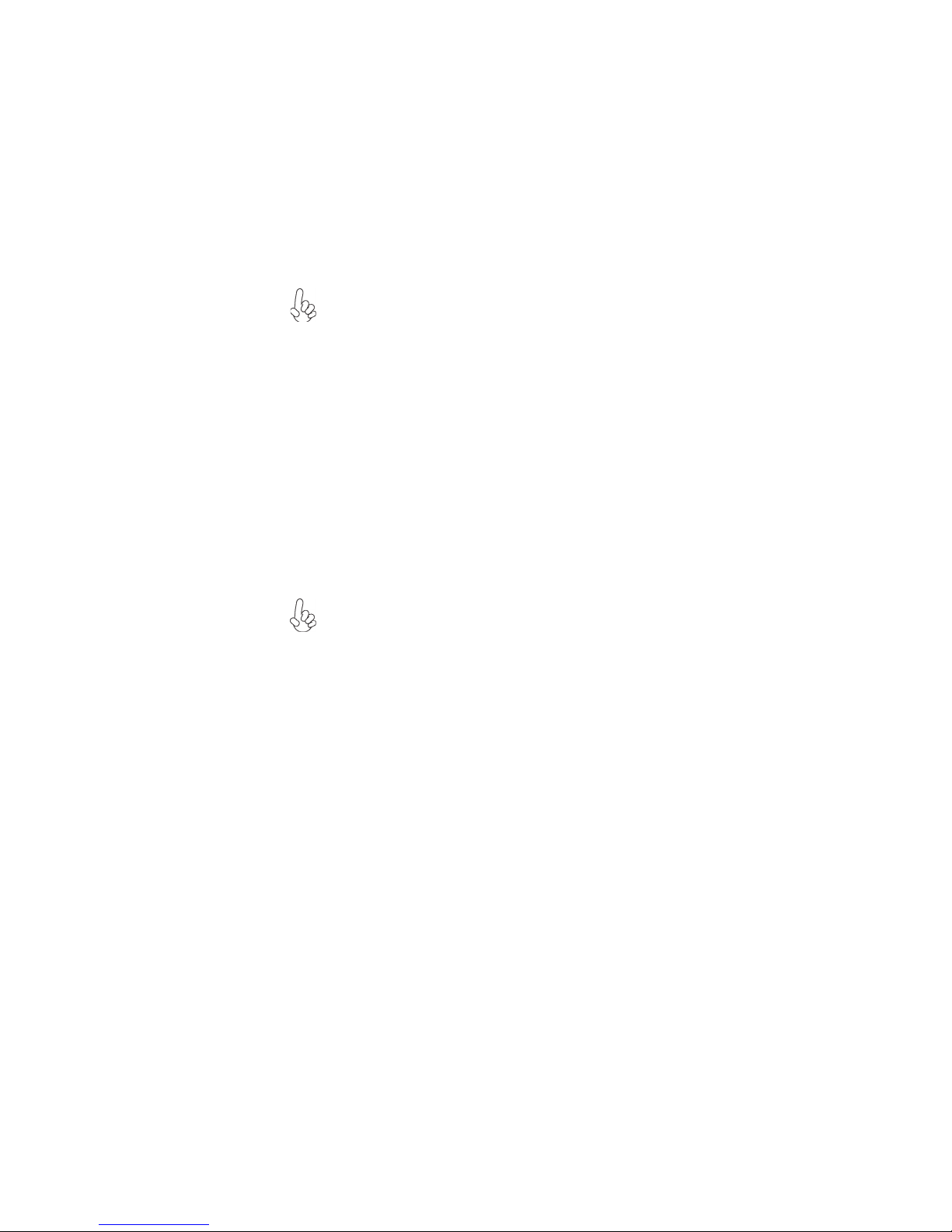
13
Installing the Motherboard
Installing Hardware
Installing the Processor
Caution: When installing a CPU heatsink and cooling fan make sure that
you DO NOT scratch the motherboard or any of the surface-mount
resistors with the clip of the cooling fan. If the clip of the cooling fan
scrapes across the motherboard, you may cause serious damage to the
motherboard or its components.
On most motherboards, there are small surface-mount resistors near the
processor socket, which may be damaged if the cooling fan is carelessly
installed.
Avoid using cooling fans with sharp edges on the fan casing and the clips.
Also, install the cooling fan in a well-lit work area so that you can clearly
see the motherboard and processor socket.
Before installing the Processor
This motherboard automatically determines the CPU clock frequency and system bus
frequency for the processor. You may be able to change these settings by changing the
settings in the system Setup Utility. We strongly recommend that you do not over-clock
processors or other components to run faster than their rated speed.
This motherboard has a Socket AM2 processor socket. When choosing a processor, con-
sider the performance requirements of the system. Performance is based on the processor
design, the clock speed and system bus frequency of the processor, and the quantity of
internal cache memory and external cache memory.
Warning: Over-clocking components can adversely affect the reliability of
the system and introduce errors into your system. Over-clocking can
permanently damage the motherboard by generating excess heat in
components that are run beyond the rated limits.

14
Installing the Motherboard
1 Install your CPU. Pull up the lever away from the
socket and lift up to 90-degree angle.
2 Locate the CPU cut edge (the corner with the pin
hold noticeably missing). Align and insert the CPU
correctly.
3 Press the lever down and apply thermal grease on
top of the CPU.
4 Put the CPU Fan down on the retention module and
snap the four retention legs of the cooling fan into
place.
5 Flip the levers over to lock the heat sink in place and
connect the CPU cooling Fan power cable to the
CPUFAN connector. This completes the installation.
CPU Installation Procedure
The following illustration shows CPU installation components.
To achieve better airflow rates and heat dissipation, we suggest that you use
a high quality fan with 4800 rpm at least. CPU fan and heatsink installation
procedures may vary with the type of CPU fan/heatsink supplied. The form
and size of fan/heatsink may also vary.

15
Installing the Motherboard
Installation Procedure
Refer to the following to install the memory modules.
1 This motherboard supports unbuffered DDR2 SDRAM only.
2 Push the latches on each side of the DIMM slot down.
3 Align the memory module with the slot. The DIMM slots are keyed with notches
and the DIMMs are keyed with cutouts so that they can only be installed
correctly.
4 Check that the cutouts on the DIMM module edge connector match the notches
in the DIMM slot.
5 Install the DIMM module into the slot and press it firmly down until it seats
correctly. The slot latches are levered upwards and latch on to the edges of
the DIMM.
6 Install any remaining DIMM modules.
Installing Memory Modules
This motherboard accommodates four 240-pin unbuffered DIMMs and supports DDR2 800
/667/533/400 DDR2 SDRAM. You must install at least one module in any of the four slots.
Each module can be installed with 8 GB of memory; the total memory capacity is 32 GB.
DDR2 SDRAM memory module table
You must install at least one module in any of the two or four slots. Each module can be
installed with 8 GB of memory.
DDR2 533 266 MHz
DDR2 667 333 MHz
DDR2 400 200 MHz
Do not remove any memory module from its antistatic packaging until you
are ready to install it on the motherboard. Handle the modules only by
their edges. Do not touch the components or metal parts. Always wear a
grounding strap when you handle the modules.
DDR2 800 400 MHz
Memory module Memory Bus

16
Installing the Motherboard
Table A: DDR2 (memory module) QVL (Qualified Vendor List)
The following DDR2 memory modules have been tested and qualified for use with this
motherboard.
Type Size Vendor Module Name
256 MB SAMSUNG K4T5163QB-ZCCC
DDR2 400
512 MB TwinMos SAMSUNG K4T51083QB-GCCC
CORSAIR VC256MB533D2 4PB11D9CHM
CORSAIR AENEON AET94F-370
ELPIDA E2508AA-DF-E
ELPIDA E2508AA-T7F-E
Hynix HY5PS121621
Kingmax Hynix HY5PS121621
Kingston Infineon HYB18T512260AF-3.7
Kingston ELPIDA E5116AF-5C-E
Nanya NT5TU32M16AG-37B
Ramaxel 5PB42 D9DCD
256 MB
TwinMOS ELPIDA 8D22IB-ED
A-DATA M2GXX2F3H4140A1B0E
AENEON AET93F370A98Z
AENEON AET94F370A98U
CORSAIR SAMSUNG K4T510830B-GCD5
Infineon HY818T512800AF373346778
Kingston Hynix HY5PS12821
Kingston Hynix HYB18T512800AF37
Kingston Nanya NT5TU64M8AE-37B
PQI PQB2648D38R
Ramaxel ELPIDA E5108AG-5C-E
Ramaxel 5PB42 D9DCD
Ramaxel ELPIDA E5116AF-5C-E
512 MB
TwinMOS ELPIDA E5108AB-5C-E
APACER ELPIDA E5108AB-5C-E
GEIL A016E2864T2AG8AKT5H120001
Hynix HY5P512821 F-C4
Infineon HY818T512800AF3733344539
Kingmax KKEA88E4AAKKG-37
PQI PQB2648D38R
UMAX U2S12D30TP-5C
Ramaxel 6AD11 D9GCT
SAMSUNG K4T51083QC
SAMSUNG K4T56083QF-ZCE6
SyncMAX 04400WB01 R050008A
Transcend K4T5108AE-6E-E
Transcend Jet Ram J12Q3AB-6
Transcend SAMSUNG K4T51083QC
DDR2 533
1 GB
TwinMOS TMM6208G8M30B
Other manuals for NFORCE6M-A
1
Table of contents
Other ECS Motherboard manuals