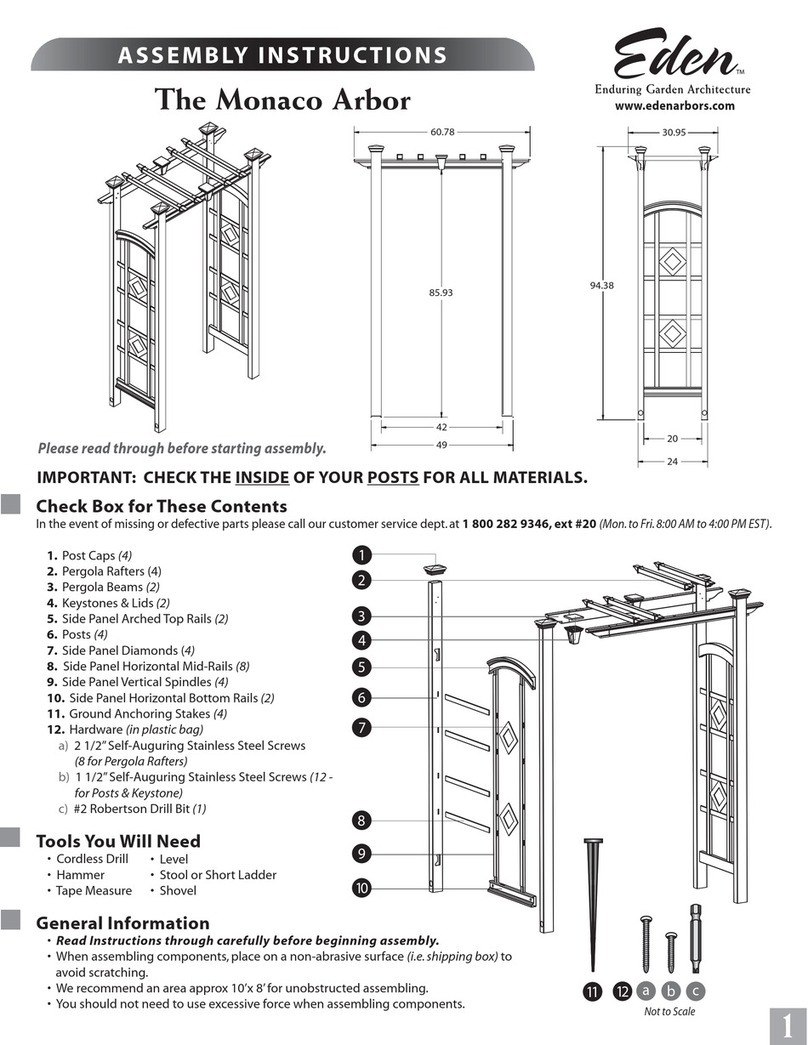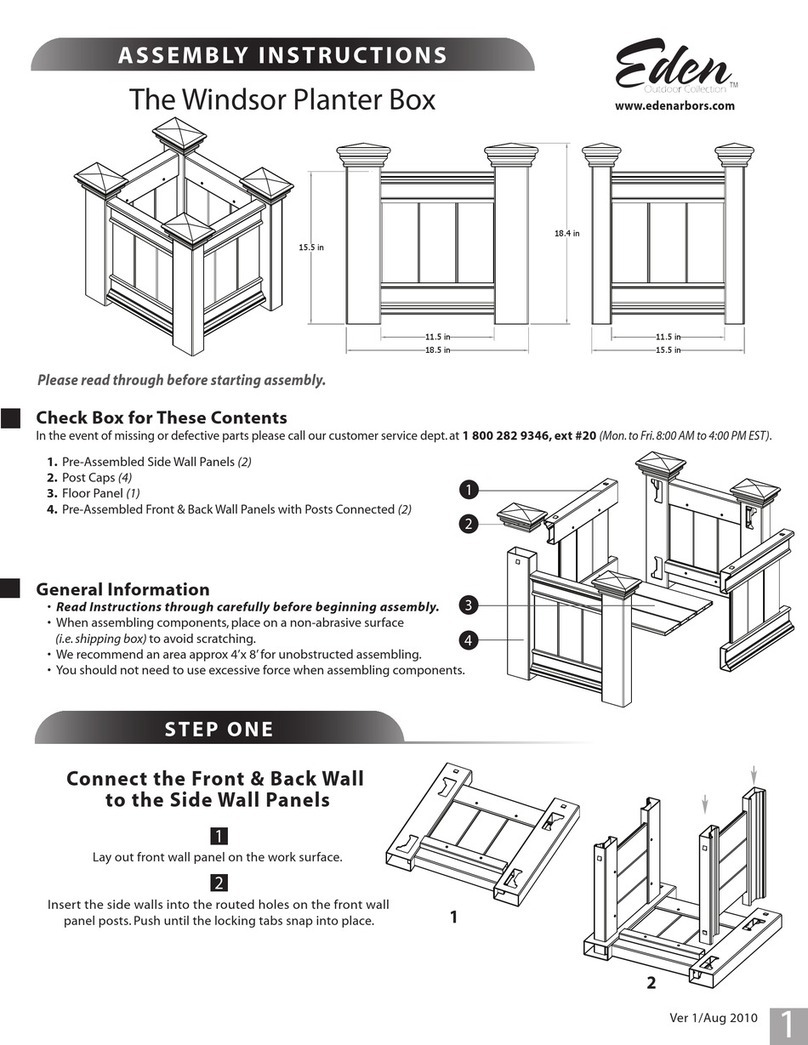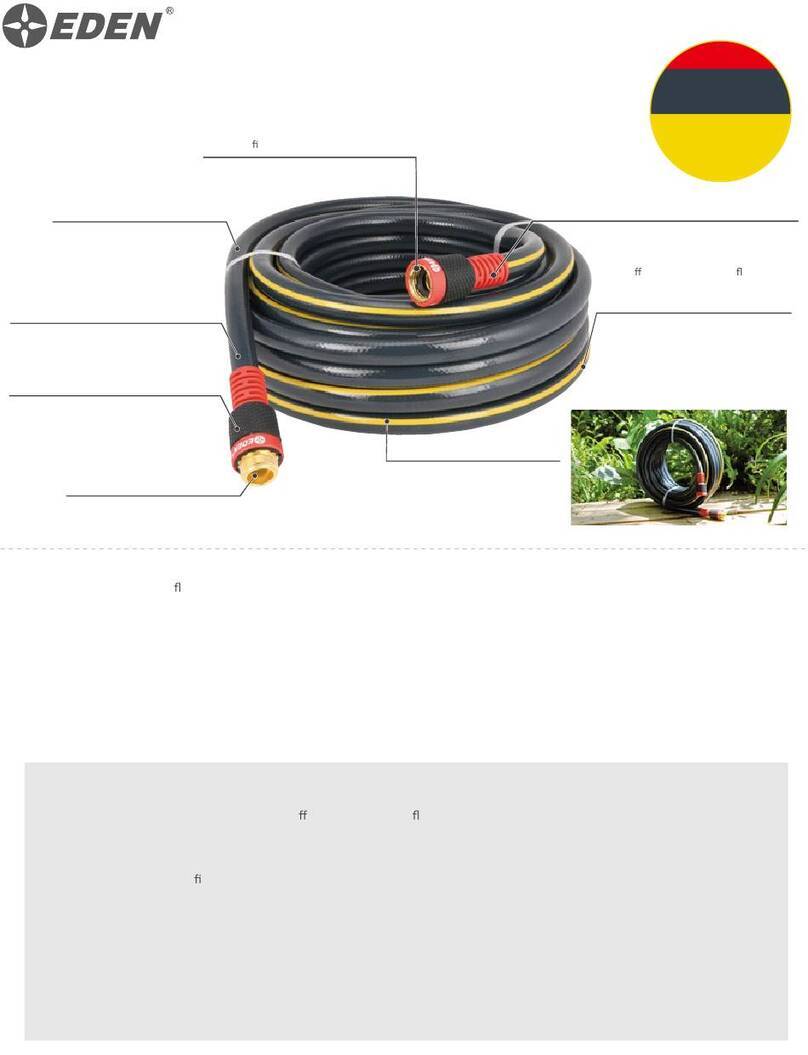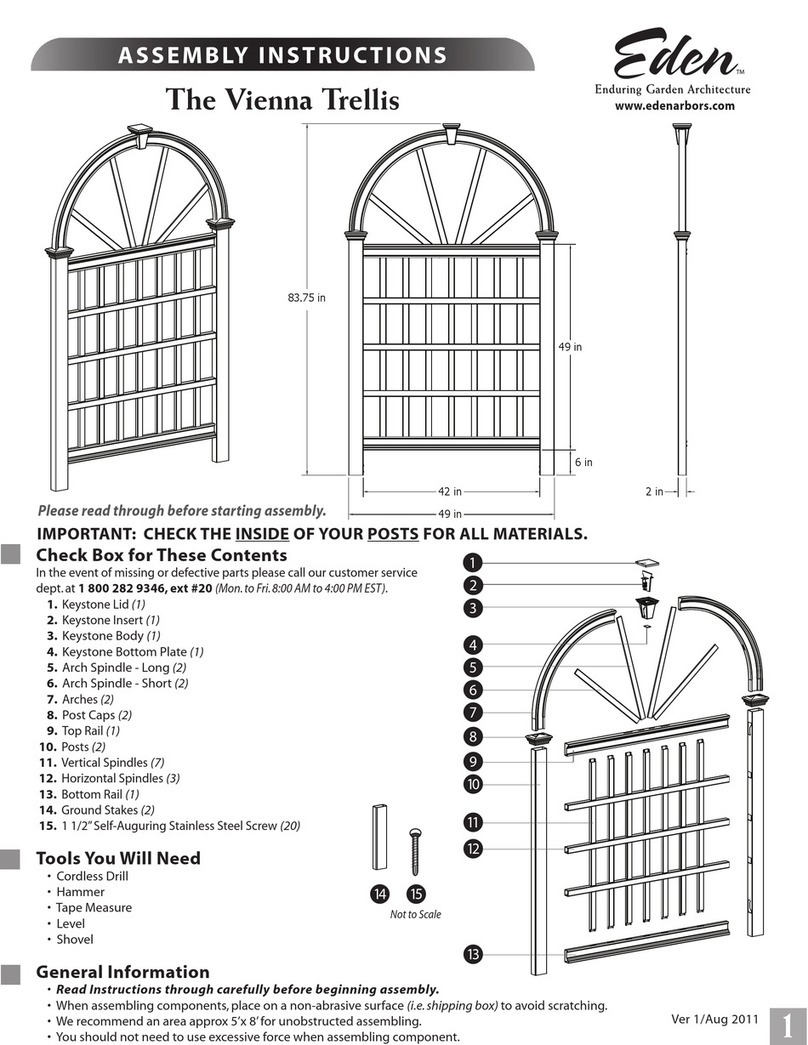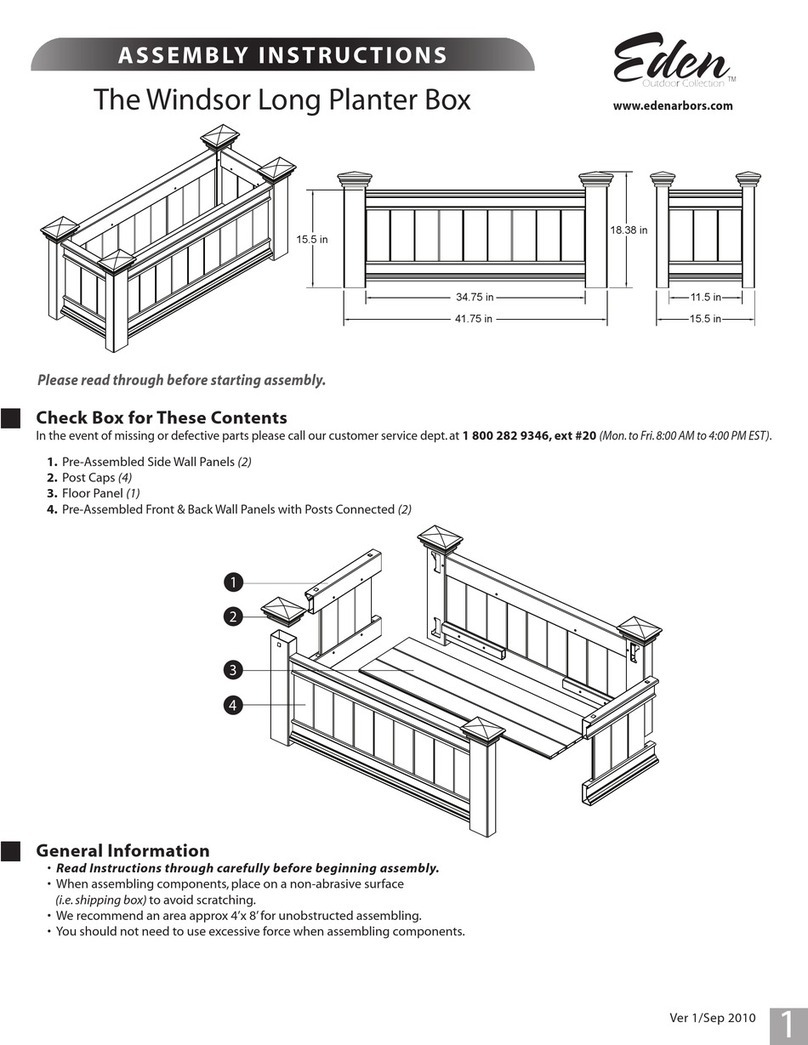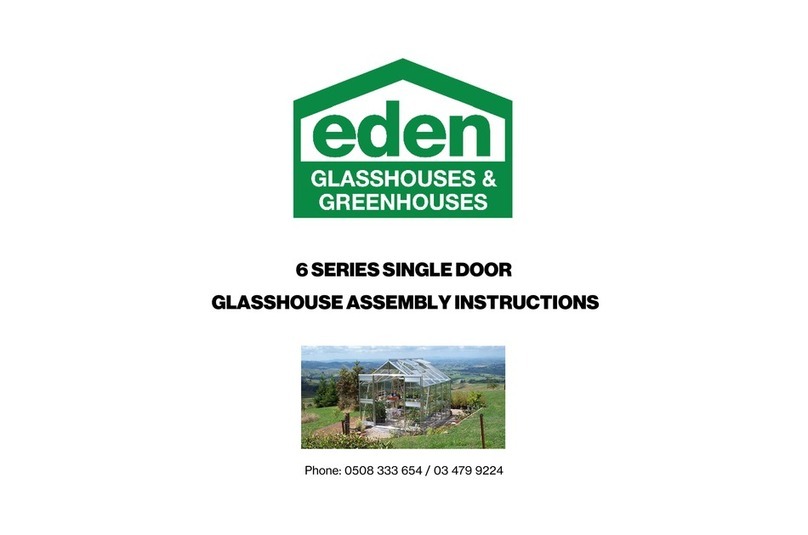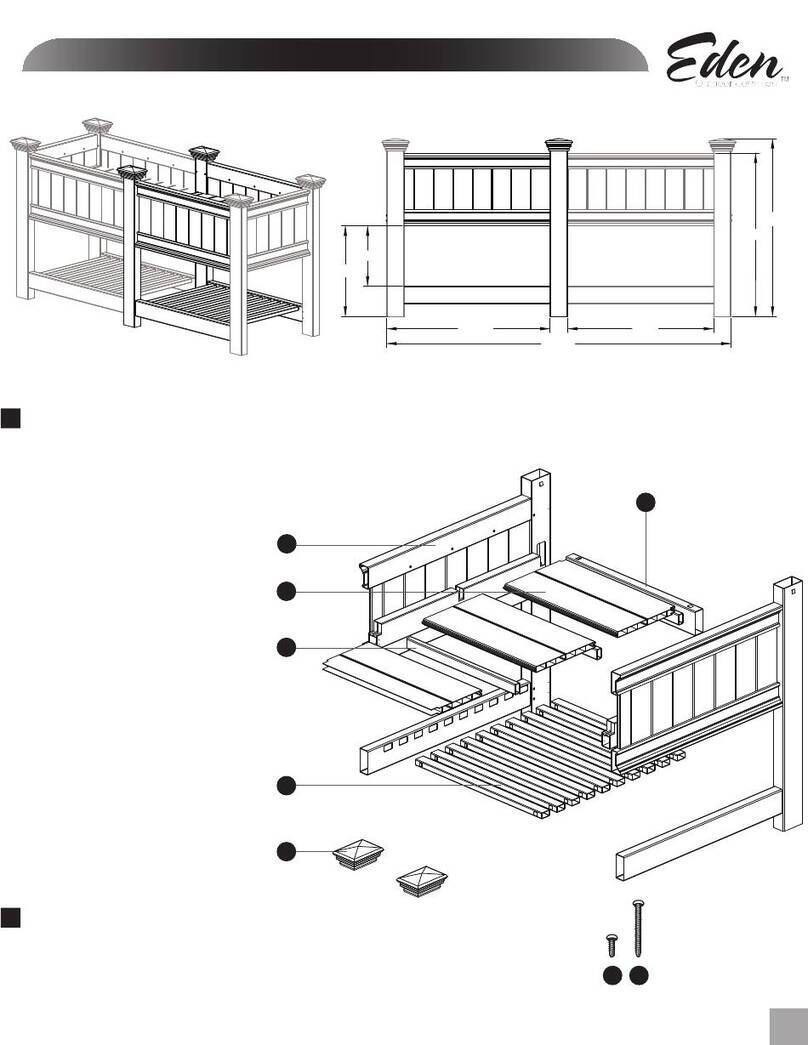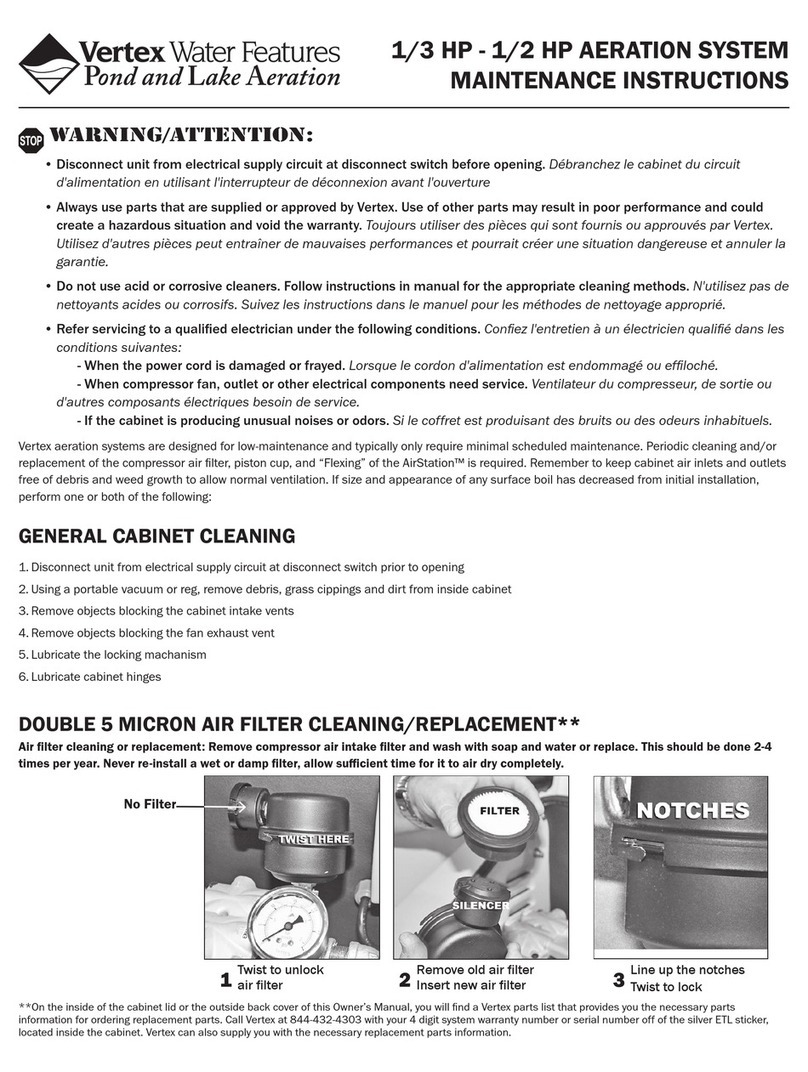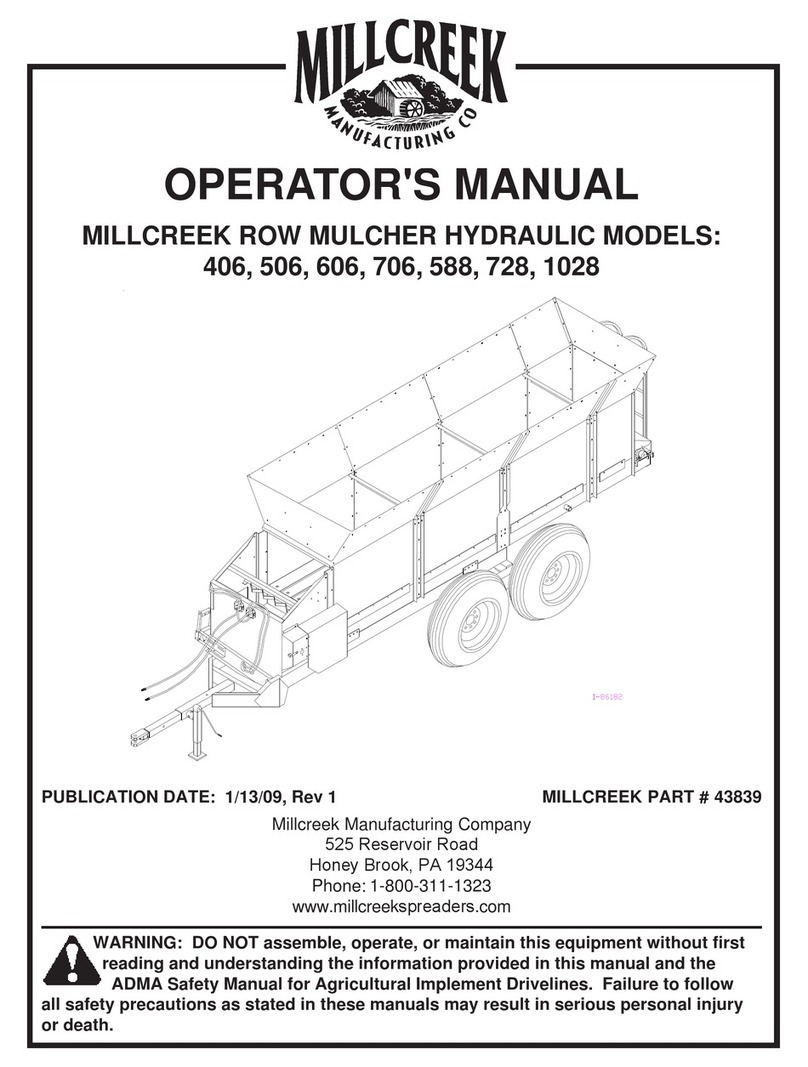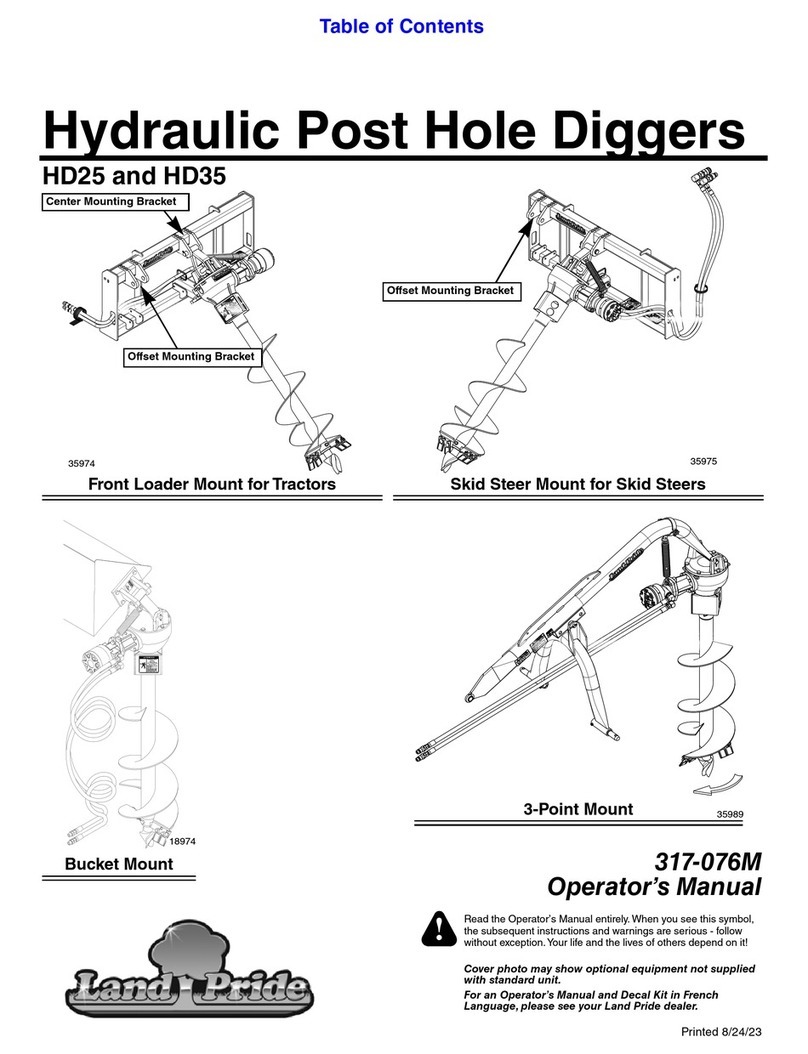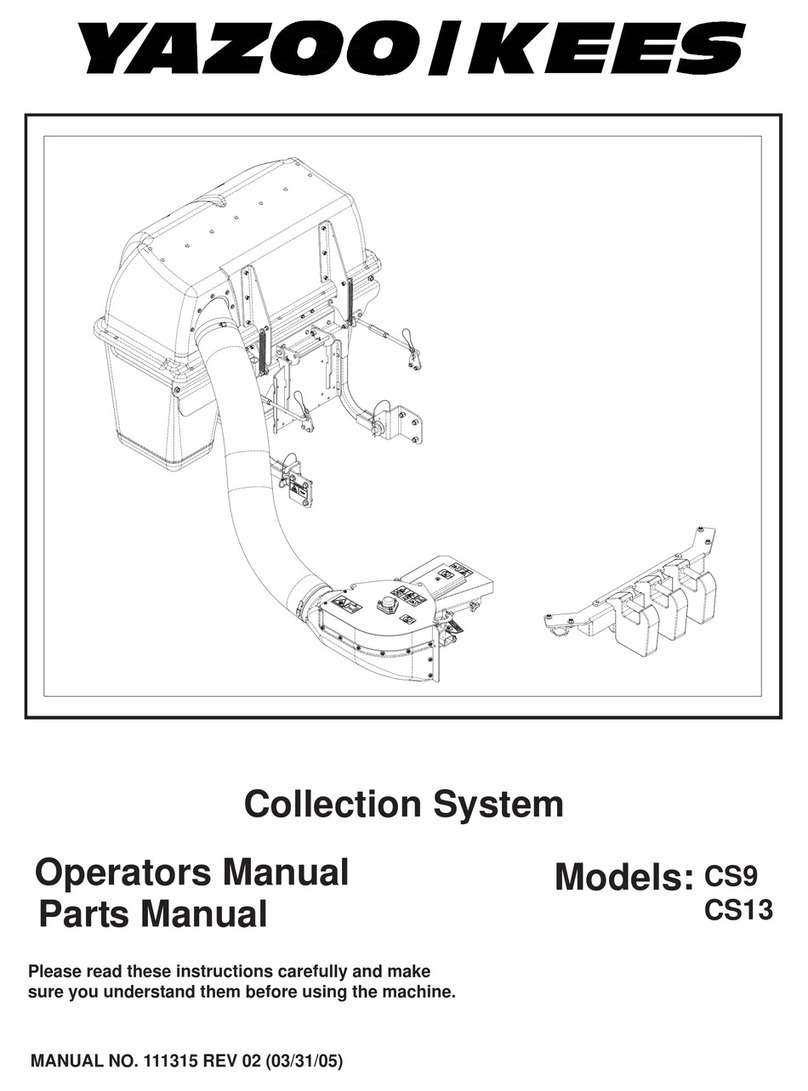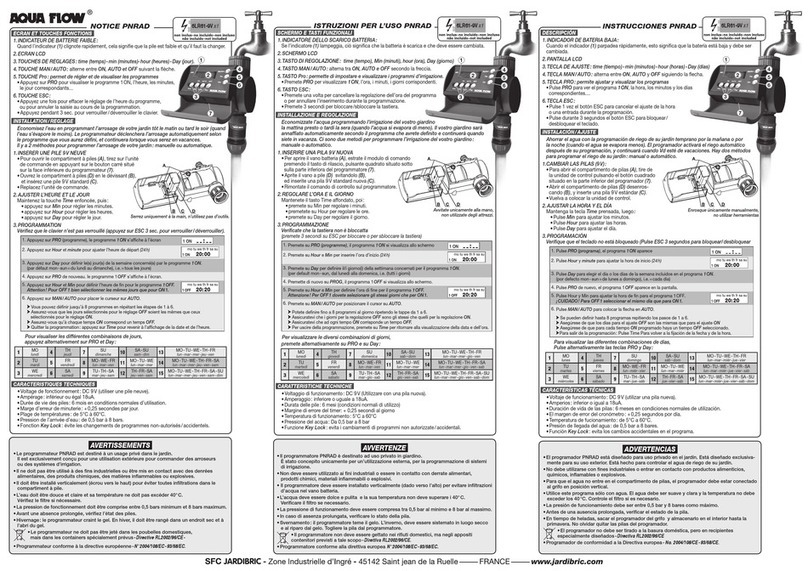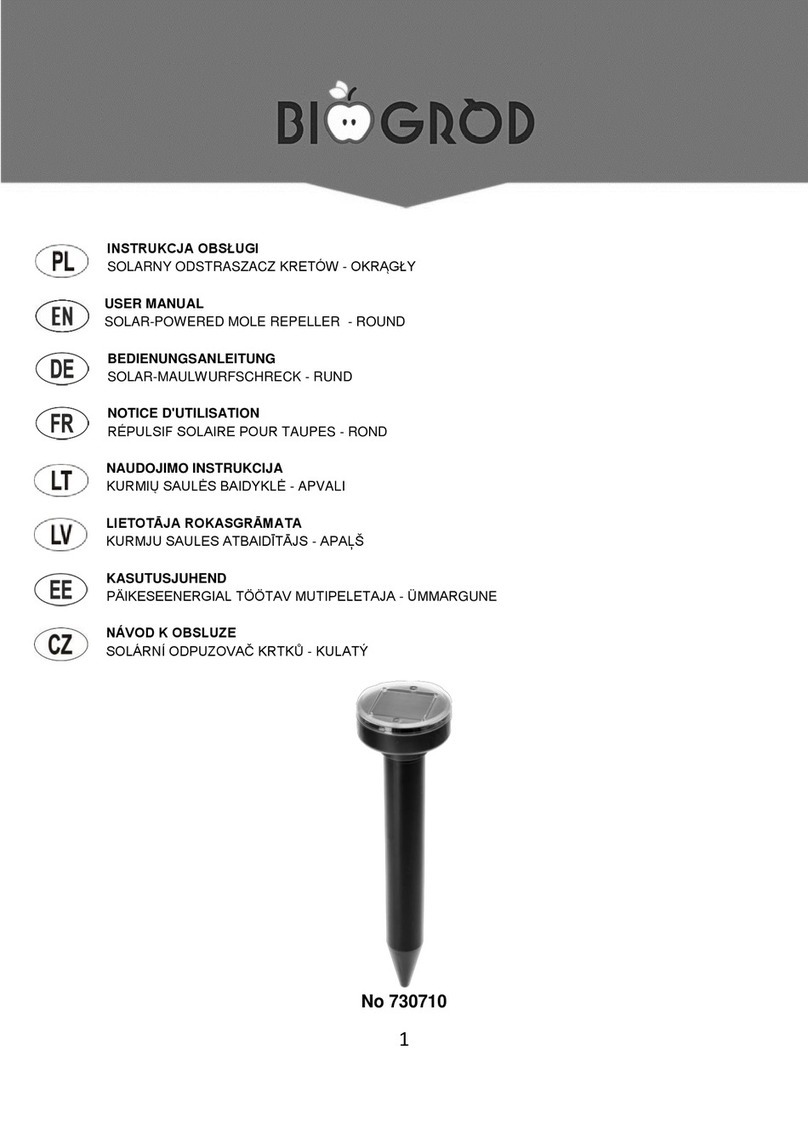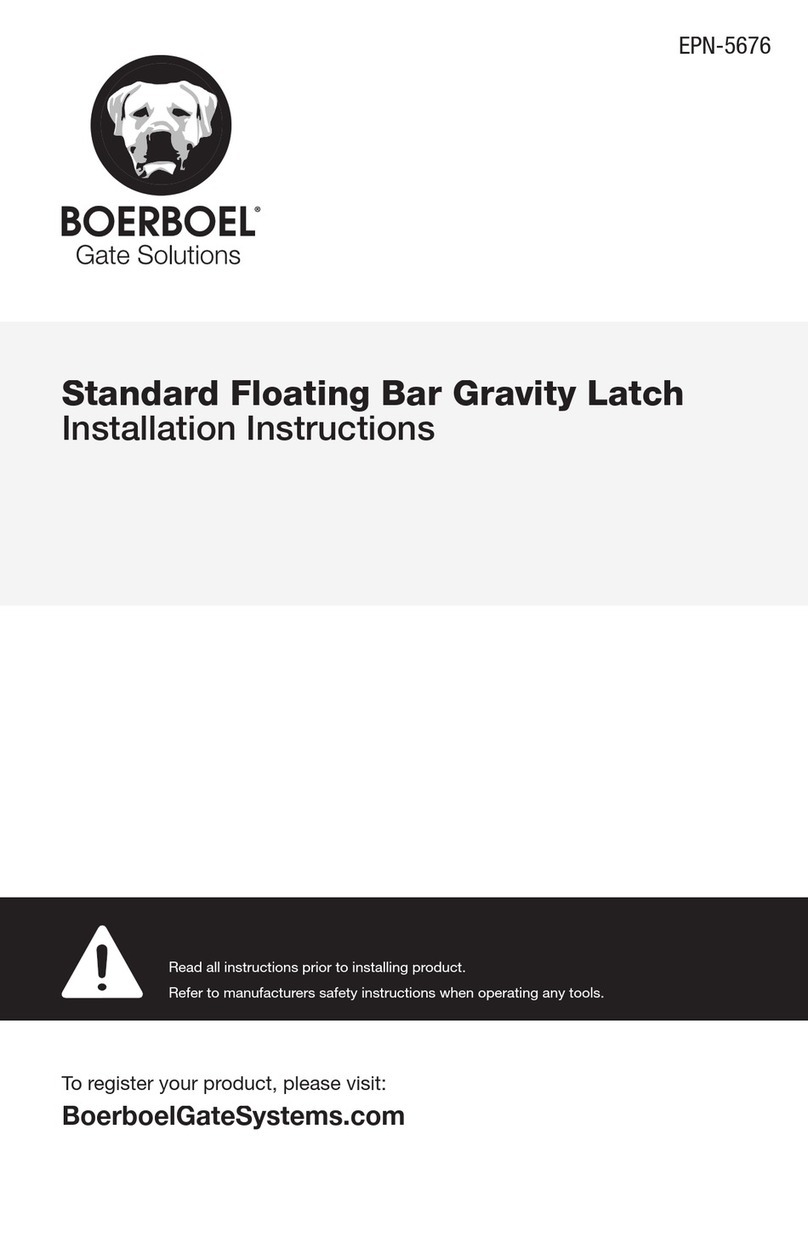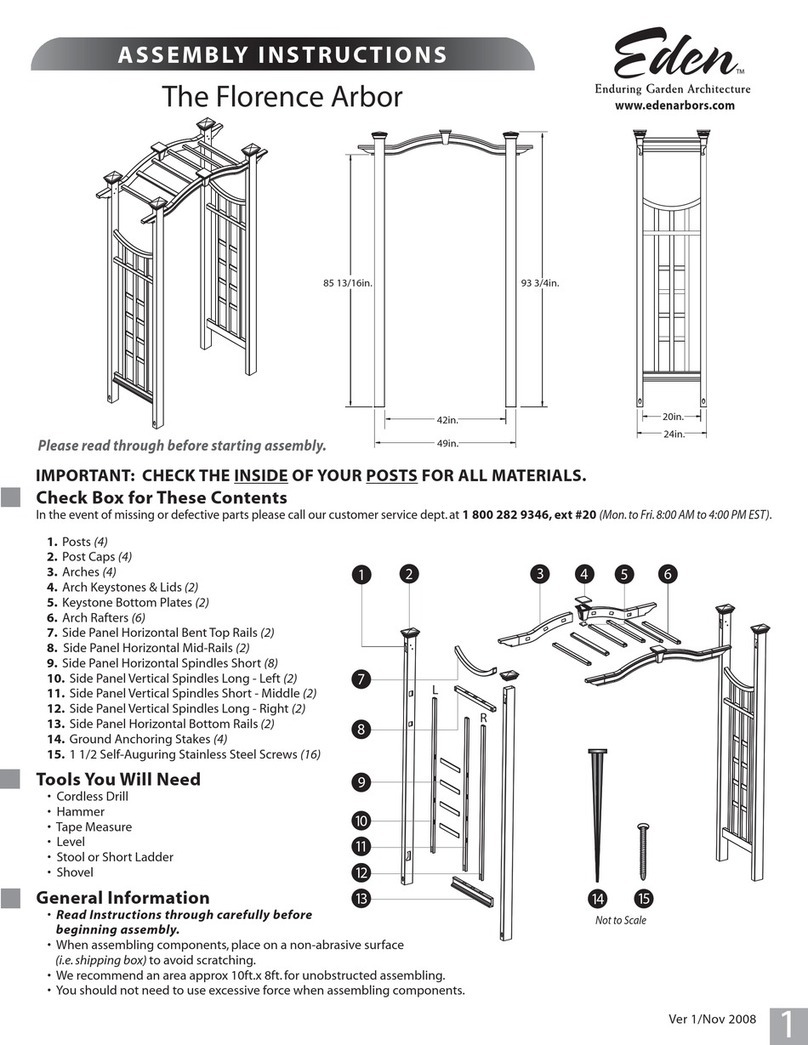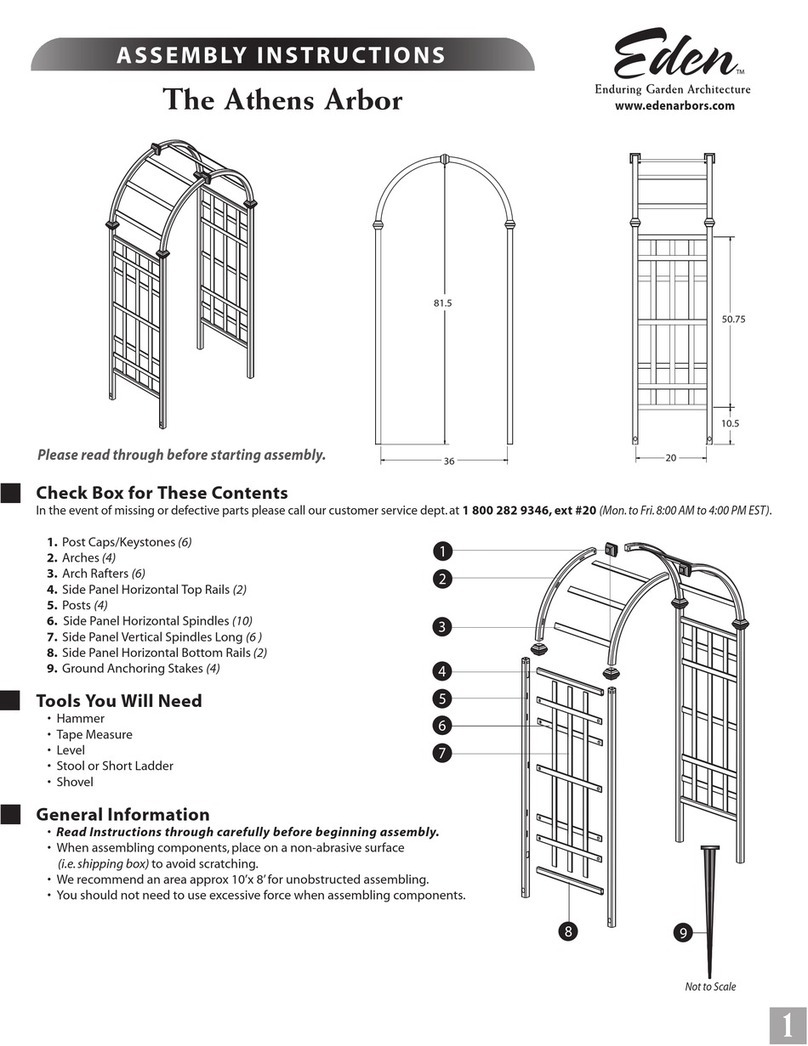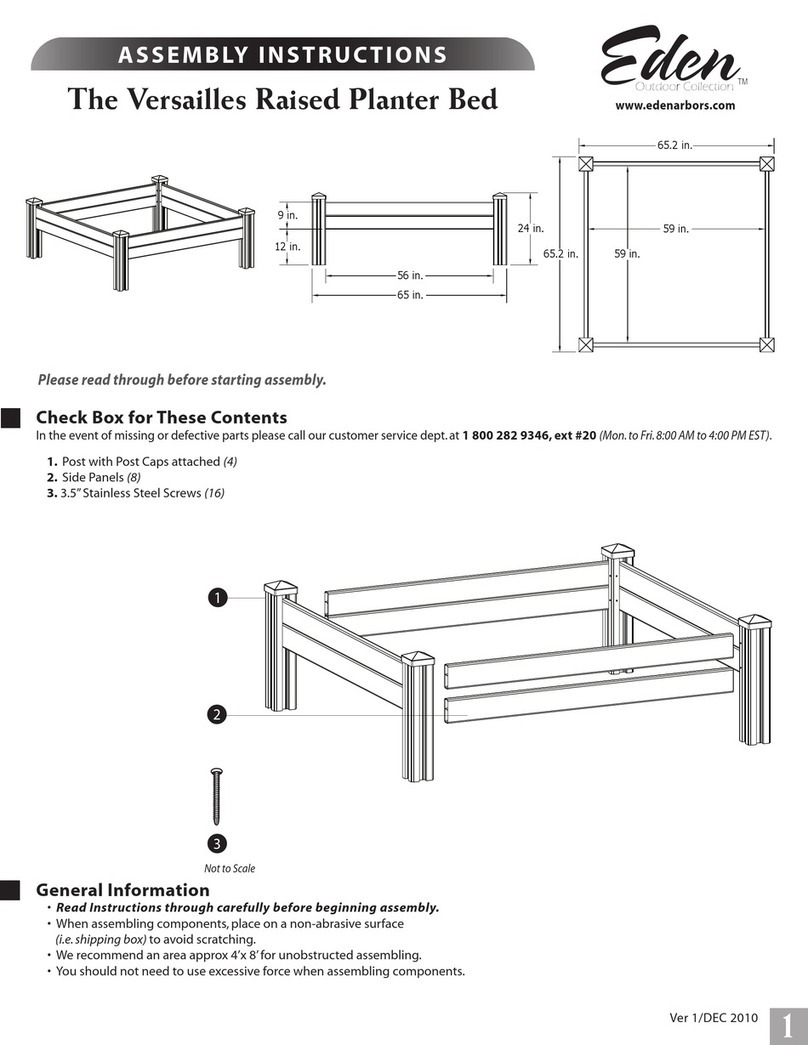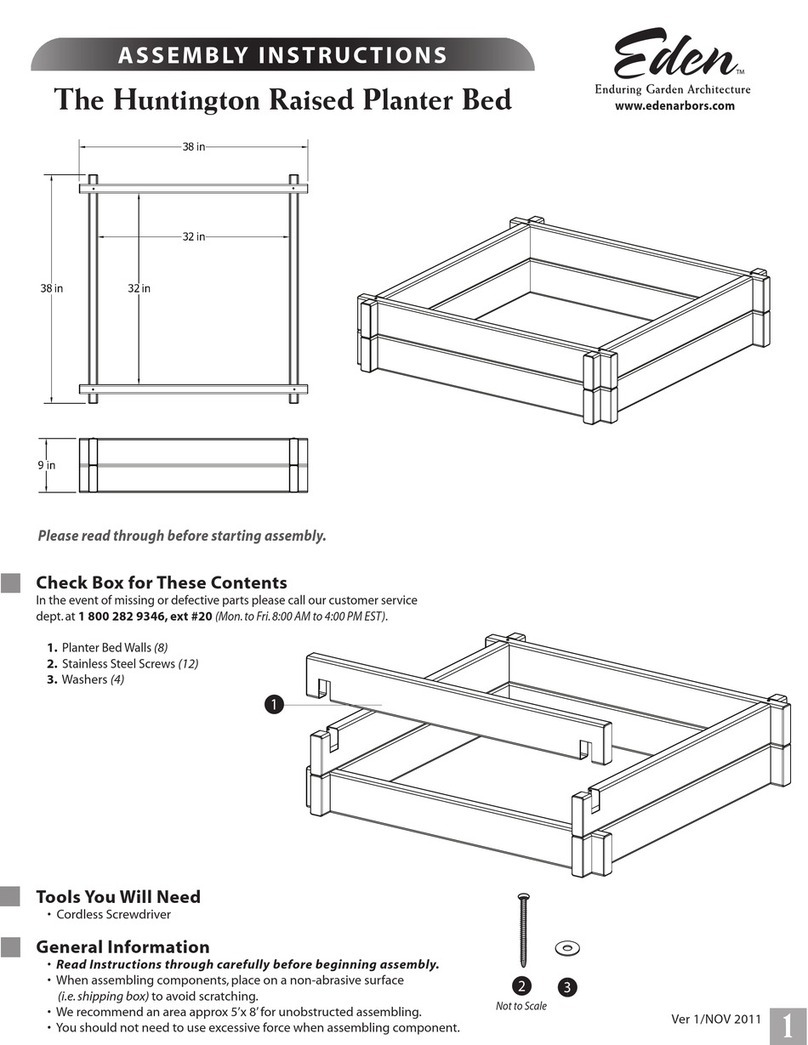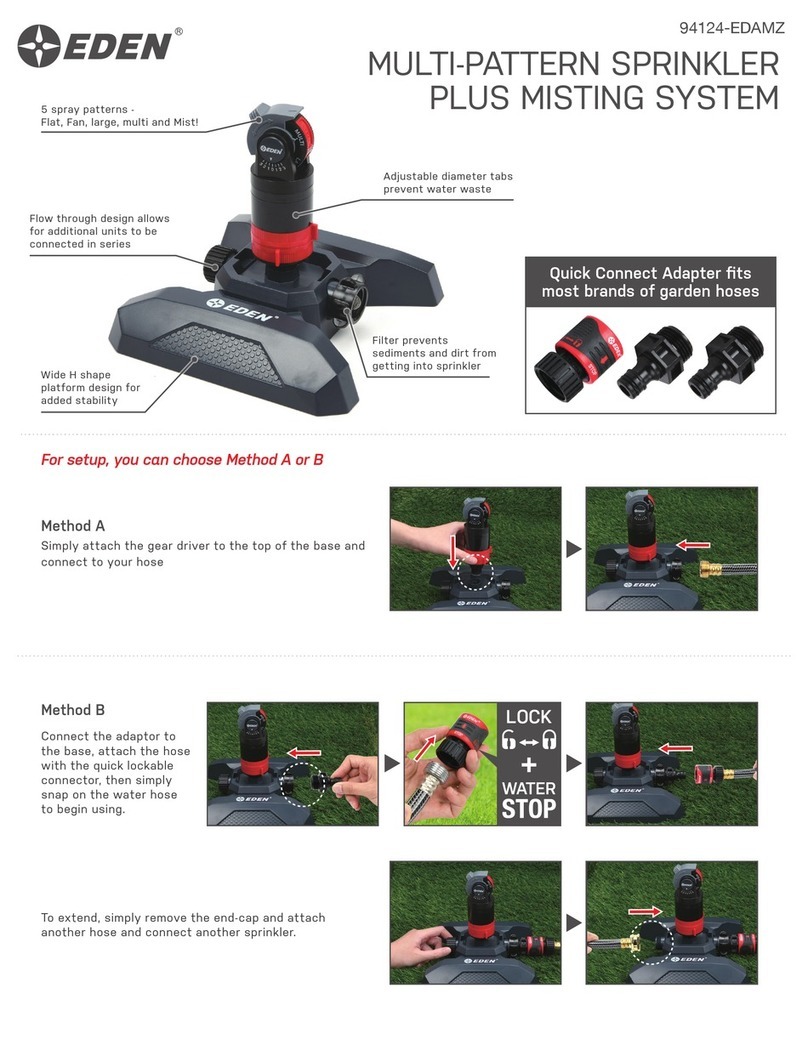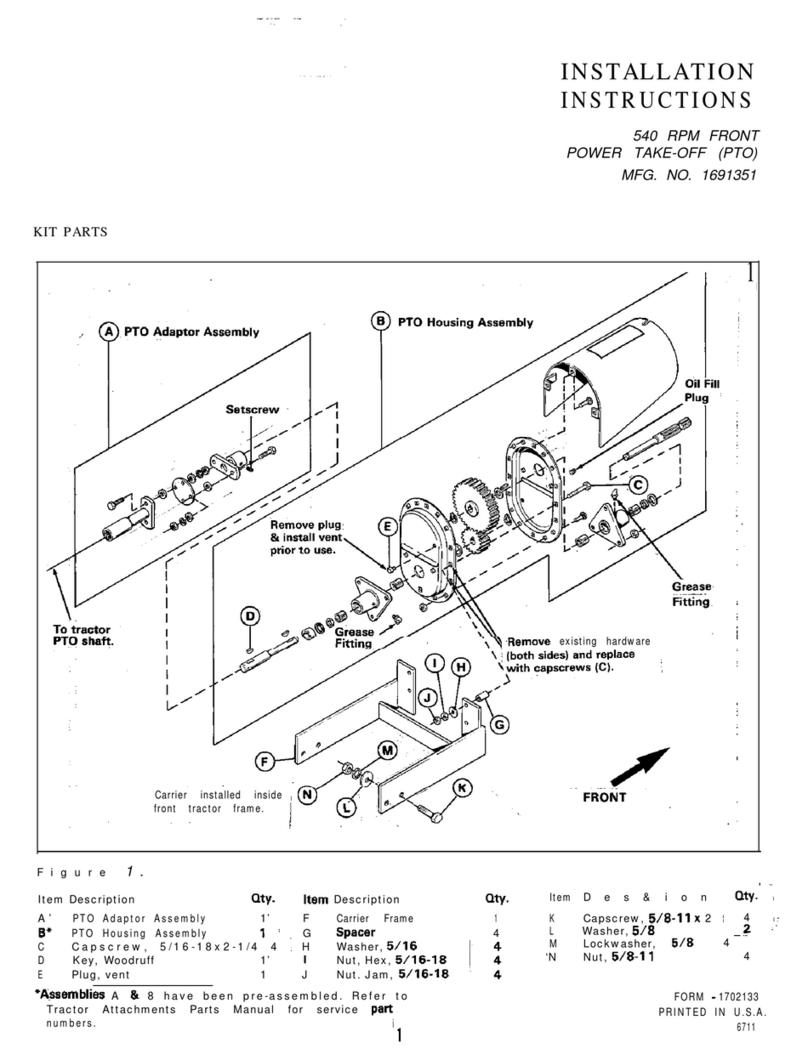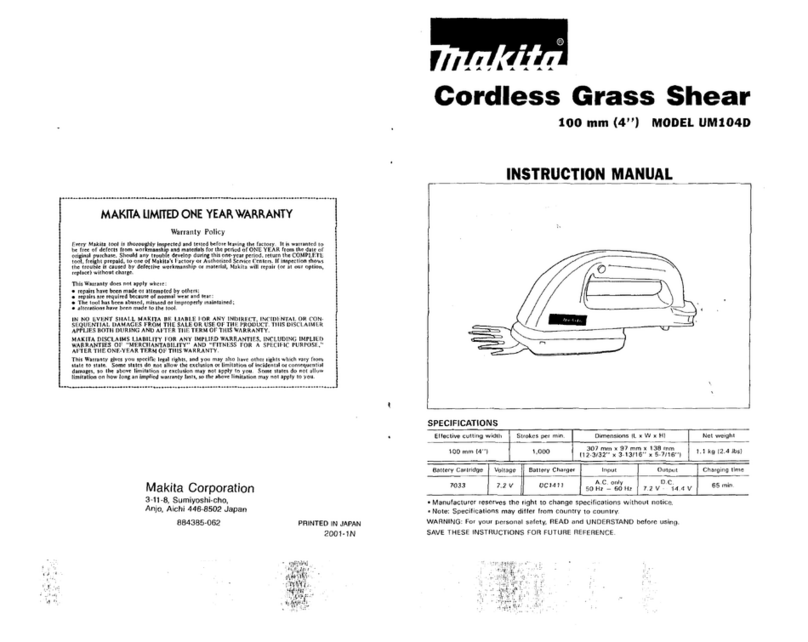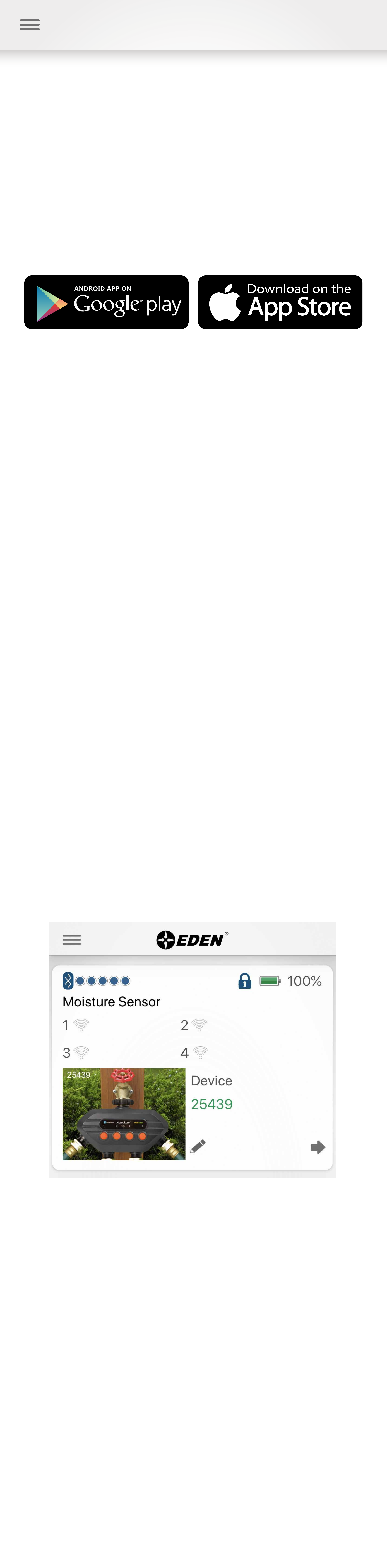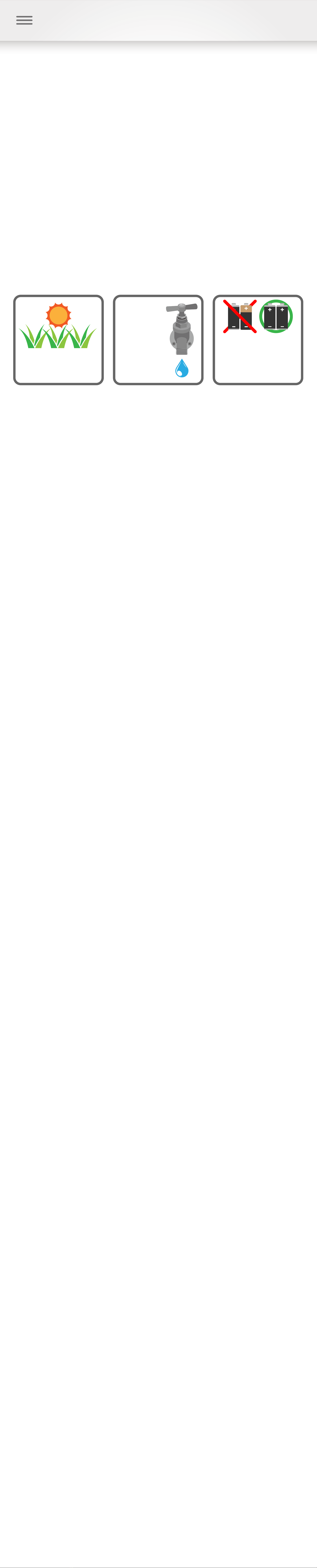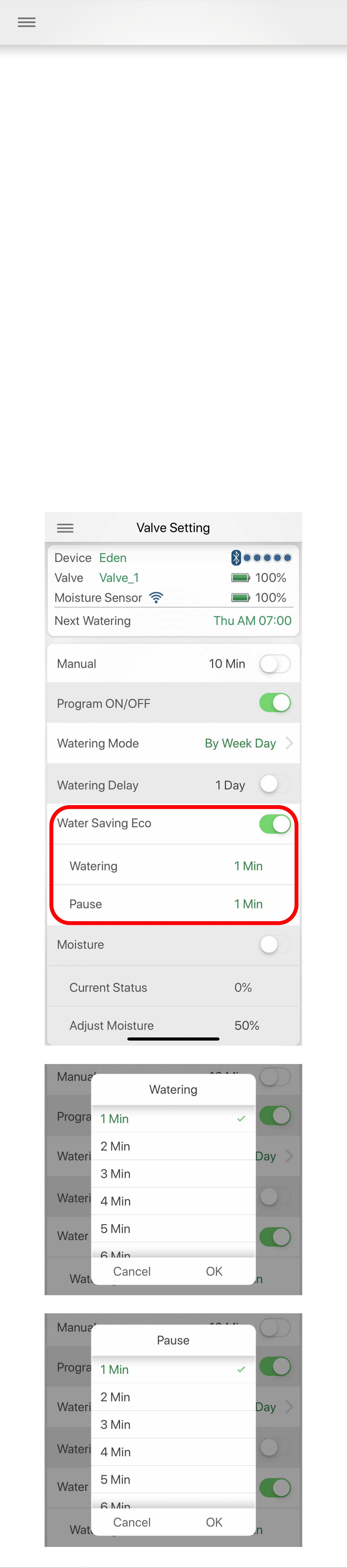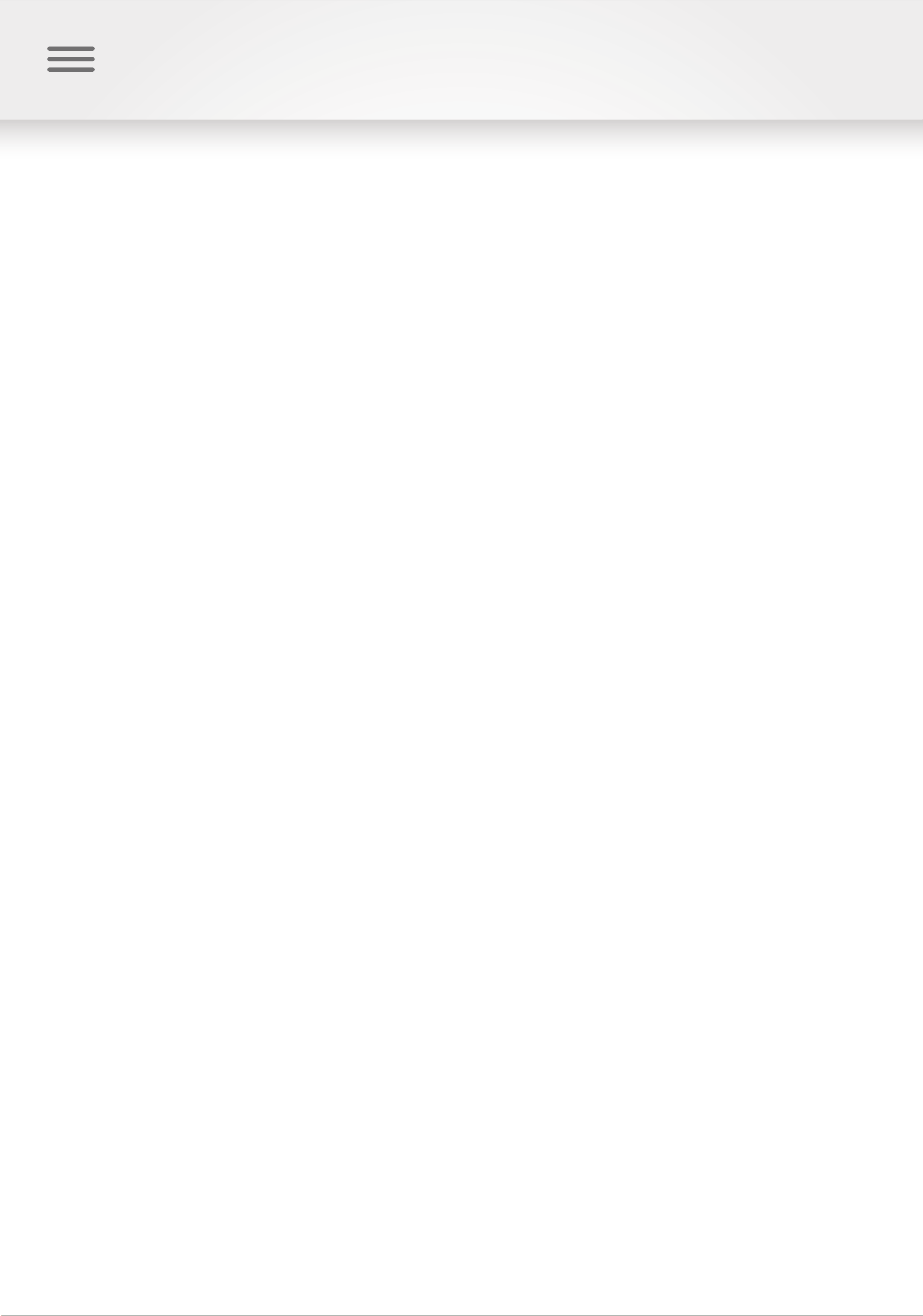Model:
Range: 30 ft. (10 meters) without interference
Pressure Operating: 10 - 120 PSI
Temperature Operating: 32 - 110˚ F (0 - 45˚ C)
Frequency Band: 2402 - 2480 MHz
Operating Frequency: 915 (N.Amer.) / 868 (EU) MHz
Max Power: < 20 dbm
For outdoor use with cold water only!
Not for use with household appliances
Do not mix Alkaline, carbon-zinc, or rechargeable batteries
Used or dead batteries must be removed from the timer
and disposed properly
User’s Guide
Timer Spec:
O N LY
WATE R
COLD
O N LY
OUTDOOR MIX
DO
NOT
DIFFERENT
BATTERIES
This device complies with part 15 of the FCC Rules.
Operation is subject to the following two conditions:
(1) This device may not cause harmful interference,
and (2) this device must accept any interference
received, including interference that may cause
undesired operation.
Caution: Any changes or modifications not expressly
approved by our Yuan Mei Corp. could void the user's
authority to operate the equipment.
Note: This equipment has been tested and found to
comply with the limits for a Class B digital device,
pursuant to part 15 of the FCC Rules. These limits are
designed to provide reasonable protection against
harmful interference in a residential installation. This
equipment generates, uses and can radiate radio
frequency energy and, if not installed and used in
accordance with the instructions, may cause harmful
interference to radio communications. However, there
is no guarantee that interference will not occur in a
particular installation. If this equipment does cause
harmful interference to radio or television reception,
which can be determined by turning the equipment off
and on, the user is encouraged to try to correct the
interference by one or more of the following measures:
-Reorient or relocate the receiving antenna.
-Increase the separation between the equipment
and receiver.
-Connect the equipment into an outlet on a circuit
different from that to which the receiver is connected.
-Consult the dealer or an experienced radio/TV
technician for help.
To comply with FCC RF exposure requirements, the
device and the antenna for this device must be
installed to ensure a minimum separation of 20cm or
more from a person’s body. Other operating
configurations should be avoided.
FCC Statement:
This device complies with Industry Canada’s
licence-exempt RSSs. Operation is subject to the
following two conditions:
(1) This device may not cause interference; and (2)
This device must accept any interference, including
interference that may cause undesired operation of the
device.
Le présent appareil est conforme aux CNR d'Industrie
Canada applicables aux appareils radio exempts de
licence. L'exploitation est autorisée aux deux
conditions suivantes : (1) l'appareil ne doit pas
produire de brouillage, et (2) l'utilisateur de l'appareil
doit accepter tout brouillage radioélectrique subi,
même si le brouillage est susceptible d'en
compromettre le fonctionnement
The device meets the exemption from the routine
evaluation limits in section 2.5 of RSS 102 and
compliance with RSS-102 RF exposure, users can
obtain Canadian information on RF exposure and
compliance.
Le dispositif rencontre l'exemption des limites
courantes d'évaluation dans la section 2.5 de RSS 102
et la conformité à l'exposition de RSS-102 rf,
utilisateurs peut obtenir l'information canadienne sur
l'exposition et la conformité de rf
CAN ICES-3 (B)/NMB-3(B) Canada
Statement