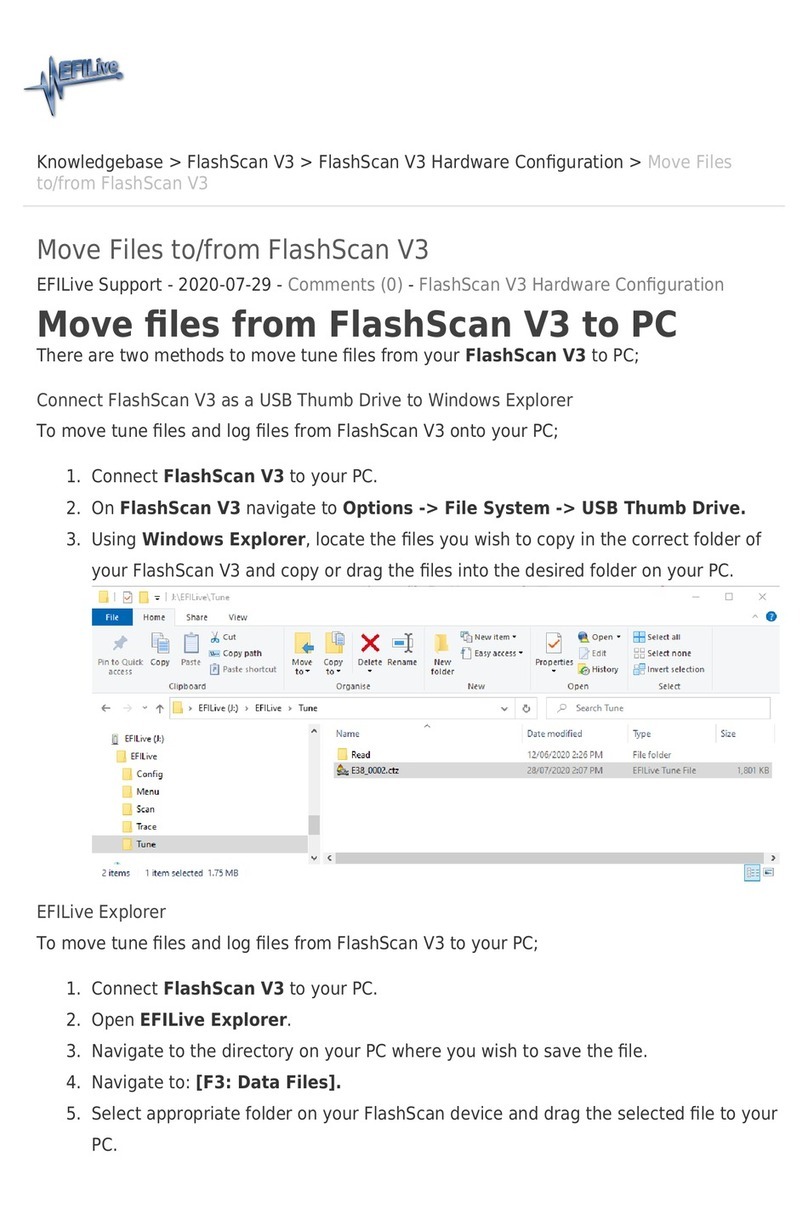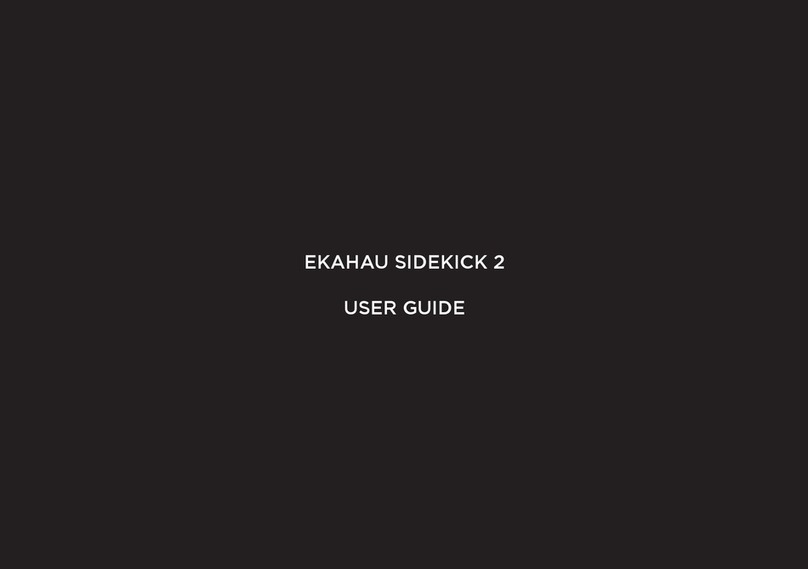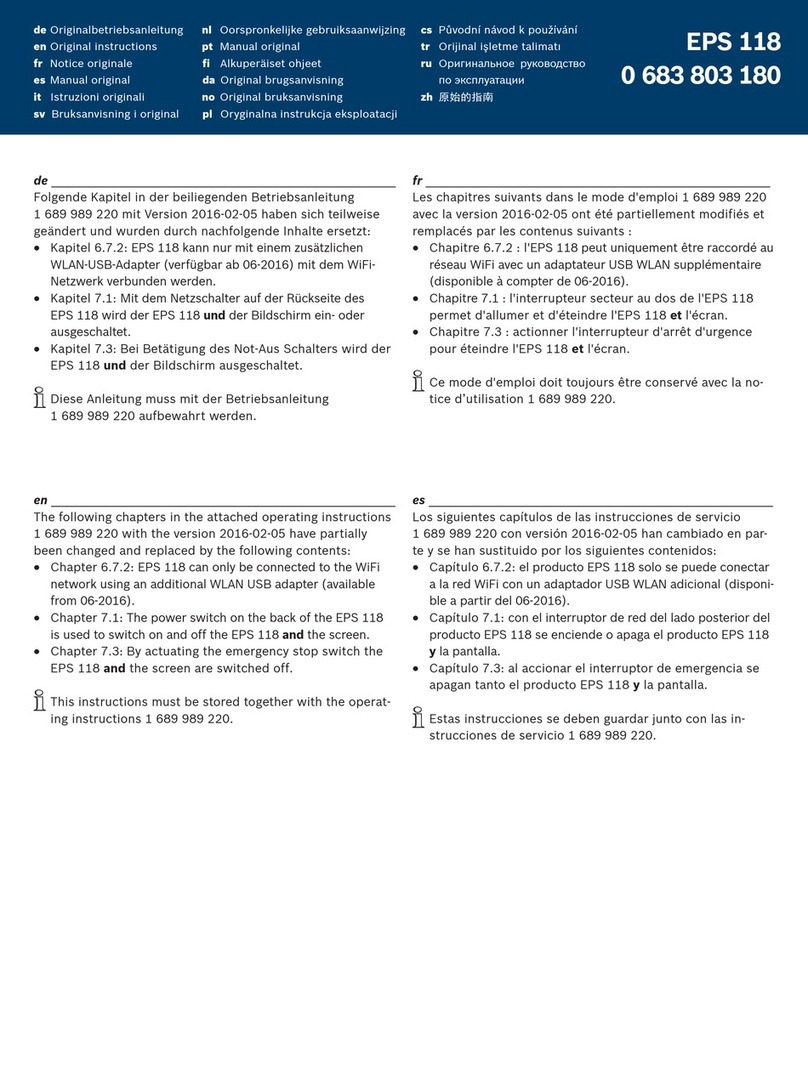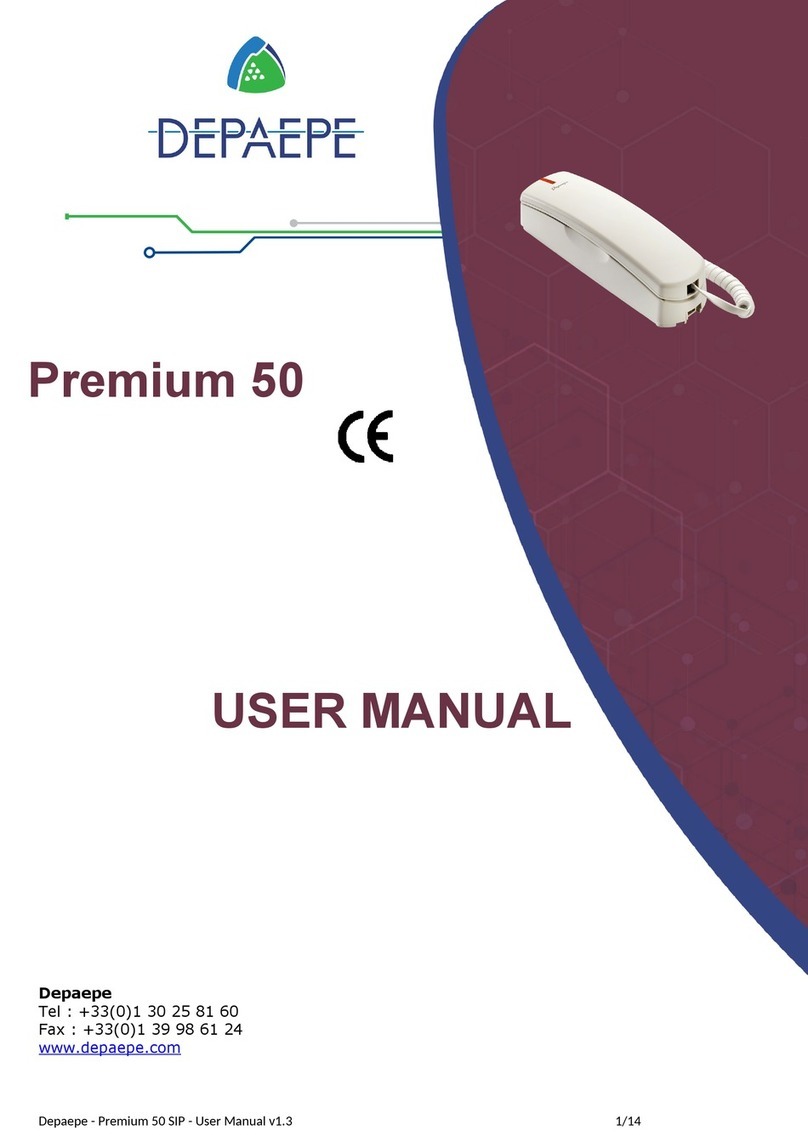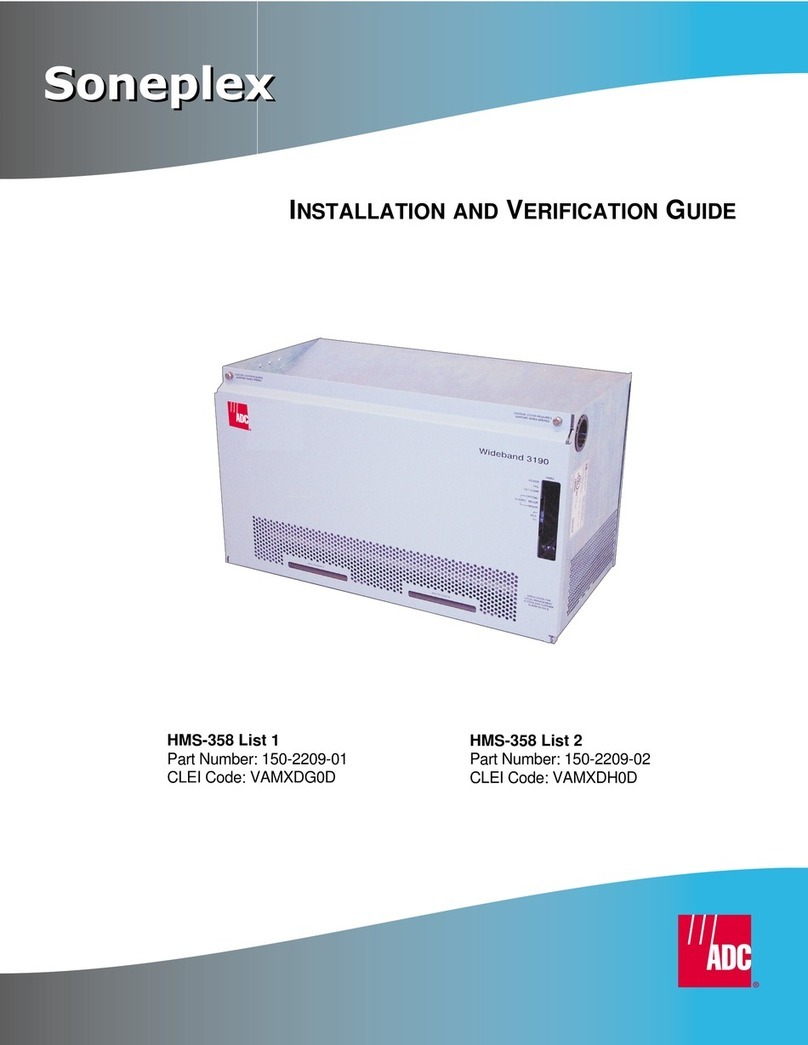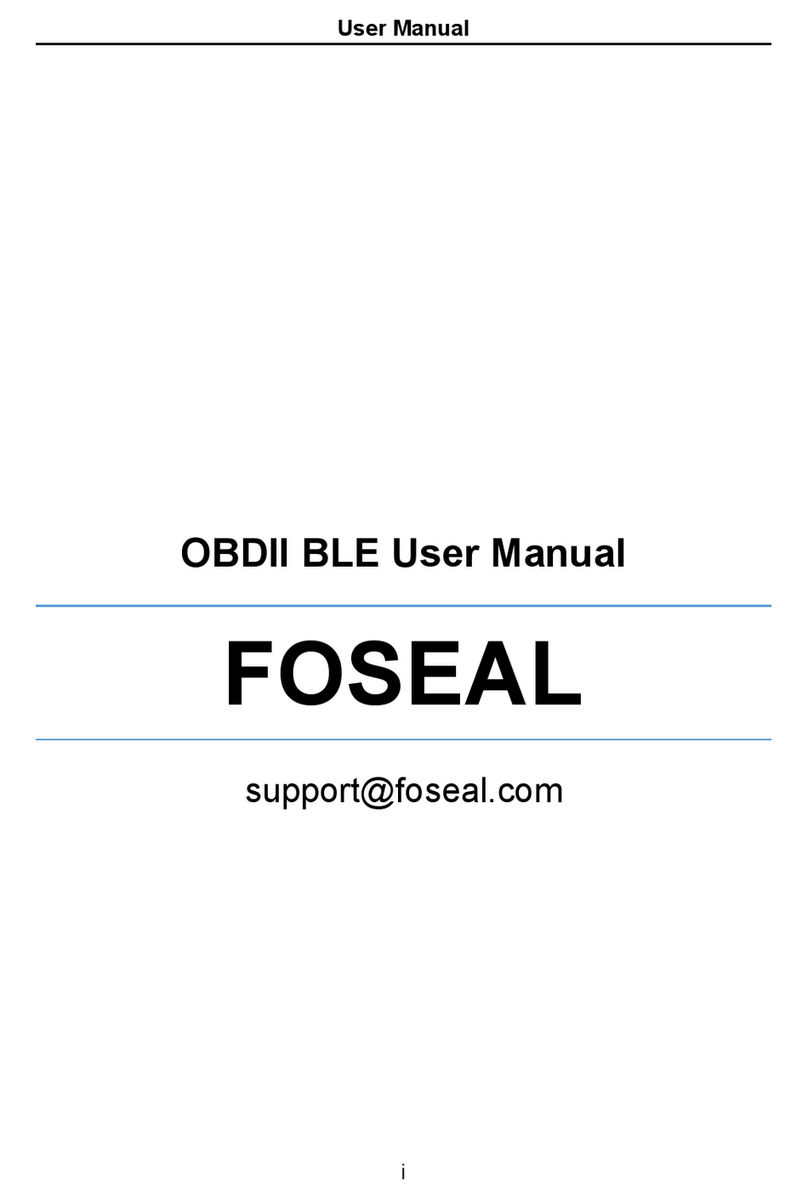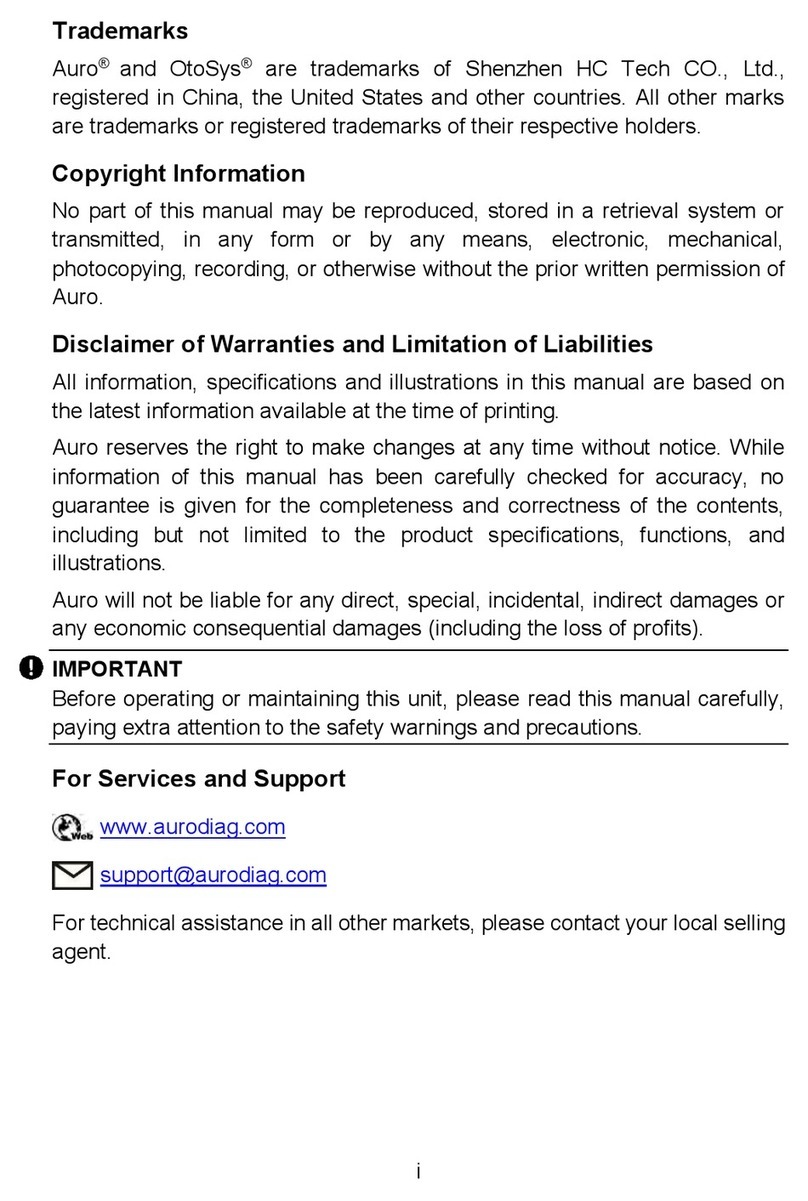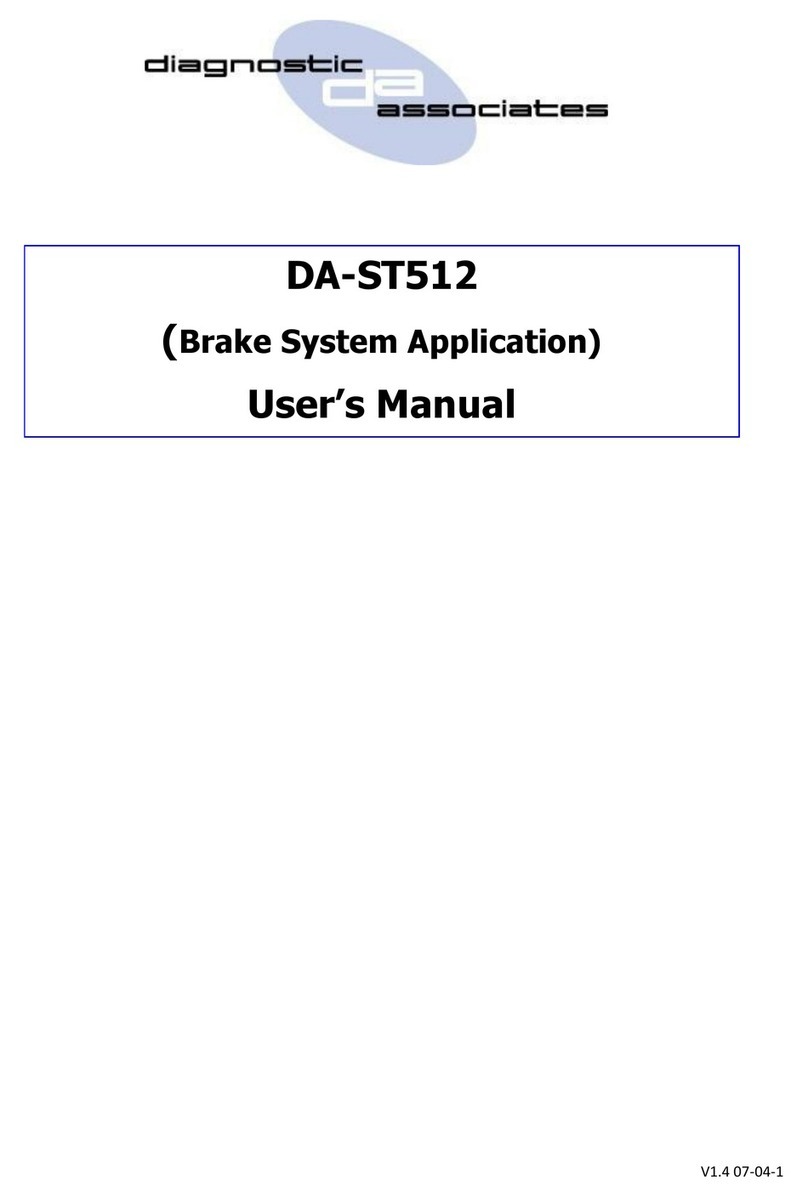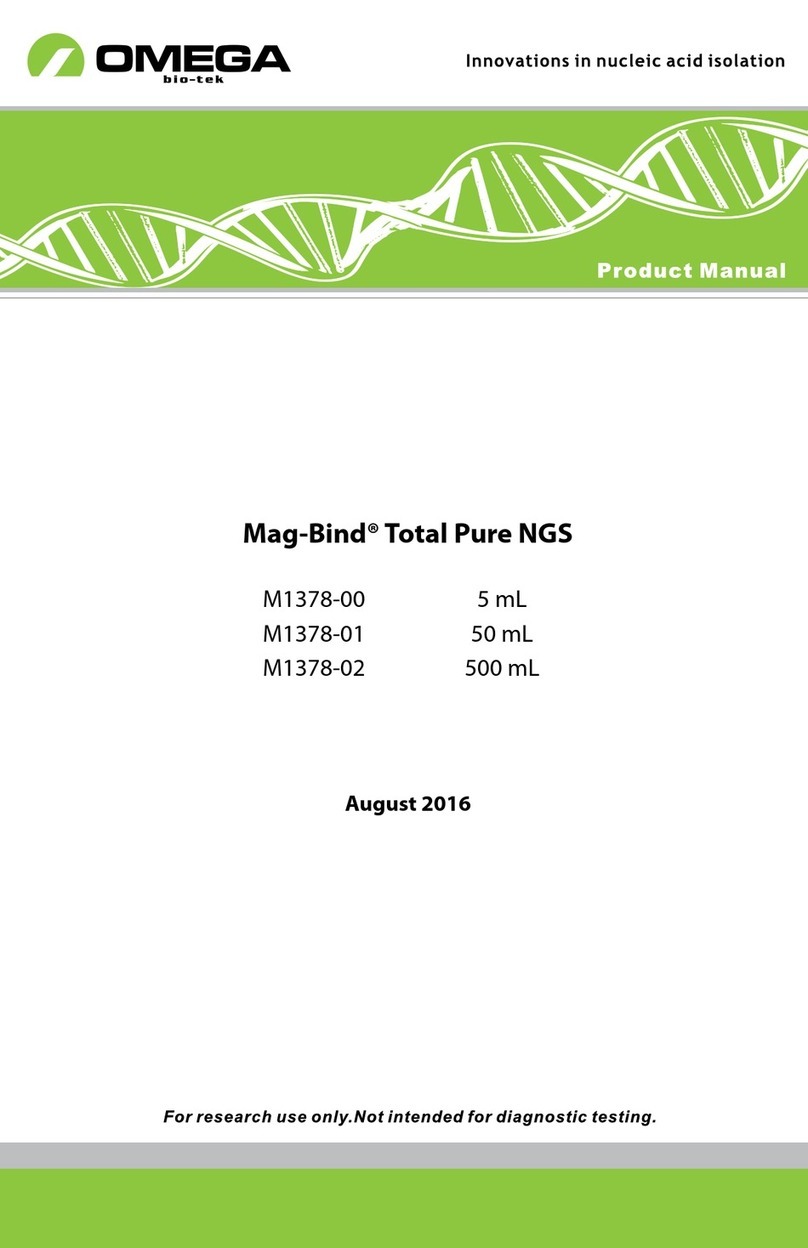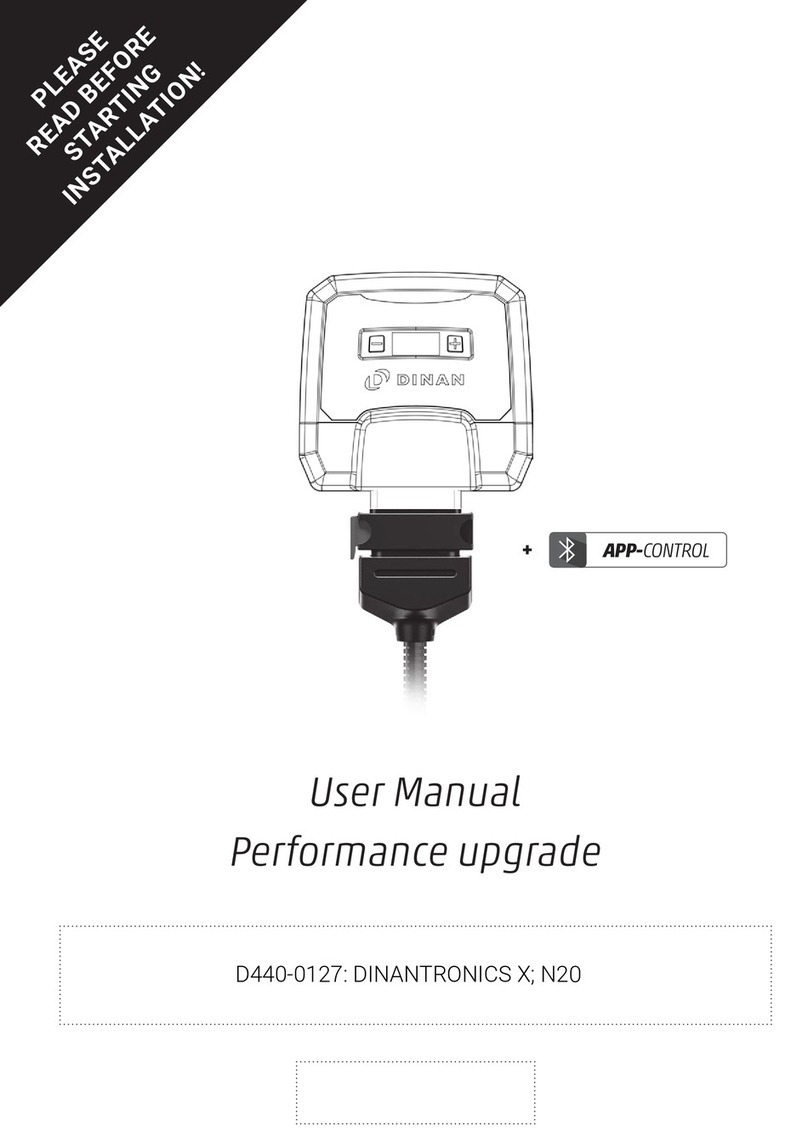EFILive GM Gas User manual
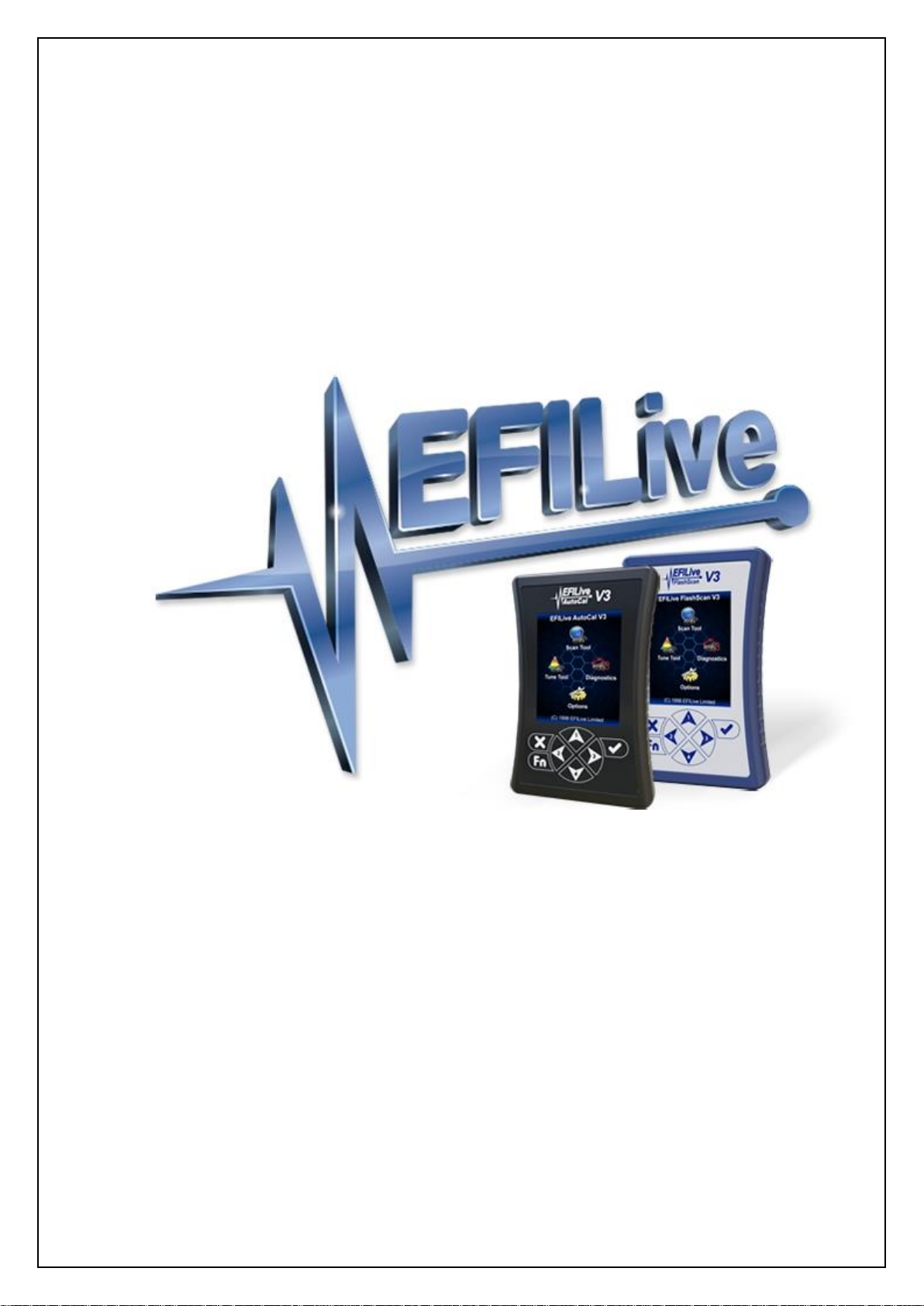
Cindy Myers
GM Gas User Guide
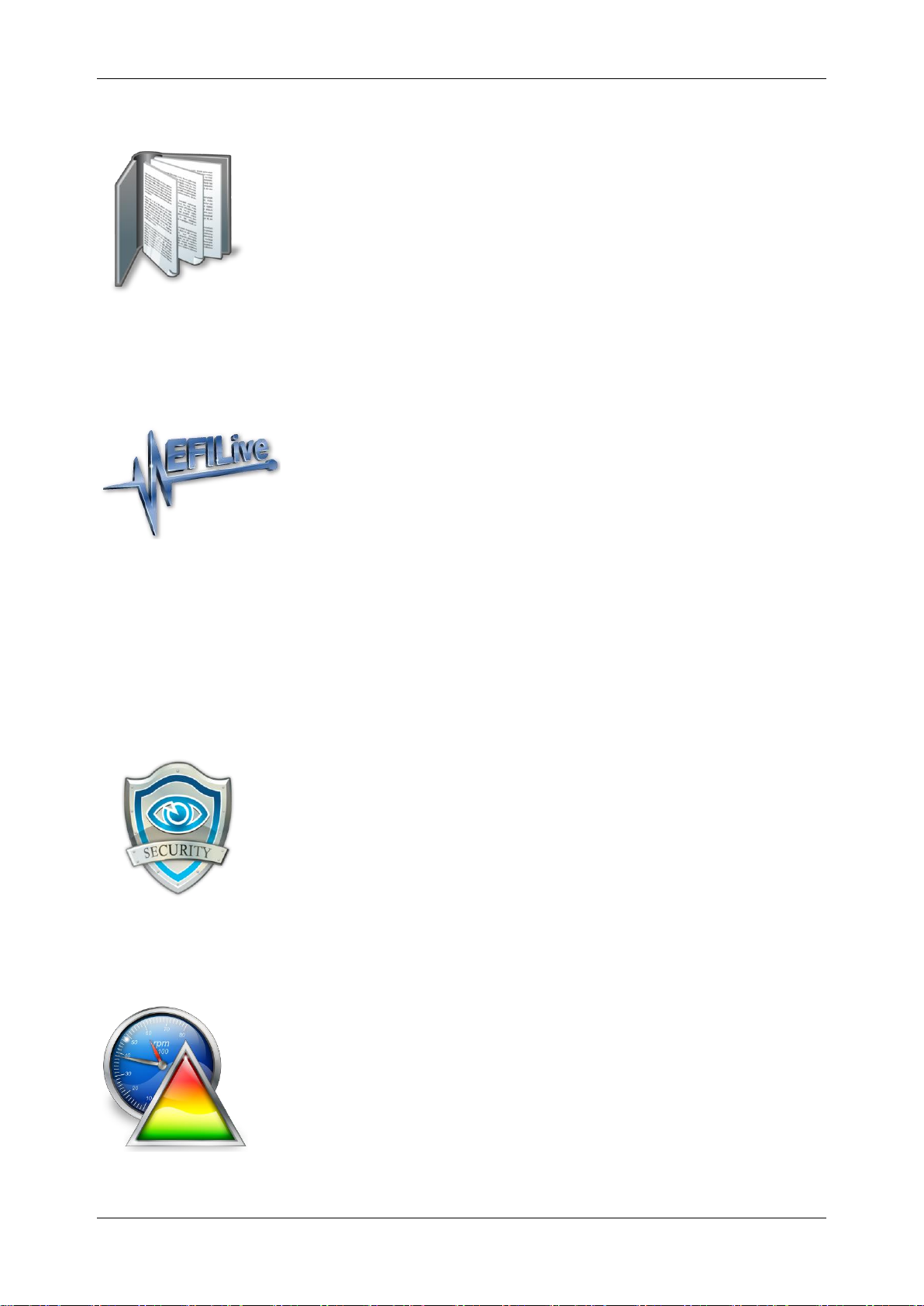
GM Gas User Guide
support@efilive.com - 1 - www.efilive.com
Contents
............................................................................................................4
Prerequisites....................................................................................................................4
Intended Audience.......................................................................................................4
Computer Knowledge...................................................................................................4
Tuning Knowledge .......................................................................................................4
......................................................................................................5
Introduction......................................................................................................................5
What is EFILive?..........................................................................................................5
Software Version Overview..........................................................................................5
V8 Software Support ................................................................................................6
V7 Software Support ................................................................................................7
GM End of Life Controllers .......................................................................................8
Controller Authorization................................................................................................8
............................................................................................................9
Licensing Requirements..................................................................................................9
GM Tuning Option Enabled..........................................................................................9
VIN Licensing ...........................................................................................................9
..........................................................................................................11
V8 Scan and Tune Scan................................................................................................11
Pass-Thru Data Logging............................................................................................11
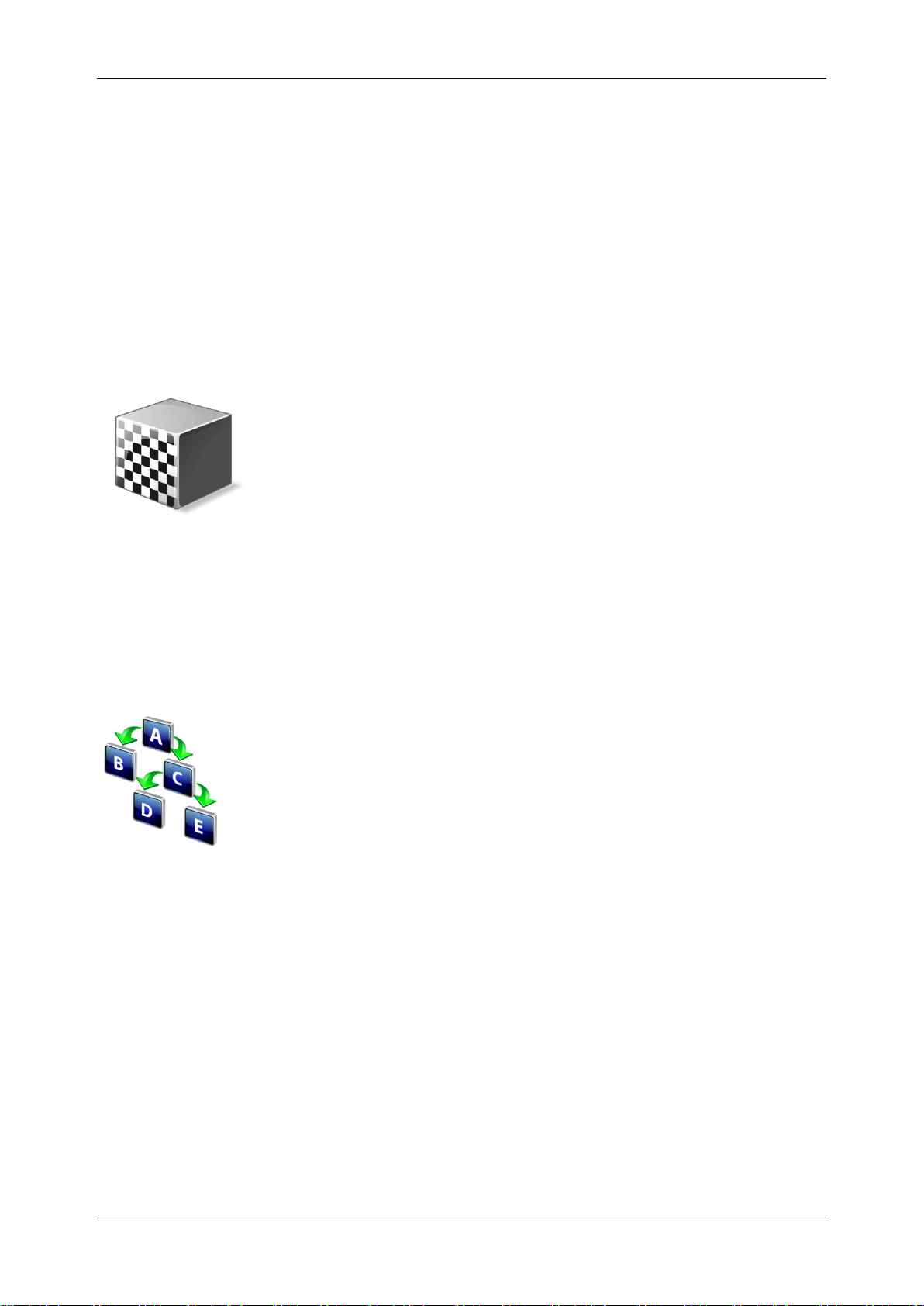
GM Gas User Guide
support@efilive.com - 2 - www.efilive.com
DVT............................................................................................................................12
Pass-Thru Read a Controller .....................................................................................12
Edit a Tune File (excludes E55, E69, & E77. E80-E84 users should use V7)...........14
Virtual VE ...............................................................................................................15
Custom Operating Systems....................................................................................15
Operating System Patches.....................................................................................16
Pass-Thru Licence and Flash a Controller.................................................................17
Move Tune and Log files from FlashScan/AutoCal to your PC ..................................18
FlashScan/AutoCal V3 ...........................................................................................18
FlashScan/AutoCal V2 ...........................................................................................19
..........................................................................................................20
Configure FlashScan/AutoCal for BBX..........................................................................20
Data Logging..............................................................................................................20
Configure Tuning........................................................................................................21
Tune File Switching....................................................................................................21
Configure DTCs .........................................................................................................21
Quick Setup ...............................................................................................................21
.............................................................................................................23
FlashScan/AutoCal Menu Navigation............................................................................23
FlashScan/AutoCal V3...............................................................................................23
Data Logging..........................................................................................................23
Read a Controller ...................................................................................................23
License and Flash a Controller...............................................................................24
FlashScan V2.............................................................................................................24
Data Logging..........................................................................................................24
Read a Controller ...................................................................................................25
License and Flash a Controller...............................................................................25
AutoCal V2.................................................................................................................26
Data Logging..........................................................................................................26
Read a Controller ...................................................................................................26
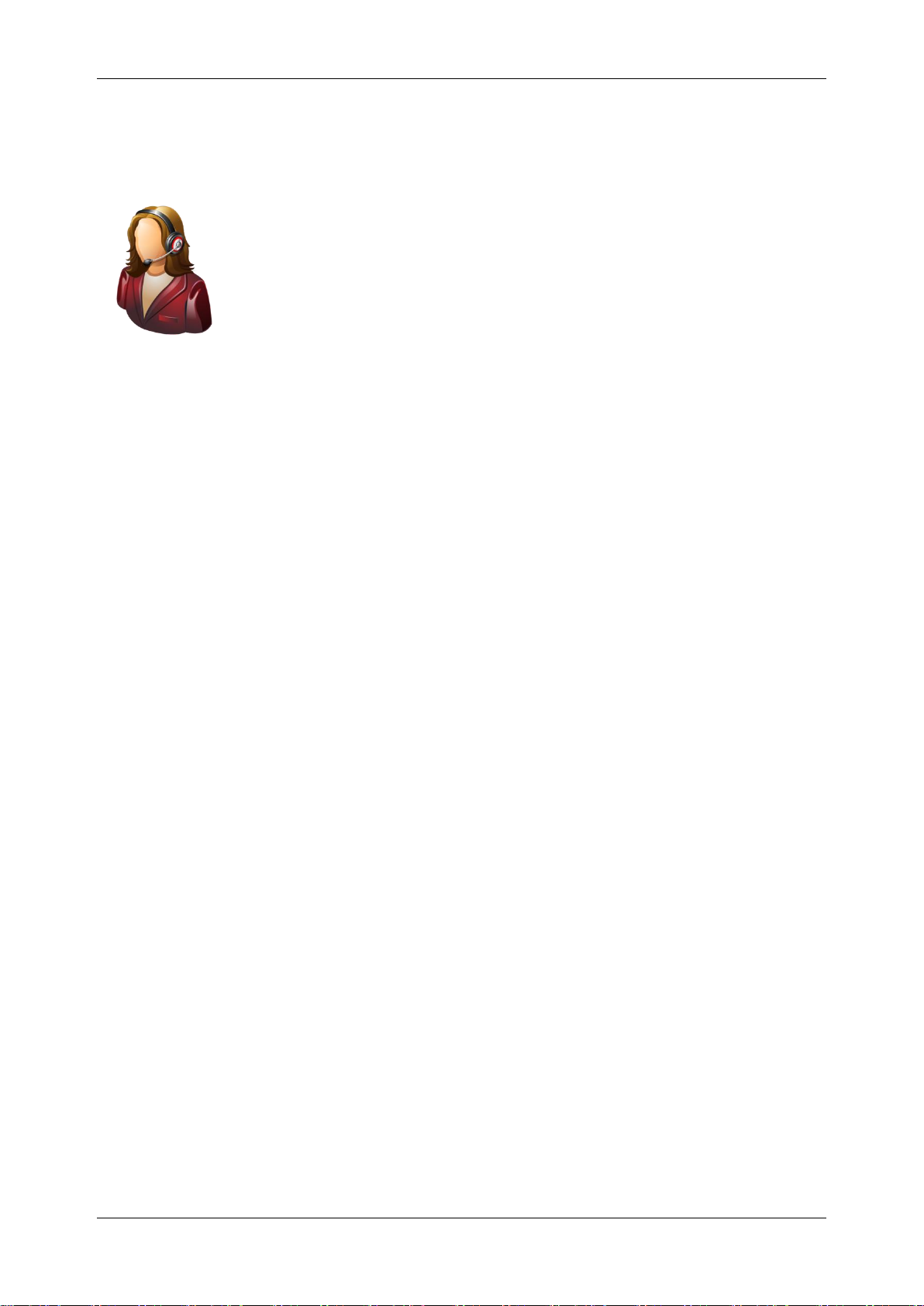
GM Gas User Guide
support@efilive.com - 3 - www.efilive.com
License and Flash a Controller...............................................................................27
Configure Wide Band O2 ...........................................................................................28
Hardware Configuration..........................................................................................28
Logging Serial Wide Band O2 PIDs........................................................................29
.............................................................................................................31
Support..........................................................................................................................31
Trouble Shooting........................................................................................................31
Error Codes................................................................................................................31
Checksums ................................................................................................................31
NVRAM Status...........................................................................................................32
GM Fast CAN Mode...................................................................................................32
Unsupported Operating Systems...............................................................................33
VPW Controller Recovery ..........................................................................................34
Full Flash................................................................................................................34
Calibration-Flash ....................................................................................................34
Failed Flash Recovery Methods (all CAN based controllers).....................................34
Test for Rogue Modules.............................................................................................34
Trace Files .................................................................................................................35
V8 Scan and Tune *.htx files ..................................................................................35
FlashScan/AutoCal V3 *.xalm files.........................................................................35
FlashScan V2 Trace Files ......................................................................................36
AutoCal V2 Trace Files...........................................................................................36
Knowledgebase..........................................................................................................36
EFILive Authorized Dealer.........................................................................................36
How to Tune?.............................................................................................................36
EFILive Service Desk.................................................................................................37
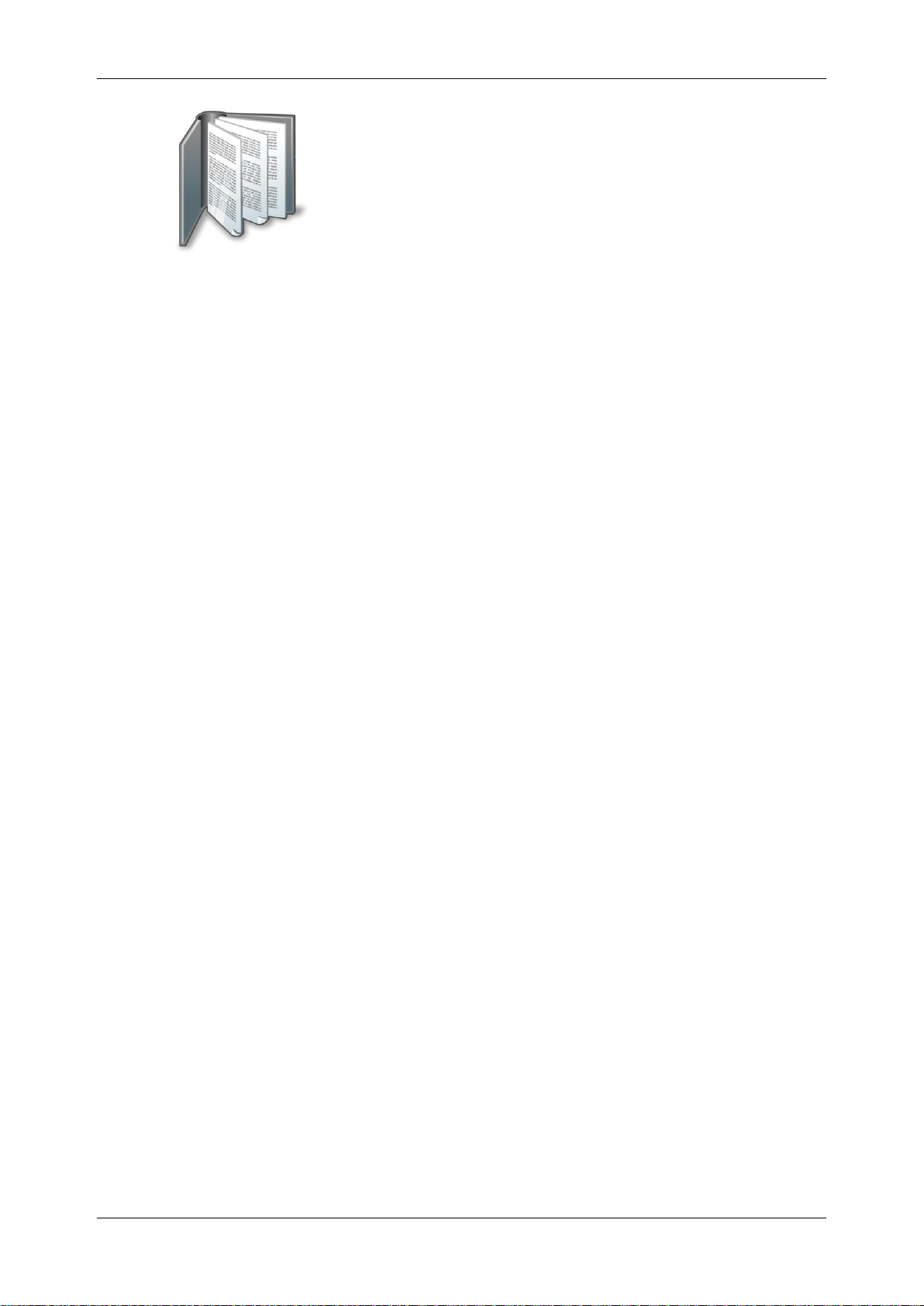
GM Gas User Guide
support@efilive.com - 4 - www.efilive.com
Prerequisites
Intended Audience
EFILive Customers using the V8 Scan and Tune Tool software.
Computer Knowledge
It is expected that readers have a basic understanding of:
The Windows operating system;
Starting and using Windows applications;
Navigating folders using Windows Explorer.
Tuning Knowledge
It is expected that readers have a basic understanding of:
Electronic Fuel Injection;
On Board Diagnostics.
And enough common sense to understand the following:
Make small incremental changes;
Only make minimal changes at a time;
Evaluate and analyze the results of each change using the Scan Tool
and/or other data logging devices before making the next change;
Do not make changes that you do not understand;
If you are unsure about making a particular change, ask a knowledgeable
tuner first.

GM Gas User Guide
support@efilive.com - 5 - www.efilive.com
Introduction
What is EFILive?
EFILive is tuning software and hardware - it is not a tune. Together the software
and hardware give users the tools to write tunes. EFILive does not provide tune
files, tuning advice or support, but do provide software support and hardware
support.
Software Version Overview
This version of the GM Quick Start Guide migrates all processes to EFILive V8
Scan and Tune software. Functionality is still available in V7.5 software, however
software support and bug fixes will cease in 2021.
This document was written using the following software versions:
1. EFILive V8.3.7.
2. FlashScan V3 / AutoCal V3 Firmware –V3.00.064.
3. FlashScan V2 / AutoCal V2 Firmware - V2.08.175.
The latest software versions are available for download from EFILive's website.
VIN License management and firmware management are exclusive to the V8
Scan and Tune software.
FlashScan/AutoCal V3 and AutoCal V2 are not compatible with V7 software. V7
functions are only supported by FlashScan V2. The following is a brief overview of
the activities that are performed with the different software versions:
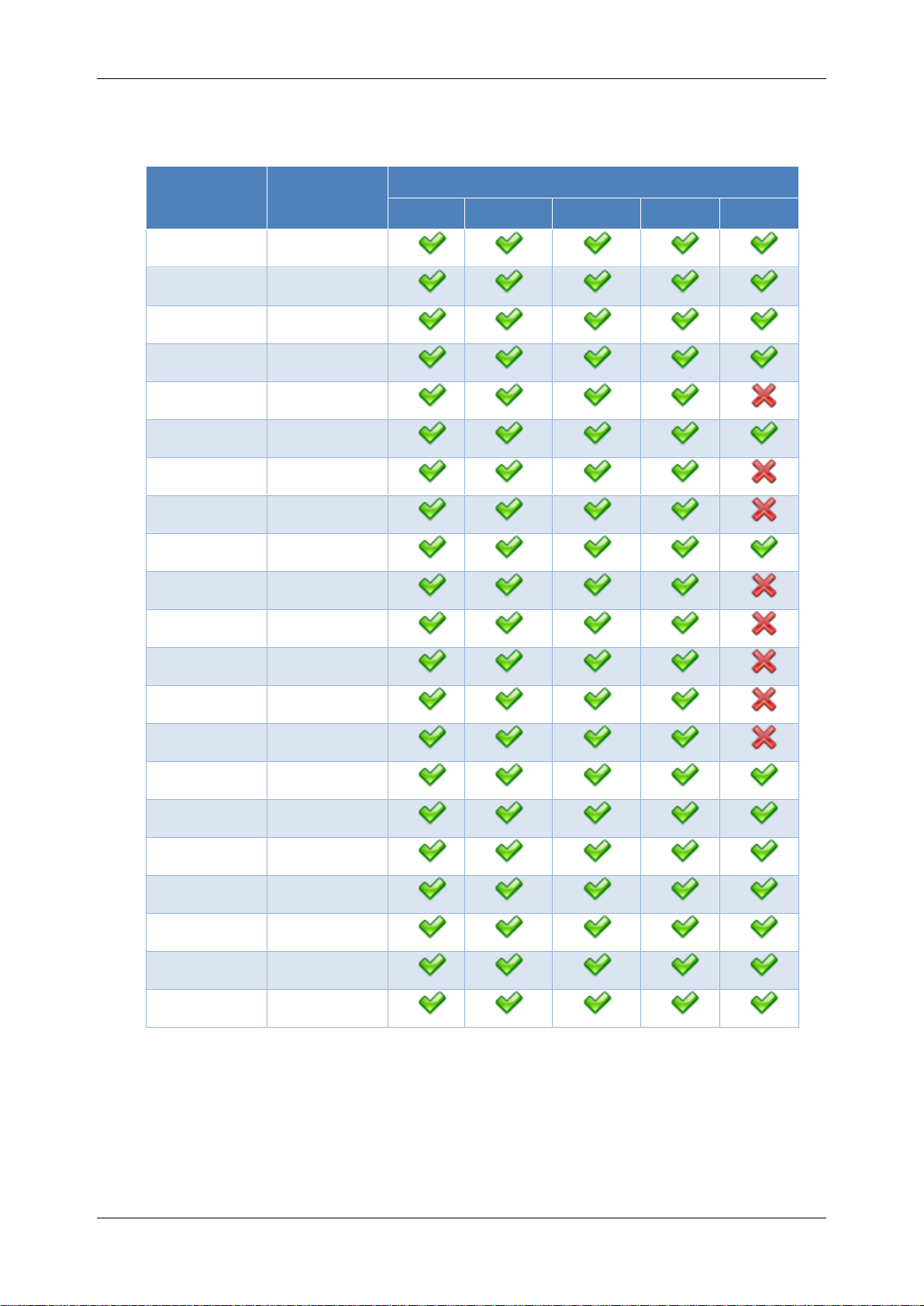
GM Gas User Guide
support@efilive.com - 6 - www.efilive.com
V8 Software Support
The following GM Controllers are supported in the following ways in the V8 Scan
and Tune software:
Controller
Year
V8 Software
Scan
OBD
Read
Flash
Edit
E37
2008-2014
E38
2006-2017
E39/E39A
2010-2019
E40
2005-2006
E55
2004-2009
E67
2006-2017
E69
2008-2011
E77
2007-2011
E78
2011-2020
E80
2015-2020
E81
2016-2018
E82
2016-2020
E83
2010-2018
E84
2016-2020
E92
2014-2020
LS1A
1997-1998
LS1B
1999-2010
T42
2005-2014
T43
2007-2019
T76
2009-2017
T87
2015-2016
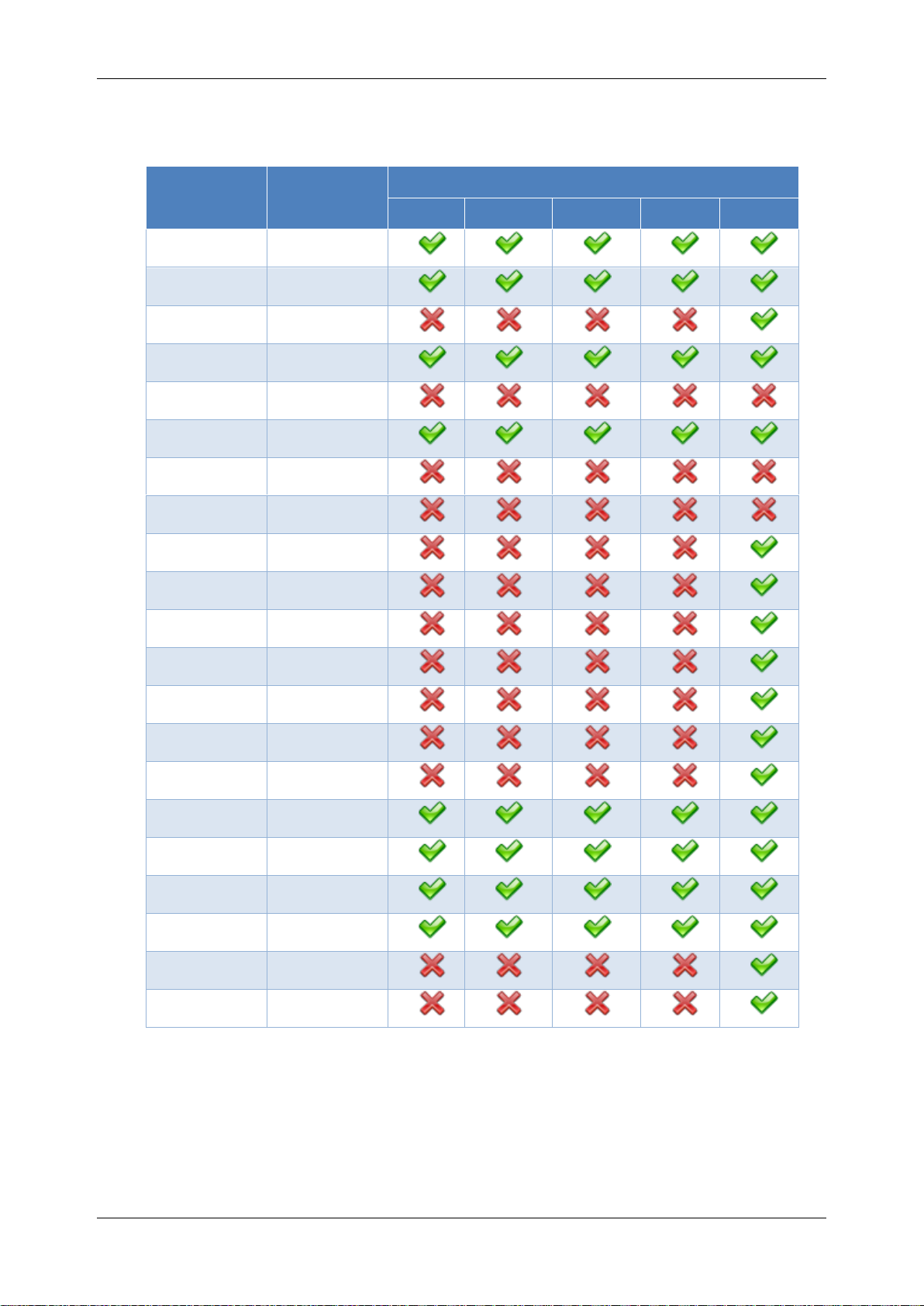
GM Gas User Guide
support@efilive.com - 7 - www.efilive.com
V7 Software Support
The following GM Controllers are supported in the following ways in the V7 Tune
Tool and V7 Scan Tool software:
Controller
Year
V7 Software
Scan
OBD
Read
Flash
Edit
E37
2008-2014
E38
2006-2017
E39/E39A
2010-2019
E40
2005-2006
E55
2004-2009
E67
2006-2017
E69
2008-2011
E77
2007-2011
E78
2011-2020
E80
2015-2020
E81
2016-2018
E82
2016-2020
E83
2010-2018
E84
2016-2020
E92
2014-2020
LS1A
1997-1998
LS1B
1999-2010
T42
2005-2014
T43
2007-2019
T76
2009-2017
T87
2015-2016
Editing is not supported on E55, E69 or E77 controllers in either V8 Scan and
Tune or the V7 Tune Tool.
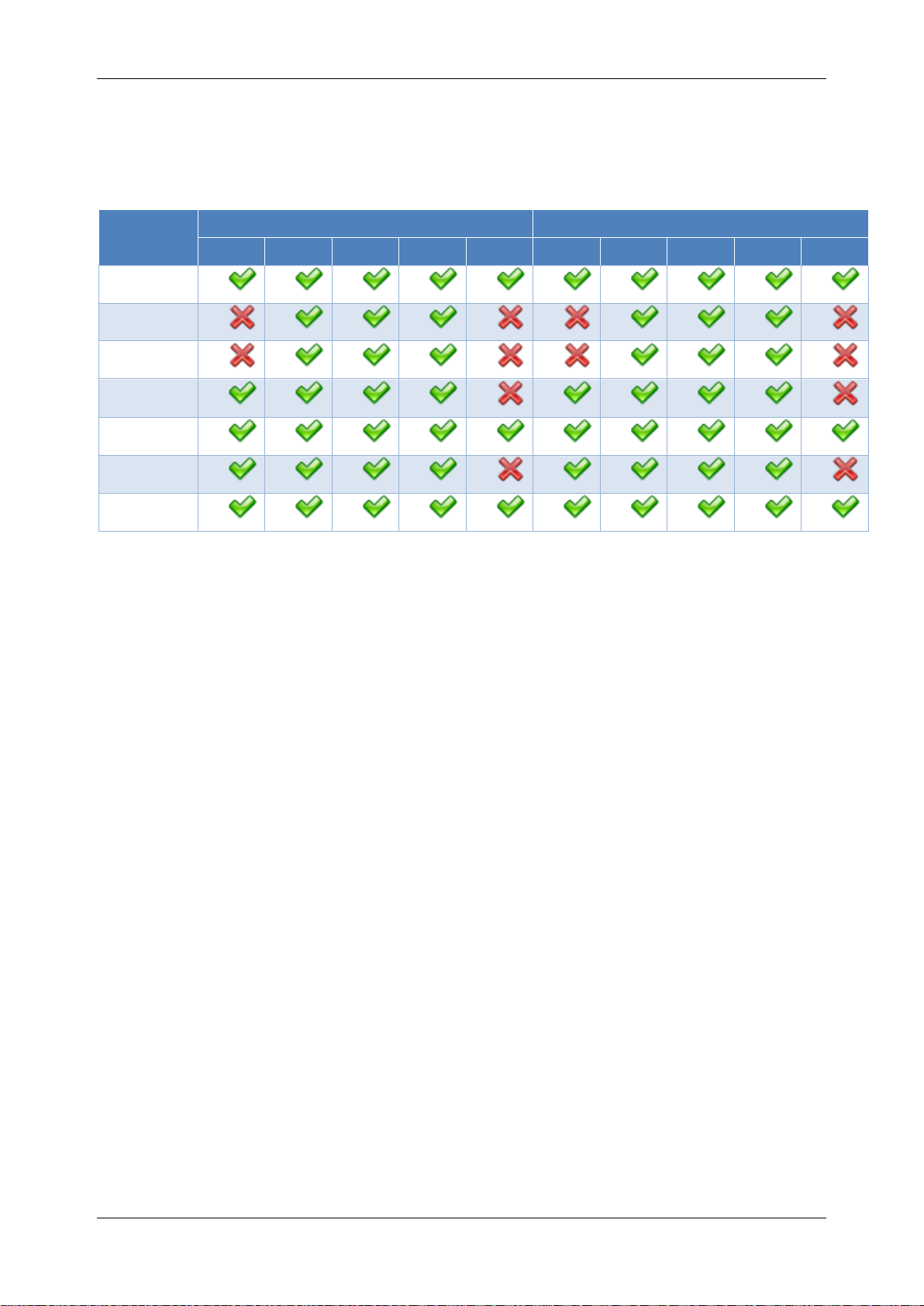
GM Gas User Guide
support@efilive.com - 8 - www.efilive.com
GM End of Life Controllers
The following controllers have reached their 'End of Life' for EFILive software
support, bug fixes and ongoing development in March 2016. While calibration
definitions exist and will remain within the EFILive software, users are encouraged
to determine if the functionality available meets their needs prior to purchase.
Controller
V7 Software
V8 Software
Scan
OBD
Read
Flash
Edit
Scan
OBD
Read
Flash
Edit
L31
P04
P05
P08
P10
P11
P12
Controller Authorization
The controller authorization process has been retired in the April 2021 public
release software (or later). V8.3.5 software and firmware now manage this
process seamlessly via read/flash processes. The authorization module and
purchasing of authorization codes is no longer required.
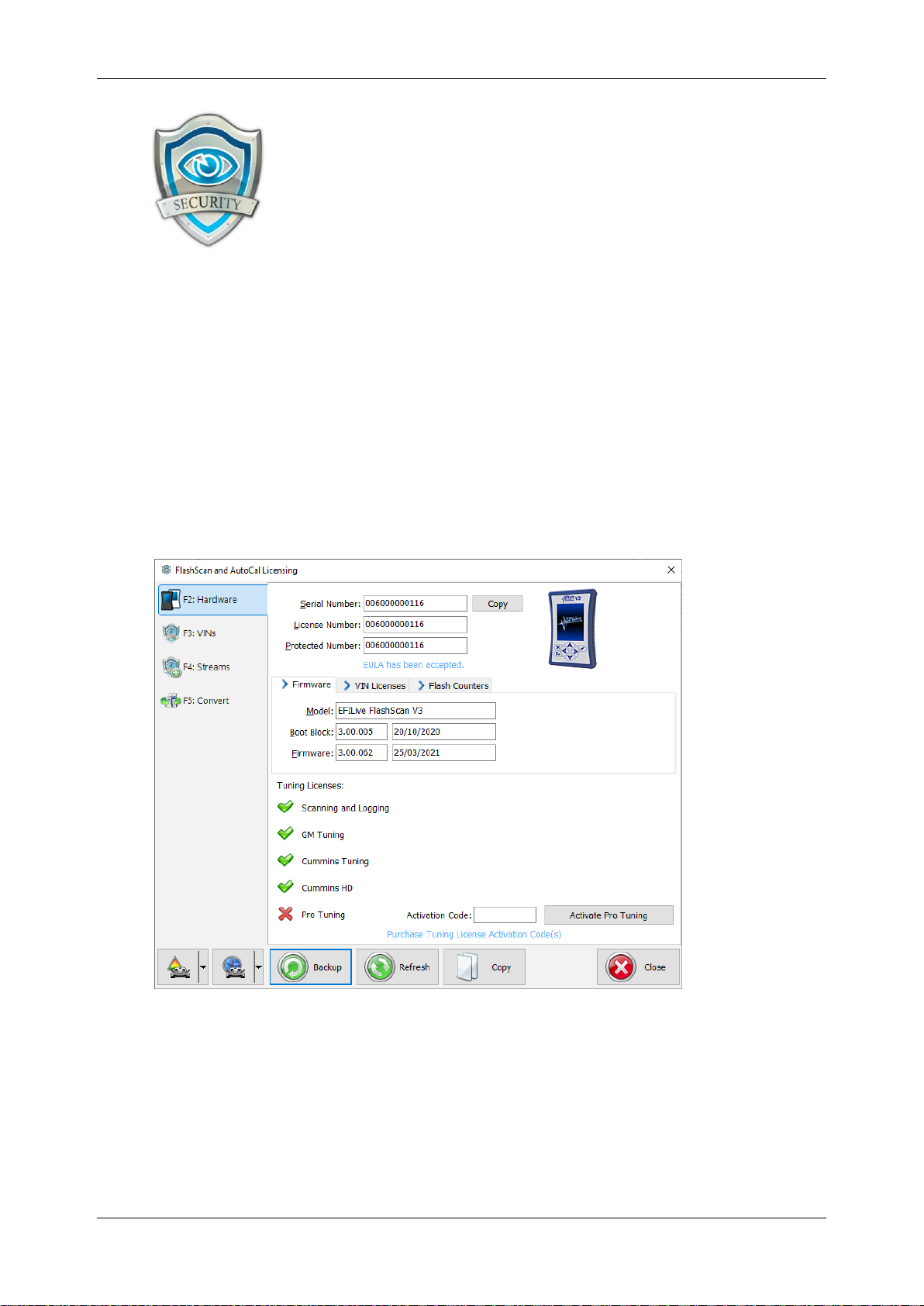
GM Gas User Guide
support@efilive.com - 9 - www.efilive.com
Licensing Requirements
To Flash a GM ECM, the following licensing conditions must be met:
1. The GM Tuning Option must be enabled.
2. A VIN License must be available (if not already licensed).
The VIN License is NOT activated in this step. The VIN License is activated
during the flash process.
GM Tuning Option Enabled
To ensure that your device is licensed to tune GM vehicles:
1. Connect your FlashScan or AutoCal device to your PC.
2. Open the EFILive Scan and Tune application.
3. Select the [F7: License] option in the left-hand pane.
4. Select [F2: Hardware] to display Tuning License details.
5. To purchase Tuning Options FlashScan, click on the Purchase Tuning
License Activation Code(s) link to order products. NOTE: The GM Tuning
Option is included on AutoCal devices, if this is not active, please contact
support.
6. Enter the activation code that was emailed to you and click the Activate button.
VIN Licensing
Each additional vehicle that you tune requires an available VIN license. The
license is allocated during the flashing process. Reflashing the same controller

GM Gas User Guide
support@efilive.com - 10 - www.efilive.com
multiple times using the same FlashScan/AutoCal uses the same license each
time.
To check that you have an available VIN license to allocate to your vehicle,
perform these steps.
1. Connect your FlashScan or AutoCal device to your PC.
2. Open the EFILive Scan and Tune application.
3. Select the [F7: License] option in the left-hand pane.
4. Select [F3: VINs] to display VIN License details.
5. To purchase additional VIN Licenses, click on the Purchase Activation Code(s)
link to order products. NOTE: AutoCal Users should contact their Tuner before
purchasing additional VIN licenses to manage the AutoCal’s maximum VIN
license capacity and tune file compatibility.
6. Paste the Activation Code and enter the License number from your email.
.
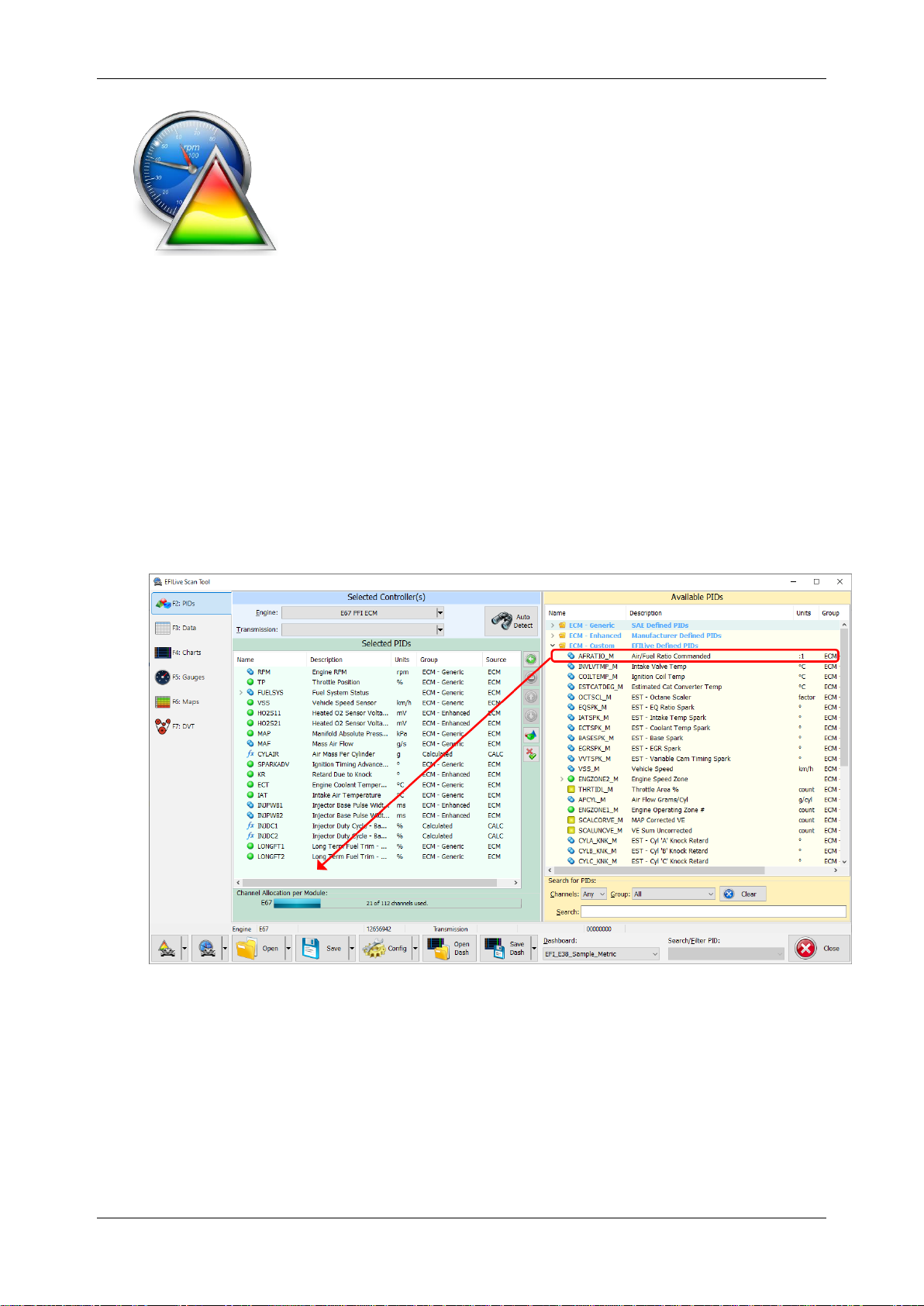
GM Gas User Guide
support@efilive.com - 11 - www.efilive.com
V8 Scan and Tune Scan
Pass-Thru Data Logging
To log data using FlashScan or AutoCal and V8 Scan and Tune software;
1. Open the EFILive V8 Scan and Tune.
2. Connect your FlashScan/AutoCal device to your PC and vehicle.
3. Turn the vehicle ignition to the On position.
4. Select an existing Dashboard configuration either by using the [Open Dash]
button or using the Dashboard drop down, or configure your own customized
dashboard after making controller and PID selections.
5. Navigate to the [F2: Scan] -> [F2: PIDs] menu option.
6. In the Engine field use the drop-down list to select the correct controller type or
use Auto Detect option.
7. Drag the selected PID from Available PIDs window into the Selected PIDs
window.
8. Navigate to the [F3: Data], [F4: Charts], [F5: Gauges] or [F6: Maps] tab and
configure your dashboard to customize data display formats.
9. Users should [Save Dash] to save their custom configurations to reduce future
configuration requirements.
10.Start the vehicle.
11.Select either Record or Monitor from the [F3: Data], [F4: Charts], [F5: Gauges]
or [F6: Maps] screens.
12.Select Stop to stop the data logging session.
13.Save the log.
14.To replay the data log, navigate to the [F3: Data], [F4: Charts], [F5: Gauges] or
[F6: Maps] tab and select the appropriate Playback buttons.

GM Gas User Guide
support@efilive.com - 12 - www.efilive.com
DVT
DVT is for use by experienced EFI technicians.
It temporarily overrides the normal operation of the controller and, if
used incorrectly can damage the powertrain and/or the vehicle.
DVT controls are managed on the [F2: Scan] -> [F7 DVT] tab. Refer to the V8
reference manual for further information.
Pass-Thru Read a Controller
Follow these steps to read the selected controller.
1. Connect your FlashScan/AutoCal device to your PC and vehicle.
2. Turn the vehicle ignition to the On position (vehicle must not be
cranked/running when reading).
3. Open the EFILive V8 Scan and Tune application.
4. Select the [F3: Tune] option in the left-hand pane.
5. On the [F2: Read] menu, select your controller(s) by using the [Auto Detect]
button, or;
1. Hover over the Engine Controller box, and right click on the “Right-click
to select engine-controller”box and manually select the ECM.
2. Navigate and select the correct controller.
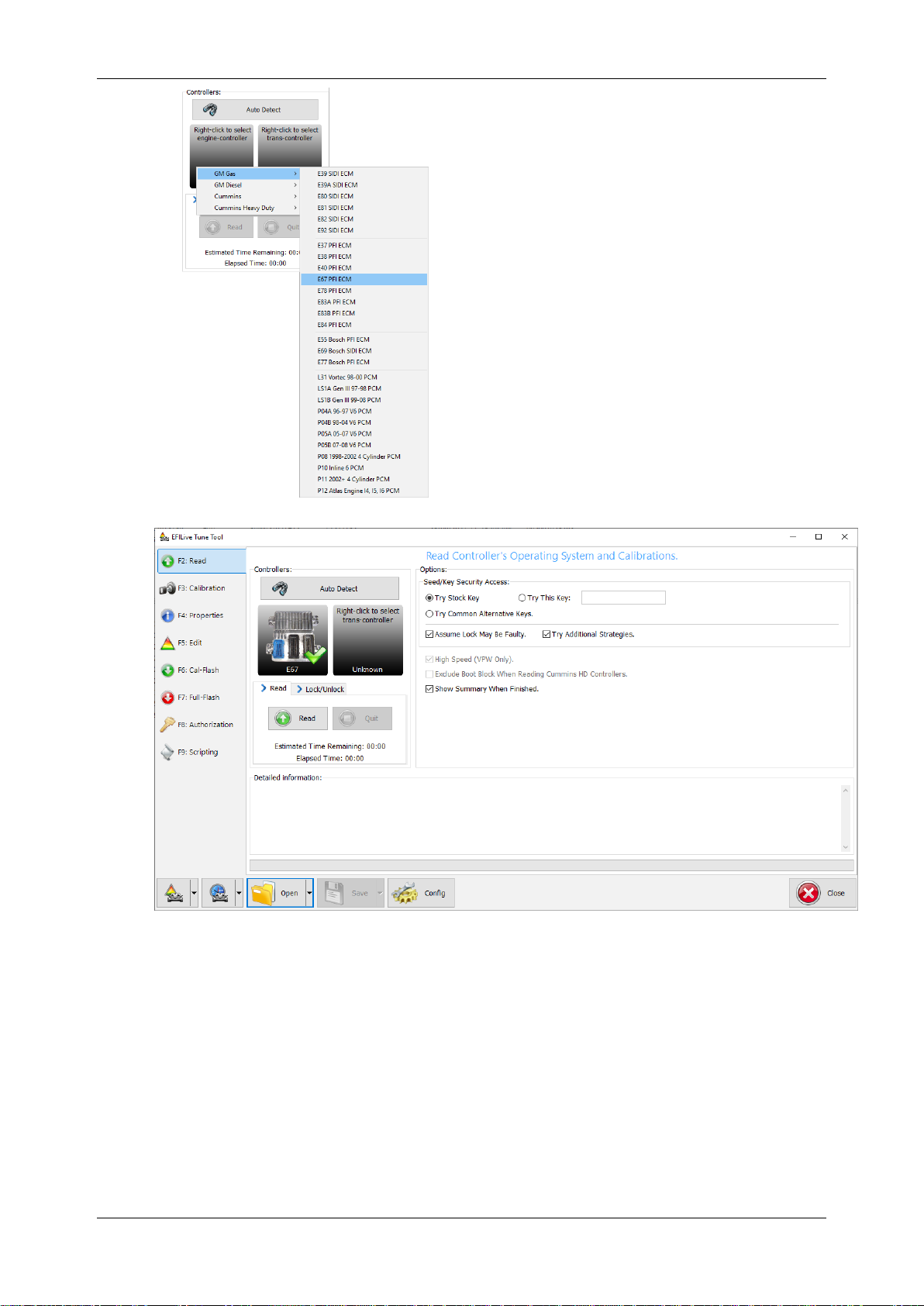
GM Gas User Guide
support@efilive.com - 13 - www.efilive.com
6. Select the [Read] button to initiate the read operation.
7. While the ECM is reading an Elapsed time indicator, an Estimated Time
Remaining indicator, and a Progress bar will display tracking the Read
progress.
8. When the read process is complete a countdown timer will be shown. When
prompted perform the following actions:
1. Turn the vehicle ignition off.
2. Click on the Start Countdown button to begin the countdown timer.
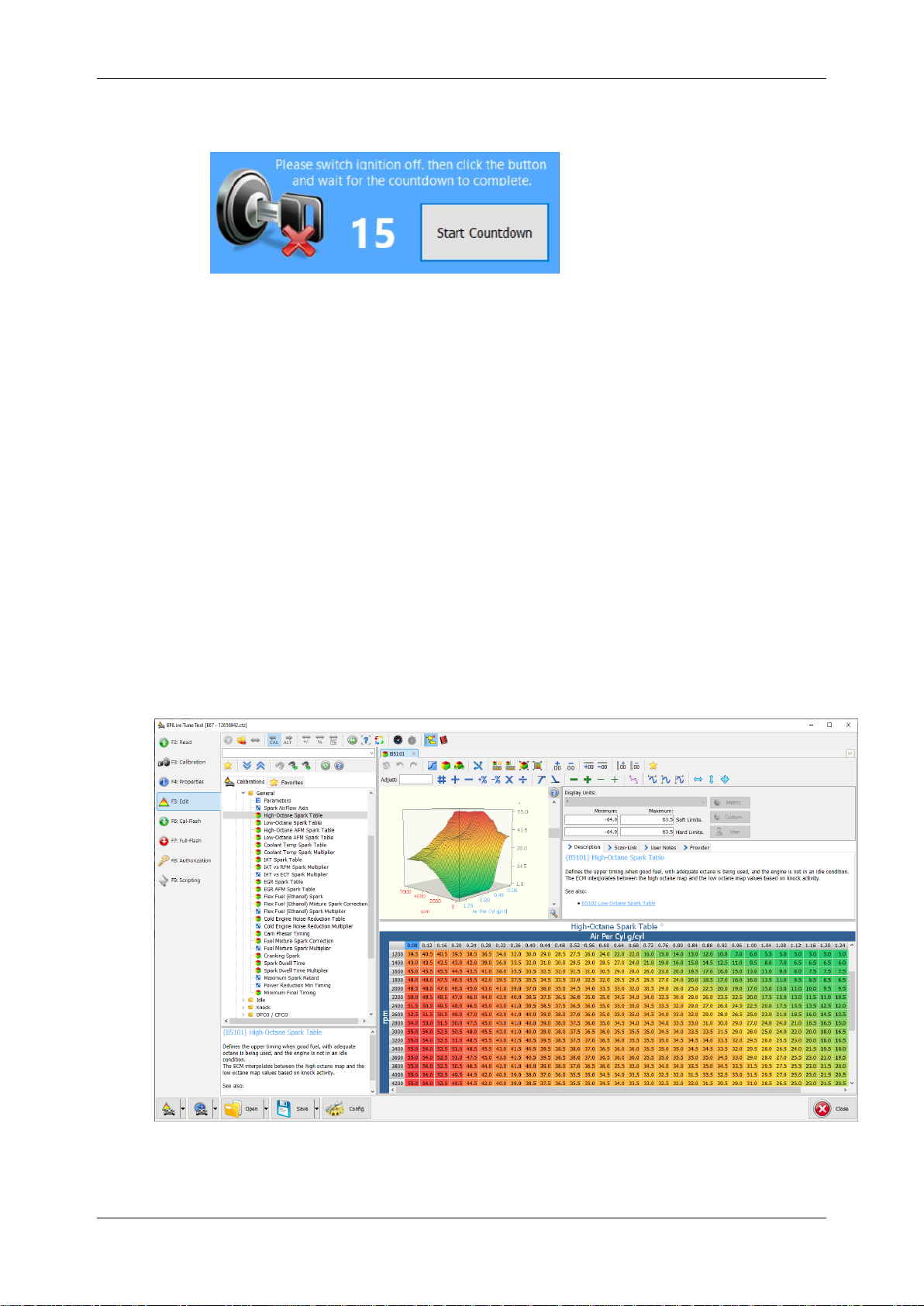
GM Gas User Guide
support@efilive.com - 14 - www.efilive.com
3. DO NOT turn the vehicle ignition on until the countdown timer expires.
This time is critical to allow the ECM to perform internal, initialization
functions after a read or flash operation.
9. On the [F3: Calibration] tab, confirm Checksums are valid. Where the
checksums are invalid, users should not use the file and should source a
calibration file where checksums are valid.
10.If checksums are valid, save tune file. If this is your vehicle's stock calibration,
you should ensure you make a backup of this file in case you ever need to
return the vehicle to stock.
Edit a Tune File (excludes E55, E69, & E77. E80-E84 users should use
V7)
Follow these steps to modify your ECM calibration.
1. Open the EFILive V8 Scan and Tune application.
2. Navigate to the [F3: Tune] -> [F5: Edit] menu in the left-hand pane.
3. Open your selected tune file.
4. On the [F3: Calibration] tab, confirm Checksums are valid. Where the
checksums are invalid, users should not use the file and should source a
calibration file where checksums are valid.
5. Navigate to the table(s) you wish to modify by using the Windows Explorer style
navigation window.
6. Highlight a cell, multiple cells, columns, rows or the entire table and adjust the
values using the calibrator editor icons.

GM Gas User Guide
support@efilive.com - 15 - www.efilive.com
7. A range of tune file security options can be applied using the options in the
[F3: Tune] -> [F4: Properties] -> Security Restrictions tab.
8. Save changes to the tune file by using the Save tuning file, Save tuning file as,
or Save tuning file for AutoCal options.
If using the Save option, ensure you have a copy of your stock tune saved
elsewhere.
Save tuning file as, and Save tuning file for AutoCal options automatically
appends a sequence number to the filename to make it unique giving users a
history of sequentially numbered files with each saved change made. A
FlashScan device must be connected to save security and/or AutoCal options.
Virtual VE
Please refer to the Virtual VE Tutorial.pdf.
Custom Operating Systems
A range of custom operating systems add additional functionality to a controller by
replacing the OEM operating system with an EFILive operating system.
Adjustable options vary for each vehicle and are not available on all controllers or
on all operating systems for a controller.
Custom Operating Systems patches are displayed in red folders in the navigator
tree. The COS Upgrade parameter is displayed with a red icon. This icon does
not have a modified format because once applied, a custom operating system
cannot be undone. The red icon indicates that the calibration should only be
modified by tuners who fully understand the consequences of the modifications.
The following table summarizes available custom operating systems.
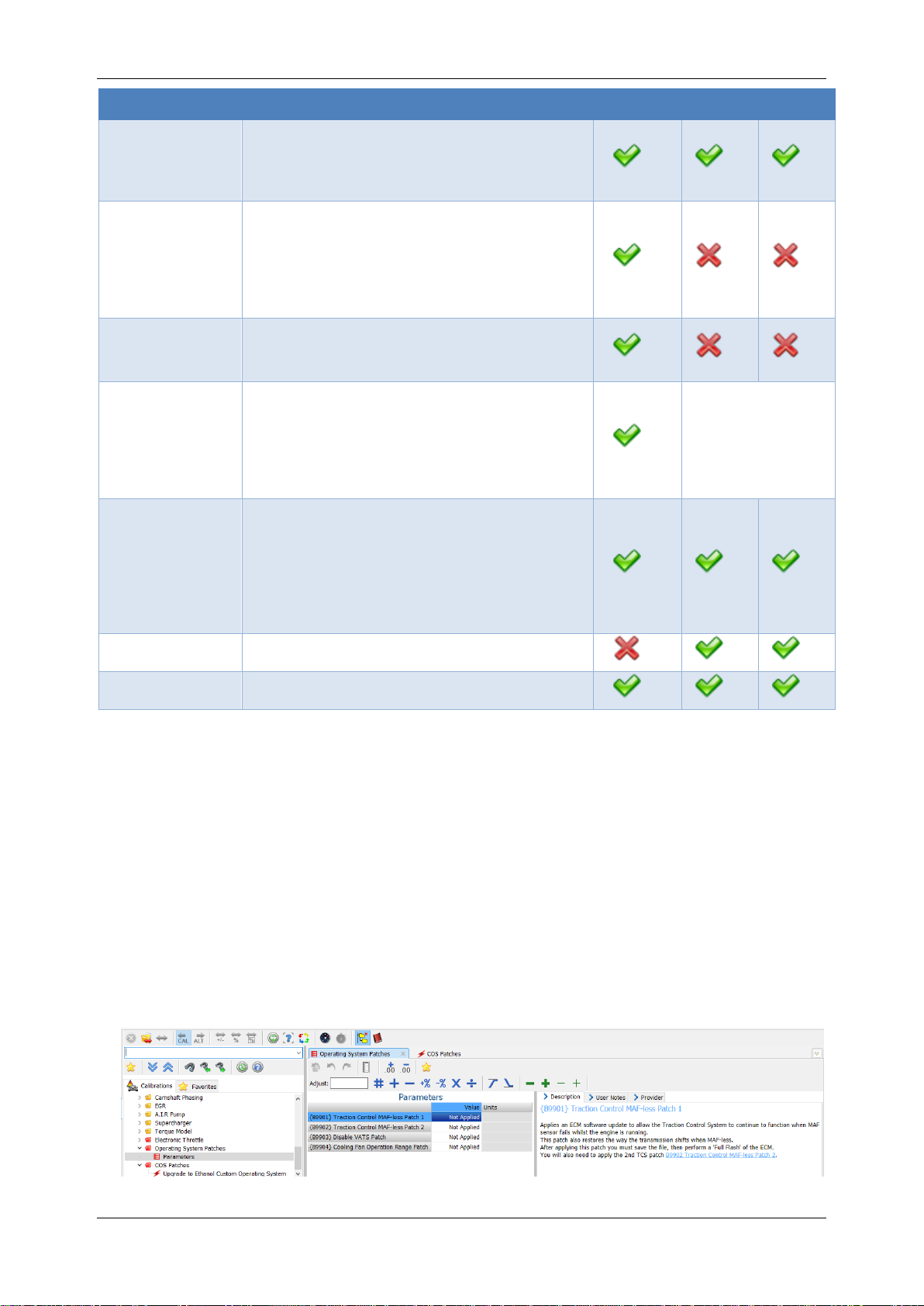
GM Gas User Guide
support@efilive.com - 16 - www.efilive.com
Custom OS
Description
LS1B
E38
E67
Speed Density
Used for tuning engines with large camshafts
for forced induction. The MAF is removed (or
disabled) and the PCM is tuned using the
MAP sensor.
Valet Mode
Provides a secondary RPM and speed limit
that you can program into your PCM. When
you flip a hidden switch connected directly to
the PCM, the vehicle is restricted to the
preset valet RPM and speed limits. (Not
compatible with N2O Control)
Two Step
Launch
Control
An adaptation of the Valet Mode COS, you
can use the PCM to accurately control
launching. (Not compatible with N2O Control)
2 & 3 Bar
Forced
Induction
Extends the fuel and spark tables to allow the
PCM total control over spark and fuel all the
way to full boost. EFILive retains the
standard fuel and spark tables for non-boost
conditions retaining factory drivability and
adds new tables for boost control.
N/A - feature is
supported by
EFILive in the
standard OS.
N2O Control
Monitors the N2O system and signals the
PCM when it becomes active. Extra spark
and fuel calibrations are available to modify
the PCM’s spark timing and fuel delivery
immediately the N2O system is activated.
(Not compatible with Valet Mode or Two Step
Launch Control)
Extend Cooling
Fan Range
Extend operational range below factory limits
VATS Disable
Disable Anti-theft
Refer to the Custom OS upgrade documentation for upgrade information.
Operating System Patches
Operating system patches enables functionality that was built into a controller but
may not have been active using the OEM operating system. Adjustable options
vary for each vehicle and are not available on all controllers or on all operating
systems for a controller.
Operating system patches are displayed with red icons in the navigator tree. The
red icon indicates that the calibration should only be modified by tuners who fully
understand the consequences of the modifications.
Refer to the calibration description for instructions on how to apply the patch. In
the example below, the description indicates a “Full Flash” of the ECM is required
to activate the patch.

GM Gas User Guide
support@efilive.com - 17 - www.efilive.com
Pass-Thru Licence and Flash a Controller
Follow these steps to license and flash the selected controller.
1. Open the EFILive Scan and Tune application.
2. Connect your FlashScan/AutoCal to your PC and your vehicle.
3. Turn the vehicle ignition to the On position, (not the Accessory position.
Vehicle must not be cranked/running when flashing).
4. Select the [F3: Tune] option in the left-hand pane.
5. Click on the Open button and select the calibration file for the controller you
wish to flash or license.
6. If tune file security has been applied to the tune file, review and accept the
Security Warning.
7. Click on the [F6: Cal Flash] or [F7: Full Flash] option in the left-hand pane.
8. Click on the Check License button. This will indicate if the controller is already
licensed or needs to be licensed.
9. Where the controller is NOT licensed, select Activate License to license the
controller.
10.Select Yes to license the controller or No to close this window without licensing
the controller.
11.Select Yes to license the controller or No to close this window without licensing
the controller.
12.Select the Cal Flash or Full Flash button to commence the flash.
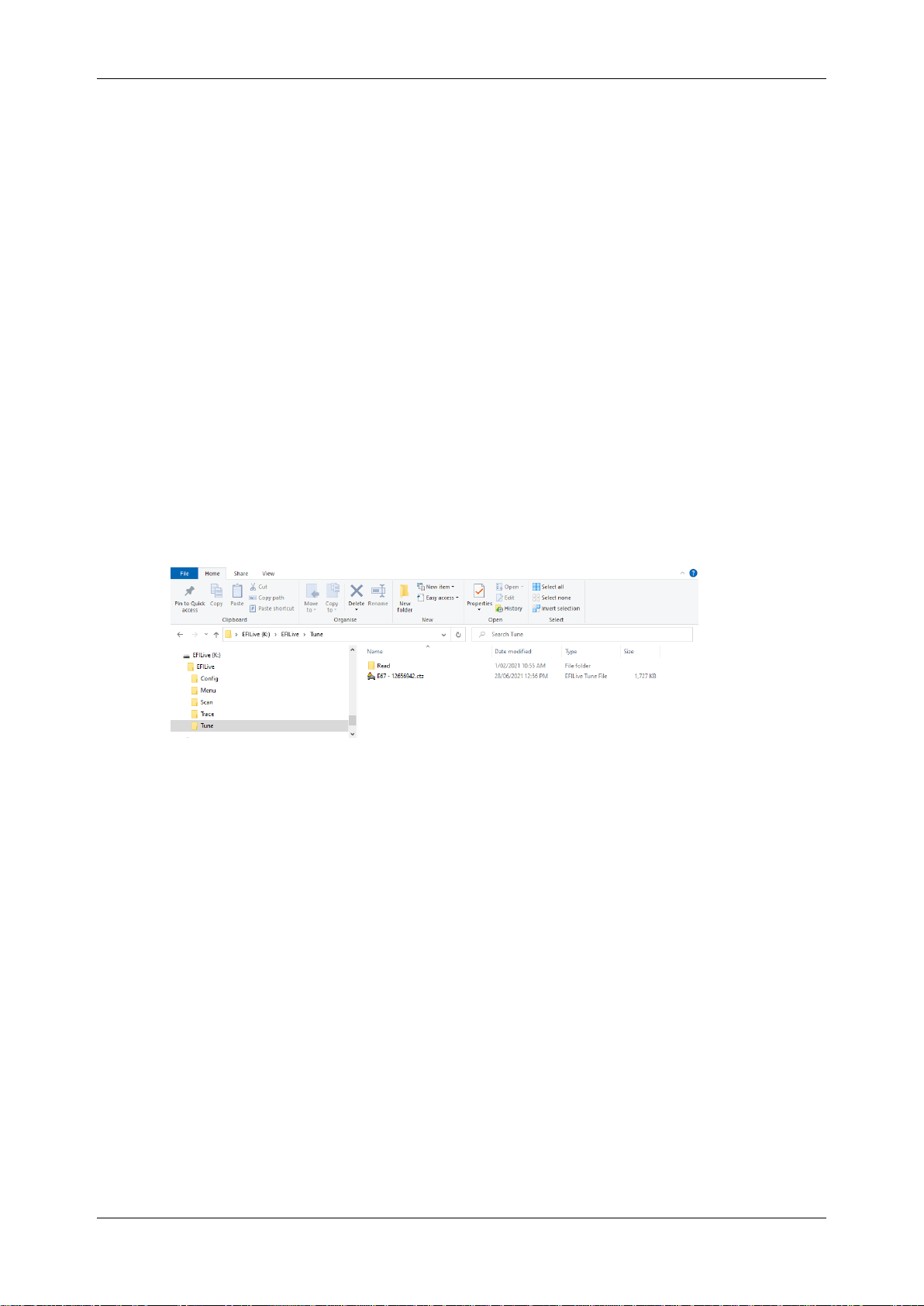
GM Gas User Guide
support@efilive.com - 18 - www.efilive.com
13.While the ECM is flashing an Elapsed time indicator, an Estimated Time
Remaining indicator, and a Progress bar will display tracking the Flash
progress.
14.When the flash process is complete a countdown timer will be shown. When
prompted perform the following actions:
a. Turn the vehicle ignition Off.
b. Click on the Start button to begin the countdown timer.
c. DO NOT turn the vehicle ignition on until the countdown timer expires.
This time is critical to allow the ECM to perform internal, initialization
functions after a read/flash operation.
Move Tune and Log files from FlashScan/AutoCal to your PC
FlashScan/AutoCal V3
Connect FlashScan/AutoCal V3 as a USB Thumb Drive to Windows Explorer
To move tune files and log files from FlashScan V3 onto your PC;
1. Connect FlashScan V3 to your PC.
2. On FlashScan V3 navigate to Options -> File System -> USB Thumb Drive.
3. Using Windows Explorer, locate the files you wish to copy in the correct
folder of your FlashScan V3 and copy or drag the files into the desired folder
on your PC.
EFILive Explorer
To move tune files and log files from FlashScan/AutoCal V3 to your PC;
1. Connect FlashScan/AutoCal V3 to your PC.
2. Open EFILive Explorer.
3. Navigate to the directory on your PC where you wish to save the file.
4. Navigate to: [F3: Data Files].
Table of contents
Other EFILive Diagnostic Equipment manuals