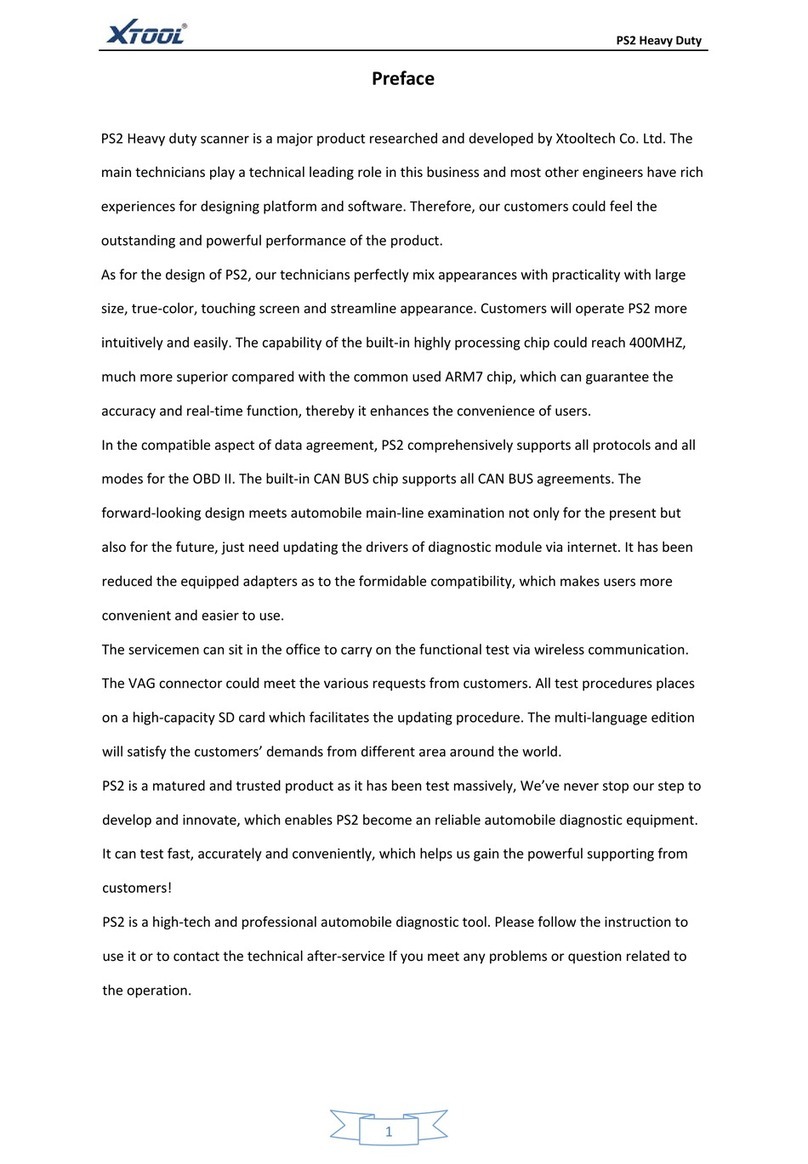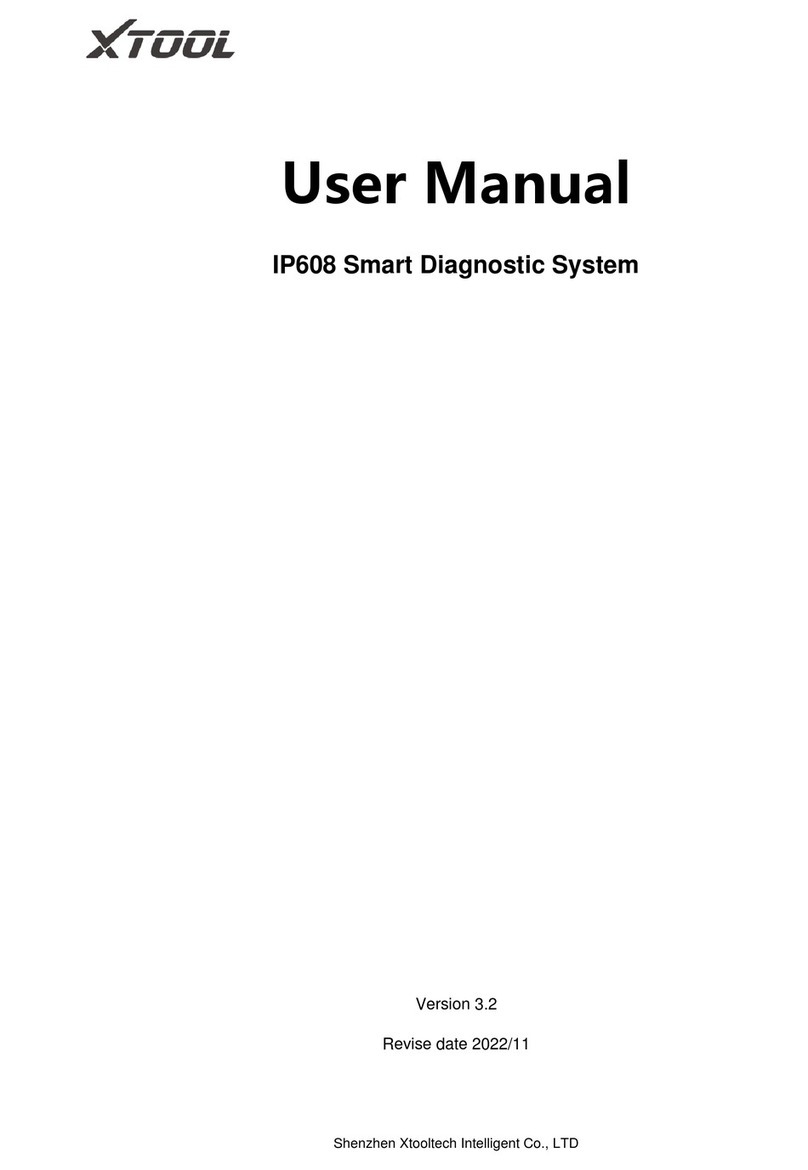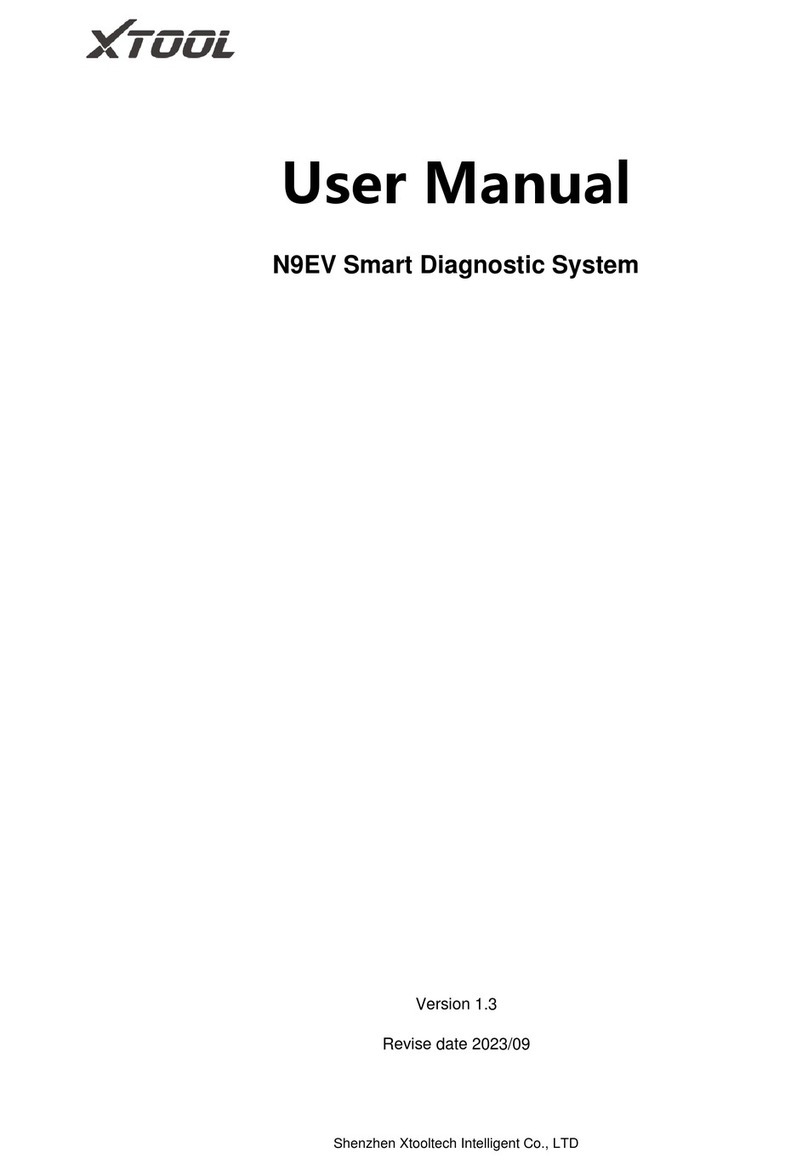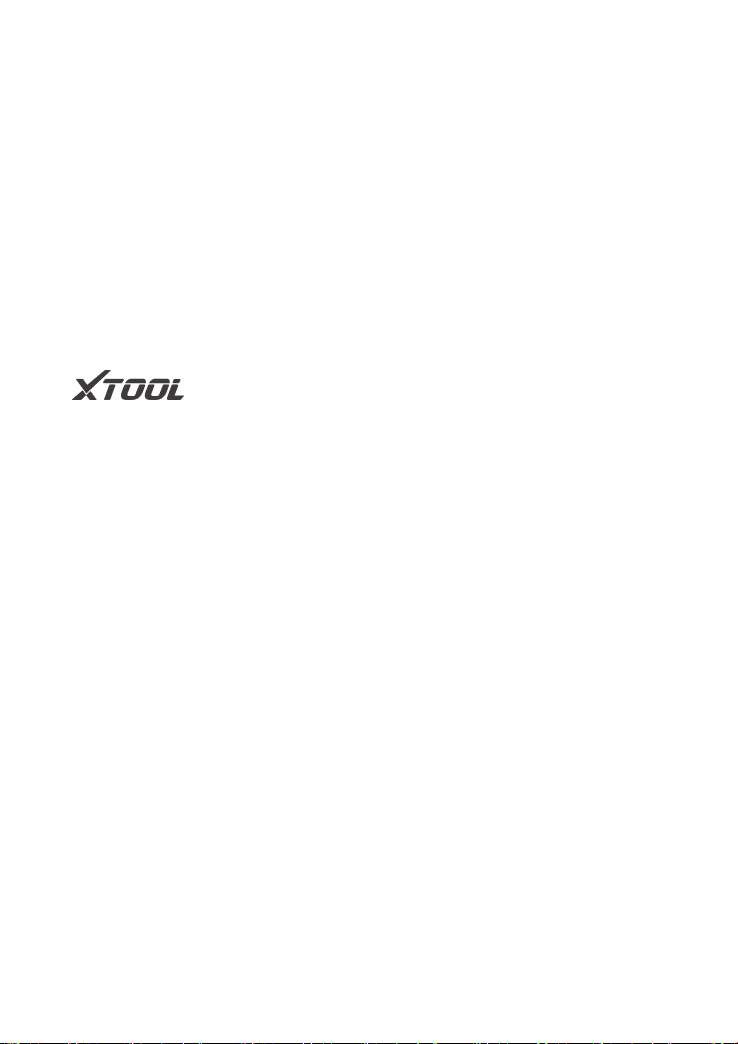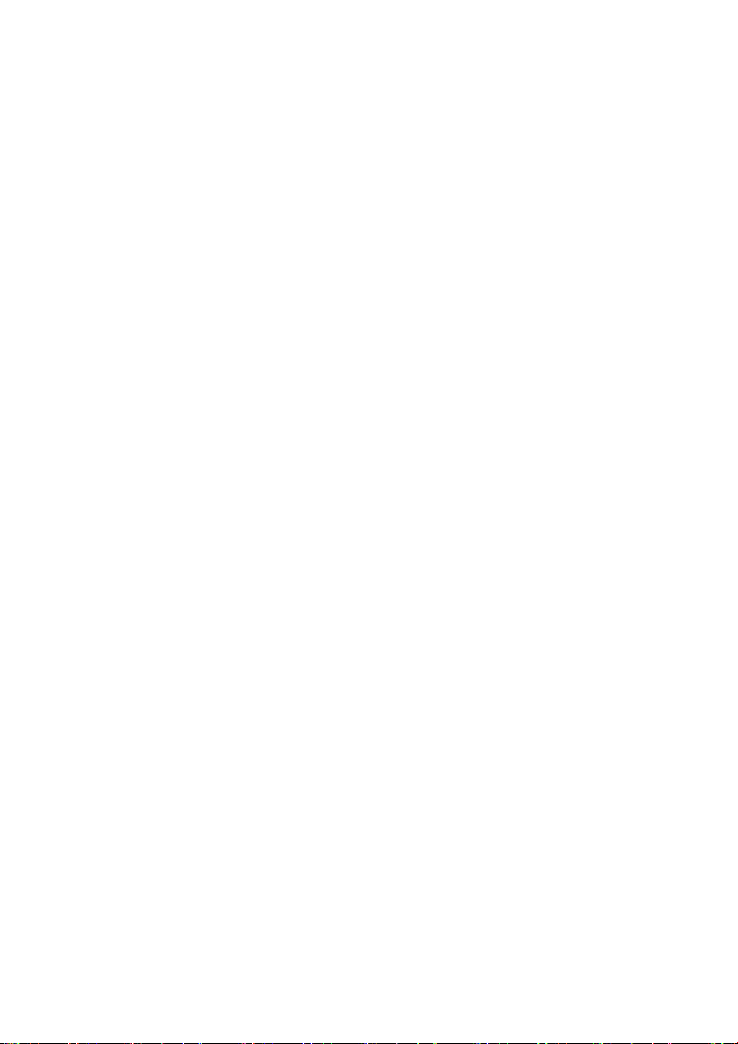Main Interface............................................................................. 10
Operation system................................................................................ 10
Diagnosis system entrance................................................................12
Function Buttons................................................................................. 13
Navigation Buttons.............................................................................. 14
Notification Bar.................................................................................... 15
Factory Reset..............................................................................17
3 UPDATE................................................................................... 19
4 DIAGNOSIS............................................................................. 21
Vehicle Connection.................................................................... 21
Diagnosis..................................................................................... 22
Vehicle Selection.................................................................................23
Basic functions.....................................................................................25
5 SPECIAL FUNCTIONS..........................................................33
Oil Reset...................................................................................... 34
EPB...............................................................................................35
SAS...............................................................................................36
DPF...............................................................................................37
BMS MATCH...............................................................................38
Throttle......................................................................................... 39
TPMS Reset................................................................................ 39
ABS Bleeding.............................................................................. 40