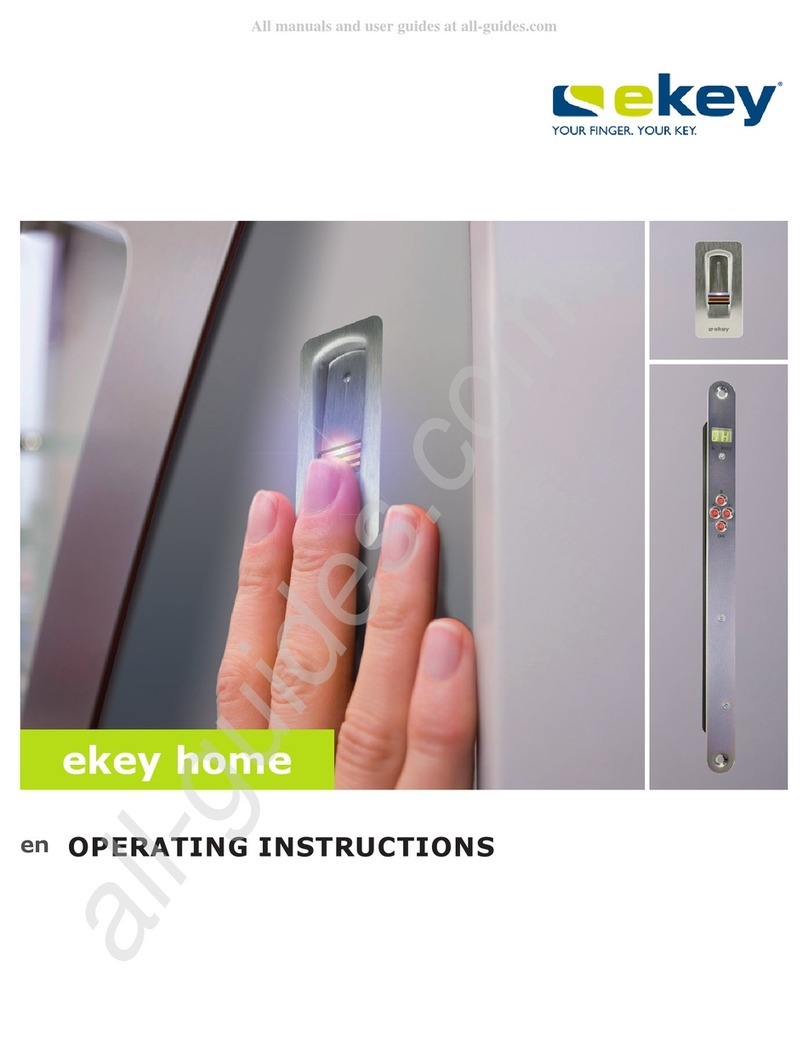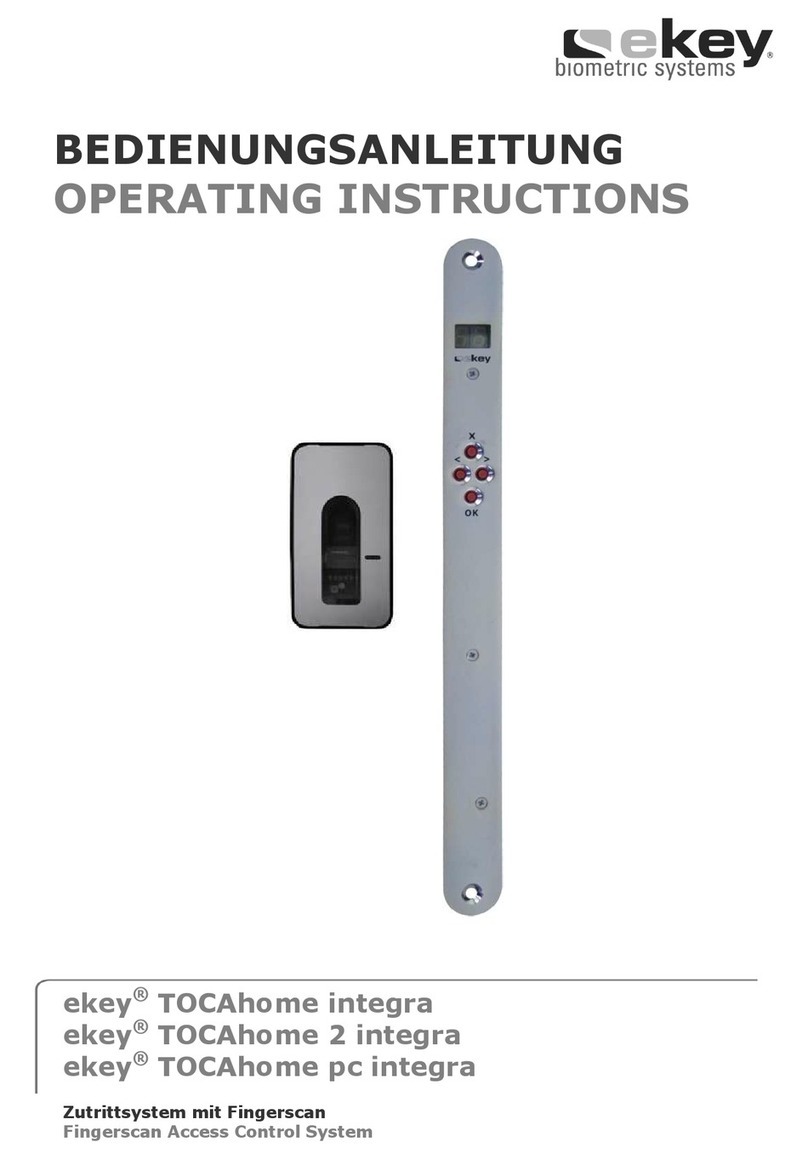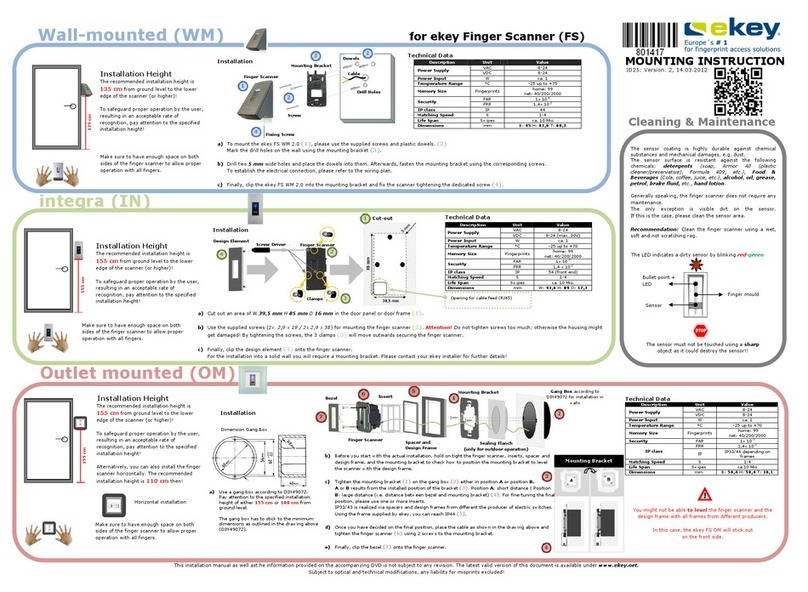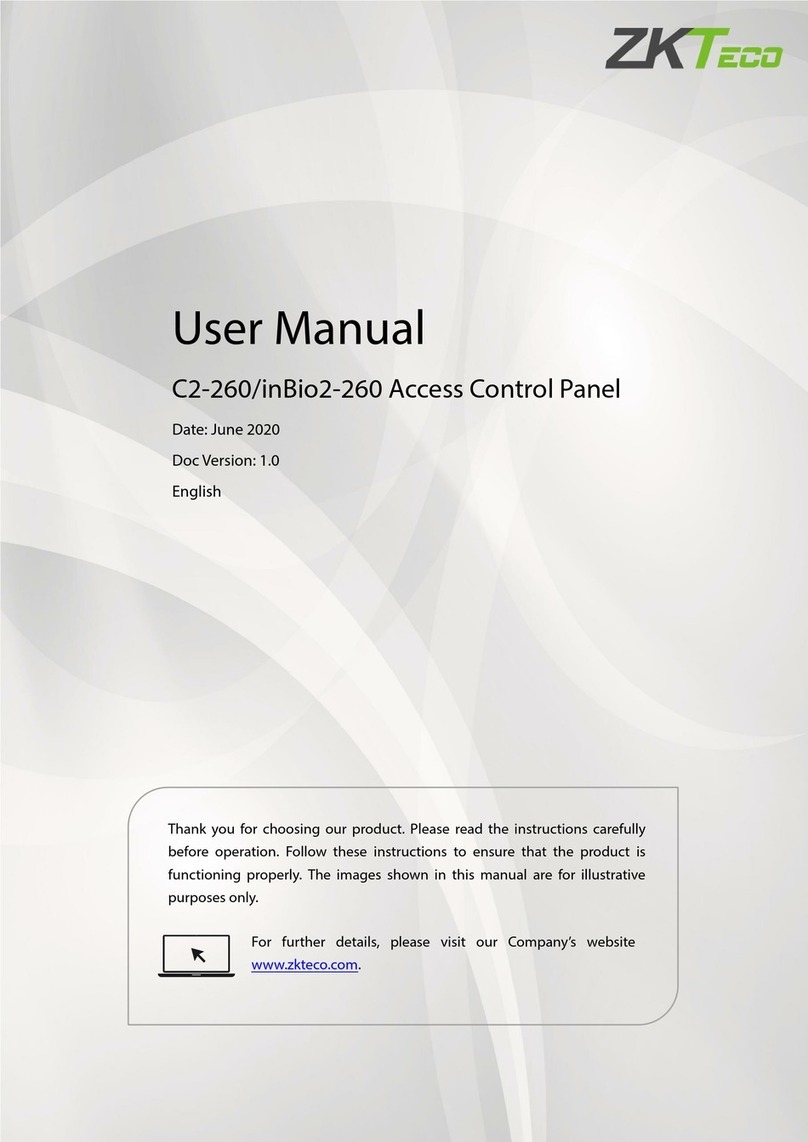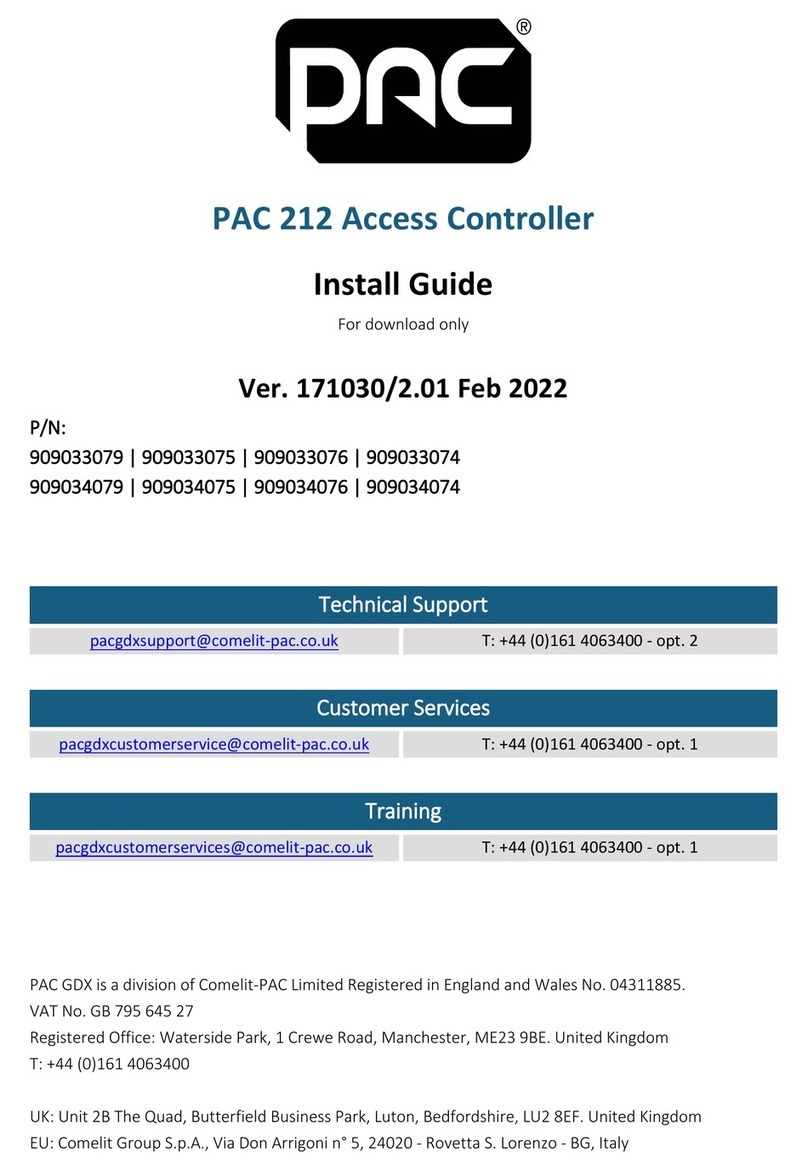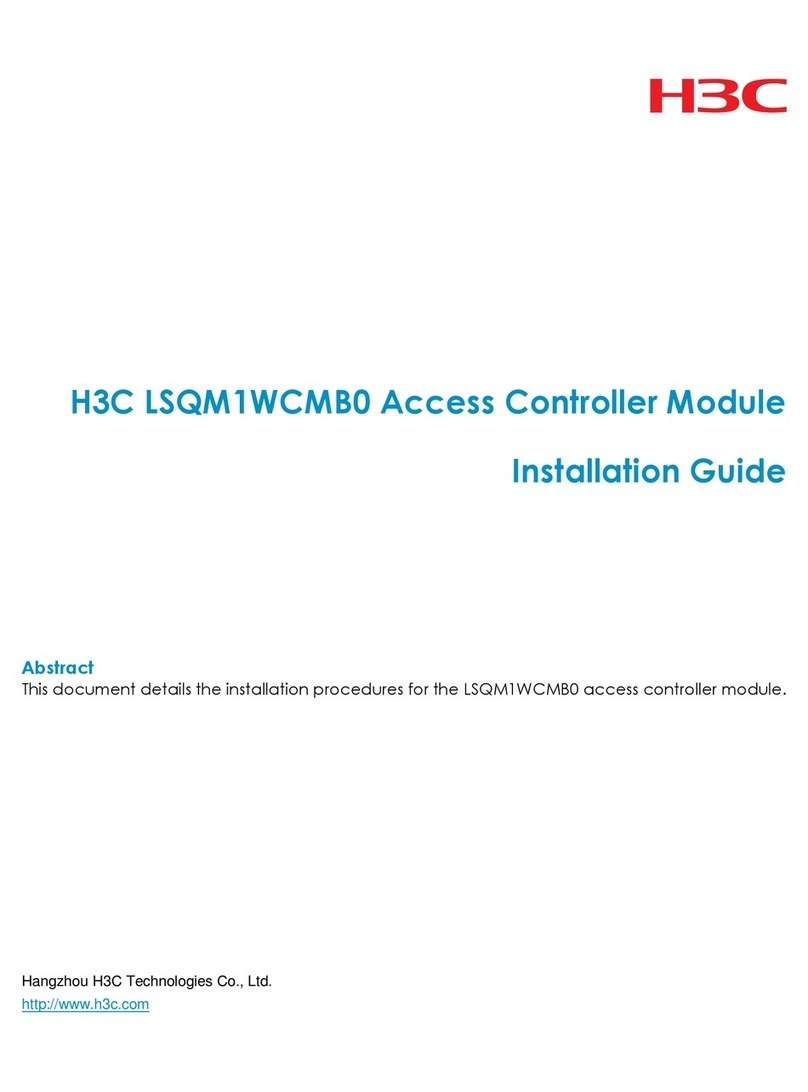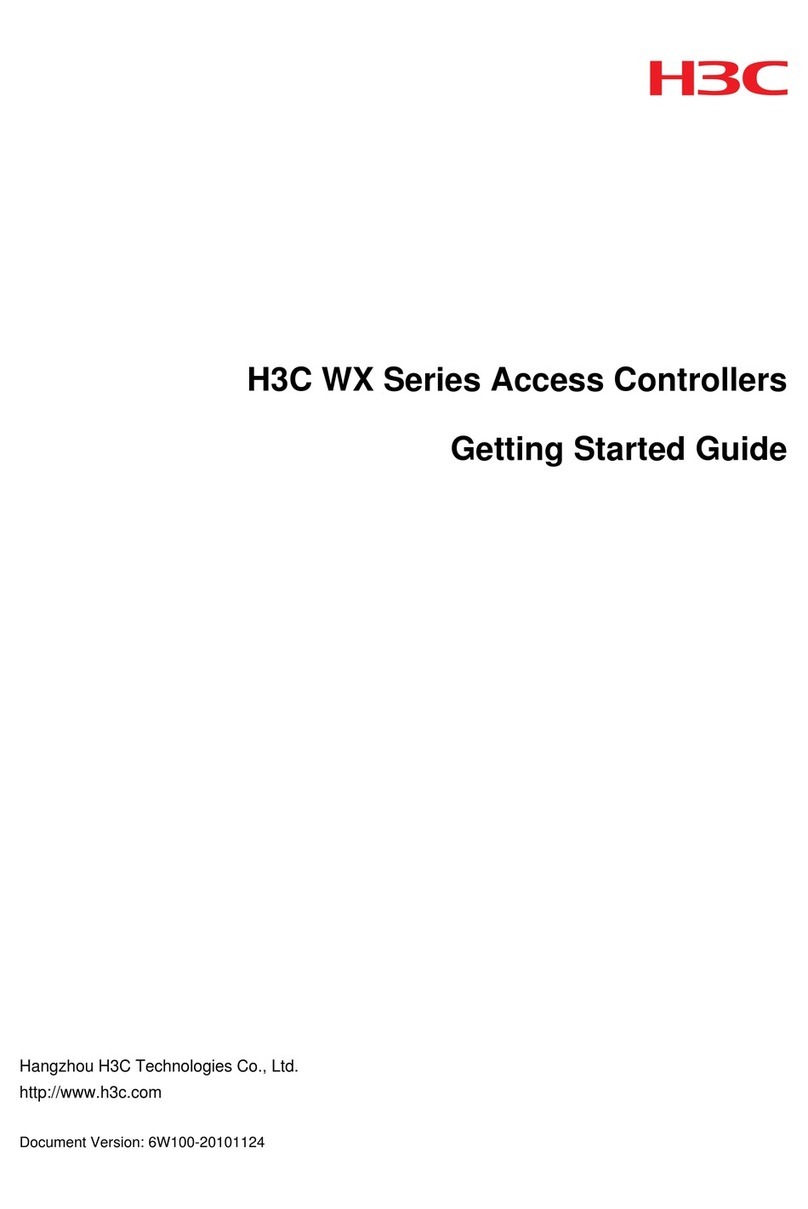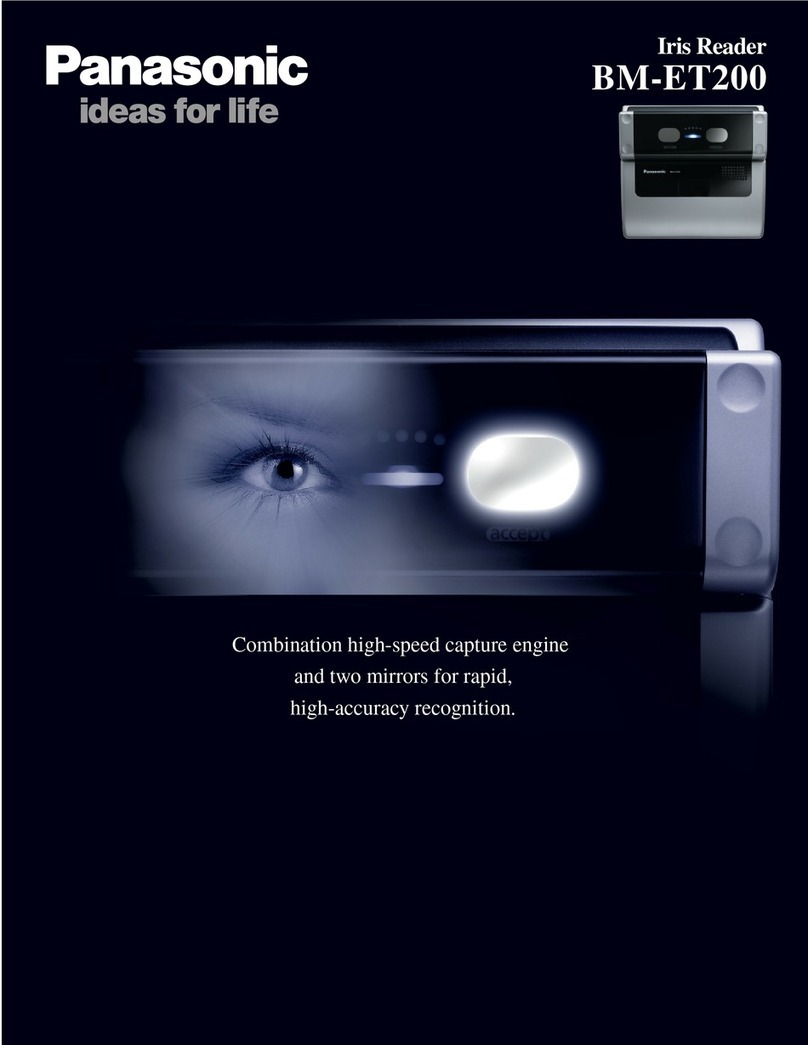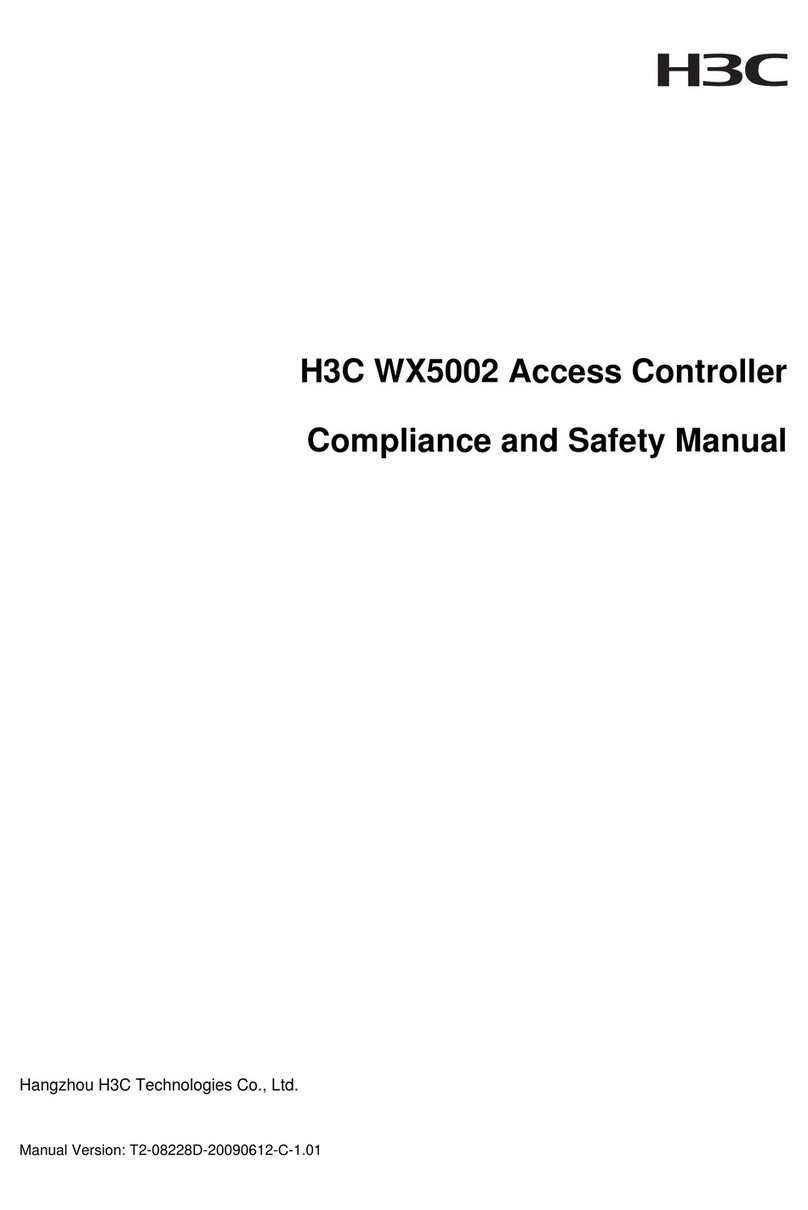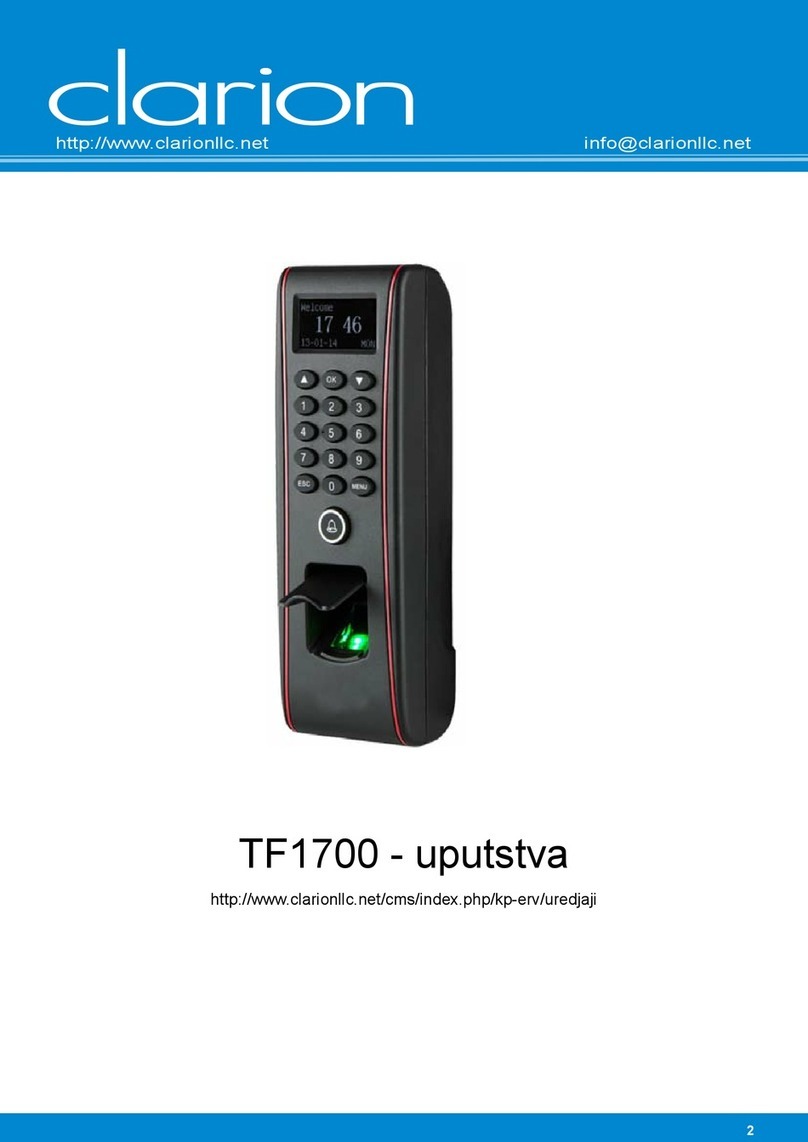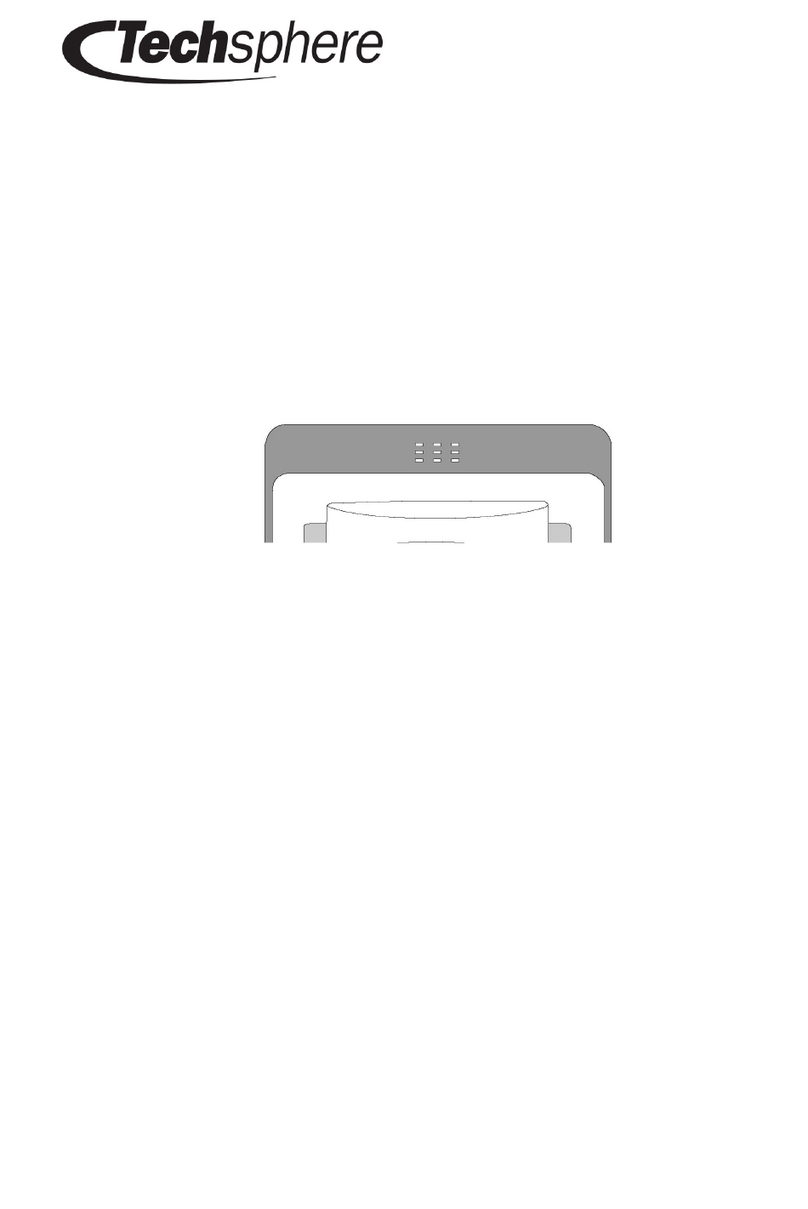eKey Home User manual

OPERATING INSTRUCTIONS
en
ekey home

Information about these operating instructions en│1
English
Translation of the original instructions –ID171/635/0/526
Table of contents
Information about these operating instructions ........................... 3
Note......................................................................................... 3
Declaration of conformity ............................................................ 3
Warranty and manufacturer's guarantee ........................................ 3
Copyright protection ................................................................... 3
Target group ............................................................................. 3
Explanation of symbols, abbreviations, and terminology................... 4
Safety information........................................................................ 5
Proper use and areas of application............................................... 5
Product liability and limitation of liability ........................................ 5
Classification of notices ............................................................... 6
Notices ..................................................................................... 6
Introduction to the system ........................................................... 7
System overview........................................................................ 7
Scope of delivery........................................................................ 7
Finger scanner........................................................................... 8
Code pad ................................................................................ 12
Control panels ......................................................................... 14
Technical specifications ............................................................. 16
Installation ..................................................................................18
Commissioning ............................................................................19
Commissioning the system ........................................................ 19
Performing test mode ............................................................... 21
Operating concept .......................................................................24
Usage of the finger scanner with the app ....................................25
Downloading the app ................................................................ 25
Coupling a mobile device for the first time.................................... 26
Changing security codes............................................................ 27
Storing a finger........................................................................ 28
Disabling Bluetooth................................................................... 29
Coupling additional mobile devices.............................................. 29
Managing multiple Bluetooth finger scanners ................................ 30
Storing the user coupling code ................................................... 31
Resetting the app security code.................................................. 31
Protecting the system in the event that the mobile device is lost ..... 32
Opening a door ........................................................................ 33

2│en Information about these operating instructions
Usage of the finger scanner with the control panel menu............35
Entering the security code ......................................................... 35
Changing the security code ........................................................ 37
Setting finger scanner LED intensity ............................................ 38
Setting the switching duration .................................................... 39
Setting the digital input............................................................. 40
Storing the identification method ................................................ 42
Opening a door ........................................................................ 47
Deleting a user......................................................................... 49
Deleting an identification method................................................ 49
Performing demo mode ............................................................. 50
Performing fair mode ................................................................ 51
Calling the serial and firmware version number ............................. 53
Usage of the code pad with shortcuts..........................................54
Entering the admin code............................................................ 54
Changing the admin code .......................................................... 56
Setting the automatic back-illumination ....................................... 58
Setting the brightness of the back-illumination.............................. 59
Setting the signaling that indicates when a button has been pressed 60
Setting an acoustic signal for opening.......................................... 61
Storing user codes.................................................................... 62
Opening a door ........................................................................ 64
Deleting a user code ................................................................. 65
Performing demo mode ............................................................. 66
Performing fair mode ................................................................ 67
Resetting the system to default settings .....................................68
Via the app.............................................................................. 69
Via the control panel ................................................................. 70
Via the code pad ...................................................................... 71
Updating the software.................................................................72
Error displays and troubleshooting..............................................72
Control panel ........................................................................... 72
Finger scanner ......................................................................... 73
Code pad ................................................................................ 74
Maintenance ................................................................................75
Disposal.......................................................................................75

Information about these operating instructions en│3
Information about these operating
instructions
Read these operating instructions carefully before use. These operating
instructions form a component of the product. Ensure that they are stored
in a safe place. These operating instructions contain important information
on the product; in particular, its proper use, safety, installation,
commissioning, usage, maintenance, and disposal.
Please contact your dealer for further information about the product.
A large-font version of these operating instructions is available at
http://www.ekey.net.
These operating instructions are not subject to updating. We reserve the
right to make technical modifications and change the product's
appearance; any liability for errors and misprints is excluded.
ekey biometric systems GmbH hereby declares that the product conforms
to the relevant European Union directives.
The version of our general terms and conditions in force on the date of
purchase shall apply. See http://www.ekey.net.
Copyright © 2016 ekey biometric systems GmbH.
All content, artwork, and any ideas contained in these operating
instructions are subject to applicable copyright laws. Any transmission,
relinquishment, or transfer of this content or parts thereof to any third
party requires the prior written consent of ekey biometric systems GmbH.
Translation of the original documentation.
These instructions are aimed at persons who commission and perform
maintenance on the ekey system, create users, and instruct users in how
to operate the system.
Note
Declaration of
conformity
Warranty and
manufacturer'
s guarantee
Copyright
protection
Target group

4│en Information about these operating instructions
Symbols:
1.
Step-by-step instructions
References to sections in these operating
instructions
References to the mounting instructions
References to the wiring diagram
□
Listing without specified order, 1st level
Displayed value
Displayed values
ekey home FS OM
Product names
MENU ITEM
Menu items
Button
Buttons
Abbreviations and terminology:
CP
Control panel
FAR
False acceptance rate
FRR
False rejection rate
FS
Finger scanner
IN
integra
OM
Outlet-mounted
RFID
Radio-frequency identification
Sn.
Serial number
Vn.
Firmware version number
WM
Wall-mounted
Fingerprint
The biometric information extracted from the
fingerprint
Identification
method
Method that a registration unit uses to identify a
person. Examples include fingers, RFID
transponders, and user codes.
Matching
Comparison between the stored reference and the
identification feature. If the two match, the device
signals user recognition.
Normal mode
Default operating status in which the system is
operated.
Registration unit
Finger scanner or code pad
Explanation of
symbols,
abbreviations,
and
terminology

Safety information en│5
Safety information
This product is an access control system with a biometric or mental
identification feature (finger scan or pin code). The system is comprised of
a registration unit and control panel. It is available in various models and
component combinations.
The biometric access control system detects the characteristics (minutiae)
of the fingerprint contours, compares them to the biometric information
saved from the reference fingerprint image, and opens the door in the
event of a match. One variant allows the user to be identified and the
door opened by means of an RFID transponder.
The mental access control system detects the pin codes which are
entered, compares them to the stored reference pin codes, and opens the
door in the event of a match.
The system is primarily designed for opening house doors, apartment
doors, and garage doors in homes and businesses.
To ensure proper use, the ekey system must be installed in accordance
with the mounting instructions and the wiring diagram. The installation
must be performed in full and by a professional. The electrical engineer
who installs the equipment must approve the ekey system for use, as well
as any accessories that are installed.
The ekey system is suitable for use as outlined in these operating
instructions. Any other kind of use is deemed improper use.
Safe operation and function of the devices can be impaired in the
following situations. Liability due to malfunctioning is transferred to the
operator/user in such cases:
□The system devices are not installed, used, maintained, or
cleaned in accordance with the instructions
□The system devices are not used within the scope of proper use
□Unauthorized modifications are carried out on the system
devices by the operator
Proper use
and areas of
application
Product
liability and
limitation of
liability

6│en Safety information
DANGER
Safety notice: Denotes imminent danger which could lead to death or
serious injuries.
ATTENTION
Notice: Denotes possible property damage which cannot result in
injuries.
NOTICE
Notice: Denotes additional information and useful tips.
DANGER
Risk of electrocution: All ekey home devices are to be operated with
Safety Extra Low Voltage (SELV). Only use power supplies rated
protection class 2 according to VDE 0140-1.
Failure to do so will create a risk of fatal electrocution.
Only certified electricians are authorized to carry out the electrical
installation work.
ATTENTION
Tamper-proofing: Do not mount the control panel outdoors.
If it is mounted outdoors, it could be tampered with.
Mount the control panel in a secure internal area.
Classification
of notices
Notices

Introduction to the system en│7
Introduction to the system
Fig. 1: Overview of the system
1Connecting cable from registration unit to control panel
2Power supply
3ekey registration unit
4ekey control panel
5Distribution box
6Motorized lock
7Cable transfer
8Connecting cable from control panel to motorized lock
The system is comprised of a registration unit and control panel.
The biometric access control system detects the characteristics (minutiae)
of the fingerprint contours, compares them to the biometric information
saved from the reference fingerprint image, and opens the door in the
event of a match. One variant allows the user to be identified and the
door opened by means of an RFID transponder.
The mental access control system detects the pin codes which are
entered, compares them to the stored reference pin codes, and opens the
door in the event of a match.
□One registration unit
□RFID transponder for finger scanners with RFID functionality
□One control panel
□Operating instructions, mounting instructions, wiring diagram
□Optional: matching accessories (cable transfer, power supply,
connecting cable, covers, etc.).
System
overview
Scope of
delivery

8│en Introduction to the system
Product name
ekey home
FS WM
ekey home
FS IN
ekey home
FS OM
Figure
Table 1: Finger scanner
Function of the finger scanner
1Front phalanx
2Fingerprint
Fig. 2: Fingerprint
The finger scanner detects the fingerprint by means of a line sensor and
subsequently processes it. It compares the result with that of the
biometric information extracted from the reference fingerprint image and
opens the door in the event of a match. The finger scanner only works
correctly and reliably with the front phalanx print. Swipe your finger
steadily and evenly over the sensor in the correct position.
The models with RFID functionality detect and identify RFID transponders.
Finger scanner

Introduction to the system en│9
Finger scanner controls
Control
Function
Finger swipe
area
Store fingers by “swiping the finger” evenly
downward over the sensor.
Identification by “holding up the RFID
transponder”, which involves holding an RFID
transponder over the finger swipe area of the finger
scanner.
Sensor
System programming by “Finger Touch”, a short,
rapid touch of the sensor with the finger.
Table 2: Finger scanner controls
1Right guiding edge
2Sensor
3Left guiding edge
Fig. 3: Finger swipe area and sensor

10│en Introduction to the system
Correct operation of the finger scanner
Incorrect operation will impair the function of the finger scanner.
“Swiping the finger”
Step
Figure
Description
1st
Hold your finger straight and
place it centrally between the
guiding edges. Do not twist
the finger.
2nd
Place the joint of the front
phalanx directly onto the
sensor. Place your finger flat
onto the finger swipe area.
3rd
Stretch out the neighboring
fingers.
4th
Move your finger evenly
downward over the sensor.
Move the whole hand
simultaneously. Swipe the
front phalanx fully over the
sensor in order to achieve
optimal results. The
movement takes approx. 1 s.
General hints for achieving a good-quality fingerprint:
□Recommended finger numbering: .
□The index, middle, and ring fingers work best. The thumb and
little finger supply fingerprints that are difficult to analyze.
□In the case of fingers that are frequently wet, store the images
with wet fingers.
□Children's fingerprints work from approx. 5 years of age.

Introduction to the system en│11
“Finger Touch”
Step
Figure
Description
1st
Briefly touch the sensor with
your finger.
“Holding up the RFID transponder”
NOTICE
Only in the case of an RFID function: The “holding up the RFID
transponder” option is only available for finger scanners with an RFID
function.
Step
Figure
Description
1st
Hold the RFID transponder
face parallel to the finger
swipe area of the finger
scanner at a distance of 1
to 5 cm.
Optical signals on the finger scanner
There are 2 types of LED:
□Status LED for operating status
□Function LED for indicating the function of the overall system
1Status LED
2Function LEDs
Fig. 4: Optical signals on the finger scanner

12│en Introduction to the system
Function of the code pad
The code pad captures the pin code with the capacitive keypad. The code
pad compares what has been entered with the stored reference codes.
The code pad can handle pin codes containing 4 to 8 digits. The digits in
the pin code cannot all be the same; at least one of them must be
different. There are 2 types of pin code: The admin code for configuring
the system and the user code for opening the door.
Controls, optical signals, and acoustic signals on the code pad
The code pad has 2 sections with controls.
Control
Function
Input buttons
Enter pin code; select menu item.
Confirmation buttons
Confirm pin code input as positive or negative;
start menu.
Table 3: Code pad controls
2 status LEDs signal the operating statuses (pin code correct, pin code
incorrect, menu item, etc.). An acoustic signal transmitter signals that the
button has been pressed and that access has been enabled.
1Left status LED
2Right status LED
3Input buttons
4Confirmation buttons
Fig. 5: Code pad overview
The back-illumination of the keypad is blue, dimmable, and switches on or
off according to the lighting conditions.
Code pad

Introduction to the system en│13
Admin menu for the code pad
There is a range of menu items available in the Admin menu for
programming purposes. These menu items can be called via the buttons.
Button
Menu item
Changing the admin code
Resetting the system to default settings
Set the code pad (back-illumination, acoustic and optical
signal when button is pressed, acoustic signal on opening)
Table 4: Admin menu for the code pad

14│en Introduction to the system
The control panels are available in 2 models, each with 2 relay variants.
You can only operate a single registration unit per control panel. Any
registration unit works with any control panel.
Product
name
ekey home
CP WM 1
ekey home
CP WM 3
ekey home
CP IN 1
ekey home
CP IN 2
Figure
Mounting
type
Wall
mounting,
1 relay
Wall
mounting,
3 relays
Can be
integrated,
1 relay,
1 digital
input
Can be
integrated,
2 relays,
1 digital input
Table 5: Control panel models and variants
Function of the control panel
The control panel is the actuator of the system. It serves to switch one or
more relays. The ekey home control panel integra makes one or two
digital inputs available.
Control panel controls
Controls
Function
Seven-segment
display and 4 buttons
Programming and configuring, relay control.
Table 6: Control panel controls
1Seven-segment display
2Keypad
Fig. 6: Overview of the
ekey home control panel wall-mounted
and the
ekey home control panel integra
Control panels

Introduction to the system en│15
Button
Name
OK
Arrow
pointing to
the left
Arrow
pointing to
the right
ESC
Function
Save values,
jump to the
next menu
level.
Navigate in
the menu,
set values.
Navigate in
the menu,
set values.
Leave a
menu level,
cancel
input.
Table 7: Control panel buttons
Menu items
The control panel offers various menu items:
Enroll user
Stores users and identification
methods.
Delete user
Deletes all data for a user.
Security code
Sets the security code.
Information
Calls the serial or firmware version
number.
Reset
Resets the system to default
settings.
Relay time
Sets the switching duration.
Input
Sets the digital input (only for
ekey
home control panel integra
)
LED intensity
Setting finger scanner LED
intensity
Test mode
Performing test mode
Demo mode
Performing demo mode
Fair mode
Performing fair mode

16│en Introduction to the system
Name
Unit
Values
Supply voltage
VDC
8-24
Power
W
Minimal (heating off): 1
Maximal (heating on): 4 (
WM
,
OM
), 3 (
IN
)
Operating
temperature
°C
-25 to +70
Memory
Finger
99
RFID
transponder
99 (only for finger scanners with
an RFID function)
Security
FAR
1:10,000,000
FRR
1:100
IP code
IP
WM
: 44
IN
: 54 (front side)
OM
: 44 (with
ekey frame FS OM
)
Typical matching
duration
s
1
RFID range with
RFID finger
scanners
mm
30
RFID standard with
RFID finger
scanners
-
ISO14443A
RFID transponder
type with RFID
finger scanners
-
MIFARE DESFire EV1 with at least
1 KB of memory
Table 8: Technical specifications: ekey home finger scanner
Technical
specifications

Introduction to the system en│17
Name
Unit
Values
Supply voltage
VDC
8-24
Power rating
W
1
Operating
temperature
°C
-25 to +70
Memory
Pin codes
99
Pin code length
Quantity
4-8 digits
IP code
IP
54 (front side)
Table 9: Technical specifications: ekey home keypad integra 2.0
Name
Unit
Values
ekey home
CP WM
ekey home
CP IN
Supply voltage
VDC
8-12
8-24
Power rating
W
1
1
Relay
Quantity
1 (3)
1 (2)
Relay switching voltage
VDC
42
42
Relay switching current
A
2
2
Operating temperature
°C
-20 to +70
-20 to +70
IP code
IP
20
20
Digital inputs
Quantity
-
1 (potential-
free)
Table 10: Technical specifications: ekey home control panel wall-mounted/integra

18│en Installation
Installation
ATTENTION
Property damage in the event of incorrect mounting and wiring:
The system devices are operated using electricity.
They could be destroyed if they are mounted and wired incorrectly.
Mount and wire the system devices correctly before connecting the power.
Mount the system in accordance with the supplied mounting instructions.
Wire the system in accordance with the supplied wiring diagram.
Step
Action
1st
Ensure safe installation of the devices. Close the covers.

Commissioning en│19
Commissioning
You must commission the devices in order to operate your system. The
system is operated using the ekey home app, the control panel menu, or
admin codes.
Commissioning the system couples the control panel and registration unit
with one another.
Step
Action
Description
Display
1st
Connect the power supply to
the mains.
The control
panel counts
backwards.
2nd
No action
required.
Default setting.
The status LED
of the finger
scanner
flashes orange
and the status
LEDs of the
code pad flash
yellow
alternately.
3rd
No action
required.
Default setting.
2 points light
up.
4th
Press OK.
1 point lights
up on the
right.
5th
Press ESC. The control panel
is ready to store an
identification method.
For a finger
scanner.
For a code
pad.
Commission-
ing the system
Other manuals for Home
3
Table of contents
Other eKey IP Access Controllers manuals

eKey
eKey Multi User manual
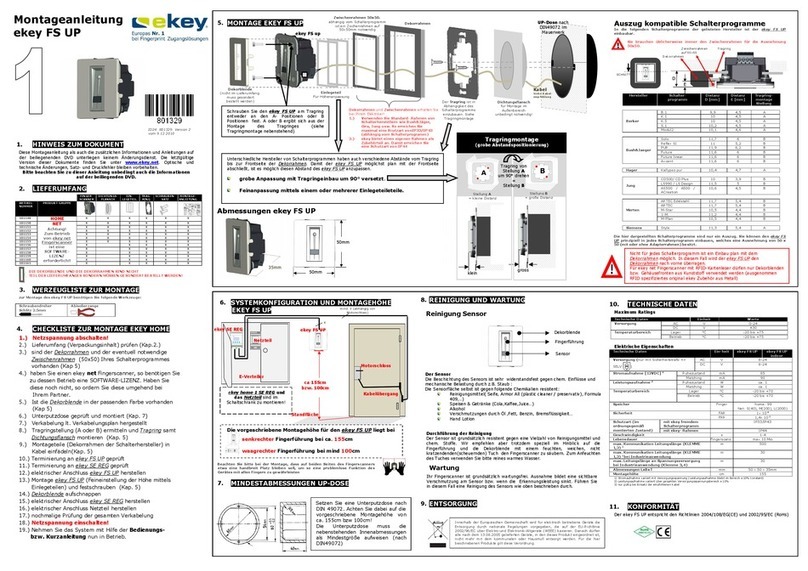
eKey
eKey FS UP User manual
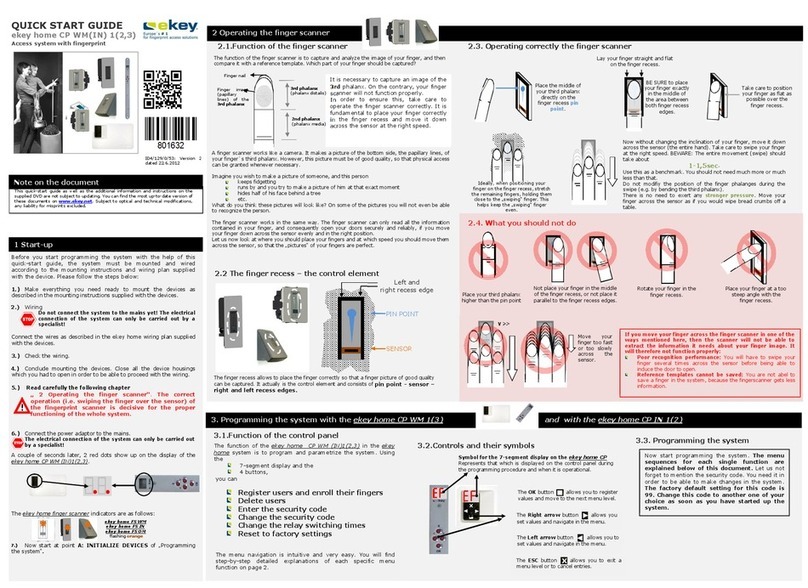
eKey
eKey ekey home CP WM 1 User manual
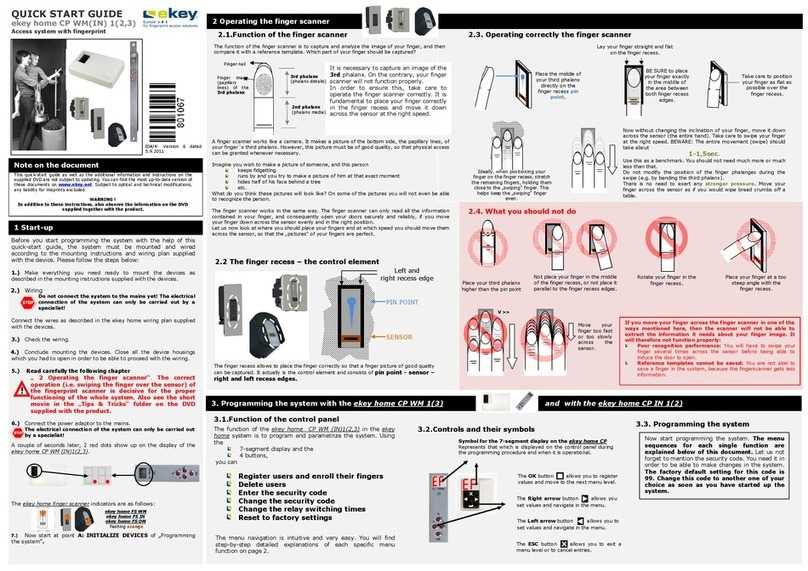
eKey
eKey Home CP WM 1 User manual

eKey
eKey TOCAhome User manual

eKey
eKey Home Manual
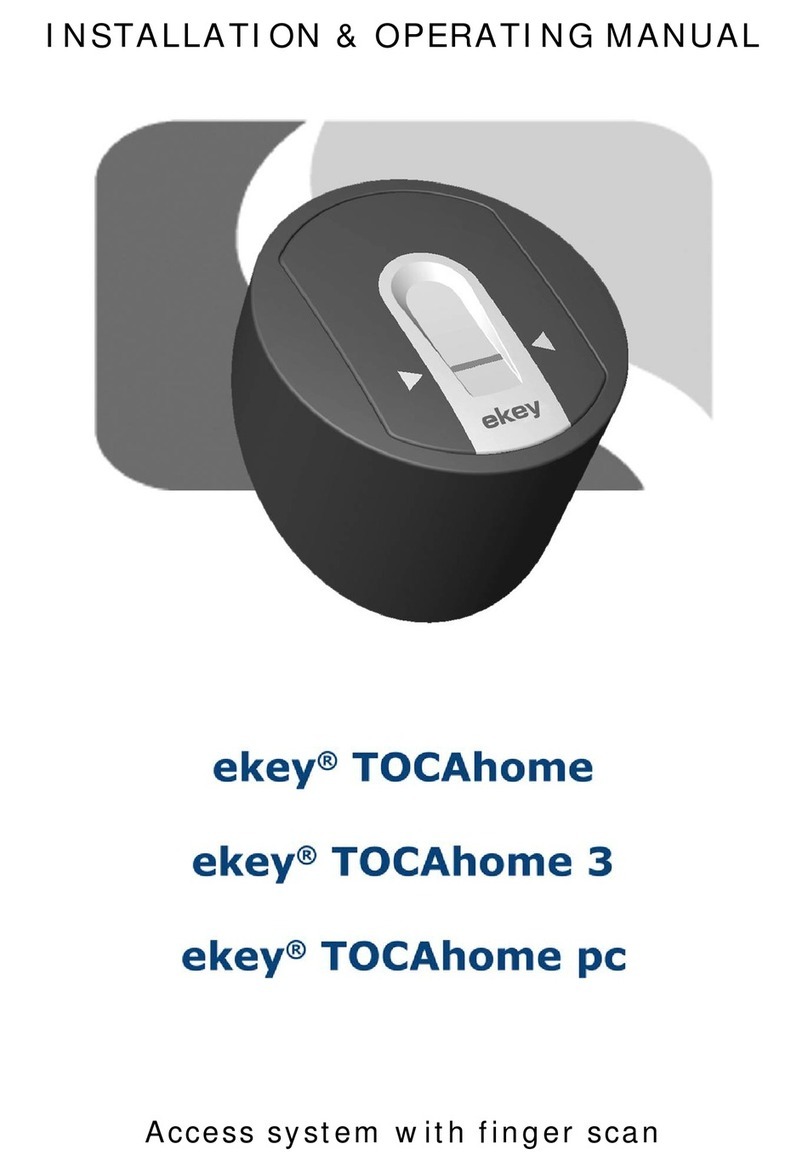
eKey
eKey TOCAhome Installation instructions
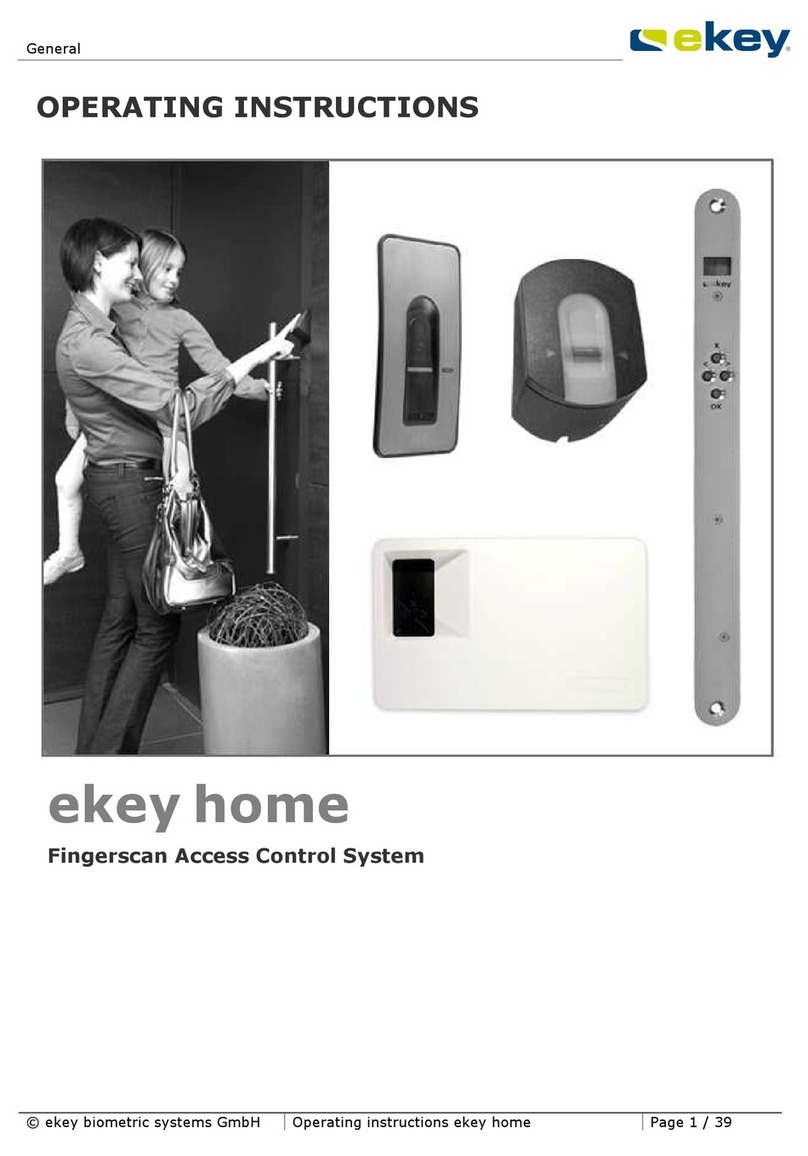
eKey
eKey home FS IN User manual
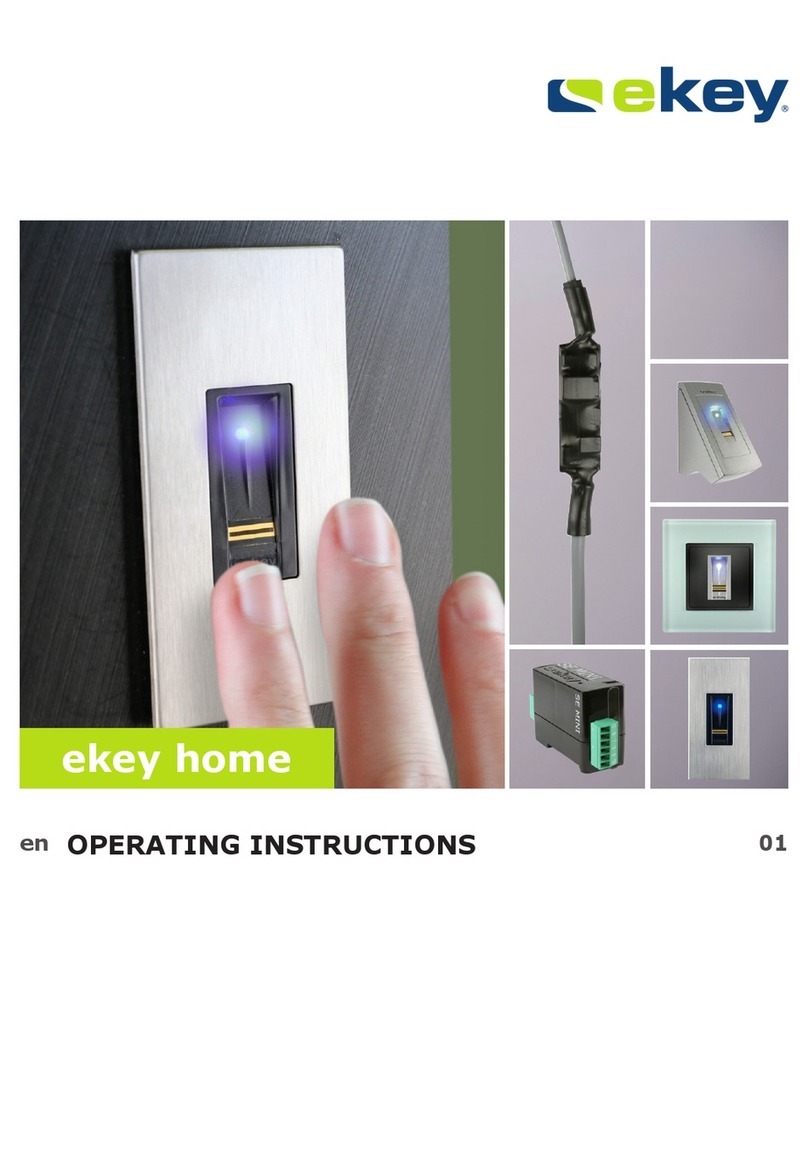
eKey
eKey Home User manual
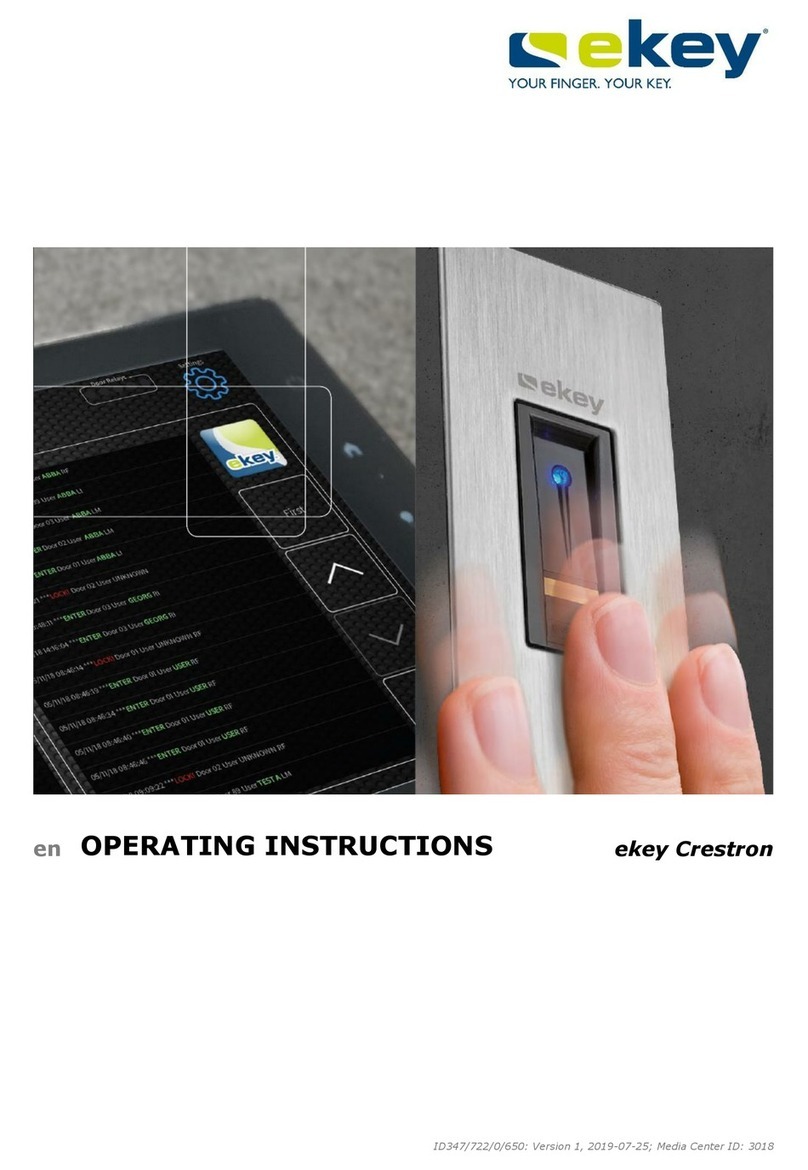
eKey
eKey FS OM Crestron Series User manual